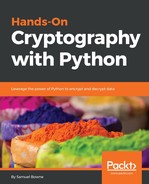On a macOS or Linux system, you do not need to install Python because it is already included. You just need to open a Terminal window and enter the python command. This will put you in an interactive mode where you can execute python commands one by one. You can close the interactive mode by executing the exit() command. So, basically, to create a script, we use the nano text editor followed by the name of the file. We then enter python commands and save the file. You can then run the script with python followed by the script name. So, let's see how to use Python on macOS or Linux in the following steps:
- Open the Terminal on a macOS or Linux system and run the python command. This opens an interactive mode of Python, as shown in the following screenshot:

- When you use the print command, it prints Hello right away:
>>> print "Hello"
Hello
- We will then leave with the following command:
>>> exit()
- As mentioned before, to use Python in interactive mode, we will enter the command as shown:
$ nano hello.py
- In the hello.py file, we can write commands like this:
print "HELLO"
- Save the file by pressing Ctrl + X followed by Y and Enter only if you've modified it.
- Now, let's type Python followed by the the script name:
$ python hello.py
When you run it, you will get the following output:
The preceding command runs the script and prints out HELLO; that's all you have to do if you have a macOS or Linux system.