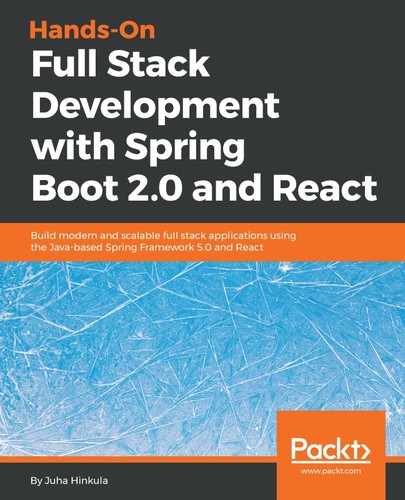Visual Studio Code (VS Code) is an open source code editor for multiple programming languages. VS Code is developed by Microsoft. There are a lot of different code editors available, such as Atom, Brackets, and others, and you can use something other than VS Code if you are familiar with it. VS Code is available for Windows, macOS, and Linux and you can download it from https://code.visualstudio.com/.
Installation for Windows is done with the MSI installer and you can do the installation with default settings. The following screenshot shows the workbench of VS Code. On the left side is the activity bar, which you can use to navigate between different views. Next to the activity bar is a side bar, which contains different views, such as project file explorer.
The editor takes up the rest of the workbench:

VS Code also has an integrated terminal that you can use to create and run React apps. The terminal can be found in the View | Integrated Terminal menu. You can also use this in later chapters when we create more React apps.
There are a lot of extensions available for different languages and frameworks. If you open Extension Manager from the activity bar, you can search for different extensions. One really handy extension for React development is Reactjs Code Snippets, which we recommend installing. It has multiple code snippets available for the React.js app, which make your development process faster. We will show you later how to use that extension. This is just one of many useful extensions and you should explore more extensions that might makes your life easier. For example, the ESLint extension helps you to find typos and syntax errors quickly and makes the formatting of the source code easier: