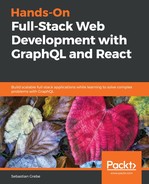Apollo Engine provides many great features, which we'll explore in this chapter. Before moving on, however, you need to sign up for an Apollo Engine account. Apollo Engine is a commercial product produced by MDG, the Meteor Development Group, the company behind Apollo.
At the time of writing, they offer three different plans, which you can find by going to https://www.apollographql.com/plans/. When signing up, you get a two-week trial of the Team plan, which is one of the paid plans. Afterward, you'll be downgraded to the free plan. You should compare all three plans to understand how they differ—they're all worth checking out.
To sign up, visit https://engine.apollographql.com/login. Currently, you can only sign up using a GitHub account. If you don't have one already, create a GitHub account at https://https://github.com/join.
The good thing is that you don't have to enter any payment information unless you subscribe to a paid plan. The trial phase doesn't ask you to enter credit card information or anything else.
After logging in, you will see a dashboard that looks as follows:

The next step is to add a service with the NEW SERVICE button in the top-right corner. The first thing you need to enter is a unique id for your service across all Apollo Engine services. This id will be auto generated through the organization you select, but can be customized. Secondly, you will be asked to publish your GraphQL schema to Apollo Engine. Publishing your GraphQL schema means that you upload your schema to Apollo Engine so that it can be processed. It won't get publicized to external users. You can do this using the command provided by Apollo Engine. Copy it directly from the website and execute it. For me, this command looked as follows:
npx apollo service:push --endpoint="http://localhost:8000/graphql" --key="YOUR_KEY"
The preceding endpoint must match your GraphQL route. The key comes from Apollo Engine itself, so you don't generate it on your own. Before running the preceding command, you have to start the server, otherwise the GraphQL schema isn't accessible. Once you've uploaded the schema, Apollo Engine will redirect you to the service you just set up.
Introspection is only enabled when you run your Apollo Server in a development environment, or if you explicitly enable introspection in production. I highly discourage this because it involves giving away information about queries and mutations that are accepted by your back end. However, if you want to enable it, you can do this by setting the introspection field when initializing Apollo Server. It can be added inside the index.js file of the graphql folder:
const server = new ApolloServer({
schema: executableSchema,
introspection: true,
Ensure that you remove the introspection field when deploying your application.
If you aren't able to run the GraphQL server, you also have the ability to specify a schema file. Once you publish the GraphQL schema, the setup process for your Apollo Engine service should be done. We'll explore the features that we can now use in the following sections of this chapter. Before doing this, however, we have to change one thing on the back end to get Apollo Engine working with our back end. We already used our API Key to upload our GraphQL schema to Apollo Engine. Everything, such as error tracking and performance analysis, relies on this key. We also have to insert it in our GraphQL server. If you entered a valid API key, all requests will be collected in Apollo Engine.
Open index.js in the server's graphql folder and add the following object to the ApolloServer initialization:
engine: {
apiKey: ENGINE_KEY
}
The ENGINE_KEY variable should be extracted from the environment variables at the top of the file. We also need to extract JWT_SECRET with the following line:
const { JWT_SECRET, ENGINE_KEY } = process.env;
Verify that everything is working by running some GraphQL requests. You can view all past requests by clicking on the Clients tab in Apollo Engine. You should see that a number of requests happened, under the Activity in the last hour panel. If this isn't the case, there must be a problem with the Apollo Server configuration.
The basic setup is finished now. Apollo Engine doesn't support subscriptions at the time of writing; it can only track normal HTTP operations. Let's now take a closer look at the features of Apollo Engine.