Chapter 13
Working with Mobile Devices and Computers
In This Chapter
![]() Finding out which smart devices work best with home automation systems
Finding out which smart devices work best with home automation systems
![]() Discovering computers and operating systems that work with home automation tech
Discovering computers and operating systems that work with home automation tech
![]() Keeping your home automation apps updated
Keeping your home automation apps updated
The UPS guy just dropped off enough boxes full of smart home automation devices to keep you busy for the next few weeks, and that’s just unboxing everything.
Time zips by and you’ve got all your home automation gear unboxed and ready to go. You decide to connect your smart hub first so that the other devices can connect to it.
Halfway through the installation process, you get to the part where your iOS or Android smartphone or tablet is required to download an app and create an account.
“Aw, who needs that fancy-shmancy stuff?” you ask, as you whip out your tried-and-true Motorola flip-phone from 2004. You poke around the menu a bit, get frustrated, and even call your cellphone provider for help. Alas, you find no App Store to download your app from. “Bummer,” you say, with a tinge of despondency.
And then you notice in the instructions that you can also register your smart hub on the company’s website. Eureka! You dash inside, sit down at your desk, pop open a can of your favorite soft drink, and proceed with the five-minute process of booting up your good ol’ Commodore 64 computer. After much ballyhoo, the C64 is up and running, but again you’re stymied in your attempt to register your smart hub: There’s no Internet connection or web browser on your C64! (How’d you ever find this book about smart home automation in the first place? Geez!)
Sorry, Methuselah, but it looks like you might need to upgrade a few electronic thingies around the house: In particular, you’ll need a smartphone, a tablet, and/or a contemporary computer to not only register your products, but to even be able to use them.
Discovering Devices Commonly Used for Smart Home Automation
Having the right devices handy will make getting started with and using your smart home automation devices that much easier. In this chapter, I give you an overview of which smart devices and computing platforms are most frequently supported by home automation companies, and also tell you how to get apps and keep them updated.
Smartphones
Most folks using smart home automation tech will find themselves reaching for their smartphones when they need to open a lock or adjust a thermostat remotely. Although most smartphones work quite well with today’s home automation tech, some devices might not quite be able to cut it. Take a look at which smartphones and operating systems are most frequently supported and which ones are sketchier in their capability to control your home automation.
iOS
Apple’s iOS is the smartphone operating system that started the smartphone craze with the release of the first iPhone in 2007.
There simply can be no denying that iOS changed how many of us live our daily lives. Many of the following tasks we perform with our phones today first became commonplace because of iOS and the first iPhone:
- Surfing the Internet
- Taking and sending pictures and videos
- Sending and receiving email
- Watching Internet-based videos
- Listening to and purchasing music and other multimedia
- Connecting to Wi-Fi networks
- Creating and sharing events on your calendar
- Synchronizing content with your computer
- Listening to podcasts
There is so much more, too; I’m only scratching the surface. “You could do some of that before the iPhone!” some of you might retort. You and I both know that you could do some of those things on old-fashioned cellphones (such as taking and sending pictures), but the difference between performing those tasks on the old devices and performing them on the iPhone is as great as that of using pigeons to send messages and using email. Don’t get sassy, please.
I spend much time discussing iOS and the iPhone because, frankly, without them, this book might not be written and home automation might still be in the dark ages. That is no exaggeration. Who knows what might have happened if Steve Jobs and company hadn’t decided to go forward with the iPhone? Although Android devices are good products these days, who knows where they would be today if not for the push they were given by Apple to up their game?
The iPhone is the only smartphone in the world authorized to use the iOS operating system. While that may turn off some folks, Apple believes its hardware will run its own operating system better than anyone else’s hardware will — and you can’t argue with results. Most home automation technology companies today support both iOS and Android smart devices, but there are some that still only support iOS. The main reasons for that disparity are:
- iOS has been at the game for longer.
- iOS is generally more stable than Android.
- Hardware and software compatibility issues are kept to a bare minimum since both are from the same manufacturer, Apple.
- Many home automation developers cut their teeth on iOS and are reluctant (and some downright refusing) to work on the Android platform.
Having said all that, these are the iPhone versions most likely to be supported by the majority of the home automation companies on the market:
- iPhone 4
- iPhone 4s
- iPhone 5
- iPhone 5c
- iPhone 5s
- iPhone 6 (shown in Figure 13-1 on the left)
- iPhone 6 Plus (shown in Figure 13-1 on the right)

Image courtesy of Apple, Inc.
Figure 13-1: Apple’s latest gems in the iPhone line, iPhone 6 (left) and iPhone 6 Plus (right).
All iPhone versions in the preceding list support at least iOS 7, which is crucial when running most of the home automation apps today. Anything older than iOS 7 just won’t do for most of them. Sigh.
For more on iOS 8 and the iPhone, check out www.apple.com/iphone.
Android
After reading the preceding section on iPhones and iOS, you might think I have a complete aversion to Google’s Android operating system, but I assure you that is not the case. Android is a great mobile operating system, particularly the newest versions, and it does everything iOS can do. Granted, Android doesn’t enjoy the same stability as iOS, and the fact that multiple hardware vendors use the operating system can play havoc from time to time, but Android as a platform is a good thing.
Android versus iOS reminds me of the battles between Apple’s Mac OS and Microsoft’s Windows years ago. You don’t hear much about that old-time squabble these days, but you do hear and read Android versus iOS comparisons all the time.
Android will do all that you want it to, but the question is, does it do what you want it to in the way that you want it to? That same question can be applied to iOS, as well. It all comes down to your personal preference. I’ll leave it at that.
Here’s something to be wary of, though: The versions of the Android operating system supported by home automation companies vary wildly. Some companies, like SmartThings, say the versions of their apps you need to install and the version of the Android operating system you need on your smartphone vary by device, as shown in Figure 13-2.

Figure 13-2: The version of an Android app you install on your smartphone may vary based on the device's manufacturer.
The reason? Smartphone manufacturers that use Android on their phones can tinker with the original Android OS version, and sometimes that tinkering can make things a little less stable than they otherwise would be. In some cases, you may have an app that works great on Phone 1 but has all kinds of issues on Phone 2, even though they are both running the same version of the app and the same core version of Android. Android is open-source software, meaning that anyone can use it and modify it (within reason) to his or her own needs. So companies that use Android can take a core release of the software from Google and pretty much do whatever they want with it. Of course, these manufacturers want more people to buy their smartphones more than their competitors' devices, so they try hard not to break compatibility with other apps — but it’s something you need to be aware of. If your home automation app works differently on one Android phone than it does on another, don’t automatically assume the app developer is the one that goofed things up.
Having offered my take on the Android platform, allow me to give you a list of some of the latest smartphones (as of this writing) that run it:
- Samsung Galaxy S5 (shown in Figure 13-3)
- Sony Xperia Z3
- Sony Xperia Z3 Compact
- LG G3
- Samsung Galaxy Note 4
- OnePlus One
- HTC One M8 (shown in Figure 13-4)

Image courtesy of Samsung.
Figure 13-3: Samsung’s Galaxy S5 is a popular Android-based smartphone.

Image courtesy of HTC Corporation.
Figure 13-4: HTC’s One M8 is considered by many to be one of the top Android smartphones of 2014.
For more information about the Android OS, go to www.android.com.
Windows Phone
It seems strange to think that Microsoft is lagging behind rather than being one of the leaders in the field of operating systems, but when it comes to smartphones, the company is trailing Apple and Google by a mile. That isn't to say that the Windows Phone operating system isn’t good, but Microsoft got into the game a little late.
This being the case, many home automation companies have paid little to no heed to the cries from Windows Phone users for support of their devices. If you are a Windows Phone user, don’t be discouraged, though. Some home automation companies, like SmartThings and Alarm.com, are coming around, while others are still holding off, like Belk and Wink. All I can tell you in terms of availability is to contact the companies directly to voice your need for Windows Phone apps. Because availability is a concern, this does limit your choices of home automation systems and devices, I’m afraid.
Another issue you need to be aware of is that those home automation companies that do support Windows Phone tend to favor the latest version, which is 8.1 as of this writing, but there is some support out there for version 8. Good luck finding any support for version 7, though. It’s not my intent to bring you down, but I do want you to be informed about the current state of affairs concerning Windows Phones and home automation.
Now, onto the phones! A number of Windows Phones are on the market, but you’ll notice after a quick search that the vast majority are by one manufacturer, Nokia. Culling through a list of Windows Phones on Microsoft’s website is like taking a tour through Nokia-land (Figure 13-5 sports one of the Nokia models). I kid you not. It’s kind of funny when you look for a list of the best Windows Phones and almost all of them are Nokia models (and in one case, one review I found listed nothing but Nokia models).

Image courtesy of Microsoft Mobile.
Figure 13-5: In terms of sheer numbers, Nokia smartphones, like the 635, are dominating the Windows Phone market.
Fear not, though, if Nokia isn’t your thing; other Windows Phone makers includes the likes of HTC and Samsung.
Please do check the world of Windows Phones out for yourself by visiting www.windowsphone.com/.
Tablets
As I mention earlier in the chapter, most of you will probably stick to your smartphones when it comes to making adjustments and checking in with your home automation systems, especially when on the go. However, it may be a different story in the home: The tablet may take center stage.
Tablets are essentially overgrown smartphones, without the phone part (at least in most cases). But it is precisely their size that makes them so useful and makes them viable alternatives to full-blown laptop computers. Tablets are lightweight, durable, and have a touchscreen, so getting your work done or catching up on your entertainment is now done in a portable way.
Many of the traditional home automation companies have utilized touchscreens for years with their products, but they were completely customized devices that were specific to the home automation tasks alone: Nothing else could be done with them. Plus, they were often mounted on walls and you were unable to take them around the house with you, much less outside the home.
Today’s tablets do offer you the mobility that the old-fashioned kind didn’t, plus you can customize them to your heart’s content. Check out the following tablet makers that you’ll most likely be dealing with in your home automation endeavors for the foreseeable future:
iOS
Hello, Apple! Nice to see you again.
Yep, the Cupertino Fruit Company also has the inside track with tablets in the home automation space, and for the same reasons it holds the slight edge over Android with smartphones.
Apple’s tablets run the same operating system that its phones do — iOS. The same version issues apply as well, with version 8 being the most current.
Apple currently offers two models of its popular iPad, the iPad Air (shown in Figure 13-6 on left) and the iPad mini (shown in Figure 13-6 on right).

Image courtesy of Apple, Inc.
Figure 13-6: Apple’s iPad Air (left) and iPad mini (right) are among the most popular tablets in the world.
Both iPad Air and iPad mini come in different configurations, however (Wi-Fi–only and Wi-Fi+Cellular models are available for each configuration, as well):
- iPad Air 2
- Up to 128GB of storage
- 9.7-inch display
- iPad Air
- Up to 32GB of storage
- 9.7-inch display
- iPad mini 3
- Up to 128GB of storage
- 7.9-inch display
- iPad mini 2
- Up to 32GB of storage
- 7.9-inch display
- iPad mini
- Up to 16GB of storage
- 7.9-inch display
See the range of iPads at www.apple.com/ipad.
Android
Android apps are available for tablets just as they are for smartphones, so don’t think you might be missing something when it comes to being able to control your home automation devices.
Apple currently offers a total of five iPads, but if you’re in the market for an Android tablet, you are about to hit the mother lode, my friend. There are more Android tablets on the market than there are grains of sand on the beach (at least it seems that way). And this is a good thing, because it means a tablet is available for nearly every budget.
Again, the only issue I would advise you to be wary of is the version of the Android OS your tablet is running. Generally speaking, when it comes to compatibility with the latest home automation devices, newer is better.
Here is a list of some of the best Android tablets on the market:
-
Nvidia Shield Tablet (
http://shield.nvidia.com/gaming-tablet/): Don’t let the “gaming” tagline fool you; this tablet is just as good for home automation as it is gaming. -
Samsung Galaxy Tab S (
www.samsung.com/us/mobile/galaxy-tab) -
LG G Pad (
www.lg.com/us/tablets) -
Sony Xperia Z3 Tablet Compact (
http://sonymobile.com/us/products/tablets/xperia-z3-tablet-compact/): This puppy’s waterproof! -
Google/HTC Nexus 9 (
www.htc.com/us/tablets/nexus-9/orwww.google.com/nexus/9/): This one’s shown in Figure 13-7.

Image courtesy of Google.
Figure 13-7: Google and HTC teamed up to bring you the Nexus 9, which is a sweet Android tablet, to be sure.
Do your homework before buying your Android tablet, though; they are definitely not all created equal. You can pretty much bet on those in the preceding list, but if you’d like to check out offerings from other tablet makers, please do.
Computers
Now, this book has focused on remotely controlling your home automation system from smart devices, such as those I just discussed. However, with the Internet and the World Wide Web at your fingertips, computers can be pretty handy, too.
Although most home automation companies don’t make native applications for computer-based operating systems (there are some exceptions), they do provide access via a dedicated web page. You can, for example, access your Alarm.com home security system or your Netatmo weather station through a web browser.
Suffice it to say, if you have a relatively modern computer in your home (or office, or wherever else), along with Internet access, you should be able to at least access your home automation system from it, and most likely be allowed to control it, too.
Macs and OS X
Apple’s Mac line of computers running the OS X (that’s pronounced OH ESS TEN, for those of you who are new to Apple’s parlance) operating system should work with no issues when it comes to accessing and using any home automation company’s dedicated website.
OS X comes with the Safari browser, but there are plenty of others to choose from. For example, you can search for any of the following browsers, in OS X’s App Store:
- Google Chrome
- Mozilla Firefox
- Opera
If none of those suit your tastes, just keep searching; there are plenty of browsers out there for Mac.
When it comes to native apps that run on your Mac to control your home automation system, there aren’t very many. And rightly so for the most part, since you can already do most, if not all, of the tasks I discuss in this book via the Internet (provided the home automation company offers the option, of course).
One exception that comes to mind: Indigo Domotics (www.indigodomo.com). These folks are out to help the serious (and advanced) home automation guru get the job done. The company’s software is Mac-only, and it is extensive. I definitely advise you to give Indigo Domotics a look if you really want to dig deep into home automation and to run several different home automation protocols from one piece of software.
The next question is, which Mac do you need? Apple offers several models, desktop and laptop alike:
- MacBook Air (ultra-slim laptop)
- MacBook Pro (full-featured laptop)
- iMac (the iconic all-in-one computer)
- iMac with Retina 5K display (the iMac, but with a crazy-great display; shown in Figure 13-8)
- Mac Pro (loaded to the gills with features for the graphics professional; not necessarily for the average home user)
- Mac mini (compact unit that comes with nothing else; you have to supply the keyboard, mouse, and monitor)

Image courtesy of Apple, Inc.
Figure 13-8: The iMac with Retina 5K display just loves your eyes, and they love it right back.
Visit your local Apple Store or check it all out at www.apple.com/mac.
PCs and Windows
Any PC capable of running Windows 7 or newer should have no problem viewing and using websites by home automation companies that allow you to control your system from the web. Heck, I would even say that if you can run Windows XP, you’re pretty safe.
As with OS X, Windows is not in short supply when it comes to compatible web browsers. As you probably know, Internet Explorer is Microsoft’s default browser of choice, but you can find others if it doesn’t fit the bill, such as:
- Google Chrome
- Mozilla Firefox
- Apple Safari
- Opera
As far as stand-alone home automation software goes, there are a few options for Windows users, but like the Mac, few of them are necessary unless you want to use your computer (as opposed to the cloud) as your primary control hub. If that is what you’d like to do, then you’ll want to check out these offerings:
- Home Control Assistant:
www.hcatech.com; shown in Figure 13-9 - HomeSeer:
www.homeseer.com - HouseBot:
www.housebot.com

Image courtesy of Advanced Quonset Technology, Inc.
Figure 13-9: Home Control Assistant allows you to actually see how much power is consumed on a room-by-room basis.
Windows Tablets
“Why isn’t this section on the other pages with iOS and Android tablets?” I can hear my readers and my editors all asking that question right about now.
Well, the reason is simple. Windows tablets are indeed tablets, but you could understandably be misled into thinking they are like iOS or Android tablets. Actually, Windows-based tablets that run Windows 8 are indeed running the full-blown version of Windows 8, not a separate mobile version of the Windows OS. They are completely Windows computers, operating-system-wise, so they belong in the computers discussion.
I won’t rehash what I discuss under the previous PCs and Windows section. However, if you want to use a Windows-based portable device that doesn’t include a keyboard (or at least has one you can tuck away) to control your home automation system, then a Windows tablet, like the Lenovo ThinkPad 2 shown in Figure 13-10, will be right up your alley. Anything you can do on a Windows PC can be done on the tablets, too.

Image courtesy of Lenovo.
Figure 13-10: Lenovo’s ThinkPad 2 and other Windows tablets run the full version of Windows 8.
PCs and Linux
Linux has come a long way in the last few years. The term would generate looks of disgust or apathy among computer users who were used to doing things on Windows or Mac machines. Let’s face it: Linux used to be the ugly duckling of the computing world, but much has changed. Linux has become a viable and attractive alternative for folks looking for an inexpensive way to keep their PC up-to-date and for getting things done. Linux itself is free, and it will run on computers using Intel or AMD processors. Today's computer users are able to do what they need to, with tasks such as email, editing pictures, surfing the web, listening to music, watching streaming video, and the like becoming much more user friendly of late. Linux distributions, such as Ubuntu (shown in Figure 13-11), have made installing and using Linux a million times easier than ever before.

Image courtesy of Canonical Ltd.
Figure 13-11: Ubuntu is among the most popular, and user-friendly, Linux distributions available today.
When it comes to Linux home automation software, there are several choices out there, but they are not for the faint of heart or the Linux newbie. Choices such as Minerva (www.minervahome.net) and Pytomation (www.pytomation.com) are for the seasoned Linux and home automation veteran.
Remember, though, that most home automation companies do offer web logins to your home automation system, so if you’re running Linux, there’s a good chance you’ll be able to control things through your web browser. However, if the home automation system uses technologies such as Adobe’s Flash or Microsoft’s Silverlight, you’ll need to install those software packages.
Chromebooks
The latest PCs to hit the market are Chromebooks, which are slimmed down and inexpensive computers that run Google’s Chrome OS. Chrome OS is designed to be super-user-friendly, providing an almost browserlike experience. It’s not meant to be a business workhorse or a graphics powerhouse, but it does the basics and does them well. Chrome OS gives you access to all the standard Google apps, such as Docs, Gmail, and Calendar, as well as thousands more via the Chrome Web Store.
Chromebooks, such as Toshiba’s Chromebook 2 (shown in Figure 13-12), are great for those who want a laptop, need just the basic computing experience, and aren’t tied (for one reason or another) to OS X or Windows.

Image courtesy of Toshiba America Information Systems, Inc.
Figure 13-12: Toshiba’s slim Chromebook 2 is a great option for computer users who just need the basics.
When it comes to home automation, you’re pretty much tied to just accessing your home automation system through the manufacturer’s dedicated website. You can’t install software on a Chromebook: It is what it is (or maybe I should say it’s WYSIWYG, “What you see is what you get”).
Keeping Apps Up-to-Date
Keeping your apps updated to their latest and greatest versions is a good thing. I know I risk stirring the ire of those who are on the other side of that fence, but I’ve always believed that updates are good things. Don’t get me wrong: I’ve had my share of some not-so-delightful experiences after performing an update (and sometimes while in the middle of one), but the vast majority of the time it’s been a positive thing.
I’ve found it to be especially true that updating iOS and Android apps is a good idea, because they generally are trying to fix bugs more than they’re adding features. You might be more wary of updates that jump from one version to the next (such as from version 2 to version 3), but updates to established versions are almost always a great idea (for example, updating from version 3.1 to version 3.2).
The remainder of this chapter delves into how to update your apps for the devices you’ll be using to access your home automation system and devices.
iOS
iOS uses its App Store to keep track of updates to apps you have installed on your iPhone or iPad. The App Store is able to keep track of the apps you’ve downloaded and of those you currently have installed by using your Apple ID. Whenever a developer updates an app that you have installed, the App Store lets you know in one of two ways:
- By displaying a red badge in the upper-right corner of the App Store icon when you’re not in the App Store.
- By displaying a red badge on the Updates tab when in the App Store; the Updates tab is found at the bottom right of the screen, as shown in Figure 13-13.

Figure 13-13: The iOS App Store shows you a list of updates to apps you have installed on your iPhone or iPad.
You can update your apps in one of two ways:
- Update an individual app by tapping the Update button to the right of the app’s name in the list.
- Update all the available apps at once by tapping the Update All button in the upper right of the screen.
Android
Updating apps that are installed on your Android device is also a simple process:
- Open the Google Play Store app.
- Tap the Menu icon (looks like three stacked parallel lines).
- Tap My Apps.
-
Scroll through your list of apps.
Apps that have updates available will be labeled as such.
- Tap the app you want and then tap Update.
OS X
If you are running home automation software on your Mac, or if your web browser is getting long in the tooth and things aren’t rendering on-screen properly, it’s a simple process to update:
- Open the App Store (yep, there’s one in OS X as well as iOS).
-
Click the Updates button at the top right of the window, shown in Figure
13-14
.
The App Store will check to see if there are updates for any of the apps you have installed. If so, they will appear as a list.
- Click the Update All button in the upper-right corner of the list of available updates to do just that, or click the Update button next to each app to update them individually.

Figure 13-14: OS X’s App Store checks for updates to your installed apps and lists them for you.
OS X allows you to direct it in how it should install updates to your computer. Go to the Apple menu in the upper left of the screen and select System Preferences, then click App Store. Read through the options and determine those that you prefer to use.
Windows
Windows 8 has certainly changed how Windows users get around, so updating your software might not be as intuitive if you’re new to it. Here’s how to check for and install updates in Windows 8:
- In the upper-right corner of the screen, you will see Updates; the number of apps you have installed that can be updated appears in parentheses. Click Updates.
- Select the apps you want to update by clicking (or tapping, if you’re using a touchscreen) them in the list. You can click or tap Select All in the lower left of the screen to update all the apps at once.
-
Click or tap the Install button at the bottom of the screen to install your updates.
The Installs screen will show the progress of each individual app as it is updated.
- Exit the Store app when finished.
Done!
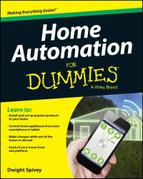
 The current version is iOS 8, so if you’re thinking you’ll just get an iPhone 4 from your friend, think twice. Sure, the iPhone 4 supports iOS 7, but it doesn’t support iOS 8, and in a year or two app versions will only support iOS 8. That trend is just part of the technology game, so be ready for it now and don’t force instant obsolescence on yourself by trying to save a few bucks on an old iPhone.
The current version is iOS 8, so if you’re thinking you’ll just get an iPhone 4 from your friend, think twice. Sure, the iPhone 4 supports iOS 7, but it doesn’t support iOS 8, and in a year or two app versions will only support iOS 8. That trend is just part of the technology game, so be ready for it now and don’t force instant obsolescence on yourself by trying to save a few bucks on an old iPhone. If the home automation company uses Java or Microsoft’s Silverlight to power its website, you’re out of luck. Chrome OS doesn’t support Java or Silverlight, but Adobe’s Flash does come as part of the Chrome browser, so you’re in the clear there.
If the home automation company uses Java or Microsoft’s Silverlight to power its website, you’re out of luck. Chrome OS doesn’t support Java or Silverlight, but Adobe’s Flash does come as part of the Chrome browser, so you’re in the clear there.