

Other IBM zSystems operating systems
This publication is primarily concerned with z/OS. However, other IBM zSystems operating systems can be used under Independent Software Vendor (ISV) IBM Z Program Development Tool (IBM zPDT) (ISV zPDT), assuming that the relevant software license permits it. This chapter provides a brief overview and assumes that potential users of these operating systems have relevant experience.
9.1 z/VSE
z/VSE is a possible operating system to run under ISV zPDT. For more information about licensing and downloading, consult your ISV zPDT provider.
9.2 Linux for IBM zSystems
Linux for IBM zSystems (or a similar name) is not an IBM product and not distributed by IBM. Several Linux products and distributions can be considered under the generic name of Linux for IBM zSystems or Linux S390X. There is no equivalent of an Application Development Controlled Distribution (ADCD) that is available for Linux for IBM zSystems.
Various installation procedures might be used for these products, but we do not attempt to cover the techniques in this publication. The ISV zPDT ipl_dvd command might be relevant if your Linux for IBM zSystems distribution is on a DVD and the DVD is configured for direct installation. Some versions or updates of Linux for IBM zSystems can include changes that affect the installation process. The zPDT developers sometimes cannot predict these changes ahead of time, so you might need to search for workarounds.
9.3 z/VM
|
Important: ISV zPDT GA11 is at the IBM Z16 architecture level. z/VM 7.1 and 7.2 require specific service for usage at the z16 architecture level, and ADCD z/VM 7.2 does not have this service applied.
At the time of writing, any updating of ADCD z/VM 7.2 is uncertain.
Some uses of ADCD z/VM 7.2 appear to be usable with zPDT GA11, but a few specific functions (such as ZCMS for IBM z/CMS) have immediate problems.
If you have important work requiring z/VM usage, you might consider delaying usage of ISV zPDT GA11 until another ADCD release is available. Another option is to apply the required service to z/VM 7.2 if you have access to the service materials.
The text in this chapter assumes the usage of the z/VM 7.2 ADCD and the limitations that are mentioned here.
|
z/VM is available in an ADCD format for ISV zPDT users whose license includes access to z/VM. However, a separate license agreement might be required.
The ISV zPDT GA11 release corresponds to the z16 architecture. At the time of writing, z/VM 7.2 was the latest z/VM ADCD package that is available to authorized users and suitable for use with ISV zPDT GA11. Older releases of z/VM might not work with z16 systems or might require specific service levels or specific customization to work with the most recent
IBM zSystems servers. Older editions of this publication address some of these considerations. This section deals only with ISV zPDT GA11 and the ADCD z/VM 7.2 release.
IBM zSystems servers. Older editions of this publication address some of these considerations. This section deals only with ISV zPDT GA11 and the ADCD z/VM 7.2 release.
In particular, the parameter “PAGING63” (which was described at length in previous editions of this publication) is not relevant when using ISV zPDT GA10 (or later) and z/VM 7.1 or z/VM 7.2. (z/VM release 7.1 might be the last release to support it.)
A common usage of z/VM with ISV zPDT is to create a z/OS Parallel Sysplex environment. For more information, see zPDT Sysplex Extensions - 2020, SG24-8386.
At the time of writing, the ADCD z/VM 7.2 system is not preconfigured for TCP/IP operation. Any networking is up to the user to configure.
z/VM now includes two versions of Conversational Monitor System (CMS): CMS and ZCMS. The traditional CMS uses the z/Architecture S/390 Compatibility Mode for operation, which has some restrictions, as noted in “S/390 Compatibility Mode” on page 274. ZCMS is a more modern, fully z/Architecture version. It is started with the z/VM command IPL ZCMS.
|
Tip: zPDT is not intended for production usage or to fully duplicate the operation of a “normal” IBM zSystems system. General restrictions are listed in Chapter 2, “ISV IBM Z Program Development Tool concepts and terminology” on page 19. In addition to these listed restrictions, there can be limitations on attempts to run unusually large applications on a zPDT system. One such limitation is the size of Coupling Facility (CF) vector tables. These tables are limited to 16 pages (or 524,288 bits) as provided through the z/VM CF function on a zPDT system. We expect that this limitation rarely will be encountered for reasonable ISV development and testing, but it might be seen with unusually large (for a zPDT system) Db2 buffer settings.
|
9.3.1 Installing the ADCD z/VM 7.2 system
At the time of writing, six 3390 volumes are used for the ADCD z/VM 7.2 system. These volumes are as follows:
•M01RES
•VMCOM1
•720RL1
•720RL2
•M01P01
•M01S01
As with other ADCD IBM zSystems volumes, these volumes are packaged as compressed (gzip) files and are expanded into usable form with a gunzip command, as in this example:
$ gunzip -c m01res.gz > /z/M01RES
This example assumes that the gz file is in the current Linux directory and the target directory for the volume is in the /z directory. These locations are arbitrary, and you must adapt the commands to your situation. ADCD distribution files often have lowercase names (m01res.gz). Our examples expand the files with uppercase names (M01RES), but uppercase is not required. (We do it to help distinguish emulated 3390 volumes in the Linux directory.)
With the early ADCD z/VM 7.2 system, these volumes (once expanded with gunzip) contained 9.3 GB sizes instead of the 8.5 GB sizes of previous ADCD z/VM volumes, representing about 11032 cylinders instead of the traditional zPDT 3390-9 with 10017 cylinders.
At the time of writing, the ADCD z/VM initial program load (IPL) volume is not encrypted, and it is installed with a simple gunzip command. Later z/VM releases might have an encrypted IPL volume like the one that is used with current ADCD z/OS releases.
9.3.2 ISV zPDT device map for ADCD z/VM 7.2
We created a devmap that is named devmapvm72 that defines a minimal z/VM system. The addresses in this example differ from the ones for previous releases and are required, at least, for initial usage of the system.
[system]
memory 8000m
3270port 3270
processors 3
[manager]
name aws3274 0002
device 0700 3279 3274
device 0701 3279 3274
device 0702 3279 3274
(We usually define at least ten 3270 sessions)
[manager]
name awsckd 0101
device 0123 3390 3990 /z/M01RES
device 0124 3390 3990 /z/VMCOM1 (Address of VMCOM1 is important.)
device 0125 3390 3990 /z/720RL1
device 0126 3390 3990 /z/720RL2
device 0127 3390 3990 /z/M01S01
device 0128 3390 3990 /z/M01P01
Other disks, LAN interfaces, and tape drives might also be defined.
The ADCD z/OS systems (at the time of writing) define disk addresses 120 - 15F as 3380 devices and not as 3390 devices. (They are defined in the z/OS input/output definition file (IODF) that is used.) This difference might create a slight challenge if you use the same devmap for z/OS and z/VM 7.2.
9.3.3 z/VM IPL and logon
Based on the sample devmap that is shown in 9.3.2, “ISV zPDT device map for ADCD z/VM 7.2” on page 204, we used the following ISV zPDT command to perform an IPL of this system:
$ ipl 120 parm 0700
This command opens the stand-alone loader panel that is shown in Figure 9-1.
|
STAND ALONE PROGRAM LOADER: z/VM VERSION 7 RELEASE 2.0
DEVICE NUMBER: 0123 MINIDISK OFFSET: 39 EXTENT: 1
MODULE NAME: CPLOAD LOAD ORIGIN: 1000
--------------------------------IPL PARAMETERS--------------------------------
fn=SYSTEM ft=CONFIG pdnum=1 pdvol=0124 cons=0700
-----------------------------------COMMENTS-----------------------------------
9= FILELIST 10= LOAD 11= TOGGLE EXTENT/OFFSET
|
Figure 9-1 Stand-alone loader panel
We added the cons=0700 section in the IPL PARAMETERS line to use the 3270 session at address 700 as the z/VM OPERATOR session. The first start might require the FORCE option to continue with the IPL, but this approach might change in later ADCD z/VM releases. (The 700 address is a not required value, but it is convenient because it is the “normal” z/OS operator address for ADCD z/OS, so we automatically add it to most devmaps.)
During z/VM startup, you can perform a “warm start” or “cold start” the system. As a best practice, use warm start unless you have a specific reason for cold starting z/VM. You might need to reply WARM at an operator prompt and NO for a prompt about the time-of-day (TOD) clock. Typically, pressing Enter is all that is needed for these prompts.
The CPREAD at the bottom of Figure 9-2 means that z/VM is waiting for your input. During a start, you can press the 3270 Enter key. “MORE...” or “HOLDING” at the bottom of a panel indicates that you should clear the panel.1 You might need to clear it several times until all the initial OPERATOR messages are displayed. The “IBMSYS1” at the lower right of the panel is the z/VM system name.

Figure 9-2 Initial OPERATOR display (older z/VM version)
Now, you should see the z/VM logo that is displayed on any other active 3270 sessions, as shown in Figure 9-3. If the logo display is not present, try running an ENABLE ALL command in the OPERATOR session.
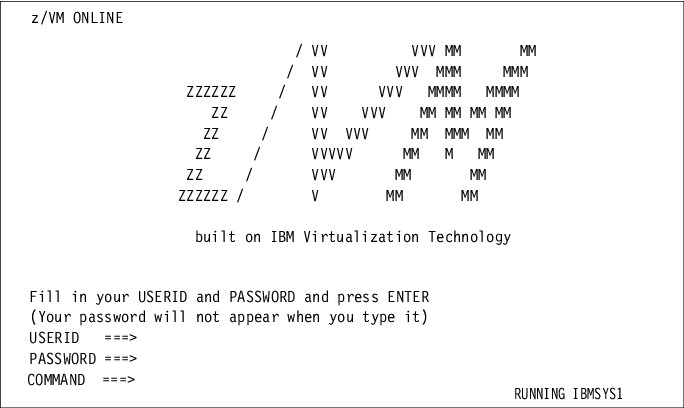
Figure 9-3 z/VM logo display
You can disconnect from the OPERATOR session by running a DISC command. This action is not the same as logging off from the session. A disconnected session continues to run, but without the terminal. You can log back into the session. For the operator session, the user ID is OPERATOR.
During the initial panels during an IPL, you see messages about EREP, DISKACNT, and OPERSYMP files displaying the percentages full for each file. In general, z/VM manages these files and you do not need to manage them manually.
9.3.4 z/VM 7.2 initial use
z/VM 7.1 and 7.2 have an interesting method of using passwords. Practically all of the “system” user IDs reject direct logins. For example, you cannot directly log in to z/VM user ID MAINT.
Instead, you must use LOGON MAINT BY IBMVM1, which is entered in the COMMAND ===> line in the normal z/VM 3270 login panel. The distributed password for user IBMVM1 is ZVM720, which also is the password for those guest user IDs that do accept “normal” logins. (This password might change in later releases, but the technique is likely to remain.)
A guest that is named IBMUSER is defined with password WD5JU8QP or ZVM720. It has a small A disk, but can be used as a non-privileged user. (This WD5JU8QP password for a number of user IDs appeared in the ADCD z/VM 7.2 version that was available at the time of writing. If you plan on serious ADCD z/VM use, consider working with the USER DIRECT C file to resolve any password concerns, and then use the DIRECTXA command to activate the changed file.)
Changing the stand-alone loader parameters
The stand-alone loader IPL parameters can be changed by logging in to z/VM as user ID MAINT720 (we used the password ZVM720, but you might need WD5JU8QP instead) and entering the following command:2
SALIPL 123 (EXTENT 1 IPLPARMS fn=SYSTEM ft=CONFIG pdnum=1 pdvol=0124 cons=0700
Once this command is run, it is no longer necessary to include the “parm 0700” option in the zPDT ipl command. (This SALIPL command also can be used for more changes that are not covered in this publication.)
|
Tip: As a best practice, do not use the SAIPL function until you are familiar with z/VM usage and the z/VM editor. Be careful with this command.
The pdvol= parameter points to the address of VMCOM1 volume, but this detail might change in future releases. The address also is relevant to the zPDT devmap that is used.
|
Parallel Sysplex setup
Several previous ADCD z/VM releases contained z/VM “guest” user IDs that were convenient for z/OS Parallel Sysplex operation. These guest user IDs included MVSDUMMY, BASEAD, S0W1, S0W2, CFCC1, CFCC2, and CFCONSOL. The early version of ADCD z/VM 7.2 that we used at the time of writing did not have these guest user IDs defined. A later ADCD z/VM 7.2 version might include them.
z/VM shutdown
To stop z/VM, issue the SHUTDOWN command in the OPERATOR session or in another session that has sufficient privileges.
9.4 Brief z/VM review
We assume that someone wanting to use z/VM on their ISV zPDT system already has some z/VM experience. The following sections are intended as reminders for readers who have not used z/VM for a while.
9.4.1 CMS
Basic CMS usage is required for almost any administrative activity for a z/VM system. It is possible to use CMS for application development and as a base for user applications. This usage is not described here.
After performing an IPL on z/VM and logging on with a user ID, you must perform an IPL for CMS with that user ID (assuming that you want to use CMS). This CMS IPL can be automatic (when you log on to the user ID) or it can be done manually with an IPL CMS or IPL 190 command (or ipl zcms for the newer version of CMS.) A RUNNING indicator in the lower right of the 3270 panel is an indicator that CMS is running.
In general, both CMS commands and CP commands can be entered on the CMS CLI. In a few cases, CP commands must be prefixed by the letters CP or #CP followed by a space and then the command.
When using CMS (or interacting directly with CP if CMS has not been started), the 3270 session is in a pseudo-3215 mode. This mode is a typewriter-like interface, with a CLI at the bottom of the panel. Some CMS functions, such as XEDIT, provide a full-panel interface like the IBM Interactive System Productivity Facility (ISPF).
9.4.2 User MAINT
z/VM has pre-defined user IDs MAINT and MAINT720, and most basic z/VM administration is performed while using these user IDs and working through CMS. (The MAINT720 user ID is likely to change in newer releases, but the general technique will probably remain.) The terms z/VM users, guests, user IDs, and virtual machines (VMs) are used interchangeably.
9.4.3 Mini-disks and files
z/VM works with three types of IBM zSystems system disk volumes:
•CP-owned volumes: They contain the mini-disks that are needed to run z/VM, or contain paging space, spool space, or temporary space. They might also contain user mini-disks.
•User-owned volumes: Typically, they contain mini-disks, but not the ones that are used directly by the operating system.
•Other disks: They can be used as standard (non z/VM) volumes or as whole-pack mini-disks. The z/OS volumes that are sometimes used under z/VM are normally defined as whole-pack mini-disks. The whole-pack mini-disk concept is needed for sharing volumes among multiple z/VM VMs, such as multiple z/OS systems.
While the outline is simple, the effective usage of the various disk types can be more complicated, which is an area where prior experience is useful.
To access a mini-disk under CMS, an access mode letter must be assigned. For example, if you have mini-disk 456 that is defined in your z/VM directory entry, you might enter the CMS command acc 456 z to access the mini-disk as the “z” disk. Your 191 disk (which is almost always defined for a CMS user) is your default “a” disk. For some functions, your mini-disks are searched in order, that is, “a”, “b”, “c”, and so forth. The mode letter (the “disk letter”) is not a fixed value. You might use acc 456 r the next time that you log on and access your 456 mini-disk as your “r” disk.
9.4.4 Your disks
You can list the files on a mini-disk with a command such as filelist * * a. This example lists all file names (first asterisk) and all file types (second asterisk) on the mini-disk that are accessed as drive “a”.
When a new CMS disk exists (perhaps with a new z/VM user ID), it must be formatted if it is going to be used for CMS. Assuming the new disk is a 191 disk (the default “a” disk for a CMS user), you can issue the command format 191 a, reply 1 to continue, and then reply Bill91 (or some other 6 characters) to specify the mini-disk label.
Another user’s mini-disk
You might want to access another user’s mini-disk (if it is not password-protected). If user Joe has mini-disk 456 defined, you might do the following tasks:
link joe 456 456 (Link to joe’s 456 as your own 456.)
acc 456 j (Access the disk as your j disk.)
filelist * * j (See what files are on the mini-disk.)
There are two minor problems with this method:
•What if there is a mini-disk that already is defined at address 456?3
•What if you are already using file mode j?
If either of these items are true, you can use this method instead:
vmlink joe 456 (Use the vmlink command instead.)
DMSVML2060I JOE 456 linked as 0120 file mode z
Ready
filelist * * z
In this case, z/VM selected an unused address (0120) and an unused file mode (z) for you. When you are finished with Joe’s 456 mini-disk, use the following commands:
rel z (Free file mode z.)
det 120 (Detach the mini-disk from your session.)
9.4.5 XEDIT
XEDIT is the normal CMS editor. Most z/VM administration and customization are done by editing CMS files. You can create CMS files with XEDIT by naming it. For example, x newfile stuff a creates a file named newfile stuff and places it on your “a” disk (assuming you save the file before exiting from XEDIT).
Important XEDIT commands (on the CLI) are as follows:
file Save the current file.
qquit Exit without saving the file.
/xxx/ Find the next line containing characters xxx.
+nn Scroll forward nn lines.
-nn Scroll backward nn lines.
top Scroll to the beginning of the file.
bottom Scroll to the end of the file.
nulls on or nulls off Select 3270 nulls or blanks usage.
The default PF key definitions are as follows:
•PF1: Help.
•PF2: Insert a blank line after the line with the cursor.
•PF3: Quit (if no changes were made) or exit from the Help function.
•PF4: Use the Tab key to go to columns 5, 10, 15, and so forth.
•PF7: Scroll backward.
•PF8: Scroll forward.
•PF9: Split or Join, depending on the cursor location.
•PF10: Scroll right 10 columns.
•PF11: Scroll left 10 columns.
•PF12: Issue a file command.
Several XEDIT line commands (typing over the ===== field in the window) are as follows:
d or dnn Delete one or nn lines.
i or inn Insert one or nn lines.
“ or “nn Repeat the line one or nn times.
dd followed by dd in a later line Delete the indicated block of lines.
cc followed by cc in a later line Copy the indicated block. The target is noted with p (before this line) or f (following this line).
XEDIT has many more commands and facilities than are mentioned here, but these few commands might be sufficient for initial usage.
9.4.6 z/VM directory
z/VM users and mini-disks are defined in the z/VM directory. There are two forms of the directory: the source file4 and the active directory. The directxa command reads the source file and creates (or updates) the active directory.
If you log on as MAINT, you can access the source directory with one of these commands:5
browse user direct c (Browse it.)
x user direct c (Edit it.)
z/VM might contain the DIRMAINT tool that is typically used to maintain the z/VM directory. For small z/VM systems, such as a sandbox ISV zPDT system, you can “manually” work with the directory.6 As a best practice, browse the directory on your z/VM system to look at it. A quick look includes the following items:
•The PROFILE stanzas define lines that can be included in user definitions by using an INCLUDE statement.
•Skip over sections such as USER $DIRECT$ NOLOG. They help produce a clean disk map.
•The first line of a “normal” user ID definition begins with the keyword IDENTITY or USER. In a simple environment, the IDENTITY statement is equivalent to a USER statement.
•Ignore the SUBCONFIG statements, but observe that many statements are “commented out” by an asterisk in the first column.
•LINK statements refer to a mini-disk that is owned by another user. For example, in the MAINT directory definitions, LINK PMAINT 2CC 2CC MR means that the mini-disk at address 2CC in the user PMAINT definitions is used at address 2CC in the MAINT VM.
A simple user definition might be added, as shown in Figure 9-4 on page 211 (these lines are added to the directory between two existing user entries, or at the end).

Figure 9-4 Simple user definition
In this example, the user ID is BILL and the password is W2WO. The VM is 128 MB, which is more than ample for CMS. The IPL statement causes an automatic IPL of CMS when user BILL logs on to z/VM. The SPOOL statements are probably not used for simple situations, but are traditional. A console is necessary, and 009 is a traditional address. The LINK statements point to mini-disks of other users (all in read-only mode). The specific LINK statements that are shown here typically provide basic CMS functions.
The MDISK statement defines a mini-disk that is owned by this user. This example specifies that the mini-disk is placed on a 3390 with volser VMCOM1, with the mini-disk starting on cylinder 6059 and going on for 10 cylinders. The MR operand specifies basic read/write access. Do not copy these exact definitions. Creating a mini-disk (without using DIRMAINT) involves carefully analyzing free space on volumes that are owned by z/VM, and an error can destroy some other user’s mini-disks. (If you are relatively new to z/VM and must create mini-disks, consult with a more experienced z/VM user.)
Any editing changes to user direct c are not used by z/VM until the directxa command is used. For example, it is commonly directxa user direct c.
9.4.7 Spool contents
z/VM can emulate card readers, line printers, and card punches for users. Although the equivalent “real” devices are no longer used, these virtual devices can be useful. One way to view the contents of the virtual card reader and printer queue is with the commands q rdr, q prt, and p pun.7
You can list the spooled rdr files that you own with the rdrlist command. You can transfer a spool file from another owner to your own rdr, where you can view (peek command or PF11) it or discard it. The following example transfers OPERATOR’s reader file number 20 (the file number from the q rdr command) to the current (asterisk) user’s reader:
cp transfer operator rdr 20 to * rdr
On a larger scale, the following commands can be used by an authorized user (such as MAINT) to purge many or all spooled files:
purge <userid> rdr <file number> Purge a specific rdr spool file.
purge <userid> rdr ALL Purge all the user’s rdr files.
purge <userid> prt <file number> Purge a specific prt spool file.
purge <userid> prt ALL Purge all the user’s prt files.
purge system rdr ALL Purge all the rdr files in the spool.
purge system prt ALL Purge all the prt files in the spool.
The <userid> can be an asterisk, in which case the command applies to the current user. The <file number> is usually taken from the q rdr or q prt commands.
9.4.8 Simple system queries
A number of simple query, display, and access commands might be useful:
•q disk: List your mini-disks.
•q da all: List the “real” online disks.
•q alloc all: List page, spool, temporary disks, and directory usage.
•q alloc map: List percentage use for page and spool disks.
•q system: Another way to list system disks. This command is limited to certain user IDs.
•q accessed: List mini-disks that you accessed.
•q links 120: List user IDs who have links to your 120 disk.
•q pf: List Program Function Key assignments.
•q stor: List how much storage is on the IBM zSystems server.
•q n: List which user IDs are logged on.
•q all: List what disks and terminals are online.
•q rdr: List the files in your virtual reader.
•q prt: List the files in your virtual print queue.
•set pf12 retrieve: Make the PF12 function a retrieve key.
•force userid: Terminate a user immediately.
•rdrlist: List files in your virtual reader:
– Use PF11 to peek at (view) any of these files.
– Use discard to delete a particular file.
•purge system rdr all: Purge all reader files in the z/VM system:
– purge joe rdr 1234: Purge a particular reader file belonging to user ID joe.
– purge joe rdr all: Purge all of user joe’s reader files.
•purge system prt all: Purge all printer files in the z/VM system.
•link joe 456 456: Link to joe’s 456 disk as your 456 disk.
•acc 456 j: Access your 456 disk as CMS drive “j”.
•filelist * * a: List the files on your “a” disk.
•rel j: Release a CMS drive assignment.
•det 456: Detach disk 456 from your user ID.
•vmlink joe 345: A combined link and acc function.
•format 191 a: Format a new mini-disk.
•directxa user direct c: Activate an updated z/VM directory.
•ind: See how busy the system is.
•diskmap user direct c: Create a mini-disk map that is based in directory user direct c.
•browse user diskmap a: Inspect a file.
9.4.9 IBM zSystems Integrated Information Processor and IBM zSeries Application Assist Processor processors
z/VM can provide simulated IBM zSystems Integrated Information Processor (zIIP) processors, working only with CPs in the base ISV zPDT system. Furthermore, z/VM can provide more logical CPs and zIIPs than there are CPs present in the base ISV zPDT system.
The definition of a z/VM guest or user ID, in the z/VM directory, can contain statements such as the following ones:
MACH ESA 5 (Allow up to five logical processors.)
CPU 0 BASE
COMMAND DEFINE CPU 1 TYPE ZIIP
The two logical processors (one CP and one zIIP) can be used even if the base ISV zPDT definition has only a single CP (a model1090-L01, for example). There are performance implications if the number of logical processors greatly exceeds the number of “real”
IBM zSystems processors, but this situation might be acceptable for development and testing situations.
IBM zSystems processors, but this situation might be acceptable for development and testing situations.
9.4.10 Paging
If you run z/OS (or another IBM zSystems operating system) under z/VM on an ISV zPDT base machine, you potentially have three levels of paging:
•The base Linux system pages whenever virtual memory usage exceeds the available real memory. As a best practice, have considerably more real memory available than is defined for the IBM zSystems memory size.8 This allocation minimizes Linux paging. A Linux page fault in the primary ISV zPDT CP process causes the CP to pause until the page fault is resolved. (The criteria for this consideration is more complex than stated here, and partly revolves around the base Linux disk cache usage.)
•z/VM pages when its requirement for virtual memory exceeds the defined IBM zSystems memory. Each z/VM guest (whether a CMS user or a whole z/OS system) is in z/VM virtual memory. z/VM systems on larger machines, running multiple significant guests, tend to page rather heavily.
•z/OS (or another IBM zSystems operating system) pages when its need for real memory (which is z/VM virtual memory) exceeds whatever size was defined in the z/VM directory for the z/OS guest.
An ISV zPDT system has limited I/O bandwidth to its disk, and that bandwidth is best used for running applications rather than for paging. As a best practice, consider your memory usage carefully when you plan to use z/VM for multiple guests.
9.4.11 Starting z/OS under z/VM
It is possible to run one or more z/OS systems as “guests” of z/VM. Assuming that the z/OS disks (in their normal “native z/OS” format)9 are included in the devmap, the following z/VM commands can be used to start the z/OS IPL process:
term conmode 3270
i a80 loadp 0a8200
i a80 loadp 0a8200
The first command causes the z/VM panel to change into the “full screen” mode that is used by z/OS. The second command is an IPL command, which in this example assumes that the z/OS system residence volume is at address a80 and that the other initial volume that is needed is at address a82.
In some ways, running z/OS under z/VM is easy, but in other ways (such as defining internet or TCP/IP usage), it can be more complex.
9.5 IBM z/Transaction Processing Facility
IBM z/Transaction Processing Facility (z/TPF) is a specialized IBM operating system that is used for high transaction-rate, high availability applications, such as airline reservations, hotel reservations, and ATM transactions. There is a substantial, well-established user z/TPF community, although their z/TPF usage is often described under their own in-house system names, and “z/TPF” is seldom mentioned publicly. zPDT can be a useful base for z/TPF application development, unit testing, and education. At the time of writing, z/TPF for zPDT licensing is a limited offering. Serious inquiries about z/TPF should go to [email protected].
There is no prepackaged z/TPF system like the ADCD packages for z/OS or z/VM. The assumption is that z/TPF customers either generate a suitable z/TPF or migrate one of their working z/TPF systems from another platform to zPDT.
1 ISV zPDT users of x3270 often set the PAUSE or END key (on their personal computer (PC) keyboard) to perform a 3270 clear operation. If this action is not done, then Alt+C might be used for the clear function with some 3270 emulator setups.
2 The WD5JU8QP password might be unique to the particular ADCD z/VM version in use at the time of writing.
3 You can use a different address, such as LINK JOE 456 789, but then you must determine whether you already have a 789 disk. This problem is a trivial one for most users, who have few mini-disks that are defined, but it might be a significant problem for some users.
4 There might be multiple source files, but we ignore this detail here.
5 By default, the source file is named USER DIRECT, and the logon profile for MAINT accesses the volume as “c”.
6 Manually editing the z/VM directory is not a recommended process for serious z/VM users. However, it does bypass the learning curve for using DIRMAINT.
7 Each user potentially has their own virtual reader, printer, and punch data.
8 There is no specific formula for this memory management. A fairly common technique is to have available PC memory that is at least twice the size of the zPDT memory that is defined in the devmap, but the effectiveness of this approach depends on the z/OS workload and workload timing that is involved.
9 This statement implies that the z/OS volumes are not in the z/VM mini-disk format.
..................Content has been hidden....................
You can't read the all page of ebook, please click here login for view all page.
