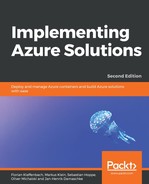Let's create a first simple container in Azure using the portal:
- Go to Container Instances under New | Marketplace | Everything, as shown in the following screenshot:

- After having chosen the Container Instances entry in the resources list, you will have to define some properties, which are described as follows:

At first, we will need to define the Azure container name. Of course, this needs to be unique in your environment. Then, we will need to define the source of the image and to which resource group and region it should be deployed within Azure.
- As already mentioned, containers can reside on Windows and Linux, because this needs to be defined at first. Afterwards, we will need to define the resources per container:
- Cores
- Memory
- Ports
- Port protocol
- Restart policy (if the container went offline)

- After having deployed the corresponding container registry, we can start working with the container instance:

- When hitting the URL posted in the left part, under FQDN, you should see the following screenshot:

After we have finalized the preceding steps, we have an ACI up and running, which means that you are able to provide container images, load them up to Azure, and run them.