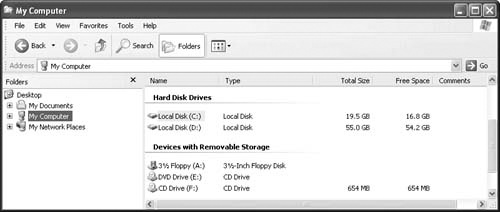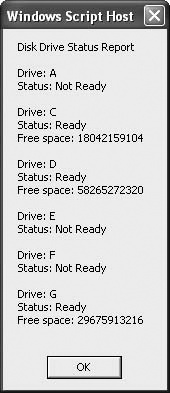Hard disks with capacities measured in the tens of gigabytes are commonplace nowadays, so disk space is much less of a problem than it used to be. Still, you need to keep track of how much free space you have on your disk drives, particularly the Windows XP system drive, which usually stores the virtual memory page file.
One way to check disk free space is to view My Computer using the Details view, which includes columns for Total Size and Free Space, as shown in Figure 12-2. Alternatively, right-click the drive in Windows Explorer and then select Properties. The disk’s total capacity as well as its current used and free space appear on the General tab of the disk’s property sheet.
Figure 12-2. Display My Computer in Details view to see the total size and free space on your system’s disks.
Here’s a VBS script that displays the status and free space for each drive on your system:
Option Explicit
Dim objFSO, colDiskDrives, objDiskDrive, strMessage
' Create the File System Object
Set objFSO = CreateObject("Scripting.FileSystemObject")
' Get the collection of disk drives
Set colDiskDrives = objFSO.Drives
' Run through the collection
strMessage = "Disk Drive Status Report" & vbCrLf & vbCrLf
For Each objDiskDrive in colDiskDrives
' Add the drive letter to the message
strMessage = strMessage & "Drive: " _
& objDiskDrive.DriveLetter & vbCrLf
' Check the drive status
If objDiskDrive.IsReady = True Then
' If it's ready, add the status and the free space to the message
strMessage = strMessage & "Status: Ready" & vbCrLf
strMessage = strMessage & "Free space: " & objDiskDrive.FreeSpace
strMessage = strMessage & vbCrLf & vbCrLf
Else
' Otherwise, just add the status to the message
strMessage = strMessage & "Status: Not Ready" & vbCrLf & vbCrLf
End If
Next
' Display the message
Wscript.Echo strMessageThis script creates a FileSystemObject and then uses its Drives property to return the system’s collection of disk drives. Then a For Each...Next loop runs through the collection, gathering the drive letter, the status, and, if the disk is ready, the free space. It then displays the drive data, as shown in Figure 12-3.