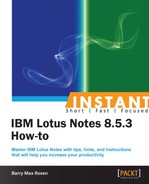Sametime is an enterprise instant messaging system. The Lotus Notes 8.5.3 has an embedded Sametime client in it. In order to use the Sametime client in Lotus Notes 8.5.3, you must have a Sametime community to connect to. We will explore the Sametime preferences as well as logging into and using Sametime from your Lotus Notes 8.5.3 client.
This will require access to an IBM Sametime community. If you are unsure as to what the Sametime community is, contact your administrator for details.
Here you will see how to access Sametime through your IBM Lotus Notes 8.5.3 client.
The first thing you should do when accessing Sametime from your Lotus Notes 8.5.3 client, is log in. Go to your Sametime sidebar and click on Log in. In order to do this you will need to know three values. Your Host server may be filled in for you, if your administrator has supplied this via a policy. You need to fill in your User name and Password. To have Sametime remember these settings, check the Remember password checkbox. If you want to have Sametime automatically log you in when you start the client, check the Automatically log in checkbox.

Logging into Sametime will allow you to use the Sametime server in your environment to chat and instant message with your colleagues.
Sametime behavior can be changed through the Sametime preferences.
The Sametime preferences can be accessed via File | Preferences.

In these settings you can control the functionality of how Sametime behaves. Using the Chat History preference you can control your chat history. If you want to save your chats, choose Automatically save chats. This will then allow you to choose where you want your chat transcripts to be saved. You can choose to save them in your mail file or to a local location as shown in the following screenshot:

By going to the Status Messages preference you can customize your status messages.
As you can see there are many options when using Sametime in the Lotus Notes 8.5.3 client.
In the next recipe, if you are formerly a Microsoft Outlook user, you will learn to configure your Notes client to help with your transition to Notes 8.5.3.