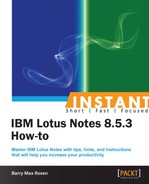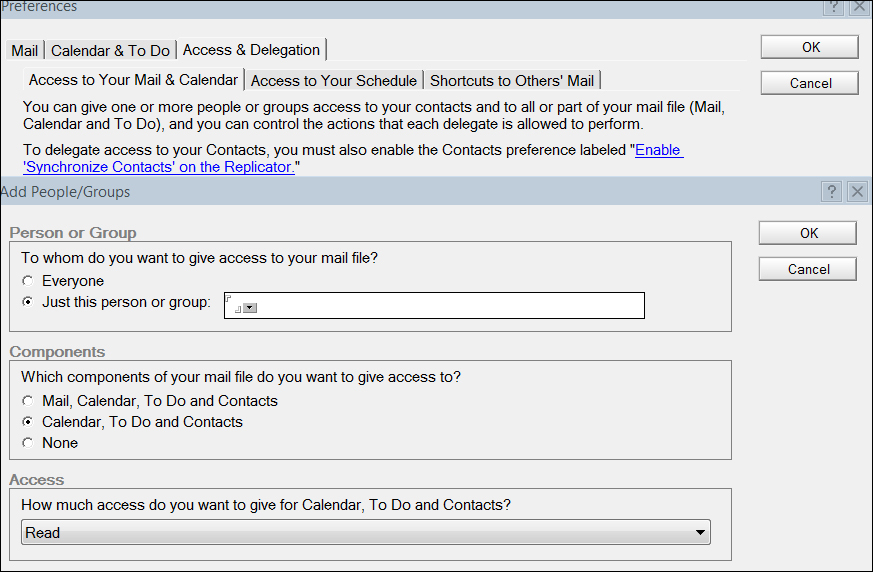Contacts are just as important as your e-mail. Here, you will learn how to manage your Lotus Notes contacts.
All of this work will be done in your contacts, which you will access via your IBM Lotus Notes 8.5.3 client.
Here you will see how to get to and manage your contacts.
There are several different ways to access your contacts. Perhaps the quickest and easiest, is to use the switcher icon and select Switch to Mail Contacts as shown in the following screenshot:
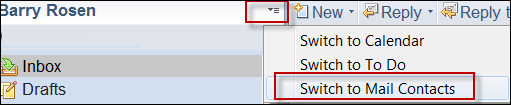
Your contacts are stored in your personal address book. They can be synced with your mobile devices. When they are synced, they are added to a view in your mail file.
You can personalize your contacts.
As in the Mail, Calendar, and To Do views, you can drag-and-drop the categories around to customize your contact experience. You can also choose where you want the preview pane to be displayed. Under the Show menu, you also have the option of displaying your contacts as a list or as business cards.
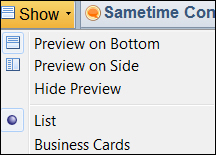
Sharing contacts can be done by importing, exporting, and forwarding them. When importing contacts, field mapping can be done before or after they are imported. When you export contacts, you can filter the fields and you now have the option to export only basic fields.
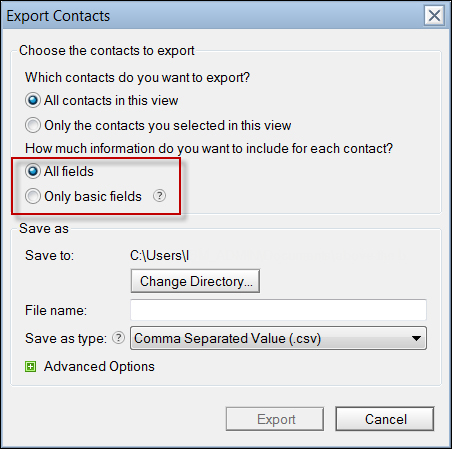
Your contacts can be forwarded as a vCard. Make sure you are in the My Contacts view of your local contacts. You will see the Forward vCard button. This will forward the selected contacts as vCards. You can also import vCards into your contacts.

When asking for a new contact or a group, you have the option to mark it as private via the checkbox or by right-clicking the menu. This will hide the contact or group from people that are delegated to manage your contacts.

Recent Contacts stores your most recent collaborations, to aid in type-ahead messaging. There are times when you might want to remove someone from your Recent Contacts. Perhaps you have entered the incorrect e-mail address. You can easily remove someone from your Recent Contacts via a right-click menu option in the e-mail type-ahead list or Recent Contacts view. A preference setting has been added, so that Cc and Bcc recipients of the mail will not be added to recent contacts. As you add more contacts, the size of the results will increase as well.
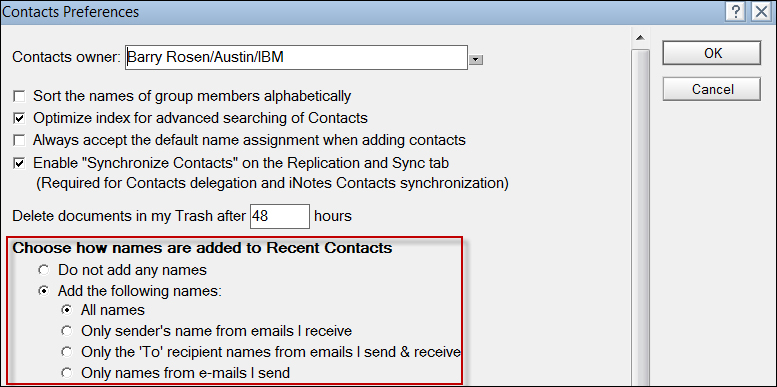
To synchronize your contact, first check the Enable Synchronize Contacts on the Replication and Sync tab. Then go to the Replicator page and enable Synchronize Contacts. This will check for changes, such as phone number or address changes from the local contacts and synchronize them with your mail file on the server. This allows you to use your contacts in iNotes, as well as on a smartphone. It will also sync back the changes from your smartphone to your local contacts. Some mobile phones require that the Notes-specific contacts are stored in a different location than the contacts on the phone.