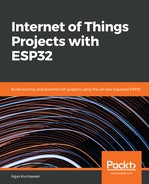Now you can compile and upload the wificam project into the ESP32 board.
Attach the camera on the ESP32 board and set a targeted area for the camera. You can see my target area on the camera in Figure 8.11:

Next, your computer should be connected to the Wi-Fi SSID name from the ESP32 board. This should show WIFI-CAM as shown in Figure 8.12; please connect to this SSID name:

You will be asked to enter the SSID key; type the SSID key, 123456789, as shown in Figure 8.13:

After your computer is connected to the WIFI-CAM SSID name, you can open a browser. Navigate to http://192.168.0.1/pic; you should get a picture of a photo captured from the camera. Figure 8.14 is a sample of the program output on a browser:

This is the end of the chapter. Now you can practice more with other camera models. You can extend this program for video streaming as well. In addition, you can also explore the ESP-CAM project from Espressif. This project uses the OV2640 camera module. You can visit this project at https://github.com/espressif/esp32-camera.