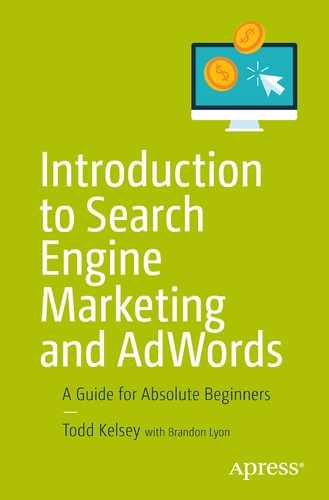This chapter takes a closer look at planning and launching a simple ad campaign, and reviews some of the related options in AdWords.
Planning the Ad
The first step I take when planning an ad is to look at the content on the page and site. In most cases, you will have an entire site, with various kinds of content that you send people to using an ad. You might even create a new page, or a microsite, with a specific message as part of a campaign.
This is a simplified example, and I’m approaching it from the standpoint of thinking about what kinds of things to put in the ad itself. I’m basing that on the page content.
To plan an ad, you can go into AdWords and create a new ad. If you don’t want to go to the trouble of having to create a campaign, etc., you can use a “prototyping” tool. There may be better ones out there, but I made a simple here: http://tinyurl.com/adwords-proto .
It allows you to enter the text and it has the character lengths built-in, so if you go over the limit, you can edit and change things.
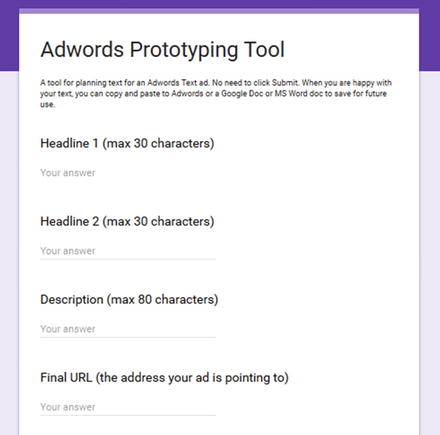
Last minute news flash: Also try this tool: http://www.blastam.com/expanded-text-ad-preview-tool/ .
As an exercise in planning ads, begin by looking at your target—the area where you are planning on “pointing” your ad, as well as the site, page, or product you are planning to advertise. I recommend using a web site or blog and considering what kind of value proposition you can share about the site. Take notes on unique things about the site, such as features, price, etc. Things people might want to know about. If you need an example, you’re welcome to use www.rgbexchange.org .
Use Google to look at how other people communicate their value propositions.
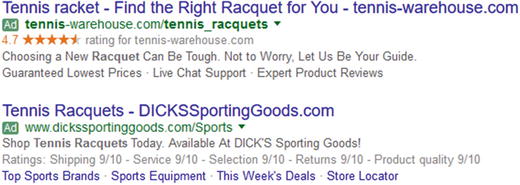
I recommend trying to make three different ads that point to the same site. Try the tool and techniques mentioned previously and write the text of the ads before going into AdWords .
Don’t Forget Google
Google also has a nice article that can help you get started, which includes a short video. It’s available at: https://support.google.com/adwords/answer/1704392?hl=en or http://tinyurl.com/writingadwords
Creating the Campaign
To create a campaign , sign in to AdWords and choose Campaign.
Choose Search Network Only.
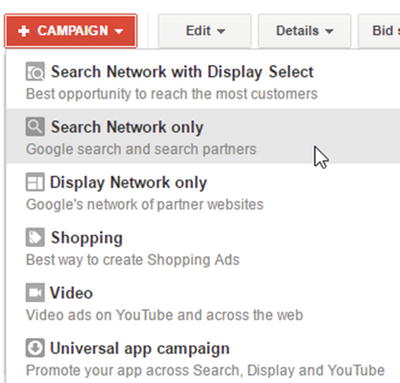
Choose All Features :
Enter a campaign name that you can easily remember:
Confirm the location you want to target. Google will guess for you, but you can always change it. Remember you can click on the little question mark.

Bidding and budget is an important area. Remember to click on the question marks for more information!
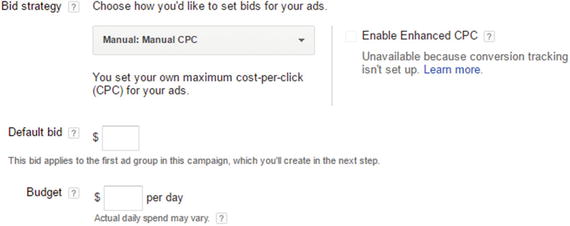
Start by setting the bidding to Manual CPC (cost per click). If you plan to actually run a campaign , I suggest a daily budget of $5 and a default bid of $1. Remember that you can create an entire campaign with multiple ads, experiment with keywords, and then pause the campaign, if you just want to learn. At some point I recommend actually setting your campaign in motion.
If it isn’t clear yet, one point to keep in mind is that when you set your budget, it’s just the maximum; it doesn’t necessarily mean you’ll spend that much money. When you are using the CPC (cost per click ) model, you’ll only spend money when people actually click on your ad. Remember to be aware of your daily budget.
If you are a beginner, don’t worry about ad extensions at the moment. When you have time, take the tour or click on any other link you can find such as the question marks, to find out more about ad extensions .
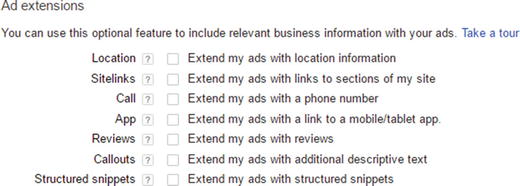
Choose the Start/End Date and Schedule
Okay, time to wake up! This is a very important section.
You need to be certain that you click on the schedule link, because you want to make sure that you consciously choose a start/end date and a schedule.

If you don’t, Google will be glad to gobble up your bank account on an ongoing basis. Until/unless something changes, the default setting is for there to be no end date.
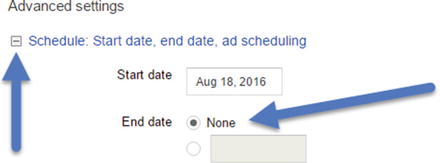
Todd: “Naughty Google!”
Google: “Who, little old me?”
To remedy this situation, just click None:
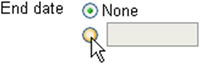
Then click in the field and choose a specific end date.
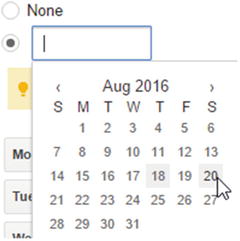
Ah, much better. This is one of the most important things to remember. (That’s why I’m repeating myself!)
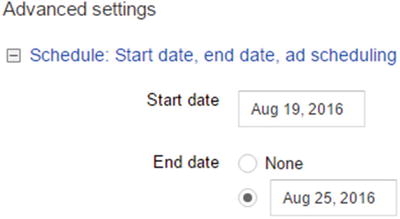
You can skip over ad delivery and demographic bidding, unless you want to explore them. When you’re ready, click the Save and Continue button.
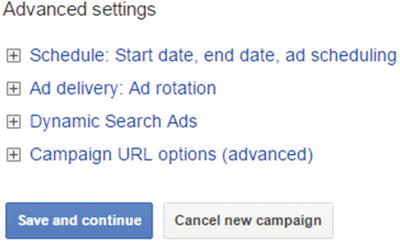
Congratulations! You’ve created a campaign. Now you’re ready to create an ad.
Creating an Ad
The first thing you do is choose a name for the ad group .

You’ll probably want to click on the Learn More link as well.
Enter one of the ads that you created during the planning stage.
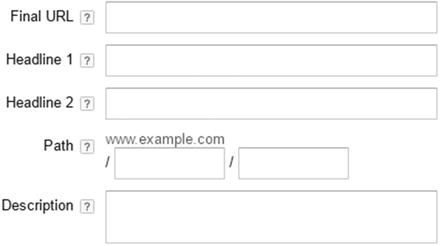
Use this example for practice:
Final URL: www.rgbexchange.org
Headline 1: Learn about 2nd Gen Donations
Headline 2: Visit the new RGB Exchange
Description: Come and see what is like to treat donations like investments, in a portfolio
Keywords
The next stage is to choose keywords ; these are simply the words you think someone will type in when they search on Google, in which the product/page/message you have is relevant to their search.
Although it’s good to try a lot of variations, it’s also important to remember that the “scattergun ” approach is not necessarily the most effective. You want to choose keywords that have the most direct and relevant connection; that is, if someone types them in, they’re most likely to find your site.
Another key point to keep in mind is that live humans aren’t the only ones doing this. Google is also checking on relevance. Google assigns a “quality score ” by checking where you’re sending people to and determining how relevant the content at your site is to the keywords. The more relevant the content, the better the quality score, and the better “position” your ad will have. Ad position is set by a number of factors (including your bid).
Suffice it to say, go for relevance.

Think of keywords that relate to the site or product you are promoting. Try to come up with 5-10. If you are following the example, take a look at www.rgbexchange.org and think of keywords related to non-profits, charities, or questions people have about donations.
You can also use the AdWords feature has for suggesting keywords .
On the right side of the keywords area, you can click Add next to suggested keywords:
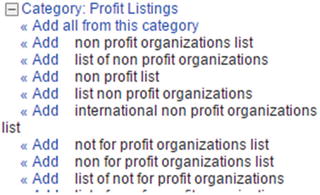
You can also click on the -/+ icon in the upper left to open and close categories :
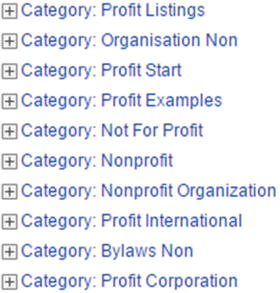
When you enter your final URL, Google will scan the site and come up with suggestions. Try to come up with a few on your own, and then try adding 10-20 keywords from the suggested area.
Your list might end up looking something like this. You can then click on Estimate Search Traffic :

The results depend largely on what keywords you chose and what your budget was. In this case, the budget is 329/day because it is a Google grant, where Google provides ad budget for qualifying non-profit organizations, starting at 329/day.
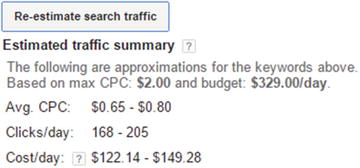
The Average CPC is an attempt to estimate what the cost per click might be. If your potential cost per click is .80 cents, and your daily budget is $5.00, you can get six clicks per day (6 x .80 = $4.80).
In this section, Google looks at how much traffic there is for actual keywords. Remember, there has to be people out there searching for a keyword in order for Google to actually display your ad. Then it has to have a high enough bid to display (you just have to try), and it has to be compelling enough for people to click on. But it’s doable, and millions of people click on ads every day.
When you’re ready to go, click Save Ad Group.
Congratulations! You ad has been created. Most likely you will be returned to the keywords area in that ad group .

Ads and Keywords : They All Get Clicks
One of the important things to understand about AdWords is that in addition to looking at the performance of ads, you get to see how individual keywords perform. Some or all of the keywords you choose might get clicks, and that determines how many clicks the overall ad gets.
The process of optimization and monitoring performance is partly a question of looking at what worked and what didn’t, so when your campaign is running, each keyword will perform differently.
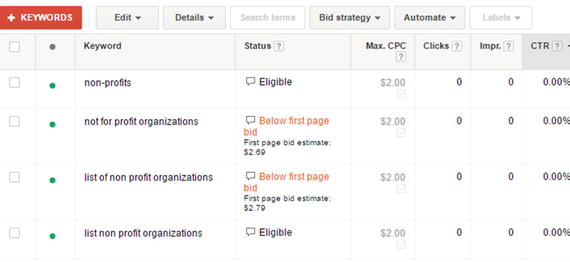
Some keywords might get more clicks than others.
Reviewing Your Keywords
Even before your ad officially launches, you can get some idea of what’s going on with keywords. You might see messages about quality score . It might also alert you to the fact that at your current bid, the ad might not show on the first page. It doesn’t mean people won’t see it, but they won’t see it on the first page of the search results.
Notice in the previous graphic that the first page bid estimate for the keyword phrase “list of non profit organizations” is $2.79.
To place these ideas in context , if we go to the Google search page and look at the paid ads on the right, we can guess that the advertisers on the first page are willing to pay as high as $2.79 per click.
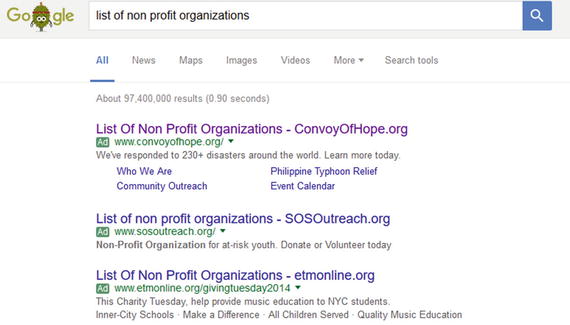
At the bottom of the page of Google search results is the link where you can go to the next page:

On each page, there is less competition because fewer people view the pages.
Now we return to the previous screen:
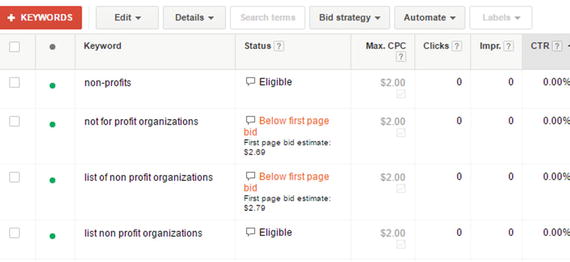
When a keyword is below the first page bid, that doesn’t mean it won’t display. It just means that based on the maximum bid that you’ve placed in AdWords, the ad is not likely to display on the first page of returned results.
Tip
Google’s keyword tool is nice to explore and it that can help you try out different scenarios for keywords. Check it out at http://tinyurl.com/googkeywordtool .
Conclusion
Dear Reader,
Congratulations on making it through the chapter!
If your head is swimming, the best advice I can give is not to worry about all the possible details and options. Just concentrate on trying the options that I’ve highlighted. Create an entire ad, breathe a sigh of relief, and launch back in. Remember to pay attention to your budget and set the start/end dates.
The next chapter takes a closer look at monitoring a campaign and checking performance.
Best wishes in your digital adventures!
Cheers,
—Todd