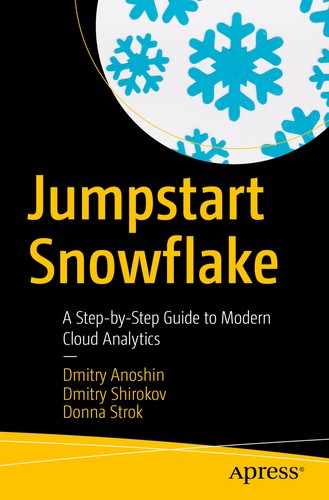Working with previous versions of objects. In other words, Snowflake provides the ability to query historical data.
Creating copies/backups of data on the technical history of objects.
A specialty of the technical design of the Snowflake is that the data is stored in micro-partitions,1 which are immutable. This means that with any operations such as the addition or deletion of data, a new micro-partition is created, and the old one ceases to exist. Using special commands that extend standard SQL, you can easily access historical data.
Data is created in data storage.
Depending on the license, all states of the data are stored during the retention period (Table 14-1). Users can work with a technical history of any object using SQL extensions.
At the end of the term, data moves to a particular zone called fail-safe.2 Accordingly, the actual data of the object, together with the related technical history, becomes inaccessible to the user. In this area, data is stored for seven days and can be recoverable only by Snowflake.
Data Retention Period Depending on License
License | Description |
|---|---|
Standard Edition | The default is one day. (This can be set to zero days.) |
Snowflake Enterprise Edition and higher | For permanent objects, the range is from 0 to 90 days. For transient3 objects, the default is one day. The range is from zero to one day. |
The parameter DATA_RETENTION_TIME_IN_DAYS can be set on the whole account or on the object level, meaning database, schema, or table. According to this hierarchy, the parameter can be overridden.
- Querying any version of data of the table using the following:
- The statement SELECT with AT/BEFORE
The user can request the version of the table by specifying the exact time (using keyword TIMESTAMP)
For example, to get data on August 5, 2019, use this:SELECT * FROM <table> AT (TIMESTAMP => 'Mon, 05 Aug 2019 13:30:00 -0700'::timestamp);The user can request the version of the table by specifying the relative time, meaning the time difference in seconds from the present time (using keyword OFFSET).
For example, select historical data from a table of 30 minutes ago using this:SELECT * FROM <table> AT (offset -60*30)
- STATEMENT identifier of a certain transaction. Here’s an example:SELECT * FROM <table> BEFORE (STATEMENT => '<statement_id>');
Creating a clone of a table, a schema, or a whole database using the CREATE <TABLE>|<SCHEMA>|<DB> CLONE . <ORIG_OBJECT> statement
Here’s an example:CREATE TABLE <table_restored> CLONE <original_table>);Restoring an object using the UNDROP <TABLE>|<SCHEMA>|<DB> command. Here’s an example:
UNDROP TABLE <table>
Additionally, the command SHOW TABLE HISTORY helps track versions of an object.

Time Travel feature in Snowflake
Working with Time Travel
Steps | Description |
|---|---|
1 | The user sets the retention period for the account to X and then to Y using the ALTER .. SET statement. Accordingly, this strategy applies to all objects in the account. |
2 | The user sets the retention period for the database or schema to X and then Y using the ALTER .. SET statement. This means that the retention time will be changed for all objects below the hierarchy. |
3 | The user DROPs the database or schema and then UNDROPs it without any problems because the retention time has not expired yet. |
4 | The user creates a new table called Table_1 and then adds some data. This means at a point in time, t1, the table contains certain data. Further, the user updates some rows in the table, so, at the time point t2, the table already has other data. |
5 | The user creates a new table called Table_2 with the previous state of table Table_1 at point of time t1 using the statement SELECT with AT t1 or SELECT with t1. |
6 | This mechanism also supports schema evolution, which means the user can add a new column to the table and add values into a new column. The user can request any version of the table, and data will be returned in the format it was in at the time of the request. |
7 | The last step is that the user can DROP and UNDROP the table and also can CREATE a new table as CLONE at any point in time during the retention time. |
Time Travel Feature
- 1.
Log into your Snowflake account.
- 2.
Switch to Worksheets and execute the code in Listing 14-1 to check the current data retention parameter.
Checking Retention Parameters and Trying to Change Them
In Listing 14-1, we did the following:
We checked the current data retention parameter for the account using the show parameters.. in account command.
We changed the parameter to two days for the account using the alter account..set command.
We checked the current data retention parameter for the database using the show parameters..in account command. We can see that it changed to 2. Since all objects are attached to an account, the account parameters are automatically applied to all objects below the hierarchy.
- We changed the parameter to 1 for the database using the alter database..set command. See Figure 14-2.
 Figure 14-2
Figure 14-2Data retention parameter
- 3.
Create a new sample table for the example by executing the code in Listing 14-2.
Creating a New Table
In Listing 14-2, we did the following:
We created a new empty table called stocks.
- We populated the table with values. See Figure 14-3.
 Figure 14-3
Figure 14-3Sample table
- 4.
Modify the table and try to query the previous state. Wait about a minute after the previous commands and execute the code in Listing 14-3.
Changing Data in the Table and Checking the State of the Table
In Listing 14-3, we did the following:
We changed the data in the table, inserted a new row, and deleted one row.
- We checked the current state of the table. See Figure 14-4.
 Figure 14-4
Figure 14-4The last state of the table
- We checked the state minutes ago using the following. See Figure 14-5.at (offset => -1*60).
 Figure 14-5
Figure 14-5The previous state of the table
- 5.
Drop and undrop the table, as shown in Listing 14-4.
Changing the Data in the Table and Checking the State of the Table
- 6.
Create a new table as a clone of the previous state of the original table. Execute the code in Listing 14-5.
Creating a Clone of the Table
Summary
In this chapter, we covered the Time Travel feature. Moreover, you learned about the data lifecycle in Snowflake and how to work with the history of data objects in Snowflake.
Finally, we walked you through a few examples using the Time Travel feature.