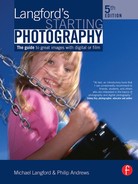Appendix A Computer connection types
Lurking at the back of most computers or hidden beneath a front flap are a series of connections used to attach external devices to your machine:
• USB is the standard used for attaching most cameras, scanners and printers.
• Firewire is a faster scanner and camera connection than USB.
• Screen/video port connects the computer to the screen.
• Mouse port is color coded to match the mouse plug.
• Keyboard connects to the computer using a similar color-coded plug to the mouse.
• SCSI ports are sometimes used to connect scanners and external hard drives.
• Printer or parallel port connections are not used as much as they used to be. Most printers are now connected via USB.
• Serial used to be the connection port for mice and some digital cameras, but now is largely unused.
• Network connections are used to link several computers so that they can share files.
• Modem ports connect into the telephone socket, allowing you to dial up Internet access from your computer.
Appendix B Camera memory cards (see Figures B.1 and B.2)
Memory cards, or digital film, as they are sometimes referred to, are used to store your camera’s pictures. There are five main types, listed in Table B.1.
Figure B.1 Digital cameras use memory cards to store the pictures they take. There are several different card types on the market, with each camera manufacturer preferring one design or another.
Figure B.2 The memory cards are inserted into the camera via an access flap so that full cards can be replaced with empty ones.
Table B.1 Main types of memory card
Memory card type |
Merits |
Camera makes |
Compact Flash |
• Most popular card • Matchbook size |
Most Canon, Nikon, Hewlett Packard, Casio, Minolta and pre-2002 Kodak |
Smart Media |
• Credit card thickness • Usually colored black • Matchbook size |
Most Olympus and Fuji digital cameras, Sharp camcorders with still mode, and some MP3 players |
Multimedia (MMC) or Secure Digital (SD) |
• Postage stamp size • Credit card thickness • SD are 2nd generation MMC type |
Most Panasonic camcorders with digital still mode, some MP3 players, and the Kyocera Finecam S3, KB Gear JamCam, Minolta DiMAGE X and most Kodak digital cameras produced after 2001 |
xD Picture Card |
• Smallest of all cards • About the size and thickness of a thumbnail |
Newly released Fuji and Olympus cameras |
Memory Stick |
• Smaller than a stick of chewing gum • Longer than other card types |
Used almost exclusively in Sony digital cameras, camcorders, hand-helds, portable music players and notebook computers |
Appendix C Digital camera sensor sizes and resolution (megapixels)
Some cameras have chip resolution approaching 12.0 megapixels and, as you now know, the more pixels you have, the bigger you will be able to print the pictures. This said, cameras with less pixels are still capable of producing photographic prints of smaller sizes. Use Table C.1 to help give you an idea about what print sizes are possible with each resolution level (also see Figure C.1).
Table C.1 Print sizes and resolution levels
Figure C.1 The pixel dimensions of a camera sensor largely determine the final print size of the photographs produced.
Appendix D Suggested starting speeds/apertures for difficult night scenes
Location |
Shutter speed, aperture (with ISO 200 setting) |
Street scene at night |
1/60 second, f4 |
Very brightly lit street scene at night |
1/60 second, f5.6 |
Floodlit football stadium |
1/125 second, f2.8 |
Fairground at night |
1/30 second, f2.8 |
Theatre stage, fully lit |
1/60 second, f2.8 |
Boxing ring |
1/60 second, f4 |
Floodlit factory at night |
1/4 second, f2.8 |
Appendix E Scanner connections
The connection that links the scanner and computer is used to transfer the picture data between the two machines. Because digital photographs are made up of vast amounts of information, this connection needs to be very fast. Over the years, several different connection types have developed, each with their own merits. It is important to check that your computer has the same connection as the scanner before finalizing any purchase.
Figure E.1 USB 2.0/1.0 scanner connection.
Figure E.2 Firewire scanner connection.
Figure E.3 SCSI-1 scanner connection.
Figure E.4 Parallel scanner connection.
Scanner connection |
Merits |
Speed rating |
USB 1.0 |
• No need to turn computer off to connect (hot swappable) • Can link many devices • Standard on many recent computers • Can be added to older machines using an additional card |
Fast |
USB 2.0 |
• Hot swappable • Can link many devices • Standard on some new models • No need to turn computer off to connect (hot swappable) • Can link many devices • Standard on many recent computers • Can be added to older machines using an additional card |
Extremely fast (60 Mbytes per second) |
Firewire |
• Hot swappable • Can link many devices • Not generally standard on Windows machines but can be added using an additional card • Standard on newest Macintosh machines |
Extremely fast (50 Mbytes per second) See Figure E.2 |
SCSI-1 |
• Can link several devices • Standard on older Macintosh machines |
Fast (5 Mbytes per second) See Figure E.3 |
SCSI-2 (Fast SCSI) |
• Not generally standard but can be added to machines using an additional card |
Fast (10 Mbytes per second) |
SCSI-3 (Ultra SCSI) |
• Not generally standard but can be added to machines using an additional card |
Very fast (20 Mbytes per second) |
Parallel |
• Standard on most Windows-based machines |
Very slow (0.11 Mbytes per second) See Figure E.4 |
Appendix F What resolution should I pick?
Knowing what is the best resolution, or scanning quality, for a particular task can be a daunting task. Some scanning software allows users to pick from a list of output options such as ‘web use’, ‘laser print’ and ‘photo quality print’. The program then selects the best resolution to suit the selection.
For those of you without these choices, use Table F.1 as a guide.
Table F.1 Guide to scanning quality (resolution)
What your scan will be used for |
Scan quality (resolution) (dpi) |
Web or screen |
72 |
Draft quality prints |
150 |
Photographic quality prints |
200–300 |
Magazine printing |
300 |
Appendix G ISO settings and their uses
Table G.1 summarizes the benefits and disadvantages of different ISO settings. Use it as a guide when selecting which value to use for your own work.
Table G.1 Benefits and disadvantages of different ISO settings

Appendix H Minimum shutter speeds to stop camera shake
Table H.1 illustrates a simple rule to help eliminate camera shake. It uses the principle of not using shutter speeds that are longer than the reciprocal of the focal length of the lens being used.
Table H.1 Eliminating camera shake
Focal length (millimeters) |
Reciprocal |
Slowest usable shutter speed without camera support (seconds) |
28 |
1/28 |
1/30 |
35 |
1/35 |
1/60 |
50 |
1/50 |
1/60 |
100 |
1/100 |
1/125 |
200 |
1/200 |
1/250 |
300 |
1/300 |
1/500 |
Appendix I Settings to control depth of field
Use Table I.1 as a quick guide for setting up your camera for either shallow or large depth of field effects.
Table I.1 Settings to control depth of field

Appendix J Suggested starting speeds to freeze the action of different events
Location |
Shutter speed (seconds) |
Motor sport – straight towards the photographer |
1/1000 |
Motor sport – turning a corner panning |
1/125 |
Athletics – running |
1/250 |
Athletics – long/high jump |
1/500 |
Football |
1/250 |
Ballet dancer leaping – fully lit stage |
1/250 (non-pan) |
Ballet dancer – fully lit stage |
1/125 |
Pole vault |
1/500 |
Appendix K Flash guide numbers, apertures and distance
Use Table K.1 as a quick reference for the relationship between guide number, aperture, ISO and subject-to-camera distance.
Table K.1 Flash guide numbers, apertures and distance

NB: This table assumes you are using an ISO of 100, that you are not bouncing, diffusing or zooming the flash, and that the distance measurement is in meters.
Appendix L Rollfilm and sheet film cameras
The great majority of modern cameras use 35 mm or APS film, but other cameras are made to accept larger picture format rollfilm or individual sheet films. You will also find many older, second-hand cameras needing films of this kind.
Unlike 35 mm material in its light-tight cassette, rollfilm comes on an open spool attached to light-proof ‘backing paper’ (Figure L.1). Film and backing paper are rolled up tightly together so that light cannot reach the sensitive surface during loading. Inside the camera they wind up tightly onto an identical take-up spool after exposure, ready for unloading. No rewinding is therefore required.
The main rollfilm still in general use is 120 size, which allows pictures 6 cm (2¼ in) wide. Rollfilm cameras (often termed medium-format cameras) may give twelve pictures 6 × 6 cm to a film; others give ten pictures 6 × 7 cm or sixteen 6 × 4.5 cm.
Negatives this size need less enlargement than 35 mm film so you can make big prints which are relatively grain free.
A few large-format cameras use individual sheets of film, typically 4 × 5 in. Each sheet has first to be loaded into a film holder in the dark (see page 326). Using sheet film allows you to process each exposure individually, and the still larger negative gives even finer grain and detail.
Figure L.1 How the start of a 120 rollfilm is attached inside its light-proof backing paper.
Twin lens reflex (TLR) cameras
Some rollfilm cameras are designed as twin lens reflexes. As Figure L.2 shows, the camera body has two lenses – one for viewing and focusing, the other for shooting. The upper or ‘viewing’ lens reflects off a fixed mirror and forms an image on a ground-glass screen on top of the camera. The lower lens is the one which takes the photograph, and is fitted with a shutter and a diaphragm within the lens. To use a TLR camera you load it with a rollfilm, set shutter speed and f-number according to the light, and then look down onto the focusing screen to see what you are photographing.
Figure L.2 Rollfilm twin lens reflex camera. S, shutter speed control; R, release for shutter; A, aperture control; V, viewing and focusing screen; M, mirror (fixed); E, exposure counter at back of camera; F, focusing control; L, light-sensitive film.
Turning the focusing knob moves both lenses backwards and forwards, so that when your subject is sharply imaged on the ground-glass screen the taking lens is also correctly positioned to give a sharp image on the film inside the camera. Pressing the release fires the bladed shutter, exposing the picture. The image on the focusing screen does not disappear at the moment of shooting like a single lens reflex. It is easy to shoot from low viewpoints and still see to focus. However, since viewing and taking lenses are separate, the camera suffers parallax error (page 32) especially in close-up work. It is also bulky, and you lack the ability to change lens focal length. The picture on the focusing screen appears reversed left to right – irritating when trying to follow a moving subject.
View cameras
These sheet film cameras (Figure L.3) look large and professional but are basically of simple construction. They are designed always to be used on a tripod. The front panel carries a lens with a diaphragm and a shutter; the back has a full size 4 × 5 in ground-glass focusing screen. Focusing controls allow the two panels to be moved towards or away from each other along a rail, and flexible square-shaped bellows between the panels keep out the light. Other knobs allow sliding or swinging of the front and back panels. These are known as ‘camera movements’ and are used to help control depth of field or shape distortion.
The large focusing screen is especially helpful for carefully composing still-life subjects in the studio, although you must get used to checking an image which is seen upside down. The long bellows make it possible to focus very close subjects. However, these cameras are large, slow and cumbersome to use. The step-by-step sequence in Figure L.4 shows how you start off in the darkroom, where each sheet of film is loaded into a special holder. When the film holder is slipped into the camera it replaces the focusing screen, taking up the same position. A panel or ‘darkslide’ in the holder is then removed to reveal the emulsion side of the film to the (light-tight) inside of the camera. Then, after the exposure has been made using the shutter on the lens, the darkslide must be replaced. The entire film holder is then withdrawn from the camera and taken to the darkroom, where the film is removed and processed.
Figure L.3 Monorail 4 × 5 in camera. V, viewing and focusing screen; S, shutter speed dial; A, aperture setting control; R, shutter release; F, focus controls.
Figure L.4 How a picture is exposed with a 4 × 5 in camera, using a sheet film holder.
Far fewer medium- and large-format cameras are made than 35 mm types. They are mainly aimed at professional photographers, and include single lens reflex and direct viewfinder types. Kits of this kind are expensive – with the exception of one or two basic twin lens reflexes intended for beginners. You must also remember that these cameras are bulkier to carry around, and mostly lack features such as built-in exposure meters and auto-focus common to smaller cameras. You will need more costly enlarging or scanning equipment too, able to accept the larger negatives.
Appendix M Using a hand-held meter
Modern small-format cameras have a light meter built into the camera measure the light falling on or reflected by the subject to calculate exposure. But you will not find this feature in older cameras, or in most cameras taking larger formats (Appendix L). You then have to buy a separate, hand-held exposure meter. Used properly this will measure the light and read out the appropriate combination of f-number and shutter speed to set for the film you are using.
A small hand-meter simplifies making local readings of highlight and shadow parts as it is easier to bring near to the subject than moving the whole camera. In fact, you can measure exposure without taking out the camera (an advantage for candid work). However, since the meter does not measure light through the camera lens you must be prepared to adjust the exposure settings it suggests when shooting close-ups (see page 328).
A traditional hand-meter (Figure M.1) has a light-sensitive cell at the front to measure the light reflected from your subject. You first set the ISO rating of your film in a window on a large dial, point the meter, note the number shown under a moving needle, and set this against an arrow on the dial. Suitable combinations of lens aperture and shutter setting, all of which will result in correct exposure, then appear lined up in the upper part of the dial. You choose the one giving the depth of field or movement blur effects you need, and set the camera accordingly.
Different ways of making readings
Any hand-meter pointed generally at your subject from the camera position will give an exposure reading based on the assumption that the subject has roughly equal areas of light and dark. Some hand-meters have a white plastic diffuser, which slides over the cell. You then hold the meter at the subject, its cell facing the camera, when taking your reading. This ‘incident light’ measurement scrambles all the light reaching parts of the subject seen by the camera, ignoring light or dark unimportant background.
A very accurate way of working is to take two undiffused readings, pointing the meter direct at the darkest important shadowed area, and then at the brightest important highlight area. You then split the difference between the two. For example, for Figure M.2, readings were taken about 15 cm (6 inches) from the lightest and then the darkest parts of the man’s head. The dial was set to midway between the two readings – in this case 4½ – and the camera settings needed then read off.
Figure M.1 Measuring, reading off and setting exposure.
Figures M.2 and M.3 Making highlight and shadow readings. (Top) Direct from subject itself. (Above) From substitute hands in direct light and shadow. (Meter calculator was then set midway between 3 and 6.)
When a subject cannot be approached so closely try taking readings from nearby substitutes under the same lighting. For example, in Figure M.3 the photographer is reading off the matching skin of his or her own hands – first turned towards, then away from, the same lighting received by the face. In landscapes you can read off the grass at your feet for grass on a distant hill – provided both are under the same lighting conditions. Remember, though, when taking any form of reading, not to accidentally measure your shadow or that of the meter.
Exposure increase for close-ups
When you are shooting subjects very close up (using extension rings or bellows to get a sharp image), the image is less bright than with distant subjects – even though lighting and f-number remain the same. Inside the camera the effect is like being in a darkened room with a slide projector being moved away from the screen (the film). As you focus the camera lens for an ever-closer subject the image becomes bigger but also dimmer.
If your camera measures exposure through the lens itself this change is taken into account by the metering system, but when using a separate meter you must increase the exposure it reads out. In practice the increase starts to become significant when you focus on a subject closer than about five times the focal length of the lens you are using, growing greater as you focus on subjects closer still, e.g. something 250 mm from a 50 mm lens needs only 1½ times the normal exposure; at 170 mm it requires twice, and at 100 mm four times the exposure the hand-meter shows. To calculate exposure increase multiply the exposure shown on the meter by (M + 1)2, where M is magnification, meaning height of image divided by height of subject.
For example, photographing a 30 mm high postage stamp so that it appears 12 mm high on the film. As magnification is 0.4 you must multiply exposure by 1.42 which is 2. You can increase exposure either by giving a slower shutter speed, or by opening up the aperture – one f-number for a × 2 increase, one and a half for × 3, and so on.
Practically every modern camera relies on some form of battery to power its auto exposure or focus systems, film wind-on, flash, etc. When a camera fails to operate, or functions in a sluggish way, the cause can almost always be pinned down to exhausted battery condition or poor contacts.
There are four main battery types. Relatively low cost alkaline batteries are common for powering small wind-on motors, flash and general camera circuitry. They are not rechargeable but have a good shelf life and are virtually leak proof. Tiny silver oxide batteries are often used for camera or hand-meters, and for light-emitting diode viewfinder displays. They provide constant voltage over a long life. Nickel cadmium (‘Ni-Cad’) batteries are rechargeable, and together with their recharging gear are more expensive than other battery types. They are most often used in accessory flashguns. One problem with Ni-Cad is ‘memory fatigue’, meaning that a battery will not charge to full capacity as it gets older, and therefore needs recharging more often. Lithium type batteries are increasingly used in modern equipment designed for this power source. They have a long powered-up storage life but to avoid any danger of leaking always remove a lithium battery from your equipment immediately it is exhausted.
In general, remember that batteries are affected by temperature. Low temperatures slow down their chemical reaction, resulting in erratic or sluggish camera operation. On the other hand, batteries stored bagged in a refrigerator have a greatly extended shelf life. Make sure batteries are inserted with the polarity (+ or –) marked on their contacts matching the terminals in your equipment.
Safety points
Keep batteries away from young children – some tablet types look like sweets. Never allow anyone to try opening a battery or throw it on a fire. Do not attempt to recharge batteries other than nickel types marked as suitable, and always recharge through the recommended transformer.
It is good practice to remove the batteries from photographic equipment you will not be using for some months. Changing non-rechargeable batteries once a year is also advisable – especially before going to a location where the correct replacements might be difficult to buy.
Appendix O Health and safety in photography
The equipment and processes used in photography are not particularly hazardous, provided you take one or two (mostly common sense) precautions. For example, the use of electrical equipment in the studio, or within the darkroom in the presence of water and dim lighting, clearly requires care. Similarly, when you are using photographic chemicals it is best to adopt working habits which pay due regard to your health.
Electrical equipment
Remember that studio spotlights and floodlights produce heat as well as light. The bottom of the lamp head is always cooler than the top, so only grip the bottom when tilting the light. Never drape any diffusing or filtering material you may be using over a lamp head. Instead, arrange to support it a foot or so in front of the lamp (even just hold it there when you take the picture). Keep lamps and curtains well apart for similar reasons, and don’t leave lamps on in an empty room.
Each lighting unit needs a plug fitted with an appropriate fuse. Lamp wattage divided by the supply voltage tells you how many amperes are drawn. Fit a fuse rated just slightly above this figure, e.g. use a 5 A fuse if the lamp draws four or less amperes. Just fitting a 13 A fuse in every plug reduces your protection. All lighting equipment should be earthed (‘grounded’) through a third wire.
Watch out, with items like lamps which you move about, that the cable does not fray where it enters the lamp head, and that the connections at each end have not worked loose. Never try to remove a bulb from its socket whilst it is still hot, and make sure your lighting unit is disconnected before fitting a new lamp. Be careful not to have the power cable stretched between socket and lamp head so you can trip over it, or have the unit set up in a way that makes it unstable and top heavy.
Most flashguns have two circuits – a trigger circuit to the shutter which uses a very low and harmless current, and an internal higher powered circuit to the flash tube. Never try opening up the internal electrics to repair your unit. Even though battery operated it may be storing enough electricity to give you a powerful shock.
In the darkroom, where water is present, it is even more important to have your electrical equipment – enlarger, safe light, ventilator – properly fused and earthed (see page 216). Avoid having sockets or switches where someone might grasp them with a wet hand – near the sink, for example. If possible, have all switches fitted to the ceiling and operated by non-conductive pull-cords. Avoid running wiring under, or close to, sinks, metal drying cabinets, etc. Your power supply outlets should be at benchtop height, never at floor level in case of flooding.
Care with chemicals
Handle photographic chemicals with the same care as other chemicals used around the home. Always read any warning on the label, especially if you are unfamiliar with what you are about to use. If any contents are hazardous the container will have first aid measures labelled.
Avoid splashing chemicals into your eyes or onto your skin, particularly skin that is dry and chapped. A few people may have an adverse reaction to chemicals such as developers, resulting in skin irritation. Waterproof gloves are then essential when film processing or printing. It is always a good idea to wear simple eye protectors and gloves (rubber or plastic) when preparing chemicals, especially if you are dissolving chemicals in powdered form. Never use a punctured glove though – it can give your hand prolonged contact with trapped liquid chemical.
Wearing gloves can be uncomfortable and impractical if you are working for long sessions, constantly moving from wet to dry bench operations, as in printing. At least keep your hands out of solutions by using tongs or paddles to move chemical-covered prints.
Always try to mix chemicals where the ventilation is good and there is running water nearby to dilute any splashes. If you spill any chemical clean it up as soon as possible. Spilt solution soon evaporates, leaving behind a chemical dust that blows about. This is easily inhaled or accumulates in odd corners of your darkroom.
Don’t have food or drink in any room where chemicals are used. Make sure all your storage containers are accurately labelled, and never store chemicals in food or drink containers. Someone else may assume they are for consumption. For similar reasons keep all photographic chemicals out of the reach of children. Don’t store chemicals, or solutions, in a refrigerator or freezer.
Appendix P Chemically treating black and white prints
Even after you have made a black and white bromide print, there are still several ways you can alter the image by chemical means. You can decide to make your picture lighter in tone or bleach away parts to white paper, or tone it so that the neutral black image turns into a color. All these chemical treatments are carried out in trays, working under ordinary room lighting.
Start off with a fully fixed and washed print. If it has already dried re-soak it in water for 2–3 minutes, then blot it or wipe off surplus liquid. Working on a damp print helps the chemicals to act evenly.
Reducing (lightening) the image
Farmer’s reducer is a mixture of potassium ferricyanide and hypo (see formula, page 334). This forms a yellow solution which you apply on a cotton wool swab to over-dark parts of the picture. Then immediately hold your print under a cold water tap to halt the reduction. Examine the effect carefully. Repeat the process – just a little at a time – until the part of the print (or the entire image) is sufficiently lightened. If you go too far there is no way you can bring back the image again. Finally re-fix and wash the whole print.
Farmer’s reducer has its most rapid effect on the palest tones in an image, so it is excellent for the overall ‘brightening up’ of pictures with veiled-over (gray) highlights. Don’t expect to rescue a really dark print this way, however – if overdone the reducer leaves a yellowish stain and brownish-black tones. Farmer’s reducer can also be used to lighten very dense, low-contrast negatives; i.e. overexposed and underdeveloped. At the same time it greatly exaggerates the graininess of the image.
Bleaching to white with iodine
By using an iodine bleacher you can erase chosen parts of your print right down to white paper, without leaving any final stain. It is ideal for removing an unwanted background to a subject, leaving it with a ‘cut-out’ appearance. Two separate solutions are needed – the bleacher itself and a tray of print-strength fixer.
Figure P.1 Erasing the background from a print with iodine bleach.
As Figure P.1 shows, paint over the unwanted area of your print with a swab of cotton wool (changing to a watercolor brush when working close to the edges of fine detail). A strong brown stain immediately appears, with the black image fast vanishing beneath it. Wait until the unwanted parts have lost all their black silver, then rinse the whole print in water for at least 30 seconds. Next put it in the fixer solution for 5 minutes or so until the brown stain has completely disappeared, leaving clean white paper. Finally, wash the print for the same time recommended for your printing paper after regular fixing.
Sepia toning
Changing the print image from black into sepia is the simplest and most popular toning process. It gives a rich sepia or chocolate color, like a nineteenth-century photograph. Sepia toning is also advisable before hand coloring (see page 263).
You need two separate solutions, bleacher and toner. Slide the print into the tray of bleacher, face up, and rock it for a minute or so until the once black image is bleached to a pale straw color. You then rinse it under the cold water tap and place it in a tray of toner solution. The picture reappears in a sepia color within a few seconds, but needs 2–3 minutes to reach full richness and depth. You finish off by washing and drying in exactly the same way as when making the print in the first instance.
The image now consists of brownish silver sulfide instead of the usual black metallic silver. This is very permanent – you cannot return a sepia print to black. Remember too that with toners of this kind bleaching is essential before the black image can become sepia. You can therefore selectively bleach, say, just the background to your main subject by carefully applying bleacher on a brush or swab. Only this area then becomes sepia in the toner, leaving the main image untoned.
Figure P.2 Routine for sepia toning prints.
Another alternative is to dilute the bleacher with an equal volume of water to slow its action. You then immerse the whole print but remove it before darkest grays and shadows have lost their black appearance. After completing the toning stage of the process as normal your picture consists of a mixture of sepia and black. Results have deeper brown–black shadows than given by full toning. And if you don’t like the result just re-bleach your print to affect the remaining black parts and tone the print again to get a fully sepia image.
You can also buy kits of multi-toner chemicals, typically consisting of a bleacher and a range of toners, each of which will result in a different color image. A kit with yellow, magenta and blue toners permits you to mix them in varying proportions (blue and yellow to get green, for example) and so form a wide choice of image hues. Most results are rather garish; some are not very permanent and alter with time.
Multi-brown toner
Moving beyond simple sepia toner it is possible to alter the distinct shade of brown using a two-part brown toner based on thiocarbamide. Sepia provides a constant color change to all your prints. You have no choice about the shade of brown that your images become. In contrast the two-part thiocarbamide toner detailed here will give you a color choice in the toning process. By adjusting the ratio of parts A and B of the toner, you can produce a range of browns from purple brown, through a neutral brown, to yellow brown. In this way you can control the color of the final print.
To start coloring your prints, you must first carefully make up the bleach and toning solutions. Ensure that the print to be toned is fully fixed and carefully washed. Bleach the photograph by gently agitating the picture in a tray of the bleaching solution. Wash the image until all yellow staining is removed. Mix toner parts A and B to the ratio needed for the color you require. Immerse the print into the tray of toner and agitate until all toning stops. Wash the photograph again and dry as normal.
Table P.1 Colors associated with different mixing ratios of part A and B thiocarbamide toner

It may be helpful to make up a toning palette to assist you with deciding what tone your next print will be. Smaller changes in color can be achieved by adjusting the ratios of the toner parts. Keep in mind when you are experimenting that not all photographic papers are manufactured in the same way using the same emulsions. Such differences will change the way in which the toner reacts with the image. For example, a chlorobromide-based paper will always give you a warmer toned image than a straight bromide paper (see formula below).
Chemicals required
Farmer’s reducer and most toners can be bought as packs of ready-weighed powders and liquids from manufacturers such as Tetenal. This is the most convenient and, in the long run, cheapest way of working. To make up your own solutions, however, prepare them from the following chemicals. Follow the handling precautions described on page 330.
Iodine bleacher
Warm water |
400 ml |
Potassium iodide |
8 g |
Iodine |
2 g |
Water up to |
500 ml |
Farmer’s reducer
(a) Potassium ferricyanide |
5 g |
Water |
500 ml |
(b) Sodium thiosulfate (hypo crystals) |
80 g |
Warm water |
500 ml |
Mix equal quantities of (a) and (b) just before use (does not keep as a single solution).
Sepia toning
Bleach in: |
|
Potassium ferricyanide |
20 g |
Potassium bromide |
20 g |
Water up to |
1 liter |
Tone in: |
|
Sodium sulfide |
20 g |
Water up to |
1 liter |
The sulfide in this formula gives off a ‘bad eggs’ smell, especially when diluted. Use it in a well-ventilated area, away from films and papers.
Thiocarbamide toner formula:
Bleach solution: |
|
Potassium bromide |
50 g |
Potassium ferricyanide |
50 g |
Water to make |
500 ml |
Dilute 1 part bleach solution to 9 parts water before use.
Part A solution: |
|
Thiocarbamide |
50 g |
Water to make |
500 ml |
Part B solution: |
|
Sodium hydroxide |
50 g |
Water to make |
500 ml |
Note: add sodium hydroxide slowly to the water.
Lith printing techniques
In order to make successful lith prints you must use a chlorobromide-based black and white paper. This paper gets it name from the way in which the emulsion is made. The emulsion contains a ratio of chloride to bromide of approximately 60% silver chloride and 40% silver bromide. This type of paper, when traditionally developed, produces images with warm rich blacks and fine grain, and it is this paper that responds most predictably to the lith printing process.
Most companies that produce chlorobromide paper supply it in graded emulsions coated on fiber-based supports. Do not be too concerned about the grade of paper that you purchase as the contrast of the final print can be varied in the process. As a general guide, grade 2 paper would be a good starting point; however, grade 1 or 3 could also be used if 2 is unavailable.
You will also need a high-contrast lith developer. Lith developers are used to process high-contrast film separations for use in the printing industry and for masking and slide titling in the photographic industry. You can use your normal stop bath and fixer for the rest of the lith printing process, but remember to adjust your fixing and washing times to account for the difference between fiber-based and resin-coated papers.
Figure P.3 Lith printing process.
The process
It is quite possible to lith print using the traditional three-bath plus wash system (developer, stop bath, fixer and wash) normally used for black and white print processing (see Figure P.3). You only need to make three changes to your normal way of working.
Figure P.4 Print color change resulting from increased exposure and reduced snatch development. Exposure times: starting at the top 20 seconds and increasing one stop at a time until the bottom print, which was exposed for 640 seconds.
Firstly, substitute diluted lith developer (1 part developer to 4 parts water) for your usual black and white developer.
Secondly, you need to alter the way that you determine when a print is developed. Normal black and white processing procedure requires you to transfer the print from the developer to the stop bath at the end of a particular time period. Lith printing requires you to ‘snatch’ the print from the developer when the shadow areas of the print develop to black. In effect you pull the print from the developer when the print develops its blacks but before the print has fully developed.
Thirdly, you will need to increase your normal print exposure by between 1 and 4 stops, or between 2 and 16 times the original exposure time.
Printing using this method produces images with the characteristic lith printed color and grain structure, but the results can be difficult to control and often hard to repeat. The difficulties occur because the timing of the last 10% of the print’s development is critical. Snatching the print too early results in a print that is flat and lacking in rich blacks. Snatching the print too late means that midtones, and sometimes even highlight areas, are developed to black.
Print exposure
Along with development time, print exposure is a critical factor in determining the way in which your final print will look. Your print exposure affects three different aspects of the print’s appearance and the process. The amount of overexposure that you give the print controls the color of your print.
If you give your print 2–3 times the normal exposure needed for that negative then the color of the print will be predominantly chocolate brown. If you give your print 16 times the normal exposure then the print will exhibit orange tones.
In other words the color of the print becomes warmer as the exposure time increases. Two other things happen as your exposure times increase – firstly your development times decrease, and secondly your image contrast decreases. Effectively your choice of exposure time will vary the color, the contrast and the development time of your print (see Figure P.4).