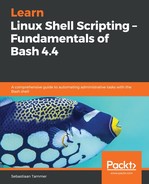Command verbosity is an interesting one. In the previous chapters you were introduced to a lot of commands, sometimes with accompanying flags and options that alter the functioning of that command. Most options have both a short and long syntax that accomplishes the same thing. The following is an example:
reader@ubuntu:~$ ls -R
.:
emptyfile scripts textfile.txt
./scripts:
chapter_07
./scripts/chapter_07:
hello-world-improved.sh hello-world.sh
reader@ubuntu:~$ ls --recursive
.:
emptyfile scripts textfile.txt
./scripts:
chapter_07
./scripts/chapter_07:
hello-world-improved.sh hello-world.sh
reader@ubuntu:~$
We use ls to recursively print the files in our home directory. We first use the shorthand option -R, and right after the long --recursive variant. As you can see from the output, the command is exactly the same, even -R is much shorter and faster to type. However, the --recursive option is more verbose, since it gives us a much better hint about what we're doing than just -R. So, when do you use which? The short answer: use shorthand options in your daily work, but use long options when scripting. While this works great for most situations, it isn't a foolproof rule. Some shorthand commands are so prevalent that using the long option might be more confusing for the reader, as counterintuitive as it sounds. For example, when working with SELinux or AppArmor, the -Z command for ls prints the security context. The long option for this is --context, but this is not as well known as the -Z option (in our experience). In this case, using shorthand would be better.
There is, however, a command we have already seen that is complicated, but a lot more readable when we use long options: tar. Let's look at two ways of creating an archive:
reader@ubuntu:~/scripts/chapter_07$ ls -l
total 8
-rwxrwxr-x 1 reader reader 277 Aug 26 15:13 hello-world-improved.sh
-rwxrwxr-x 1 reader reader 33 Aug 26 12:08 hello-world.sh
reader@ubuntu:~/scripts/chapter_07$ tar czvf hello-world.tar.gz hello-world.sh
hello-world.sh
reader@ubuntu:~/scripts/chapter_07$ tar --create --gzip --verbose --file hello-world-improved.tar.gz hello-world-improved.sh
hello-world-improved.sh
reader@ubuntu:~/scripts/chapter_07$ ls -l
total 16
-rwxrwxr-x 1 reader reader 277 Aug 26 15:13 hello-world-improved.sh
-rw-rw-r-- 1 reader reader 283 Aug 26 16:28 hello-world-improved.tar.gz
-rwxrwxr-x 1 reader reader 33 Aug 26 12:08 hello-world.sh
-rw-rw-r-- 1 reader reader 317 Aug 26 16:26 hello-world.tar.gz
reader@ubuntu:~/scripts/chapter_07$
The first command, tar czvf, uses only shorthand. A command like this would be great for either a full-line comment or inline comment:
#!/bin/bash
<SNIPPED>
# Verbosely create a gzipped tarball.
tar czvf hello-world.tar.gz hello-world.sh
Alternatively, you could use the following:
#!/bin/bash
<SNIPPED>
# Verbosely create a gzipped tarball.
tar czvf hello-world.tar.gz hello-world.sh
The tar --create --gzip --verbose --file command, however, is verbose enough in itself and would not warrant a comment, because an appropriate comment would literally say the same as what the long options are saying!