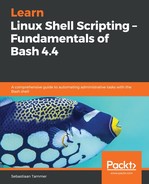There is an issue we have not discussed yet: running scripts with absolute and relative paths. This might seem like a trivial difference, but it most certainly is not. Most commands you run, while directly interactive or from within a script you call, use your current working directory as their current working directory. You might have expected commands in a script to default to the directory where the script is, but since the script is nothing more than a fork of your current shell (as explained at the beginning of this chapter), it also inherits the current working directory. We can best illustrate this by creating a script which copies a file to a relative path:
reader@ubuntu:~/scripts/chapter_09$ vim log-copy.sh
reader@ubuntu:~/scripts/chapter_09$ cat log-copy.sh
#!/bin/bash
#####################################
# Author: Sebastiaan Tammer
# Version: v1.0.0
# Date: 2018-10-02
# Description: Copy dpkg.log to a local directory.
# Usage: ./log-copy.sh
#####################################
# Create the directory in which we'll store the file.
if [[ ! -d dpkg ]]; then
mkdir dpkg || { echo "Cannot create the directory, stopping script."; exit 1; }
fi
# Copy the log file to our new directory.
cp /var/log/dpkg.log dpkg || { echo "Cannot copy dpkg.log to the new directory."; exit 1; }
reader@ubuntu:~/scripts/chapter_09$ ls -l dpkg
ls: cannot access 'dpkg': No such file or directory
reader@ubuntu:~/scripts/chapter_09$ bash log-copy.sh
reader@ubuntu:~/scripts/chapter_09$ ls -l dpkg
total 632
-rw-r--r-- 1 reader reader 643245 Oct 2 19:39 dpkg.log
reader@ubuntu:~/scripts/chapter_09$ cd /tmp
reader@ubuntu:/tmp$ ls -l dpkg
ls: cannot access 'dpkg': No such file or directory
reader@ubuntu:/tmp$ bash /home/reader/scripts/chapter_09/log-copy.sh
reader@ubuntu:/tmp$ ls -l dpkg
total 632
-rw-r--r-- 1 reader reader 643245 Oct 2 19:39 dpkg.log
The script itself is pretty easy – check if a directory is present, otherwise create it. You can check for errors on mkdir by using our shorthand error handling. Next, copy a known file (/var/log/dpkg.log) to the dpkg directory. The first time we run it, we're in the same directory as the script. We can see the dpkg directory that was created there and the file copied inside it. Then, we move our current working directory to /tmp/ and we run the script again, this time using the absolute path instead of the relative path of the first call. Now, we can see that the dpkg directory is created at /tmp/dpkg/! Not really unexpected, but how could we avoid this? Just a single line at the beginning of the script will fix this:
reader@ubuntu:~/scripts/chapter_09$ cp log-copy.sh log-copy-improved.sh
reader@ubuntu:~/scripts/chapter_09$ vim log-copy-improved.sh
reader@ubuntu:~/scripts/chapter_09$ cat log-copy-improved.sh
#!/bin/bash
#####################################
# Author: Sebastiaan Tammer
# Version: v1.0.0
# Date: 2018-10-02
# Description: Copy dpkg.log to a local directory.
# Usage: ./log-copy-improved.sh
#####################################
# Change directory to the script location.
cd $(dirname $0)
# Create the directory in which we'll store the file.
if [[ ! -d dpkg ]]; then
mkdir dpkg || { echo "Cannot create the directory, stopping script."; exit 1; }
fi
# Copy the log file to our new directory.
cp /var/log/dpkg.log dpkg || { echo "Cannot copy dpkg.log to the new directory."; exit 1; }
reader@ubuntu:~/scripts/chapter_09$ cd /tmp/
reader@ubuntu:/tmp$ rm -rf /tmp/dpkg/
reader@ubuntu:/tmp$ rm -rf /home/reader/scripts/chapter_09/dpkg/
reader@ubuntu:/tmp$ bash -x /home/reader/scripts/chapter_09/log-copy-improved.sh
++ dirname /home/reader/scripts/chapter_09/log-copy-improved.sh
+ cd /home/reader/scripts/chapter_09
+ [[ ! -d dpkg ]]
+ mkdir dpkg
+ cp /var/log/dpkg.log dpkg
reader@ubuntu:/tmp$ ls -l dpkg
ls: cannot access 'dpkg': No such file or directory
As the code execution should show, we now do everything relative to the script location. This is made possible by a little bit of Bash magic combined with the dirname command. This command is pretty simple as well: it prints the directory name from whatever we pass, in this case, $0. As you might remember, $0 resolves to the script name as it is called. From /tmp/, this is the absolute path; if we call it from another directory, it might be a relative path. If we are in the same directory as the script, dirname, $0 will result in ., which means we cd to the current directory. This is not really needed, but it does not do any harm either. This seems like a small payoff for a much more robust script, which we can now call from wherever we want!