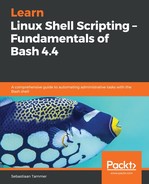Let's circle back to our testfile. It has the following permissions: -rw-rw----. Read/writable by user and group, readable by others. While these permissions might be fine for most files, they are definitely not a great fit for all files. What about private files? You would not want those to be readable by everyone, perhaps not even by group members.
The Linux command to change permissions on a file or directory is chmod, which we like to read as change file mode. chmod has two operating modes: symbolic mode and numeric/octal mode. We will begin by explaining symbolic mode (which is easier to understand), before we move to octal mode (which is faster to use).
Symbolic mode uses the RWX construct we saw before with the UGOA letters. This might seem new, but it actually isn't! Users, Groups, Others, and All are used to denote which permissions we're changing.
To add permissions, we tell chmod who (users, groups, others, or all) we are doing this for, followed by the permission we want to add. chmod u+x <filename>, for example, will add the execute permission for the user. Similarly, removing permissions with chmod is done as follows: chmod g-rwx <filename>. Notice that we use the + sign to add permissions and the - sign to remove permissions. If we do not specify user, group, others, or all, all is used by default. Let's try this out on our Ubuntu machine:
reader@ubuntu:~$ cd
reader@ubuntu:~$ pwd
/home/reader
reader@ubuntu:~$ ls -l
total 4
-rw-rw-r-- 1 reader reader 69 Jul 14 13:18 nanofile.txt
-rw-rw-r-- 1 reader reader 0 Aug 4 13:44 testfile
reader@ubuntu:~$ chmod u+x testfile
reader@ubuntu:~$ ls -l
total 4
-rw-rw-r-- 1 reader reader 69 Jul 14 13:18 nanofile.txt
-rwxrw-r-- 1 reader reader 0 Aug 4 13:44 testfile
reader@ubuntu:~$ chmod g-rwx testfile
reader@ubuntu:~$ ls -l
total 4
-rw-rw-r-- 1 reader reader 69 Jul 14 13:18 nanofile.txt
-rwx---r-- 1 reader reader 0 Aug 4 13:44 testfile
reader@ubuntu:~$ chmod -r testfile
reader@ubuntu:~$ ls -l
total 4
-rw-rw-r-- 1 reader reader 69 Jul 14 13:18 nanofile.txt
--wx------ 1 reader reader 0 Aug 4 13:44 testfile
reader@ubuntu:~$
First, we added the execute permission for the user to the testfile. Next, we removed read, write, and execute from the group, resulting in -rwx---r--. In this scenario, group members are still able to read the file, however, because everyone can still read the file. Not the perfect permissions for privacy, to say the least. Lastly, we do not specify anything before the -r, which effectively removes read access for the user, group, and others, causing the file to end up as --wx------.
Being able to write and execute a file you can't read is a bit weird. Let's fix it and look at how octal permissions work! We can use the verbose option on chmod to make it print more information by using the -v flag:
reader@ubuntu:~$ chmod -v u+rwx testfile
mode of 'testfile' changed from 0300 (-wx------) to 0700 (rwx------)
reader@ubuntu:~$
As you can see, we now get output from chmod! Specifically, we can see the octal mode. Before we changed the file, the mode was 0300, and after adding read for the user, it jumped up to 0700. What do these numbers mean?
It all has to do with the binary implementation of the permission. For all three levels (user, group, others), there are 8 different possible permissions when combining read, write, and execute, as follows:
| Symbolic | Octal |
| --- | 0 |
| --x | 1 |
| -w- | 2 |
| -wx | 3 |
| r-- | 4 |
| r-x | 5 |
| rw- | 6 |
| rwx | 7 |
Basically, the octal value is between 0 and 7, for a total of 8 values. This is the reason it's called octal: from the Latin/Greek representation of 8, octo. The read permission is given the value of 4, write permission the value of 2, and the execute permission the value of 1.
By using this system, the value of 0 to 7 can always be uniquely related to an RWX value. RWX is 4+2+1 = 7, RX is 4+1 = 5, and so on.
Now that we know how octal representations work, we can use them to modify the file permissions with chmod. Let's give the test file full permissions (RWX or 7) for user, group, and others in a single command:
reader@ubuntu:~$ chmod -v 0777 testfile
mode of 'testfile' changed from 0700 (rwx------) to 0777 (rwxrwxrwx)
reader@ubuntu:~$ ls -l
total 4
-rw-rw-r-- 1 reader reader 69 Jul 14 13:18 nanofile.txt
-rwxrwxrwx 1 reader reader 0 Aug 4 13:44 testfile
reader@ubuntu:~$
In this case, chmod accepts four numbers as the argument. The first number is in regards to a special type of permission called the sticky bit; we won't be discussing this, but we have included material in the Further reading section for those interested. In these examples, it is always set to 0, so no special bits are set. The second number maps to the user permissions, the third to group permissions, and the fourth, unsurprisingly, to the others permissions.
If we wanted to do this using symbolic representation, we could have used the chmod a+rwx command. So, why is octal faster than, as we said earlier on? Let's see what happens if we want to have different permissions for each level, for example, -rwxr-xr--. If we want to do this with symbolic representation, we'd need to use either three commands or one chained command (another function of chmod):
reader@ubuntu:~$ chmod 0000 testfile
reader@ubuntu:~$ ls -l
total 4
-rw-rw-r-- 1 reader reader 69 Jul 14 13:18 nanofile.txt
---------- 1 reader reader 0 Aug 4 13:44 testfile
reader@ubuntu:~$ chmod u+rwx,g+rx,o+r testfile
reader@ubuntu:~$ ls -l
total 4
-rw-rw-r-- 1 reader reader 69 Jul 14 13:18 nanofile.txt
-rwxr-xr-- 1 reader reader 0 Aug 4 13:44 testfile
reader@ubuntu:~$
As you can see from the chmod u+rwx,g+rx,o+r testfile command, things have gotten a bit complicated. Using octal notation, however, the command is much simpler:
reader@ubuntu:~$ chmod 0000 testfile
reader@ubuntu:~$ ls -l
total 4
-rw-rw-r-- 1 reader reader 69 Jul 14 13:18 nanofile.txt
---------- 1 reader reader 0 Aug 4 13:44 testfile
reader@ubuntu:~$ chmod 0754 testfile
reader@ubuntu:~$ ls -l
total 4
-rw-rw-r-- 1 reader reader 69 Jul 14 13:18 nanofile.txt
-rwxr-xr-- 1 reader reader 0 Aug 4 13:44 testfile
reader@ubuntu:~$
Basically, the difference is mainly using imperative notation (add or remove permissions) versus declarative notation (set it to these values). In our experience, declarative is almost always the better/safer option. With imperative, we need to first check the current permissions and mutate them; with declarative, we can just specify in a single command exactly what we want.
Earlier, when we used the touch command, we ended up with a file that could be read and written to by both the user and group, and was readable to others. These seem to be default permissions, but where do they come from? And how can we manipulate them? Let's meet umask:
reader@ubuntu:~$ umask
0002
reader@ubuntu:~$
The umask session is used to determine the file permissions for newly created files and directories. For files, the following is done: take the maximum octal value for files, 0666, and subtract the umask (in this case, 0002), which gives us 0664. This would mean that newly created files are -rw-rwr--, which is exactly what we saw for our testfile. Why do we take 0666 and not 0777, you might ask? This is a protection that Linux provides; if we were to use 0777, most files would be created as executable. Executable files can be dangerous, and the design decision was made that files should only be executable when explicitly set that way. So, with the current implementation, there is no such thing as accidentally creating an executable file. For directories, the normal octal value of 0777 is used, which means that directories are created with 0775, -rwxrwxr-x permissions. We can check this out by creating a new directory with the mkdir command:
reader@ubuntu:~$ ls -l
total 4
-rw-rw-r-- 1 reader reader 69 Jul 14 13:18 nanofile.txt
-rwxr-xr-- 1 reader reader 0 Aug 4 13:44 testfile
reader@ubuntu:~$ umask
0002
reader@ubuntu:~$ mkdir testdir
reader@ubuntu:~$ ls -l
total 8
-rw-rw-r-- 1 reader reader 69 Jul 14 13:18 nanofile.txt
drwxrwxr-x 2 reader reader 4096 Aug 4 16:16 testdir
-rwxr-xr-- 1 reader reader 0 Aug 4 13:44 testfile
reader@ubuntu:~$
Because the execute permission on a directory is much less dangerous (remember, it is used to determine if you can move into the directory), this implementation differs from files.
We have one last trick we'd like to showcase with regards to umask. In specific cases, we'd like to determine default values for files and directories ourselves. We can also do this using the umask command:
reader@ubuntu:~$ umask
0002
reader@ubuntu:~$ umask 0007
reader@ubuntu:~$ umask
0007
reader@ubuntu:~$ touch umaskfile
reader@ubuntu:~$ mkdir umaskdir
reader@ubuntu:~$ ls -l
total 12
-rw-rw-r-- 1 reader reader 69 Jul 14 13:18 nanofile.txt
drwxrwxr-x 2 reader reader 4096 Aug 4 16:16 testdir
-rwxr-xr-- 1 reader reader 0 Aug 4 13:44 testfile
drwxrwx--- 2 reader reader 4096 Aug 4 16:18 umaskdir
-rw-rw---- 1 reader reader 0 Aug 4 16:18 umaskfile
reader@ubuntu:~$
In the preceding example, you can see that running the umask command without arguments prints the current umask. Running it with a valid umask value as an argument changes umask to that value, which is then used when creating new files and directories. Compare umaskfile and umaskdir with the earlier testfile and testdir in the preceding output. This is very useful if we want to create files that are private by default!