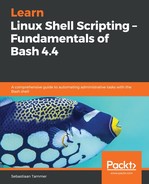After the little sudo detour, we can get back to file permissions: how do we change the ownership of files? Let's start with changing the group using chgrp. The syntax is as follows: chgrp <groupname> <filename>:
reader@ubuntu:~$ ls -l
total 12
-rw-rw-r-- 1 reader reader 69 Jul 14 13:18 nanofile.txt
drwxrwxr-x 2 reader reader 4096 Aug 4 16:16 testdir
-rwxr-xr-- 1 reader reader 0 Aug 4 13:44 testfile
drwxrwx--- 2 reader reader 4096 Aug 4 16:18 umaskdir
-rw-rw---- 1 reader reader 0 Aug 4 16:18 umaskfile
reader@ubuntu:~$ chgrp games umaskfile
chgrp: changing group of 'umaskfile': Operation not permitted
reader@ubuntu:~$ sudo chgrp games umaskfile
reader@ubuntu:~$ ls -l
total 12
-rw-rw-r-- 1 reader reader 69 Jul 14 13:18 nanofile.txt
drwxrwxr-x 2 reader reader 4096 Aug 4 16:16 testdir
-rwxr-xr-- 1 reader reader 0 Aug 4 13:44 testfile
drwxrwx--- 2 reader reader 4096 Aug 4 16:18 umaskdir
-rw-rw---- 1 reader games 0 Aug 4 16:18 umaskfile
reader@ubuntu:~$
First, we list the contents using ls. Next, we try to use chgrp to change the group of the umaskfile file to games. However, since this is a privileged operation and we did not start the command with sudo, it fails with the Operation not permitted error message. Next, we use the correct sudo chgrp games umaskfile command, which does not give us feedback; generally, this is a good sign in Linux. We list the files again to make sure that this is the case, and we can see that the group has changed to games for the umaskfile!
Let's do the same, but now for the user, by using the chown command. The syntax is the same as chgrp: chown <username> <filename>:
reader@ubuntu:~$ sudo chown pollinate umaskfile
reader@ubuntu:~$ ls -l
total 12
-rw-rw-r-- 1 reader reader 69 Jul 14 13:18 nanofile.txt
drwxrwxr-x 2 reader reader 4096 Aug 4 16:16 testdir
-rwxr-xr-- 1 reader reader 0 Aug 4 13:44 testfile
drwxrwx--- 2 reader reader 4096 Aug 4 16:18 umaskdir
-rw-rw---- 1 pollinate games 0 Aug 4 16:18 umaskfile
reader@ubuntu:~$
As we can see, we have now changed the file ownership from reader:reader to pollinate:games. However, there is one little trick that's so convenient that we'd like to show you it right away! You can actually use chown to change both users and groups by using the following syntax: chown <username>:<groupname> <filename>. Let's see if this can restore the umaskfile to its original ownership:
reader@ubuntu:~$ ls -l
total 12
-rw-rw-r-- 1 reader reader 69 Jul 14 13:18 nanofile.txt
drwxrwxr-x 2 reader reader 4096 Aug 4 16:16 testdir
-rwxr-xr-- 1 reader reader 0 Aug 4 13:44 testfile
drwxrwx--- 2 reader reader 4096 Aug 4 16:18 umaskdir
-rw-rw---- 1 pollinate games 0 Aug 4 16:18 umaskfile
reader@ubuntu:~$ sudo chown reader:reader umaskfile
reader@ubuntu:~$ ls -l
total 12
-rw-rw-r-- 1 reader reader 69 Jul 14 13:18 nanofile.txt
drwxrwxr-x 2 reader reader 4096 Aug 4 16:16 testdir
-rwxr-xr-- 1 reader reader 0 Aug 4 13:44 testfile
drwxrwx--- 2 reader reader 4096 Aug 4 16:18 umaskdir
-rw-rw---- 1 reader reader 0 Aug 4 16:18 umaskfile
reader@ubuntu:~$