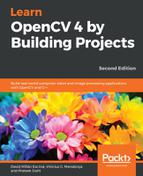This section introduces you to video and camera reading using this simple example. Before explaining how to read videos or camera input, we want to introduce a new, very useful class that helps us to manage the input command-line parameters. This new class was introduced in OpenCV version 3.0, and is the CommandLineParser class:
// OpenCV command line parser functions
// Keys accepted by command line parser
const char* keys =
{
"{help h usage ? | | print this message}"
"{@video | | Video file, if not defined try to use webcamera}"
};
The first thing that we have to do for CommandLineParser is define what parameters we need or allow in a constant char vector; each line has the following pattern:
"{name_param | default_value | description}"
name_param can be preceded with @, which defines this parameter as a default input. We can use more than one name_param:
CommandLineParser parser(argc, argv, keys);
The constructor will get the inputs of the main function and the key constants defined previously:
//If requires help show
if (parser.has("help"))
{
parser.printMessage();
return 0;
}
The .has class method checks the existence of the parameter. In the sample, we check whether the user adds the parameter help or ?, and then use the class function printMessage to show all the description parameters:
String videoFile= parser.get<String>(0);
With the .get<typename>(parameterName) function, we can access and read any of input parameters:
// Check if params are correctly parsed in his variables
if (!parser.check())
{
parser.printErrors();
return 0;
}
After obtaining all the requisite parameters, we can check whether these parameters are parsed correctly and show an error message if one of the parameters was not parsed, for example, add a string instead of a number:
VideoCapture cap; // open the default camera if(videoFile != "") cap.open(videoFile); else cap.open(0); if(!cap.isOpened()) // check if we succeeded return -1;
The class for video reading and camera reading is the same: the VideoCapture class that belongs to the videoio submodule instead of the highgui submodule, as in the previous version of OpenCV. After creating the object, we check whether the input command-line parameter videoFile has a path filename. If it's empty, then we try to open a web camera; if it has a filename, then open the video file. To do this, we use the open function, giving as a parameter the video filename or the index camera that we want to open. If we have a single camera, we can use 0 as a parameter.
To check whether we can read the video filename or the camera, we use the isOpened function:
namedWindow("Video",1);
for(;;)
{
Mat frame;
cap >> frame; // get a new frame from camera
if(frame)
imshow("Video", frame);
if(waitKey(30) >= 0) break;
}
// Release the camera or video cap
cap.release();
Finally, we create a window to show the frames with the namedWindow function and, with an infinite loop, we grab each frame using the >> operation and show the frame with the imshow function if we retrieve the frame correctly. In this case, we don't want to stop the application, but will wait 30 milliseconds to check whether any users want to stop the application execution with any key using waitKey(30).
When the user wants to finish the application, all they have to do is press any key and then we have to release all video resources using the release function.
The result of the previous code is a new window showing a video or web camera in BGR format.