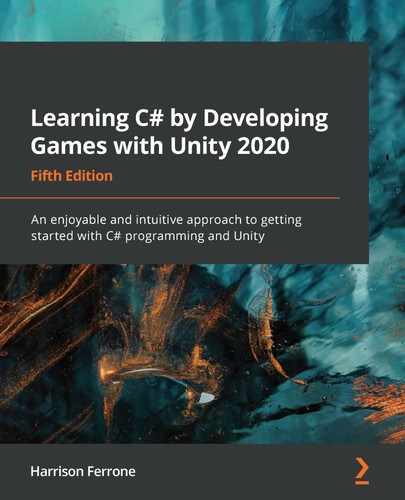For obvious reasons, the goal of this book isn't to give you a splitting headache from information overload. However, these next topics will take you out of the beginner's cubicle and into the open air of object-oriented programming (OOP). Up to this point, we've been relying exclusively on predefined variable types that are part of the C# language: under-the-hood strings, lists, and dictionaries that are classes, which is why we can create them and use their properties through dot notation. However, relying on built-in types has one glaring weakness—the inability to deviate from the blueprints that C# has already set.
Creating your classes gives you the freedom to define and configure blueprints of your design, capturing information, and driving action that is specific to your game or application. In essence, custom classes and OOP are the keys to the programming kingdom; without them, unique programs will be few and far between.
In this chapter, you'll get hands-on experience creating classes from scratch and discuss the inner workings of class variables, constructors, and methods. You'll also be introduced to the differences between reference and value type objects, and how these concepts can be applied inside Unity. The following topics will be discussed in more detail as you move along:
- Defining classes
- Declaring structs
- Declaring and using structs
- Understanding reference and value types
- Exploring the basics of OOP
- Applying OOP in Unity
Defining a class
Back in Chapter 2, The Building Blocks of Programming, we briefly talked about how classes are blueprints for objects and mentioned that they can be treated as custom variable types. We also learned that the LearningCurve script is a class, but a special one that Unity can attach to objects in the scene. The main thing to remember with classes is that they are reference types—that is, when they are assigned or passed to another variable, the original object is referenced, not a new copy. We'll get into this after we discuss structs. However, before any of that, we need to understand the basics of creating classes.
Basic syntax
For now, we're going to set aside how classes and scripts work in Unity and focus on how they are created and used in C#. If you remember the blueprint we previously roughed out, classes are created using the class keyword, as follows:
accessModifier class UniqueName
{
Variables
Constructors
Methods
}
Any variables or methods declared inside a class belong to that class and are accessed through its unique class name.
To make the examples as cohesive as possible throughout this chapter, we'll be creating and modifying a simple Character class that a typical game would have. We'll also be moving away from code screenshots to get you accustomed to reading and interpreting code as you would see it in the programming wild. However, the first thing we need is a custom class of our own, so let's create one.
Time for action – creating a character class
We'll need a class to practice with before we can understand their inner workings, so let's create a new C# script and start from scratch:
- Right-click on the Scripts folder, choose Create, and select C# Script.
- Name it Character, open it up in Visual Studio, and delete all the generated code after using UnityEngine.
- Declare a public class called Character followed by a set of curly braces, and then save the file. Your class code should exactly match the following code:
using System.Collections;
using System.Collections.Generic;
using UnityEngine;
public class Character
{
}
Character is now registered as a public class blueprint. This means that any class in the project can use it to create characters. However, these are just the instructions—to create a character takes an additional step. This creational step is called instantiation and is the subject of the next section.
Instantiating class objects
Instantiation is the act of creating an object from a specific set of instructions, which is called an instance. If classes are blueprints, instances are the houses built from their instructions; every new instance of Character is its object, just like two houses built from the same instructions are still two different physical structures. What happens to one doesn't have any repercussions on the other.
In the previous chapter, Control Flow and Collection Types, we created lists and dictionaries, which are classes, using their types and the new keyword. We can do the same thing for custom classes such as Character, which you'll do next.
Time for action – creating a new character
We declared the Character class as public, which means that a Character instance can be created in any other class. Since we have LearningCurve working already, let's declare a new character in the Start() method.
Declare a new Character type variable, called hero, in the Start() method of LearningCurve:
Character hero = new Character();
Let's break this down one step at a time:
- The variable type is specified as Character, meaning that the variable is an instance of that class.
- The variable is named hero, and it is created using the new keyword, followed by the Character class name and two parentheses. This is where the actual instance is created in the program's memory, even if the class is empty right now.
We can use the hero variable just like any other object we've worked with so far. When the Character class gets variables and methods of its own, we can access them from hero using dot notation.
var hero = new Character();
Now our character class can't do much without any class fields to work with. You'll be adding class fields, and more, in the next few sections.
Adding class fields
Adding variables, or fields, to a custom class is no different than what we've already been doing with LearningCurve. The same concepts apply, including access modifiers, variable scope, and value assignments. However, any variables belonging to a class are created with the class instance, meaning that if there are no values assigned, they will default to zero or null. In general, choosing to set initial values comes down to what information they will store:
- If a variable needs to have the same starting value whenever a class instance is created, setting an initial value is a solid idea.
- If a variable needs to be customized in every class instance, leave its value unassigned and use a class constructor (a topic that we'll get to later on).
Every character class is going to need a few basic fields; it's your job to add them in the following section.
Time for action – fleshing out character details
Let's incorporate two variables to hold the character's name and the number of starting experience points:
- Add two public variables inside the Character class's curly braces—a string variable for the name, and an integer variable for the experience points.
- Leave the name value empty, but assign the experience points to 0 so that every character starts from the bottom:
public class Character
{
public string name;
public int exp = 0;
}
- Add a debug log in LearningCurve right after the Character instance was initialized. Use it to print out the new character's name and exp variables using dot notation:
Character hero = new Character();
Debug.LogFormat("Hero: {0} - {1} EXP", hero.name, hero.exp);
When hero is initialized, name is assigned a null value that shows up as an empty space in the debug log, with exp printing out 0. Notice that we didn't have to attach the Character script to any GameObjects in the scene; we just referenced them in LearningCurve and Unity did the rest. The console will now debug out our character information, which is referenced as follows:

At this point, our class is working, but it's not very practical with these empty values. You'll need to fix that with what's called a class constructor.
Using constructors
Class constructors are special methods that fire automatically when a class instance is created, which is similar to how the Start method runs in LearningCurve. Constructors build the class according to its blueprint:
- If a constructor is not specified, C# generates a default one. The default constructor sets any variables to their default type values—numeric values are set to zero, Booleans to false, and reference types (classes) to null.
- Custom constructors can be defined with parameters, just like any other method, and are used to set class variable values at initialization.
- A class can have multiple constructors.
Constructors are written like regular methods but with a few differences; for instance, they need to be public, have no return type, and the method name is always the class name. As an example, let's add a basic constructor with no parameters to the Character class and set the name field to something other than null.
Add this new code directly underneath the class variables, as follows:
public string name;
public int exp = 0;
public Character()
{
name = "Not assigned";
}
Run the project in Unity and you'll see the hero instance using this new constructor. The debug log will show the hero's name as Not assigned instead of a null value:

This is good progress, but we need the class constructor to be more flexible. This means that we need to be able to pass in values so that they can be used as starting values, which you'll do next.
Time for action – specifying starting properties
Now, the Character class is starting to behave more like a real object, but we can make this even better by adding a second constructor to take in a name at initialization and set it to the name field:
- Add another constructor to Character that takes in a string parameter, called name.
- Assign the parameter to the class's name variable using the this keyword. This is called constructor overloading:
public Character(string name)
{
this.name = name;
}
- Create a new Character instance in LearningCurve, called heroine. Use the custom constructor to pass in a name when it's initialized and print out the details in the console:
Character heroine = new Character("Agatha");
Debug.LogFormat("Hero: {0} - {1} EXP", heroine.name,
heroine.exp);
When a class has multiple constructors or a method has multiple variations, Visual Studio will show a set of arrows in the autocomplete popup that can be scrolled through using the arrow keys:
![]()
We can now choose between the basic and custom constructor when we initialize a new Character class. The Character class itself is now far more flexible when it comes to configuring different instances for different situations:

Now the real work starts; our class needs methods to be able to do anything useful besides acting as a storage facility for variables. Your next task is to put this into practice.
Declaring class methods
Adding methods to custom classes is no different from adding them to LearningCurve. However, this is a good opportunity to talk about a staple of good programming—Don't Repeat Yourself (DRY). DRY is a benchmark of all well-written code. Essentially, if you find yourself writing the same line, or lines, over and over, it's time to rethink and reorganize. This usually takes the form of a new method to hold the repeated code, making it easier to modify and call that functionality elsewhere.
We have a fair bit of repeated code already, so let's take a look and see where we can increase the legibility and efficiency of our scripts.
Time for action – printing out character data
Our repeated debug logs are a perfect opportunity to abstract out some code directly into the Character class:
- Add a new public method with a void return type, called PrintStatsInfo, to the Character class.
- Copy and paste the debug log from LearningCurve into the method body.
- Change the variables to name and exp, since they can now be referenced from the class directly:
public void PrintStatsInfo()
{
Debug.LogFormat("Hero: {0} - {1} EXP", name, exp);
}
- Replace the character debug log that we previously added to LearningCurve with method calls to PrintStatsInfo, and click on Play:
Character hero = new Character();
hero.PrintStatsInfo();
Character heroine = new Character("Agatha");
heroine.PrintStatsInfo();
Now that the Character class has a method, any instance can freely access it using dot notation. Since hero and heroine are both separate objects, PrintStatsInfo debugs their respective name and exp values to the Console.
The entire Character class can be seen in the following screenshot for reference:

With classes covered, you're ready to tackle their lightweight cousin object: the struct!
Declaring structs
Structs are similar to classes in that they are also blueprints for objects you want to create in your programs. The main difference is that they are value types—meaning they are passed by value instead of reference, such as classes. We'll go into this in more detail in the next section. First, we need to understand how structs work and the specific rules that apply when creating them.
Basic syntax
Structs are declared in the same way as classes, and can hold fields, methods, and constructors:
accessModifier struct UniqueName
{
Variables
Constructors
Methods
}
Like classes, any variables and methods belong exclusively to the struct and are accessed by its unique name.
However, structs have a few limitations:
- Variables cannot be initialized with values inside the struct declaration unless they're marked with the static or const modifier—you can read more about this in Chapter 10, Revisiting Types, Methods, and Classes.
- Constructors without parameters aren't permitted.
- Structs come with a default constructor that will automatically set all variables to their default values according to their type.
Every character requires a good weapon, and these weapons are the perfect fit for a struct object over a class. We'll discuss why that is in the Understanding reference and value types section of this chapter. However, first, you're going to create one to play around with.
Time for action – creating a weapon struct
Our characters are going to need good weapons to see them through quests, which are good candidates for a simple struct:
- Create a public struct, called Weapon, in the Character script. Make sure it's outside the Character class's curly braces:
- Add a field for name of type string.
- Add another field for damage of type int:
public struct Weapon
{
public string name;
public int damage;
}
- Declare a constructor with the name and damage parameters, and set the struct fields using the this keyword:
public Weapon(string name, int damage)
{
this.name = name;
this.damage = damage;
}
- Add a debug method below the constructor to print out the weapon information:
public void PrintWeaponStats()
{
Debug.LogFormat("Weapon: {0} - {1} DMB", name, damage);
}
- In LearningCurve, create a new Weapon struct using the custom constructor and the new keyword:
Weapon huntingBow = new Weapon("Hunting Bow", 105);
Even though the Weapon struct was created in the Character script, since it is outside of the actual class declaration (curly braces), it is not part of the class itself. Our new huntingBow object uses the custom constructor and provides values for both fields on initialization.
Now that we have an example of both reference (class) and value (struct) objects, it's time to get acquainted with each of their finer points. More specifically, you'll need to understand how each of these objects is passed and stored in memory.
Understanding reference and value types
Other than keywords and initial field values, we haven't seen much difference between classes and structs so far. Classes are best suited for grouping together complex actions and data that will change throughout a program; structs are a better choice for simple objects and data that will remain constant for the most part. Besides their uses, they are fundamentally different in one key area—that is, how they are passed or assigned between variables. Classes are reference types, meaning that they are passed by reference; structs are value types, meaning that they are passed by value.
Reference types
When the instances of our Character class are initialized, the hero and heroine variables don't hold their class information—instead, they hold a reference to where the object is located in the program's memory. If we assigned hero or heroine to another variable, the memory reference is assigned, not the character data. This has several implications, the most important being that if we have multiple variables storing the same memory reference, a change to one affects them all.
Topics like this are better demonstrated than explained; it's up to you to try this out in a practical example next.
Time for action – creating a new hero
It's time to test that the Character class is a reference type:
- Declare a new Character variable in LearningCurve, called hero2. Assign hero2 to hero, and use the PrintStatsInfo method to print out both sets of information.
- Click on Play and take a look at the two debug logs that show up in the Console:
Character hero = new Character();
Character hero2 = hero;
hero.PrintStatsInfo();
hero2.PrintStatsInfo();
- The two debug logs will be identical because hero2 was assigned to hero when it was created. At this point, both hero2 and hero point to where hero is located in memory:

- Now, change the name of hero2 to something fun and click on Play again:
Character hero2 = hero;
hero2.name = "Sir Krane the Brave";
You'll see that both hero and hero2 now have the same name, even though only one of our character's data was changed. The lesson here is that reference types need to be treated carefully and that they are not copied when assigned to new variables. Any change to one reference trickles through all other variables holding the same reference:

If you're trying to copy a class, either create a new, separate instance or reconsider whether a struct might be a better choice for your object blueprint. You'll get a better glimpse of value types in the following section.
Value types
When a struct object is created, all of its data is stored in its corresponding variable with no references or connections to its memory location. This makes structs useful for creating objects that need to be copied quickly and efficiently, while still retaining their separate identities.
Try this out in with our Weapon struct in the Time for action – copying weapons section.
Time for action – copying weapons
Let's create a new weapon object by copying huntingBow into a new variable, and updating its data to see whether the changes affect both structs:
- Declare a new Weapon struct in LearningCurve, and assign huntingBow as its initial value:
Weapon huntingBow = new Weapon("Hunting Bow", 105);
Weapon warBow = huntingBow;
- Print out each weapon's data using the debug method:
huntingBow.PrintWeaponStats();
warBow.PrintWeaponStats();
- The way they're set up now, both huntingBow and warBow will have the same debug logs, just like our two characters did before we changed any data:

- Change the warBow.name and warBow.damage fields to values of your choice and click on Play again:
Weapon warBow = huntingBow;
warBow.name = "War Bow";
warBow.damage = 155;
The console will show that only the data relating to warBow was changed, and that huntingBow retains its original data. The takeaway from this example is that structs are easily copied and modified as their separate objects, unlike classes that retain references to an original object. Now that we understand a little more about how structs and classes work under the hood, we're in a good place to start talking about OOP and how it fits into the programming landscape:

Now that we've confirmed how reference and value types behave in their natural habitat, you're ready to dive into one of the most important coding topics: OOP. This is the main programming paradigm, or architecture, that you'll use when coding in C#.
Integrating the object-oriented mindset
If class and struct instances are the blueprints of our programs, then OOP is the architecture that holds everything together. When we refer to OOP as a programming paradigm, we are saying that it has specific principles for how the overall program should work and communicate. Essentially, OOP focuses on objects rather than pure sequential logic—the data they hold, how they drive action, and, most importantly, how they communicate with each other.
Things in the physical world operate on a similar level; when you want to buy a soft drink, you grab a can of soda, not the liquid itself. The can is an object, grouping related information and actions together in a self-contained package. However, there are rules when dealing with objects, both in programming and the grocery store. For instance, who can access them—different variations and generic actions all play into the objects all around us. In programming terms, these rules are the main tenants of OOP: encapsulation, inheritance, and polymorphism.
Encapsulation
One of the best things about OOP is that it supports encapsulation—defining how accessible an object's variables and methods are to outside code (this is sometimes referred to as calling code). Take our soda can as an example—in a vending machine, the possible interactions are limited. Since the machine is locked, not just anyone can come up and grab one; if you happen to have the right change, you'll be allowed provisional access to it, but in a specified quantity. If the machine itself is locked inside a room, only someone with the door key will even know the soda can exists.
The question you're asking yourself now is, how do we set these limitations? The simple answer is that we've been using encapsulation this entire time by specifying access modifiers for our object variables and methods. If you need a refresher, go back and visit the Access modifiers section in Chapter 3, Diving into Variables, Types, and Methods.
Let's try out a simple encapsulation example in the following section to understand how this works in practice.
Time for action – adding a reset
Our Character class is public, as are its fields and method. However, what if we wanted a method that can reset a character's data back to its initial values? This could come in handy, but can prove disastrous if it was accidentally called, making it a perfect candidate for a private object member:
- Create a private method, called Reset, with no return value inside the Character class:
- Set the name and exp variables back to "Not assigned" and 0, respectively:
private void Reset()
{
this.name = "Not assigned";
this.exp = 0;
}
- Try and call Reset from LearningCurve after printing out the hero2 data:

If you're wondering whether Visual Studio is broken, it's not. Marking a method or variable as private will make it inaccessible using dot notation; if you manually type it in and hover over Reset(), you'll see an Error message regarding the method being protected.
Now, let's talk about inheritance, which is going to be your best friend when creating class hierarchies in your future games.
Inheritance
Just as in life, a C# class can be created in the image of another class, sharing its member variables and methods, but able to define its unique data. In OOP, we refer to this as inheritance, and it's a powerful way of creating related classes without having to repeat code. Take the soda example again—there are generic sodas on the market that have all the same basic properties, and then there are special sodas. The special sodas share the same basic properties but have different branding, or packaging, that sets them apart. When you look at both side by side, it's obvious that they're both cans of soda—but they're also obviously not the same.
The original class is usually called the base or parent class, while the inheriting class is called the derived or child class. Any base class members marked with the public, protected, or internal access modifiers are automatically part of the derived class—except for constructors. Class constructors always belong to their containing class, but they can be used from derived classes to keep repeated code to a minimum.
Most games have more than one type of character, so let's create a new class called Paladin that inherits from the Character class. You can add this new class into the Character script or create a new one:
public class Paladin: Character
{
}
Just as LearningCurve inherits from Monobehavior, all we need to do is add a colon and the base class we want to inherit from, and C# does the rest. Now any Paladin instances will have access to a name property and a exp property along with a PrintStatsInfo method.
This is great, but how do inherited classes handle their construction? You can find out in the following section.
Base constructors
When a class inherits from another class, they form a pyramid of sorts with member variables flowing down from the parent class to any of its derived children. The parent class isn't aware of any of its children, but all children are aware of their parent. However, parent class constructors can be called directly from child constructors with a simple syntax modification:
public class ChildClass: ParentClass
{
public ChildClass(): base()
{
}
}
The base keyword stands in for the parent constructor—in this case, the default constructor. However, since base is standing in for a constructor, and a constructor is a method, a child class can pass parameters up the pyramid to its parent constructor.
Time for action – calling a base constructor
Since we want all Paladin objects to have a name, and Character already has a constructor that handles this, we can call the base constructor directly from the Paladin class and save ourselves the trouble of rewriting a constructor:
- Add a constructor to the Paladin class that takes in a string parameter, called name:
- Use a colon and the base keyword to call the parent constructor, passing in name:
public class Paladin: Character
{
public Paladin(string name): base(name)
{
}
}
- Create a new Paladin instance, called knight, in LearningCurve:
- Use the base constructor to assign a value.
- Call PrintStatsInfo from knight and take a look at the console:
Paladin knight = new Paladin("Sir Arthur");
knight.PrintStatsInfo();
The debug log will be the same as our other Character instances, but with the name that we assigned to the Paladin constructor. When the Paladin constructor fires, it passes the name parameter to the Character constructor, which sets the name value. Essentially, we used the Character constructor to do the initialization work for the Paladin class, making the Paladin constructor only responsible for initializing its unique properties, which it doesn't have at this point:

Aside from inheritance, there will be times when you want to make new objects out of a combination of other existing objects. Think of legos; you don't start building from nothing—you already have blocks of different colors and structures to work with. In programming terms, this is called composition, which we'll discuss in the following section.
Composition
Aside from inheritance, classes can be composed of other classes. Take our Weapon struct, for example. Paladin can easily contain a Weapon variable inside itself and have access to all its properties and methods. Let's do that by updating Paladin to take in a starting weapon and assign its value in the constructor:
public class Paladin: Character
{
public Weapon weapon;
public Paladin(string name, Weapon weapon): base(name)
{
this.weapon = weapon;
}
}
Since weapon is unique to Paladin and not Character, we need to set its initial value in the constructor. We also need to update the knight instance to include a Weapon variable. So, let's use huntingBow:
Paladin knight = new Paladin("Sir Arthur", huntingBow);
If you run the game now, you won't see anything different because we're using the PrintStatsInfo method from the Character class, which doesn't know about the Paladin class weapon property. To tackle this problem, we need to talk about polymorphism.
Polymorphism
Polymorphism is the Greek word for many-shaped and applies to OOP in two distinct ways:
- Derived class objects are treated the same as parent class objects. For example, an array of Character objects could also store Paladin objects, as they derive from Character.
- Parent classes can mark methods as virtual, meaning that their instructions can be modified by derived classes using the override keyword. In the case of Character and Paladin, it will be useful if we could debug different messages from PrintStatsInfo for each one.
Polymorphism allows derived classes to keep the structure of their parent class while also having the freedom to tailor actions to fit their specific needs. Let's take this new knowledge and apply it to our character debug method.
Time for action – functional variations
Let's modify Character and Paladin to print out different debug logs using PrintStatsInfo:
- Change PrintStatsInfo in the Character class by adding the virtual keyword between public and void:
public virtual void PrintStatsInfo()
{
Debug.LogFormat("Hero: {0} - {1} EXP", name, exp);
}
- Declare the PrintStatsInfo method in the Paladin class using the override keyword:
- Add a debug log to print out the Paladin properties in whatever way you like:
public override void PrintStatsInfo()
{
Debug.LogFormat("Hail {0} - take up your {1}!", name,
weapon.name);
}
This might look like repeated code, which we already said is bad form, but this is a special case. What we've done by marking PrintStatsInfo as virtual in the Character class is to tell the compiler that this method can have many shapes according to the calling class. When we declared the overridden version of PrintStatsInfo in Paladin, we added the custom behavior that only applies to that class. Thanks to polymorphism, we don't have to choose which version of PrintStatsInfo we want to call from a Character or Paladin object—the compiler already knows:

That was a lot to take in, so be sure to review the roundup topics in the following section before proceeding!
OOP roundup
This was a lot to take in, I know. So, let's review some of the main points of OOP as we approach the finish line:
- OOP is all about grouping related data and actions into objects—objects that can communicate and act independently from each other.
- Access to class members can be set using access modifiers, just like variables.
- Classes can inherit from other classes, creating trickle-down hierarchies of parent/child relationships.
- Classes can have members of other class or struct types.
- Classes can override any parent methods marked as virtual, allowing them to perform custom actions while retaining the same blueprint.
All the OOP you've learned in this chapter is directly applicable to the C# world. However, we still need to put this into perspective with Unity, which is what you'll spend the rest of the chapter focusing on.
Applying OOP in Unity
If you're around OOP languages enough, you'll eventually hear the phrase everything is an object whispered like a secret prayer between developers. Following OOP principles, everything in a program should be an object, but GameObjects in Unity can represent your classes and structs. However, that's not to say all objects in Unity have to be in the physical scene, so we can still use our newfound programmed classes behind the scenes.
Objects are a class act
Back in Chapter 2, The Building Blocks of Programming, we discussed how a script is transformed into a component when it's added to a GameObject in Unity. Think of this in terms of the OOP principle of composition—GameObjects are the parent containers, and they can be made up of multiple components. This might sound contradictory to the idea of one C# class per script, but, in truth, that's more of a guideline for better readability than an actual requirement. Classes can be nested inside one another—it just gets messy fast. However, having multiple script components attached to a single GameObject can be very useful, especially when dealing with manager classes or behaviors.
Let's take a look at Main Camera to see this in action:

Each component in the preceding screenshot (Transform, Camera, Audio Listener, and the LearningCurve script) started as a class in Unity. Like instances of Character or Weapon, these components become objects in computer memory when we click on Play, complete with their member variables and methods.
If we were to attach LearningCurve (or any script or component) to 1,000 GameObjects and click on Play, 1,000 separate instances of LearningCurve would be created and stored in memory.
We can even create our instances of these components using their component name as the data type. Like classes, Unity component classes are reference types and can be created like any other variable. However, finding and assigning these Unity components is slightly different than what you've seen so far. For that, you'll need to understand a little more about how GameObjects work in the following section.
Accessing components
Now that we know how components act on GameObjects, how do we go about accessing their specific instances? Lucky for us, all GameObjects in Unity inherit from the GameObject class, which means we can use their member methods to find anything we need in a scene. There are two ways to assign or retrieve GameObjects that are active in the current scene:
- Through the GetComponent or Find methods in the GameObject class, which work with public and private variables.
- By dragging and dropping the GameObjects themselves from the Project panel directly into variable slots in Inspector tab. This option only works with public variables in C# (or in Unity with private variables marked with the SerializeField attribute), since those are the only ones that will appear in Inspector.
Let's take a look at the syntax of the first option.
Basic syntax
Using GetComponent is fairly simple, but its method signature is slightly different from other methods that we've seen so far:
GameObject.GetComponent<ComponentType>();
All we need is the component type that we're looking for, and the GameObject class will return the component if it exists and null if it doesn't. There are other variations of the GetComponent method, but this one is the simplest because we don't need to know specifics about the GameObject class that we're looking for. This is called a generic method, which we'll discuss further in Chapter 11, Exploring Generics, Delegates, and Beyond. However, for now, let's just work with the camera's transform.
Time for action – accessing the current transform component
Since LearningCurve is already attached to the Main Camera, let's grab the Transform component from the Main Camera and store it in a public variable:
- Add a new public Transform type variable, called camTransform, to LearningCurve:
private Transform camTransform;
- Initialize camTransform in Start using the GetComponent method from the GameObject class:
- Use the this keyword, since LearningCurve is attached to the same GameObject component as the Transform component.
- Access and debug the localPosition property of camTransform using dot notation:
void Start()
{
camTransform = this.GetComponent<Transform>();
Debug.Log(camTransform.localPosition);
}
We've added an uninitialized private Transform variable at the top of LearningCurve and initialized it using the GetComponent method inside Start. GetComponent finds the Transform component attached to this GameObject component and returns it to camTransform. With camTransform now storing a Transform object, we have access to all its class properties and methods—including localPosition in the following screenshot:

The GetComponent method is fantastic for quickly retrieving components, but it only has access to components on the GameObject that the calling script is attached to. For instance, if we use GetComponent from the LearningCurve script attached to the Main Camera, we'll only be able to access the Transform, Camera, and Audio Listener components.
If we want to reference a component on a separate GameObject, such as Directional Light, we would need to get a reference to the object first using the Find method. All it takes is a GameObject's name, and Unity will kick back the appropriate GameObject for us to store or manipulate.
For reference, the name of each GameObject can be found at the top of the Inspector tab with the object selected:

Finding objects in your game scenes is crucial in Unity, so you'll need to practice. Let's take the objects we have to work with and practice finding and assigning their components.
Time for action – finding components on different objects
Let's take the Find method out for a spin and retrieve the Directional Light object from LearningCurve:
- Add two variables to LearningCurve underneath camTransform—one of type GameObject and one of type Transform:
public GameObject directionLight;
private Transform lightTransform;
- Find the Directional Light component by name, and use it to initialize directionLight inside the Start() method:
void Start()
{
directionLight = GameObject.Find("Directional Light");
}
- Set the value of lightTransform to the Transform component attached to directionLight, and debug its localPosition. Since directionLight is its GameObject now, GetComponent works perfectly:
void Start()
{
directionLight = GameObject.Find("Directional Light");
lightTransform = directionLight.GetComponent<Transform>();
Debug.Log(lightTransform.localPosition);
}
Before running the game, it's important to understand that method calls can be chained together to cut down the number of code steps. For instance, we could initialize lightTransform in a single line by combining Find and GetComponent, without having to go through directionLight:
GameObject.Find("Directional Light").GetComponent<Transform>();
While finding objects in code always works, you can also simply drag and drop the objects themselves into the Inspector tab. Let's demonstrate how to do that in the following section.
Drag and drop
Now that we've covered the code-intensive way of doing things, let's take a quick look at Unity's drag and drop functionality. Although dragging and dropping is much faster than using the GameObject class in code, Unity sometimes loses the connections between objects and variables made this way when saving or exporting projects, or when Unity updates. When you need to assign a few variables quickly, then, by all means, take advantage of this feature. For most cases, I'd advise sticking with code.
Time for action – assigning variables in Unity
Let's change LearningCurve to show how to assign a GameObject component using drag and drop:
- Comment out the following line of code, where we used GameObject.Find() to retrieve and assign the Directional Light object to the directionLight variable:
//directionLight = GameObject.Find("Directional Light");
- Select the Main Camera GameObject, drag Directional Light to the Direction Light field in the LearningCurve component, and click on Play:

The Directional Light GameObject is now assigned to the directionLight variable. No code was involved because Unity assigned the variable internally, with no change to the LearningCurve class.
It is important to understand a few things when deciding whether to assign variables using drag and drop or GameObject.Find(). First, the Find() method is marginally slower, leaving your game open to performance issues if you are calling the method multiple times in multiple scripts. Second, you need to be sure your GameObjects all have unique names in the scene hierarchy; if they don't, it may lead to some nasty bugs in situations where you have several objects of the same name or change the object names themselves.
Summary
Our journey into classes, structs, and OOP marks the end of the first section on the fundamentals of C#. You've learned how to declare your classes and structs, which is the scaffolding for every application or game you'll ever make. You've also identified the differences in how these two objects are passed and accessed and how they relate to OOP. Finally, you got hands-on with the tenants of OOP—creating classes using inheritance, composition, and polymorphism.
Identifying related data and actions, creating blueprints to give them shape, and using instances to build interactions are a strong foundation for approaching any program or game. Add the ability to access components to the mix, and you've got the makings of a Unity developer.
The next chapter will segue into the basics of game development and scripting object behavior directly in Unity. We'll start by fleshing out the requirements of a simple open-world adventure game, work with GameObjects in the scene, and finish off with a white-boxed environment ready for our characters.
Pop quiz – all things OOP
- What method handles the initialization logic inside a class?
- Being value types, how are structs passed?
- What are the main tenants of OOP?
- Which GameObject class method would you use to find a component on the same object as the calling class?