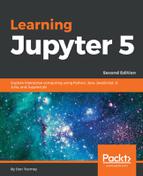For this chapter, we will use a simple Notebook that asks the user for some information, and displays certain information.
For example, we could have a script like this (taken from the previous Chapter 9, Interactive Widgets):
from ipywidgets import interact
def myfunction(x):
return x
interact(myfunction, x= "Hello World ");
The script presents a textbox to the user with the original value of the box containing the Hello World string. As the user interacts with the input field and changes the value, then the value of the x variable in the script changes accordingly and is displayed on screen. For example, I have changed the value to letter A:

We can see the multiuser problem: if we just open the same page in another browser window (copy the URL, open a new browser window, paste in the URL, and hit the Enter key), we get the exact same display. The new window should have started with a new script, just prompting you with the default Hello World message. However, since the Jupyter server software is only expecting one user, there is only one copy of the x variable, so it displays its value.