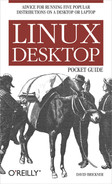25
CHAPTER 2:CHAPTER 2
Logging In
It probably seems silly to devote a whole chapter to logging
in. After all, what is there to it besides typing in a username
and password? Quite a lot, actually, but none of it is particu-
larly difficult. I just don’t want you to get hung up at the
login screen and not know exactly what to do.
Graphical Logins
Most distributions boot to a graphical login manager. When
you type in your username and password, you are logged in
to the default desktop environment. If this isn’t the desktop
you want, you’ll need to configure the login manager to load
an alternate desktop. This is pretty simple to do.
The login manager for Fedora and Ubuntu is called the
GNOME Display Manager (GDM). It’s configured to log you
in to GNOME automatically. To log in to a different installed
desktop environment, look for the icon on the login screen
labeled Session Type or something similar. Click it, make a
selection, then log in. GDM requires you to press Enter (or
Return) between typing your username and password.
An alternative way to perform this switch in Fedora is to run
the program switchdesk. If you are in X, it launches a GUI
program that lets you select the default desktop for the cur-
rent user. If you run it at the command line, you must spec-
ify a desktop environment to switch to, like this:
$ switchdesk kde
..................Content has been hidden....................
You can't read the all page of ebook, please click here login for view all page.