The Lotus brand within IBM Software group represents the "people facing" side of the overall IBM product family. This does not necessarily mean the end user uses no other IBM products, but the Lotus brand is the front end of the IBM SOA Interaction Services component.
The following diagram shows the interaction between these components. Each can be deployed as a separate infrastructure piece and provide value. However, when they are leveraged as an integrated solution, the possibilities are nearly endless.

WebSphere Portal Server provides an on-the-glass integration solution for your enterprise. It allows you to create composite role-based applications from different data sources. For more information, seehttp://www.ibm.com/websphere/portal.
Web Content Management is now an integrated piece of the WebSphere Portal Server. It provides an end user driven content authoring and content delivery system. Seehttp://www.ibm.com/websphere/portal.
Lotus Notes/Domino is IBM's flagship messaging and collaboration product, deployed to over 100 million users. It provides a foundation on which many of the other value-added products build. Seehttp://www.ibm.com/software/sw-lotus/products/product4.nsf/wdocs/dominohomepage.
Lotus Quickplace/Quickr is IBM's team collaboration product. It provides template-based services and a set of content connectors, allowing end users to quickly create interactive team places, all without the need for administrator intervention. Seehttp://www.ibm.com/software/sw-lotus/products/product3.nsf/ wdocs/ltwhome.
Lotus Sametime is IBM's unified communications and collaboration product. It provides enterprise-class instant messaging and web conferencing services, as well as a platform for many other capabilities. This includes telephony and voice integration services. Seehttp://www.ibm.com/software/sw-lotus/products/product3.nsf/wdocs/st75home.
Lotus Connections is IBM's "social networking" product. It provides a new category of integrated application services covering the following areas: activities, dogear, blogs, communities, and profiles. Seehttp://www.ibm.com/software/sw-lotus/products/product3.nsf/wdocs/connections.
This chapter discusses add-on products for a typical Notes/Domino infrastructure. The specific products covered in this chapter are the most common, and they include:
Lotus Quickplace/Quickr
Lotus Sametime
Lotus Connections
Each of these represents key components in the overall product strategy IBM has for the collaboration space.
This chapter does not cover all the products available under the Lotus brand. For additional information on these, visithttp://www.lotus.com.
The Lotus Quickplace product has been available for several years. Quickplace has become recognized as a leader in web-based team collaboration, and it is used in many large corporations throughout the world.
In early 2007, IBM announced two important changes to the Quickplace product family:
The new version of Lotus Quickplace will be renamed Lotus Quickr.
A new J2EE based version of Quickplace will be introduced, also called Lotus Quickr.
These two versions of Quickr (one based on Domino and one based on WebSphere Portal) form a single product. They do, however, have very different deployment architectures. From an end user's standpoint, they should be viewed as collaboration appliances. They will be presented with a consolidated list of places where they are involved so that they can easily navigate. This will be the case regardless of the backend deployment architecture.
The goal of these changes to Quickplace/Quickr is simplification. IBM wants the product to be so simple that an end user can, with a few clicks, generate productive services. There is also a focus on server deployment simplification. This will be covered in detail later in this chapter.
One of the key components of Quickr is the connector technology that it introduces. These connectors will allow for direct and programmatic interaction with the data stored in the Quickr places. Connectors that will be shipping with Quickr 8.0 are the following:
Notes
Sametime
File System/Windows Explorer
RSS/ATOM
In this section, we will cover each edition and discuss how it integrates with Domino. We will not be covering how to install the product itself; this is covered in detail within the product documentation.
The Domino-based edition of Quickr should be thought of as a significant upgrade to the existing Quickplace product line. This product has been maturing over many years, and this new release provides many new capabilities. These include native support for wikis and blogs "out of the box".

The basic installation process for Quickr with service for Domino is very simple. It involves installing a base Domino server v7.0.2 FP1. The Quickr product components are then installed on top of this server.
After installation, there is some additional configuration required depending on the intended usage.
User/group directory configuration is used to control the authorization and authentication of the environment.
Sametime integration is used to enable presence awareness within the places.
QPServlet configuration is used for WebSphere Portal integration.
The user/group directory configuration allows you to select one of three directory types:
Internal place level directory allows for registration of users at a place level. The users are independent of any corporate directory that may be in place. Generally this is used to support external user access.
Lotus Domino directory allows users and groups to be stored in the
names.nsfdatabase (public address book) and corresponding directories surfaced via directory assistance.LDAP directory allows for users in a supported native LDAP directory (for example, Domino, IBM Tivoli Directory Server, Microsoft Active Directory, Novelle Directory, or Sun One Directory). This configuration allows for the refinement of the settings used to interact with the LDAP source.
The directory can be configured by first logging as an administrative user. In the screen below, we have logged in as user Admin from the Domino directory.

Next, select the User Directory option from Site Administration. The following screen shows the default value of No Directory selected. This is the base setup where the contacts.nsf database for each place will be used as a user directory.

It is possible to change the user directory by clicking the Change Directory button. This lets you choose between No Directory, LDAP Server, and Domino Server.

If LDAP Server is selected, then options for connecting to the directory server will be displayed as shown in the screen below:
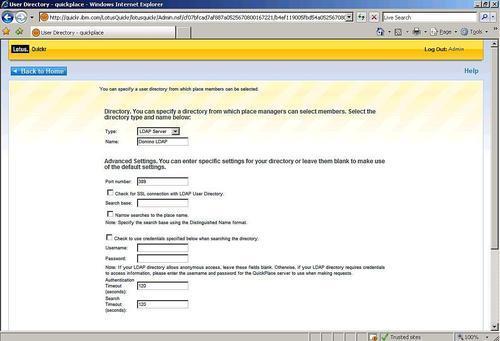
This screen contains the following fields:
Port number is the LDAP TCP/IP port used to communicate with the server.
Check for SSL connection with LDAP User Directory enables SSL encryption of the LDAP traffic. Note that this is an "all or nothing" selection. It is not possible to only encrypt parts of the conversation with the LDAP server.
Search base controls determines where in the LDAP tree to search for users and groups. For a Domino LDAP directory this value is generally left blank. This is because groups in Domino as seen through LDAP have no organizational component (for example,
cn=Sales Users).Narrow searches to the place name further restrict the LDAP search to users that contain the Quickr place name (for instance, Sales).
Check to use credentials specified below when searching the directory controls whether or not anonymous access is used for the LDAP directory. It is very common to have read-only binding credentials to search the directory.
Username provides the user's distinguished Name for the LDAP server (for example,
cn=quickrbind,ou=Admin,o=Acme).Password is the password for the user name above.
Authentication timeout controls the time in seconds for the login operation to timeout. The default is 120 seconds.
Search timeout controls the time in seconds for LDAP searches to timeout. The default is 120 seconds.
The next section of the directory configuration screen determines whether or not new users can be controlled at the place level. Specifically this allows for the place manager to create new users that are not in the directory. Otherwise they can only add users that exist in the directory.

After you complete the configuration, the LDAP directory is available for use. If additional configuration is needed beyond this, then a qpconfig.xml file must be used. This file is created in the Quickr server data directory, where there is a sample configuration file called qpconfig_sample.xml.
The qpconfig.xml file can be used to fine tune the LDAP directory settings including attribute mappings, LDAP search filters.
If Lotus Domino is selected as the directory type, the only option is management of the place level security. This is the same option as in the LDAP server setting.
The process required to configure Sametime integration with Quickr is similar. From the Site Administration screen, select Other Options and then select Edit Options.

The Sametime Servers section controls the host names to be used for the Quickr server. This screen has numerous other items as well that are covered in the administration help.

Enter the Sametime Community and meeting server host names. Depending on the environment, these may be the same hosts.
Note
Quickr depends on SSO to be correctly configured between the Quickr and Sametime servers. This allows for the user credentials from the Quickr server to be passed into Sametime. By default the Quickr server will only have basic authentication configured.
The next configuration step is to set up a new Web SSO document in to Domino directory shared by the Quickr and Sametime servers. (If you are using WebSphere Portal server as shown in a later section, this Web SSO document will contain the imported WebSphere application server token.)
You must now copy several files from the Sametime server to the Quickr server. These files will be used for both awareness and meeting services. The final step is to ensure that the Chat: Shot the Chat link is enabled. It should be enabled by default.
Integration with Lotus Sametime and Quickr services for Domino involves the qpconfig.xml file. It manages the Sametime features available within Quickr. When using Sametime with Quickr, only users that are in the LDAP directory will be visible. Any locally created users will not have awareness.
The final integration component of Quickr with services for WebSphere Portal and Domino comes in the area of application development. Since this edition of Quickr is built on top of a Domino foundation, it is possible to use traditional Domino development techniques to customize and extend it in many ways.
The WebSphere Portal based edition of Quickr represents a significant application in the Web 2.0 space. It heavily leverages these technologies to bring an industry leading collaboration experience. This product expands on the capabilities originally created from IBM Workplace Collaboration Services and IBM Workplace Services Express.
The user interface is very similar to the Domino based edition. The feature sets between these two are different at the moment. Therefore it is important for customers to evaluate the requirements for each place to determine if the Domino or J2EE foundation provides the necessary features.

The installation of Quickr services for WebSphere Portal server has been optimized for ease of deployment.

There are three installation types that are available in the setup program.
Departmental/Express provides for the fastest deployment. The server is fully deployed with all necessary components including DB2.
Advanced Single Server allows for additional options during setup for future expansion.
Advanced Enterprise Cluster allows for a base installation that is intended for a clustered deployment.
Additional details about the product installation are available in the Quickr administration guide.
Since the J2EE based version of Quickr is built on top of the WebSphere application server and the WebSphere Portal server, there are only two directory configurations:
Custom User Registry is the internal directory built in on top of the Quickr RDBMS.
LDAP User Registry is the external LDAP directory.
Even though you have to transfer security to an external LDAP directory as a separate step, it should not be inferred that security is not enabled in Quickr. The installation process enables WebSphere Portal security against the custom user registry with a user specified during the installation. This user is quikradm by default.
The custom user registry is similar to the default Domino edition of Quickr. That is, the place administrators can manage new users without having them written into the corporate directory. When using an LDAP user registry, it is common for these to have write access restricted limiting the creation of new users outside of the Directory administration team. The process of security transfer to an external LDAP source is handled by the Configuration Wizard.
It is recommended that, if you are planning to transfer security to an external LDAP directory, this should be done during the initial installation. It is technically possible to do this transfer with data in the system, but you risk causing harm to that information later. This is particularly true if your user credentials are changing as part of this move.
In preparation for the security transfer, several users and groups need to be created in the LDAP directory.
wpsadmin: WebSphere Portal server administrative user account.
wpsbind:LDAP bind user account.
wasadmin:WebSphere application aerver administrative user account.
wpsadmins: WebSphere Portal server administrative group account; this should contain wpsadmin user account at a minimum.
wpsContentAdministators:WebSphere web content manager administrative group. This should contain the same users as wpsadmins as a minimum.
wpsDocReviewer: WebSphere Portal document manager administrative group. This should contain the same users as wpsadmins as a minimum.
It is possible to use different names for these entries as needed.
The specific process for the security transfer is beyond the scope of this chapter. It is very similar to that used for WebSphere Portal itself. Refer to the Quickr administration guide for additional information.
The use of awareness within Quickr services for WebSphere Portal is configured in the same as any other WebSphere Portal installation:
Configure the Sametime server using the LDAP directory. It is possible to use the native Domino directory for Sametime, but integration is easier if WebSphere Portal/Quickr and Sametime are both using LDAP.
Configure SSO between WebSphere Portal/Quickr and Sametime. This is accomplished by exporting the LTPA token value from the WebSphere application server and importing it into the Domino domain hosting the Sametime servers.
Update the
wpconfig.propertiesfile for WebSphere Portal/Quickr with the values for the Sametime server. This includes the following: Sametime host name Sametime protocol (http) Sametime http portThere are additional configuration options available in the
CSEnvironment.propertiesfile to facilitate name mapping, if a different directory is used for Sametime.Run the
WPSconfig.bat/.sh lcc-configure-sametimeconfiguration program to name the necessary system changes.
One of the key features of Quickr is the openness provided by the connector architecture. These connectors allow for direct interaction with the Quickr servers independently of the backend architecture (WebSphere Portal/Domino).
The installation of these is via the large link on the main page of either edition.

The preceding link will initiate the download and installation of the connectors package. This is handled as a standard msi package starting you at the welcome screen. Click Next to continue.

Next is the license text. After you have read all of the content and gotten agreement from your legal department, click Next to continue. The next screen allows for a custom setup of the Connectors. Select the desired options and click Next.

If you select Notes as a Quickr Connector type, you will be asked for the file page of the Notes client installation. Change the path if necessary to match your installation and click Next.

If you select Sametime as a Quickr Connector type, you will be asked for the file page of the Sametime client installation. Change the path if necessary to match your installation and click Next.

The connector will now be installed on your machine.
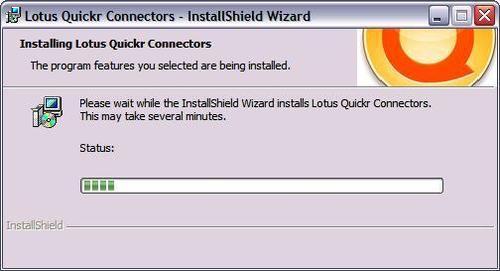
After the installation process has completed, the following screen will appear. The two options can remain selected if necessary. It is advised to at least launch the Microsoft Windows Explorer connector. This will allow you to add Quickr servers to the configuration.

From the Quickr icon on the Microsoft Windows task bar, select Add Places to install your first connection to a Quickr server. At least one connection is necessary. It does not matter if this is pointing to a J2EE or Domino edition backend, as both will function the same via the connectors.
In the Add Places section of Lotus Quickr Connectors dialog, enter the server path and user credentials for server. This could be different for different Quickr servers, depending on the directory configuration. After entering the information, select Next.

If the connection to the server was successful, the following dialog should appear. This will be a list of places that are present on the server for you to interface with. Select the desired place from the list. It is possible to select multiple places. Then select Finish.

The monitor is a background process that communicates with the various Quickr instances and places. To access the monitor, select the Quickr icon from the task bar.
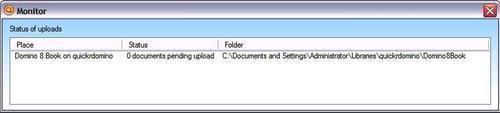
Now that the Quickr Connector is configured, it will be visible in the various applications. Below is an example of the Microsoft Windows Explorer connector. It allows Quickr to work like a file server to drag and drop files. This also has the document management features of check in, check out, and versions.
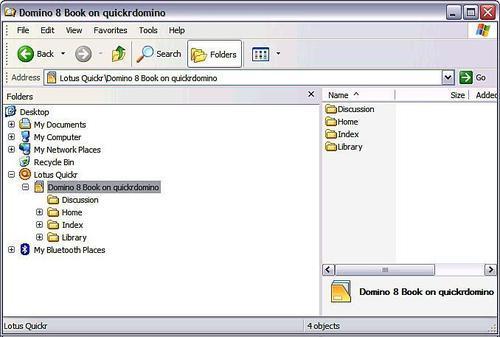
Within Notes, Quickr connectors are visible from the Actions menu. This allows interaction with the Quickr services to provide links to content and save file attachments into the content store.

The following screen is called Insert Link to Document. It allows a user to send a link to a document in the Quickr content store instead of putting it in an email message. This allows different users to access a central copy of the content. In the Add Link dialog, you can select a document from the navigator. Select Open to add the link to the mail message or other Notes document.
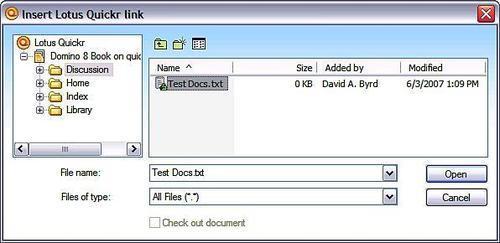
After the link has been added to the email message, others can use it to open the content.
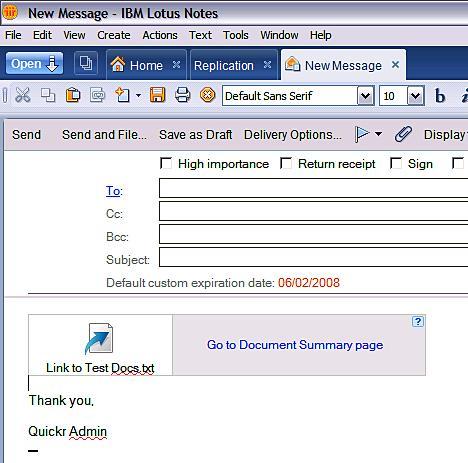
The connector for Sametime allows access to Quickr content stores. It is implemented as a Lotus Expeditor plug-in within the Sametime 7.5.1 client.

The connector for Microsoft Office provides access to Quickr document management functions directly from within Office applications.

As you can see, the Lotus Quickr connectors provide for tight integration into the content. This will give the end users choices as to how they work and interact with their content.
Sametime is an enterprise client instant messaging and web conferencing product that has been available for many years. The current version of 7.5.1 extends these capabilities with a revised web conference meeting center client and Lotus Expeditor based instant messaging client.

The product is a core component of the unified communications and collaboration strategy. This represents an integrated messaging solution that includes instant messaging, voice, and video.
The client product now supports not only Windows, but also Linux and Mac OS X. These additional client platform choices expand its enterprise reach.
The 7.5.1 product release introduces a new server platform with Linux. This has been a long sought after operating system for the server platform.
The installation of Sametime 7.5.1 requires Domino 7.0.1 or higher. The Domino server is used for the HTTP services, configuration, and meeting data storage. A slight variation on this is the Enterprise Meeting Server (EMS) product. It extends the capabilities of Sametime with the WebSphere application server as the front end. The main difference is that EMS provides meeting services fail-over. While the WebSphere application server is used as the front end, the engine driving the meetings themselves is a standard Sametime server running on Domino.
The installation process involves running the Sametime server installation wizard on an existing server. After you answer a few simple questions, the installation will complete in a matter of a few minutes. After this base installation has been completed, additional customization is possible.
One important thing to note is that Sametime Connect clients are not installed as part of the Sametime server. The installation programs for these must be installed after the base server install.
There is a Sametime SDK toolkit that can be installed as part of the base package. This provides API services and sample applications to build integrated solutions.
The base installation itself is fairly simple with a minimal amount of questions. The key difference is the directory type selection of either Domino or LDAP. Regardless of user directory type, the base functions of Sametime are the same.
If the Domino directory is used, then the configuration is very straightforward. The Sametime server needs a replica copy of the Domain directory. It also needs a Web SSO document defined so as to function correctly. This is done by default as part of the Sametime setup if such a document does not already exist.

If an LDAP directory is used, then the configuration can be a bit more complicated. During the installation process, you will be asked for the LDAP server host name and port number. Further configuration is handled via the Sametime administration Web interface or by editing the stconfig.nsf database via a Notes client.

When an LDAP directory is used in Domino, it has two interface points. The first is for instant messaging. These services directly access the LDAP server and don't use Domino. The second is for meeting services. These use the Domino's directory's assistance database to interact with the LDAP source. The reason behind this is that meeting services leverages the Domino authentication services and database ACLs to manage access.
Sametime has many integration points. This is in addition to the Lotus Expeditor based client.
Notes Sideshelf.
Notes view/document integration (for instance, inbox).
Quickplace/Quickr.
The WebSphere Portal server.
This list includes a few integration points that are available. The key is that the Sametime services can be integrated into virtually any application that can leverage the API services it provides.
The Lotus Connections product represents a new classification of applications within the enterprise. It is targeted as a social network tool to allow for dynamic end user collaboration through Web 2.0 tools and technologies.
The product has five key areas that it brings into an environment. Each of these can be deployed separately or mixed and matched as needed. However, to fully take advantage of this product, all five should work in unison. The five areas are as follows:
Profiles provide for personal information about end users within the environment. This can include reporting structures, contact information, and associated content within the remaining four components.
Communities provide for a collaboration environment based upon the wiki structure.
Blogs provide for basic blogging services for an enterprise.
Dogear provides for intelligent bookmarking services across all of the Lotus Connections application. It also has the ability to bookmark any linkable material such as a website, Notes documents, Quickr content. One key aspect is the nature of social bookmarking, where an individual can subscribe to the bookmarks of other interested parties.
Activities provide for a new task based work management tool. An activity is a discrete work stream that can consist of one or more components and can involve many individuals. An example activity would be the creation of a book such as this. The book itself would be the activity with many active participants. Then as content is created, reviewed, and updated, those activities can be managed in the context of the activity.
Each of these components with the exception of profiles provides the ability to enter unique tags. The tags themselves then roll up as tag clouds.
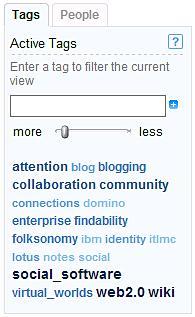
These tag clouds allow for quick information categorization and searching. Each tag cloud also provides for a slider to increase or decrease the depth of information displayed. If you have not seen these before, the font size and color indicates the strength of the tag or its frequency of occurrence.
Within Notes/Domino, the main point of contact is in the area of activities and Dogear. These two items can directly connect into the Notes 8 client.
Activities are rendered as a side shelf within the client. It is available as a right-click context menu that can be used t add a Notes document (such as an email) to an activity.
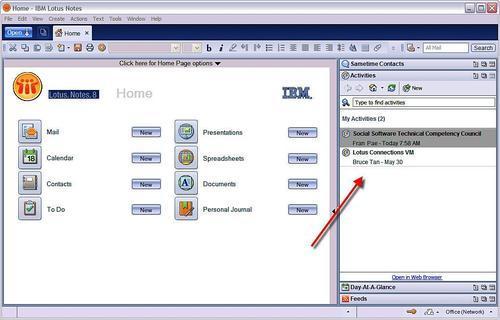
Dogear is available as a right click context menu.
The architecture and installation for Lotus Connections is based on WebSphere application server. For additional information, see the Lotus Connections administration guide.
In this chapter, we looked as several add-on products that are typical integrated into a Notes/Domino environment. These include Quickplace/Quickr, Sametime, and Lotus Connections. Each of these represents is a key component for the software environment at your company.
As we mentioned, there are a number of other Lotus/IBM products that can be integrated into Notes/Domino. For more information, consulthttp://www.lotus.com.
