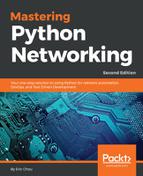As you can see from the previous section, in most cases, the Ansible variable provides sensitive information such as a username and password. It would be a good idea to put some security measures around the variables so that we can safeguard against them. The Ansible Vault (https://docs.ansible.com/ansible/2.5/user_guide/vault.html) provides encryption for files so they appear in plaintext.
All Ansible Vault functions start with the ansible-vault command. You can manually create an encrypted file via the create option. You will be asked to enter a password. If you try to view the file, you will find that the file is not in clear text. If you have downloaded the book example, the password I used was just the word password:
$ ansible-vault create secret.yml
Vault password: <password>
$ cat secret.yml
$ANSIBLE_VAULT;1.1;AES256
336564626462373962326635326361323639323635353630646665656430353261383737623<skip>653537333837383863636530356464623032333432386139303335663262
3962
To edit or view an encrypted file, we will use the edit option for edit or view the file via the view option:
$ ansible-vault edit secret.yml
Vault password:
$ ansible-vault view secret.yml
Vault password:
Let's encrypt the group_vars/all and host_vars/localhost variable files:
$ ansible-vault encrypt group_vars/all host_vars/localhost
Vault password:
Encryption successful
Now, when we run the playbook, we will get a decryption failed error message:
ERROR! Decryption failed on /home/echou/Master_Python_Networking/Chapter5/Vaults/group_vars/all
We will need to use the --ask-vault-pass option when we run the playbook:
$ ansible-playbook chapter5_10.yml --ask-vault-pass
Vault password:
The decryption will happen in memory for any Vault-encrypted files that are accessed.
We can also save the password in a file and make sure that the specific file has restricted permission:
$ chmod 400 ~/.vault_password.txt
$ ls -lia ~/.vault_password.txt
809496 -r-------- 1 echou echou 9 Feb 18 12:17 /home/echou/.vault_password.txt
We can then execute the playbook with the --vault-password-file option:
$ ansible-playbook chapter5_10.yml --vault-password-file ~/.vault_password.txt
We can also encrypt just a string and embed the encrypted string inside of the playbook by using the encrypt_string option (https://docs.ansible.com/ansible/2.5/user_guide/vault.html#use-encrypt-string-to-create-encrypted-variables-to-embed-in-yaml):
$ ansible-vault encrypt_string
New Vault password:
Confirm New Vault password:
Reading plaintext input from stdin. (ctrl-d to end input)
new_user_password
!vault |
$ANSIBLE_VAULT;1.1;AES256
616364386438393262623139623561613539656664383834643338323966623836343737373361326134663232623861313338383534613865303864616364380a626365393665316133616462643831653332663263643734363863666632636464636563616265303665626364636562316635636462323135663163663331320a62356361326639333165393962663962306630303761656435633966633437613030326633336438366264626464366138323666376239656633623233353832
Encryption successful
The string can then be placed in the playbook file as a variable. In the next section, we will optimize our playbook even further with include and roles.