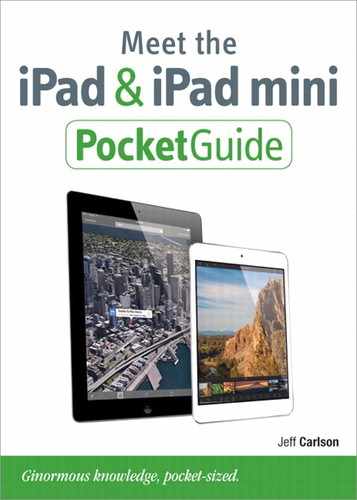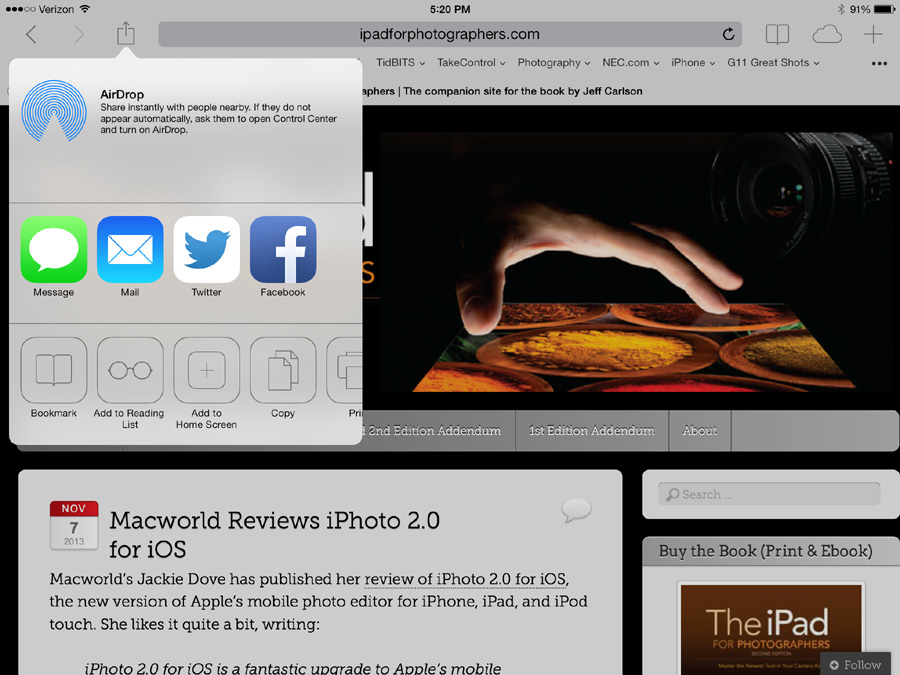Introduction
The original iPad’s debut seemed like a grand experiment. It was an impressive new device, but would people actually buy it? Microsoft had sold PC/tablet hybrids for years without much traction. But when customers did buy the iPad—in massive, unexpected numbers—I honestly had a hard time figuring out why. Don’t get me wrong—I love the iPad and use it every day, but I’m also a nerd who writes about technology for a living. I wondered why Apple has sold more than 100 million iPads to date. And then I realized the secret to the iPad’s ongoing success.
The iPad is the first real spontaneous device. It’s not as bulky as a laptop, and it doesn’t need to be anchored in one room of the house the way a desktop computer usually is. The iPad can be anywhere in the house, or with you on the bus or train, and is a godsend for anyone who frequently travels by air in cramped middle seats. You can pick it up and search for something—like an actor’s name while watching TV—without having to relocate to “the computer” or trying to remember to look up the detail later. Heck, if you also own an Apple TV, you can play a video stored on the iPad directly on your high-definition television. You can take the iPad into the kitchen and use an app such as Epicurious to find a recipe and cook a meal.
At the same time, the iPad—even the iPad mini—is not ultra compact like the iPhone. Although the iPad and iPhone share many features, the iPad’s larger screen does make a difference when interacting with software, viewing photos, and reading electronic books (especially if you increase the text size because your eyes don’t see as well as they used to).
So what is the iPad? It’s all the things I mentioned, enhanced by the way you interact with it—by touch. It’s the first gadget in a long, long time that really makes a huge difference to use in person rather than just read about online. The iPad mini is thin and light, which makes a difference every time you pick it up—and, being a tablet, it’s almost always in your hands when you use it. The iPad Air is also slim and lighter than its predecessors. Both models offer incredible high-resolution Retina screens and fast processors for the best performance on a tablet. You forget you’re using a computer and focus on making music, watching an HD movie, reading a book, playing a game, creating a presentation, or video-chatting with remote friends and family members.
Also, this is just the beginning: Apple believes the iPad is the future of computing. The iPad is no longer tethered to a computer and can operate on its own. Data can be backed up using Apple’s free iCloud service. Or, if you choose to continue to sync with a Mac or Windows PC, you can do so over a Wi-Fi network instead of using the iPad’s sync cable. As someone who uses the iPad many times a day, every day, I’m inclined to agree that this is definitely a “post-PC” device.
Conventions used in this book
The iPad is a computer, but it introduces a few new ways of interacting with software that differ from conventions used on computers running OS X or Microsoft Windows. Here’s how I refer to a few things that crop up throughout the book.
Referring to iPad models
This book focuses on the iPad Air and the iPad mini with Retina screen, but the information applies just as well to the iPad 2 and original iPad mini, which Apple still sells, and to the third- and fourth-generation full-size iPads.
When I refer to an “iPad,” in nearly all cases I’m talking about any of those models, since they all run iOS 7. The original iPad from 2010 can’t run Apple’s latest operating system version, so I recommend you seek out the previous edition of this book if that’s the model you own. Occasionally I’ll mention specific models where appropriate.
Navigating settings
When I mention a system preference in the Settings app, I do so with symbols to indicate the hierarchy of taps. So, when I write Settings > Safari > Passwords & AutoFill, that translates to:
1. At the Home screen, tap the Settings app.
2. Tap the Safari button in the left-hand pane.
3. Tap the Passwords & AutoFill button in the right-hand pane.
Popovers
It’s taken me a while to not think of breakfast pastry when I type this, but a “popover” (Apple’s term) is a relatively new interface element introduced on the iPad. A popover is a floating list of options that appears when you tap some buttons (Figure 1).
The Share menu
This important interface element shows up in nearly every app. The Share menu (![]() ) focuses on sharing, but many apps also include non-sharing commands in the menu. In nearly every case, when you tap this control you’re accessing commands that perform some sort of action, such as sharing, printing, copying, and the like (Figure 2).
) focuses on sharing, but many apps also include non-sharing commands in the menu. In nearly every case, when you tap this control you’re accessing commands that perform some sort of action, such as sharing, printing, copying, and the like (Figure 2).