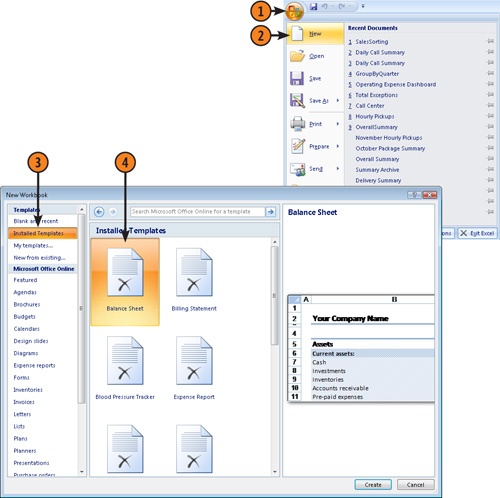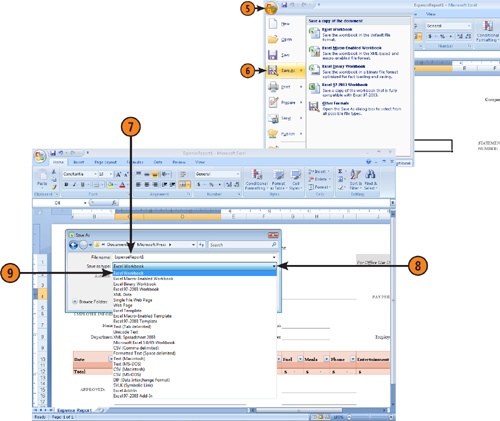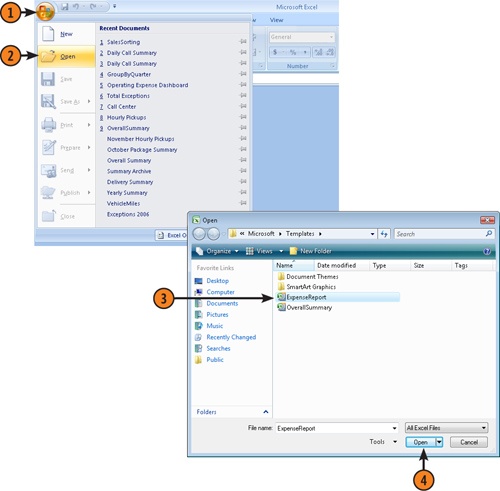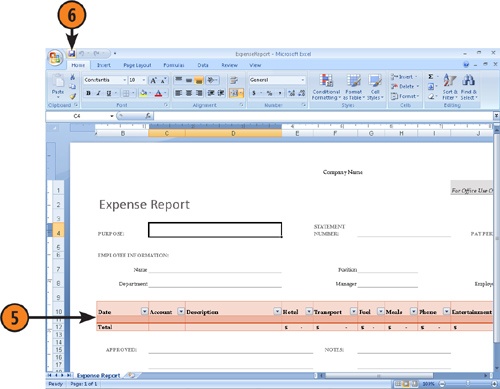Create and Modify Templates
Create and Delete AutoCorrect Entries
Microsoft Excel gives you lots of ways to work with your data, with literally hundreds of commands at your disposal. You can access the vast majority of these commands by using the ribbon, but if you find that it takes several mouse clicks to reveal a command you use all the time, you can add the command you want to the Quick Access Toolbar so that you can activate it with a single click.
Another way to make your life easier is to create templates. A template is a workbook you use as a pattern for other workbooks. When you open a template, which is a separate Excel file type, you have the outline you need to create frequently used workbooks quickly.
You also have a great deal of control over how Excel handles the data you enter into your worksheets. Excel tries to be helpful by identifying formulas it thinks are mistakes, probably because the formula isn’t consistent with other formulas near it or because it leaves out cells in a range. Sometimes those mistakes are exactly what you intended. The same is true for potential misspellings. Excel identifies and corrects the most common misspellings, but if a word Excel thinks is misspelled is actually correct, you can prevent Excel from making that change without turning off the corrective behavior entirely.
When you have decided on the type of data you want to store in a workbook and what that workbook should look like, you probably will want to create similar workbooks without adding all the formatting and formulas again. For example, you might have settled on a design for your monthly sales tracking workbook. When you have settled on a design for your workbooks, you can save one of the workbooks as a pattern, or template, for similar workbooks you create in the future.