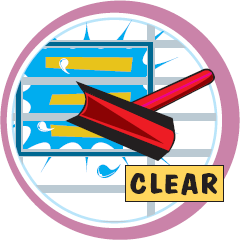Data can be either text, such as row or column labels, or numbers, which are called values. Values also include formulas. Excel automatically left-aligns text data in a cell and right-aligns values. By default, Excel recognizes numerical dates and times that you enter as values, and assigns right alignment.
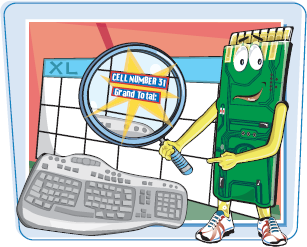
You can enter data into any cell within an Excel worksheet. When you click a cell, it immediately becomes the active cell in the worksheet, and any data that you type appears within the active cell. You can type datadirectly into the cell, or you can enter data using the Formula bar.
Enter Cell Data
TYPE INTO A CELL
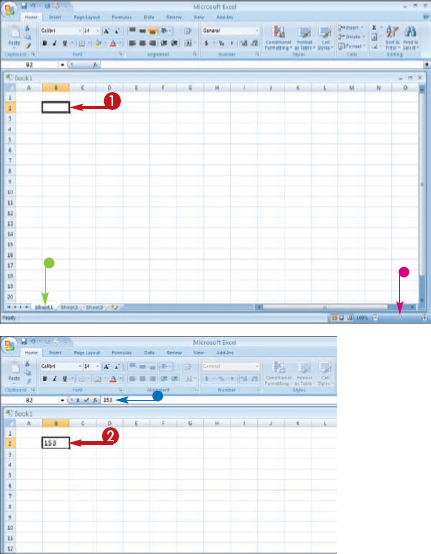
TYPE DATA IN THE FORMULA BAR
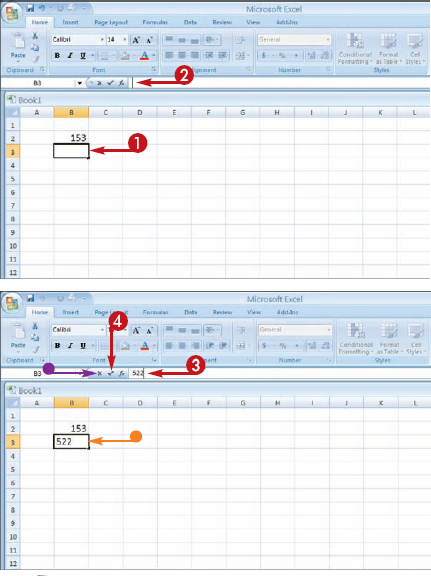
Note
What if the data that I type is too long to fit in my cell?
Long text entries appear truncated when you type data into adjoining cells. You can remedy this by resizing the column to fit the data, or by turning on the cell's text wrap feature, which wraps the text to fit in the cell and remain visible. Text wrapping causes the cell depth to increase. To learn how to resize columns, see the "Resize Columns and Rows" task. To learn how to turn on the text wrap feature, see the "Turn On Text Wrapping" task.

When I start typing in a cell, Excel tries to fill in the text for me. Why?
Excel's AutoComplete feature is automatic. If you repeat an entry from anywhere in the same column, AutoComplete attempts to complete the entry for you, based on the first few letters that you type. If the AutoComplete entry is correct, press
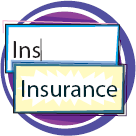
You can select cells in Excel to perform editing, mathematical, and formatting tasks. Selecting a single cell is easy: You just click the cell. To select a group of cells, called a range, you can use your mouse or keyboard. For example, you might apply formatting to a range of cells rather than format each cell individually.
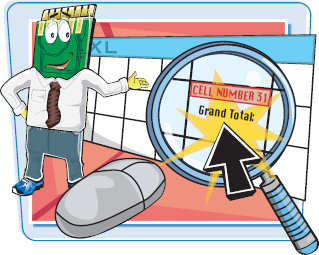
You can learn more about working with a range of cells in Chapter 11.
Select Cells
SELECT A RANGE OF CELLS
The
You can select multiple noncontiguous cells by pressing and holding
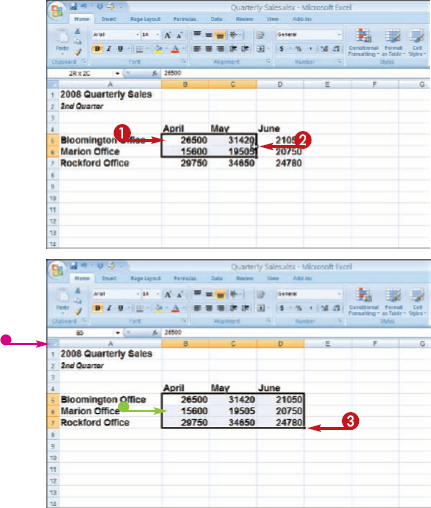
SELECT A COLUMN OR ROW
The
To select multiple columns or rows, you can click and drag across the column or row headings.
You can select multiple noncontiguous columns or rows by pressing and holding
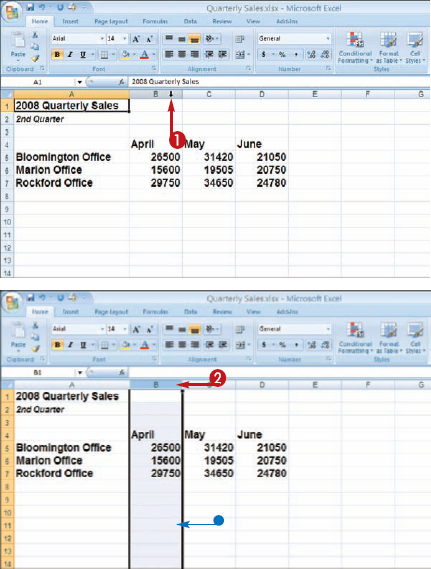
Note
How do I select data inside a cell?
To select a word or number inside a cell, you can click in front of the text in the Formula bar, and then drag over the characters or numbers that you want to select. You can also select data directly in a cell. If a cell contains several words, you can double-click a word to select it.

How do I use my keyboard to select cells?
You can use the arrow keys to navigate to the first cell in the range. Next, press and hold
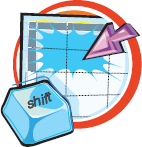
When you make a cell active in the worksheet, a small fill handle appears in the lower-right corner of the selector. You can use the fill handle to create an AutoFill series.

You can use Excel's AutoFill feature to help you automate data entry tasks. You can use AutoFill to add duplicate entries or a data series to our worksheet cells, such as labels for Monday, Tuesday, Wednesday, and so on. You can create your own custom data lists, as well as use built-in lists of common entries such as days of the week, months, and number series.
Faster Data Entry with AutoFill
AUTOFILL A TEXT SERIES


The

You can also use AutoFill to copy the same text to every cell that you drag over.

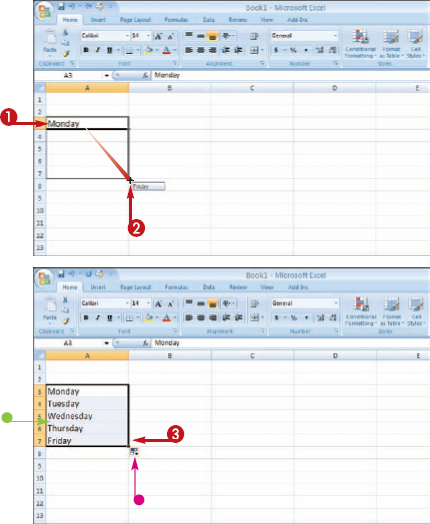
AUTOFILL A NUMBER SERIES
Note
See the "Select Cells" task to learn more.
The
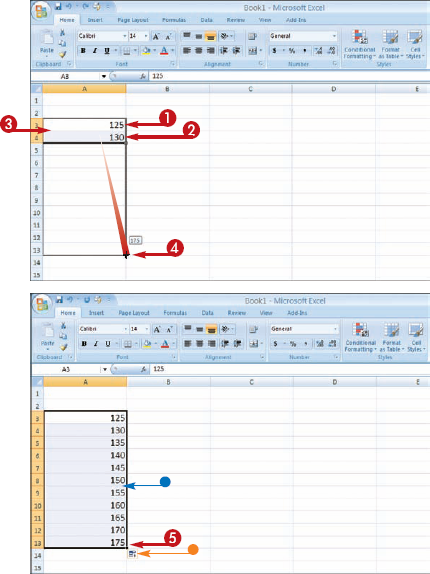
Note
How do I create a custom list?
To add your own custom list to AutoFill's list library, first create the custom list in your worksheet cells. Then follow these steps:
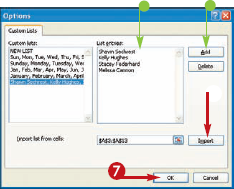
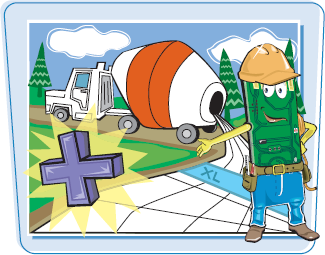
You can add columns and rows to your worksheets to add more data. For example, you may need to add a column in the middle of several existing columns to add data that you left out the first time you created the workbook.
Add Columns and Rows
ADD A COLUMN
Note
See the task "Select Cells" task, earlier in this chapter, to learn how to select columns and rows.



You can also right-click a column heading and click Insert.
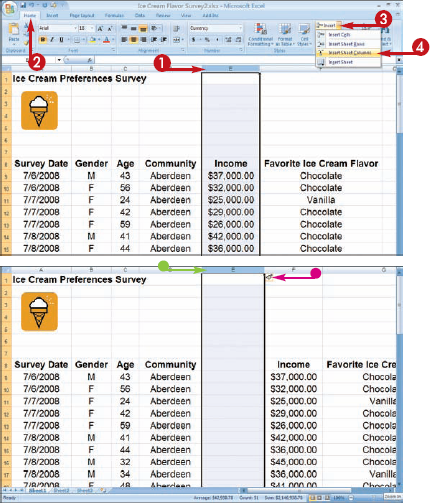
ADD A ROW
Note
See the "Select Cells" task, earlier in this chapter, to learn how to select columns and rows.
You can also right-click a row heading and click Insert.
You can also right-click the row and click Insert.
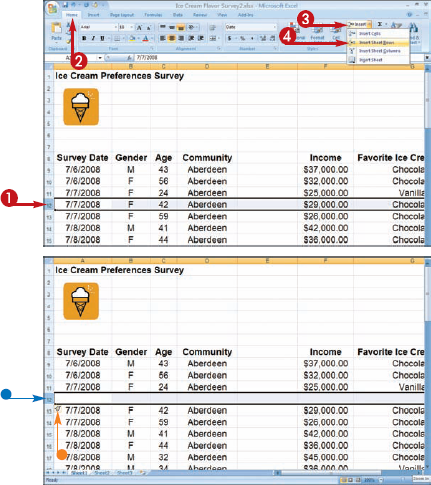
Note
Can I insert a multiple number ofcolumns and rows
Yes. First, select two or more columns and rows in the worksheet and then activate the Insert command as shown in the steps in this task. Excel adds the same number of new columns and rows as the number that you originally selected. You can also rightclick the selected columns or rows, and then click Insert to insert multiple columns or rows into your worksheet.

How do I delete an entire worksheet from my workbook
Yes. If you click a cell and click Insert on the Home tab and click Insert Cells, the Insert dialog box appears. You can click the Entire Row or Entire Column options (

You can remove columns or rows that you no longer need in your worksheet. For example, you may want to remove a row of obsolete data. When you delete an entire column or row, Excel deletes any existing data within the selected cells. Excel also moves over the other columns and rows to fill the space left by the deletion.

Delete Columns and Rows
DELETE A COLUMN
Note
See the "Select Cells" task, earlier in this chapter, to learn how to select columns and rows.
You can also click the Delete button rather than the down arrow to delete a column.
Note
If you press
You can also right-click a column heading and click Delete to remove a column

DELETE A ROW
Note
See the "Select Cells" task, earlier in this chapter, to learn how to select columns and rows.
You can also click the Delete button rather than the down arrow to delete rows.
Note
If you press
You can also right-click a row heading and click Delete to remove the row.
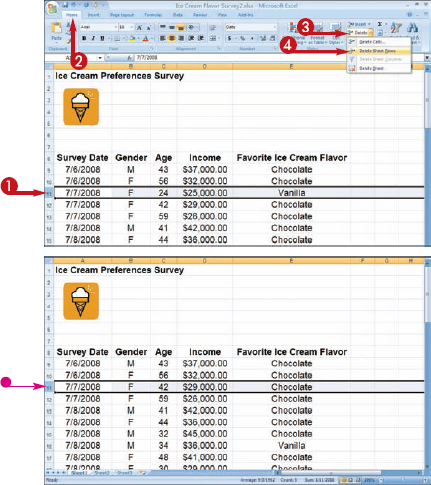
Note
How do I delete an entire worksheetfrom my workbook
To remove a worksheet, right-click the worksheet tab, and then click Delete from the shortcut menu. If the sheet contains any existing data, Excel prompts you to confirm the deletion by clicking the Delete button. To learn more about adding and deleting worksheets from a workbook file, see Chapter 10.

I accidentally deleted a column that Ineed. How do I reinsert it?
If you click the undo button (


You can resize your worksheet's columns and rows to accommodate text or make the worksheet more aesthetically appealing.
Resize Columns and Rows

The

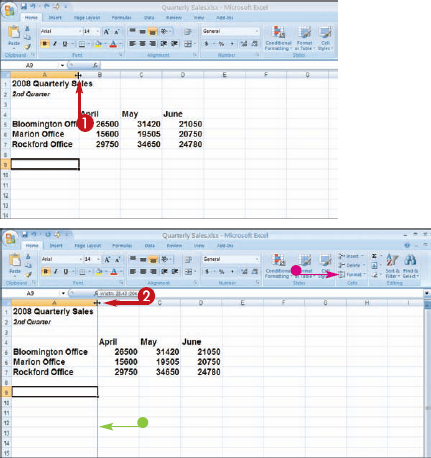
Excel resizes the column or row.
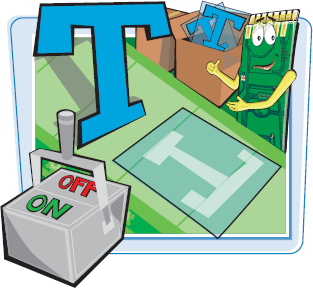
By default, long lines of text that you type into a cell remain on one line. You can turn on the cell's text-wrapping option to make text wrap to the next line and fit into the cell without truncating the text. Text wrapping akes the row size taller to fit the number of lines that wrap.
Turn On Text Wrapping
Note
You can also apply text wrapping to multiple cells. See the "Select ells" task, earlier in this chapter, to learn how to select multiple cells for a task.
Note
See the previous task, "Resize Columns and Rows," to learn how to adjust cell depth and width to accommodate your text
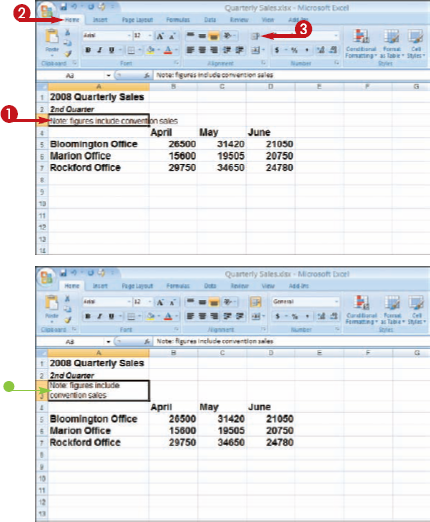
You can center a title or heading across a range of cells in your worksheet. For example, you may want to include a title across multiple columns oflabels. You can use the Merge and Center command to quickly create a merged cell to hold the title text.
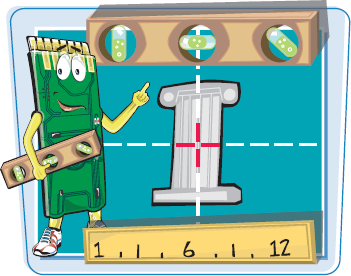
Center Data Across Columns

Note
the "Select Cells" task, earlier in this chapter, to learn how to select columns and rows


You can also click the Merge and Center

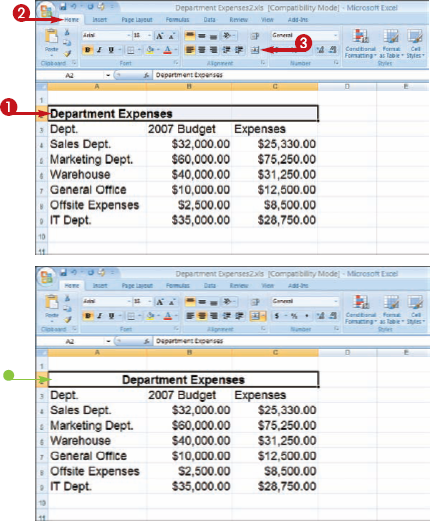
You can freeze a column or row to keep the labels in view as you scroll through larger worksheets. As a result, you cannot scroll the area that you freeze, but you can scroll the unfrozen areas of the worksheet.
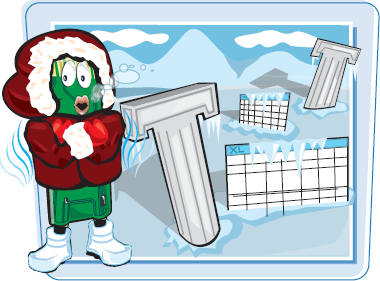
Freeze a Column or Row
Note
To freeze only a row or column, click the row or column heading rather than a cell
You can scroll the area below or to the right of the frozen pane.
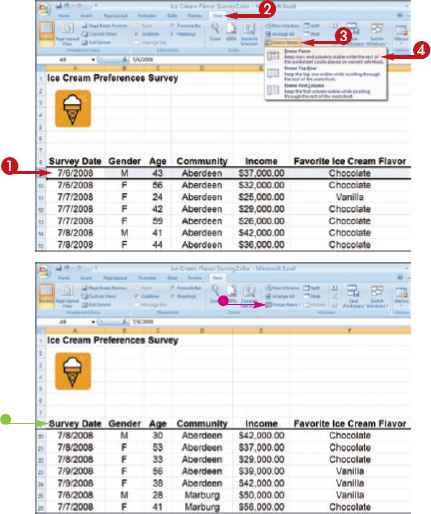
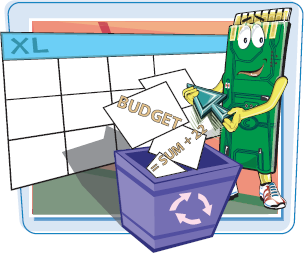
You can delete Excel data that you no longer need. When you decide to delete data, you can choose whether you want to remove the data and keep the cells or delete the cells entirely. When you delete a cell's contents, Excel removes only the data. When you delete a cell, Excel removes the cell as well as its contents. The existing cells in your worksheet shift over to fill any gap in the worksheet structure.
Remove Data or Cells
DELETE DATA
Note
See the "Select Cells" task, earlier in this chapter, to learn how to select cells

Excel deletes the data from the cell, but the cell remains.
DELETE CELLS
Note
See the "Select Cells" task, earlier in this chapter, to learn how to select cells
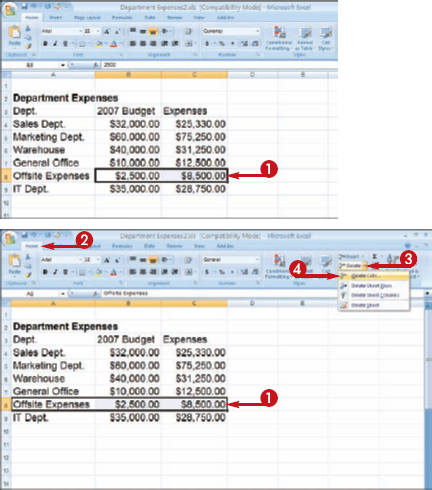
The Delete dialog box appears.
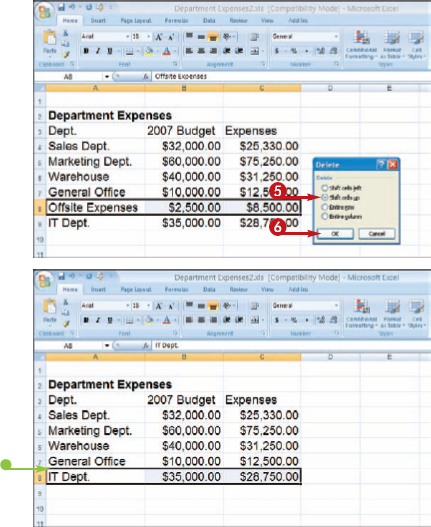
Other cells shift over or up to fill the void of any cells that you remove from your worksheet.
Note
Can I remove a cell's formatting without removing the content?
Yes. You can use the Clear command to remove formatting, contents, or comments from your worksheet cells. To activate the command, select the cell or cells that you want to edit and click the Home tab on the Ribbon. Click the Clear button (