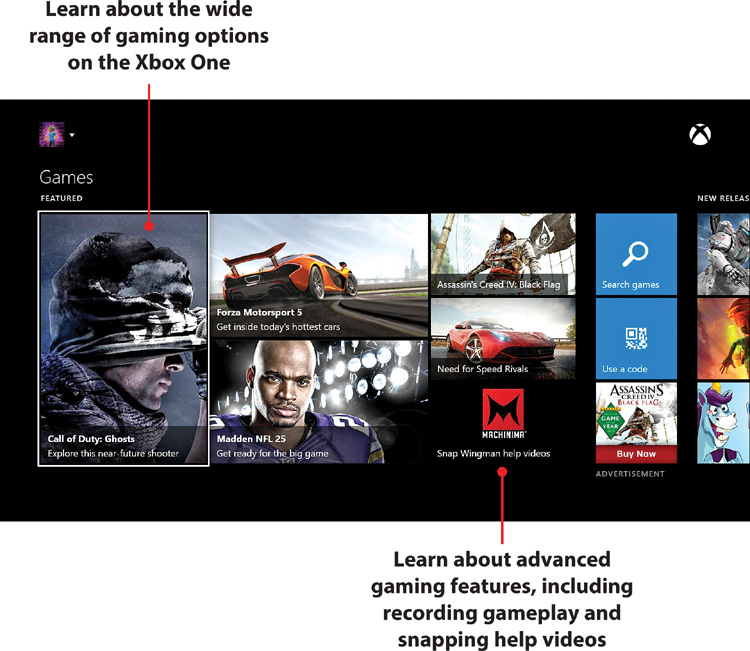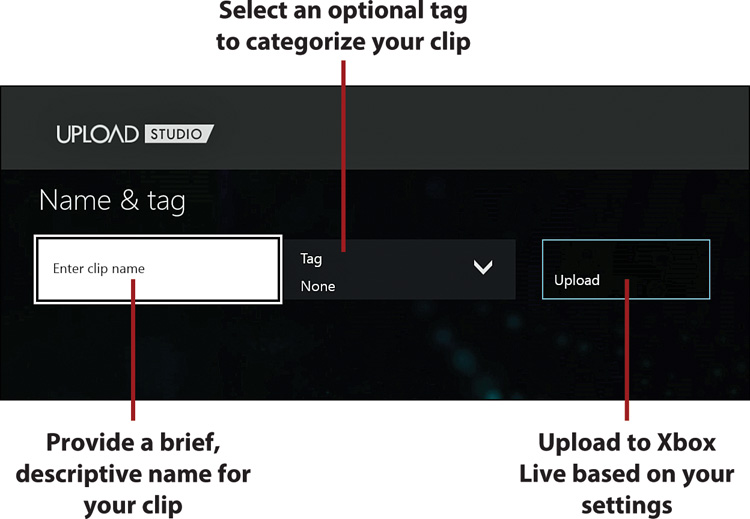5. Getting Your Game On
In this chapter, you learn about gaming and game-related activities on your Xbox One console and how to take the experience to the next level.
→ Coming to Grips with the Basics
→ Installing and Uninstalling Games and Apps
→ Managing Game Saves in the Cloud
→ Buying Add-ons and DLC with Tokens
→ Working with Game DVR, Upload, and Upload Studio
Although your Xbox One offers a tremendous all-around home entertainment center experience, its greatest strength and selling point is its capability to serve up state-of-the-art games. Of course, as with most of its other functionality, the Xbox One does a lot more than just let you play the games. It also lets you record and upload clips of your greatest achievements, lets you reference walkthroughs for those times when you’re stuck, and even helps you get into shape with its selection of fitness apps and games. The Xbox One truly redefines what it means to get your game on and this chapter tells you all about it.
Coming to Grips with the Basics
Whether you buy a game on a retail disc or a digital download, every game needs to be installed to your Xbox One’s hard drive before you can play it. Fortunately, as long as you have sufficient space on the hard drive, this installation process is automatic and seamless. In most cases, you can even start playing before the whole install is finished.
Retail games that come on disc are available from a wide range of online and physical stores. Digital games, however, are only available from the Games section of the Xbox One Store. You can access the Store from the Home screen and select the Games tile, or say, “Xbox, go to Store, Games,” if you want to use Kinect.
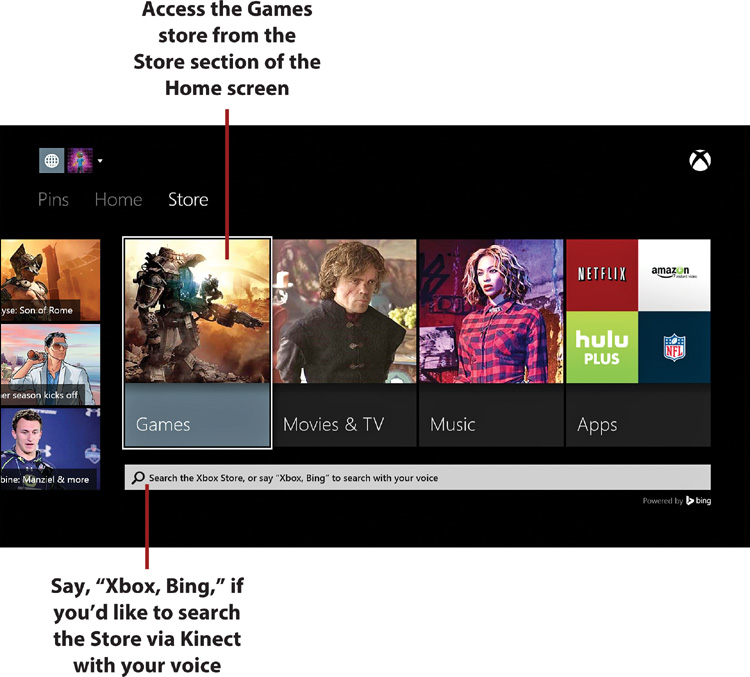
The Games store is broken up into 10 sections: Featured; Search Games, Use a Code, and Advertisement; New Releases; Add-ons; Top Games Right Now; Popular Games; Recommended for You; New Game Demos; Top Selling; and Top Rated.
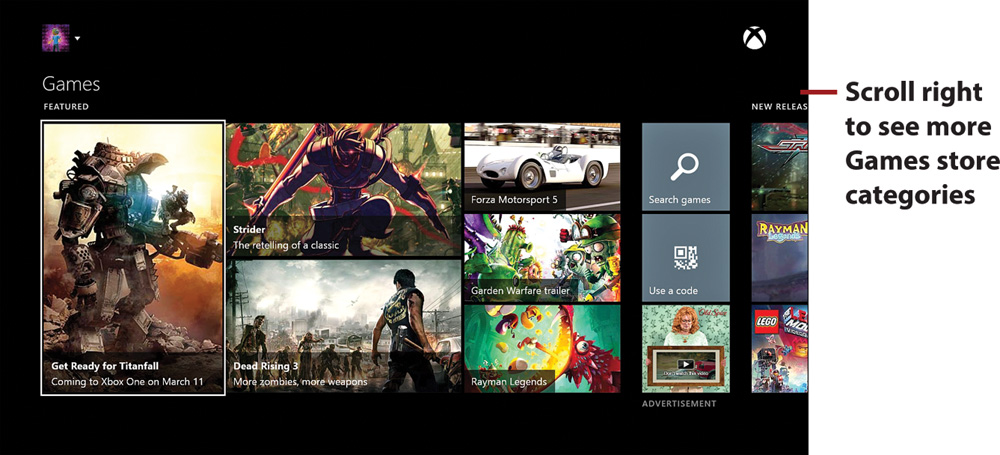
With the exceptions of options like Use a Code and Advertisement, these categories are just different ways of sorting the available game library. Select the Ellipsis (three dots) for the full listing in a particular category.
Search Games is another way to search for a particular game outside of using your voice. Use a Code is the usual way of redeeming codes. Advertisement is just that, a commercial that is likely targeted to the male, 18–49 demographic.
New Game Demos lists the latest of the available game demos, which is a great way to try a game for free before you decide if you want to buy. Add-ons lists all of the available game add-ons, like new levels, weapons, or skins (visuals). Adds-ons is itself broken down into additional categories, including Featured, New Releases, and Popular Add-ons.
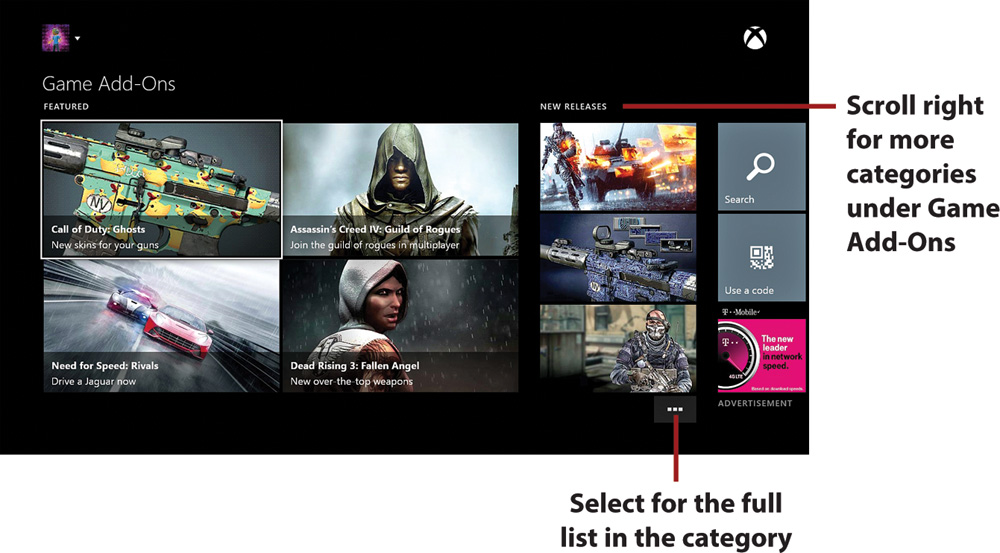
After you select a game from the Store, you see its summary screen. The first section of the game summary screen consists of the following elements:
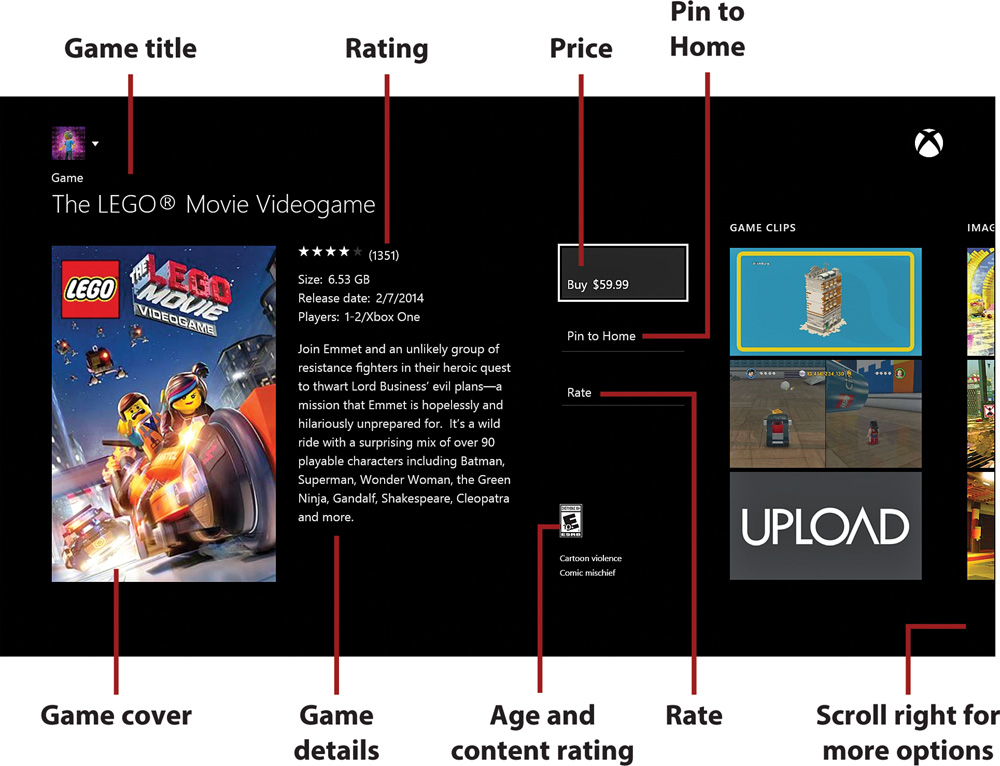
• Game title—The full name of the game.
• Game cover—The official cover art for the game.
• Rating—The number of stars, which indicates the average rating given by the number of players shown in the parentheses. The ratings are based on a five-star system, from lowest (one star) to highest (five stars). The more stars, the better the game (based on the reviewers’ opinions).
• Game details—The amount of space the game takes on the hard drive, the initial release date, and how many local and online players the game supports.
• Price—The purchase price for the game, which could be listed as Free for a demo. Selecting this option initiates the transaction if it’s a purchase, or prompts you to start the download if it’s a demo.
• Pin to Home—An option that allows you to pin the game’s icon to the Home screen.
• Rate—An option that allows you to contribute your own rating for the game between one (worst) and five (best) stars.
• Age and content rating—The rating from the Entertainment Software Rating Board (ESRB). See the “Checking Out Some Games” section later in this chapter for more information on the ESRB.
The other categories on the game summary screen are Game Clips, Images, Featured Challenge, You May Also Like, More Details, and Terms of Use. Game Clips shows the latest user clips (videos) saved and shared with Game DVR and Upload Studio (see the “Working with Game DVR, Upload, and Upload Studio” section later in this chapter for more information). Images shows stills (screenshots) from the game. Featured Challenge shows the latest timed special challenge and all of the other possible in-game achievements (see the “Earning Achievements for Games and Media” section in Chapter 3, “Examining Xbox Live,” for more information on achievements). You May Also Like is a list of related games. More Details lists the Developer, Publisher, Genre, and additional multiplayer details. Terms of Use shows the Xbox Live Terms of Use, Xbox Live Code of Conduct, and Xbox Live Privacy & Cookies Statement.
Installing and Uninstalling Games and Apps
Whether purchased on disc or downloaded from the Games store, every game (and downloaded app) gets installed to the Xbox One’s 500GB hard drive. Although that sounds like a lot of space, only about 360GB of that is available for storing games and any of their add-ons or expansions. Even that might still sound like a lot—after all, the original Xbox 360’s hard drive had a mere 20GB of storage. But with some of the bigger games taking up 40GB or more, suddenly all that available space can go away in a hurry, particularly as your game and app library grows. Luckily, what gets installed on the hard drive is just as easy to uninstall, making room for new games or apps. Of course, as long as you have the disc or are logged in to your account, you can reinstall a game (or app) at any time.
Managing Installs
To see how much hard drive space you have, go to My Games & Apps. Available space is listed in the lower-left corner both in terms of GB free and percentage of the available space used.
When you insert a disc or begin a download, installation begins immediately unless there are other installation requests ahead of it in the Queue. You can manage the Queue from My Games & Apps.
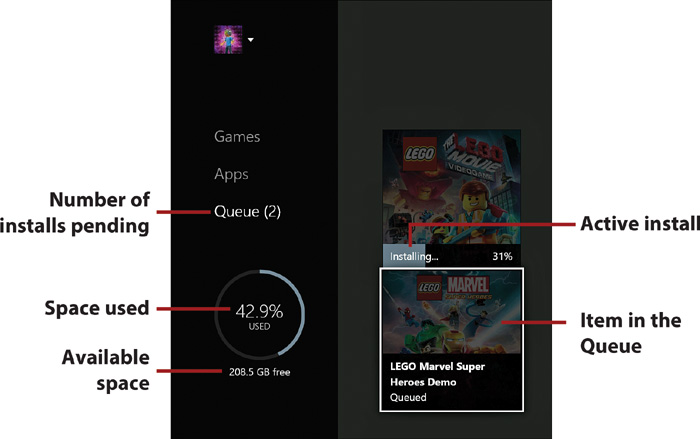
Queued items can be given installation priority by selecting the item and then pressing the Menu button on the controller. Selecting Install Now moves the item to the top of the Queue. Press the Menu button again to exit.
To uninstall an item, select Games or Apps, respectively, from My Games & Apps. Select the item in the list of installed items and press the Menu button. Select Uninstall.
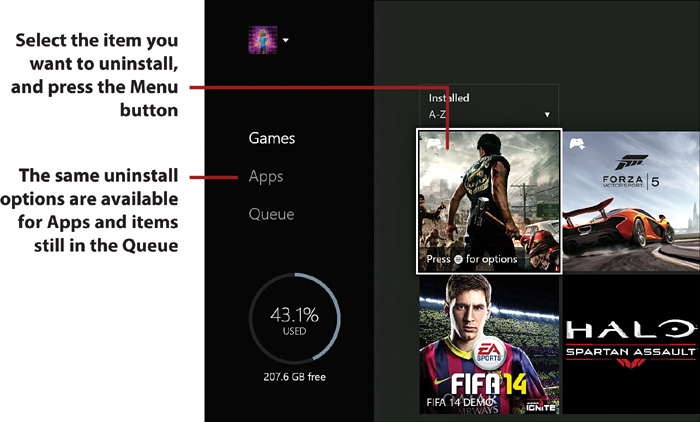
Playing as You Install a Game
Games and demos are installed incrementally. As a result, once a sufficient portion of the game or demo is installed, you can start playing it even before it’s complete. Just look for the words Ready to Start on the game’s tile.
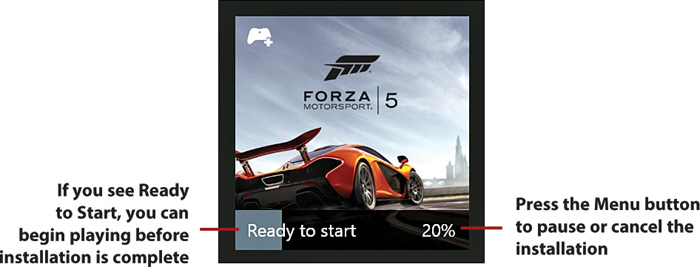
The percentage required to start playing varies by title and, even when you can launch a title that’s not fully installed, not all features are immediately available.
What About Preloading Games?
Microsoft has promised a feature where if a game is purchased digitally prior to its official release, you will be able to download the game before it’s officially available. The game will then be available for play after 12:01 a.m. PST on its release date. Once fully implemented, this will be another great time-saving feature, particularly for the larger downloadable games.
Managing Game Saves in the Cloud
As long as you’re connected to Xbox Live, your saved games are automatically stored in the cloud in addition to the data stored on your console. This means that if you sign in to a different Xbox One console, your saves are accessible there and continue to be automatically saved to the cloud, allowing you to pick up right where you left off wherever you happen to log in.
Delete a Saved Game
Although the cloud saving process is automatic, there might be situations where you’ll want to delete saves you no longer need. To delete these saves, do the following:
1. From the Home screen, select My Games & Apps.
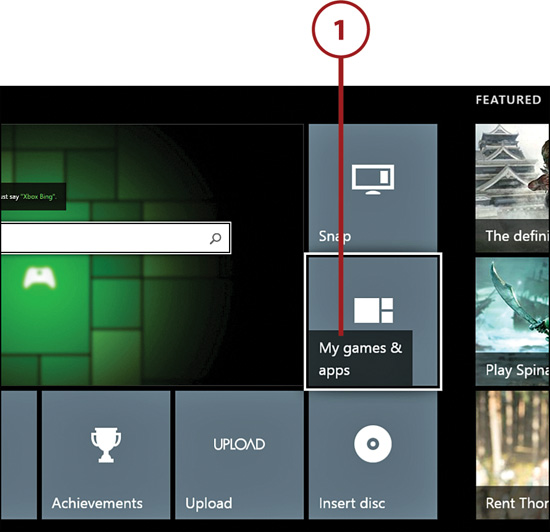
2. Highlight the game with the save data you want to delete and press the Menu button on the controller.
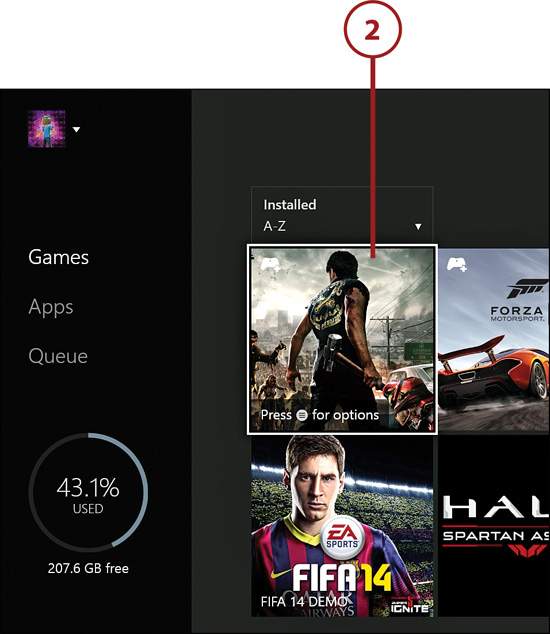
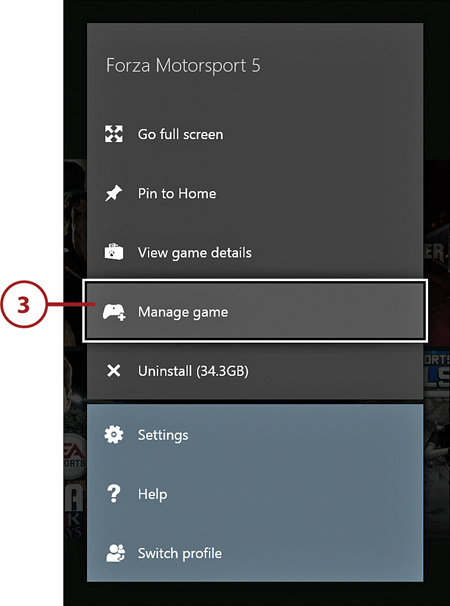
4. Scroll to the right to highlight the saved data under Saved Data. Press the A button on your controller.
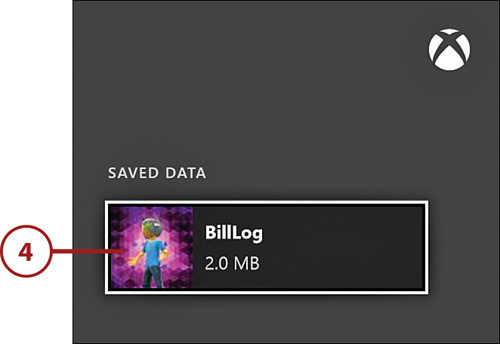
5. You are presented with three options:
• Delete from Console—Removes the local copy of your saved data on the current console’s hard drive. The cloud data remains.
• Delete Everywhere—Removes both the local copy of your saved data and the cloud data. The saved game information is no longer available anywhere.
• Cancel—Cancels the operation, leaving all of your saved data intact.
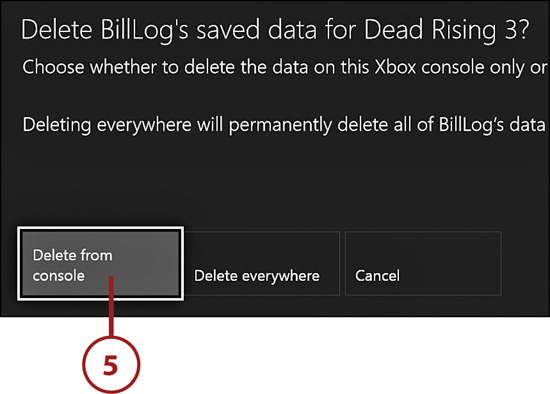
Buying Add-ons and DLC with Tokens
Tokens are a type of currency for select titles that are typically purchased with real money from the Add-ons section of the Games store. Tokens can be used to purchase various in-game add-ons, downloadable content (DLC), and upgrades, like cars and game accelerators in Forza Motorsport 5, although not all games make use of them.
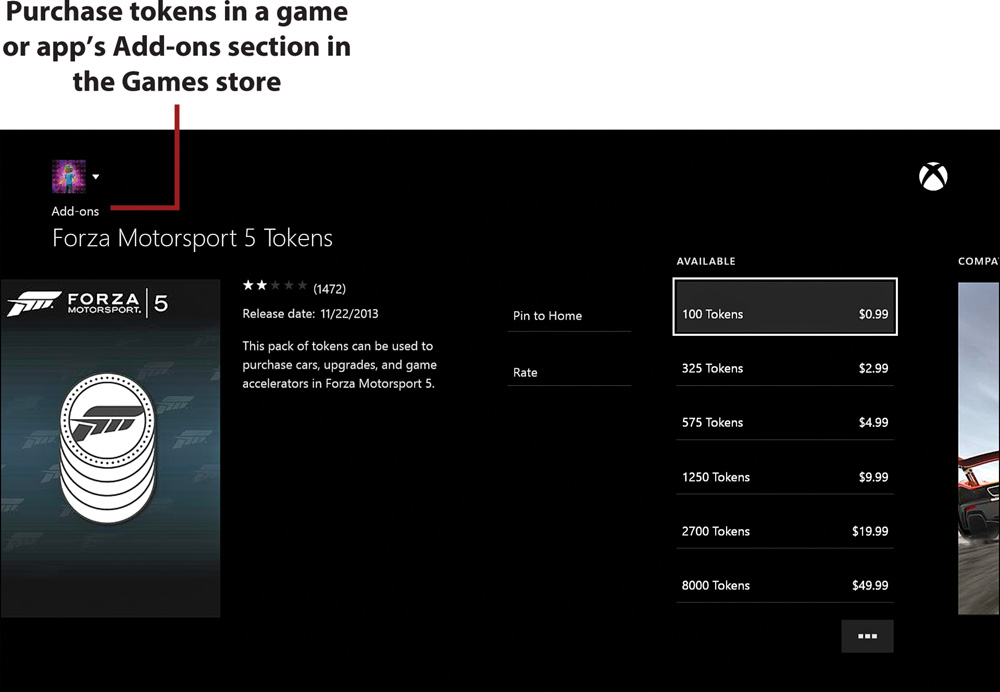
After you redeem tokens for downloadable game content or a game, the content is not automatically installed. These items need to be manually installed from My Games & Apps.
1. Select the My Games & Apps tile.
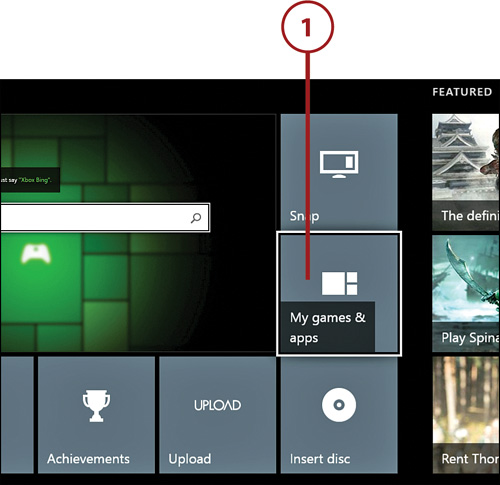
2. Highlight the game you have the new content for.
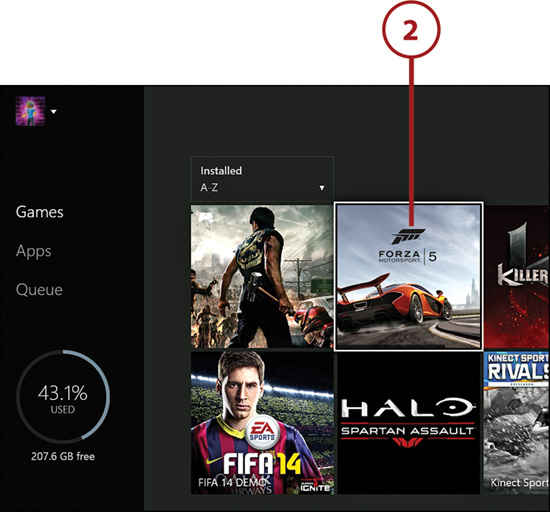
3. Press the Menu button and select Manage Game.
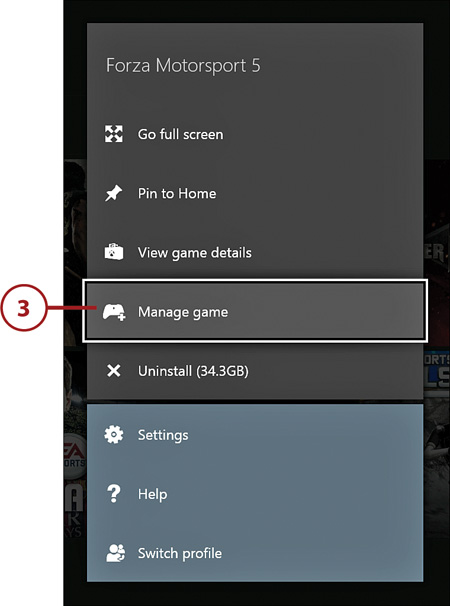
4. Scroll right and select an item in the Ready to Install section. Press the A button on your controller.
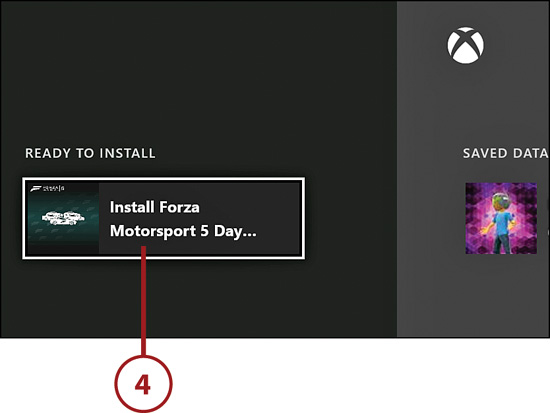
5. Highlight Install, then press the A button on your controller to begin installation.
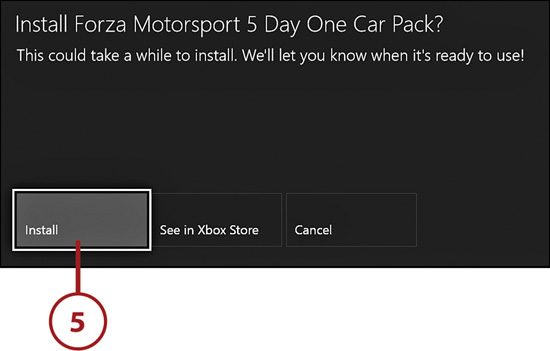
Referencing Machinima
Machinima, a portmanteau of machine and cinema, is defined as the art of creating animated videos in real-time virtual game environments. Machinima.com is a gaming and media streaming website that specializes in hosting such videos. The Machinima app for Xbox One is your portal to the features of the website, including watching Machinima shows, finding your favorite Machinima partners, and watching gameplay videos for the games you play.
If you don’t already have Machinima listed in your apps, go to the Apps section of the Store, or do a Bing search, to find and install it.
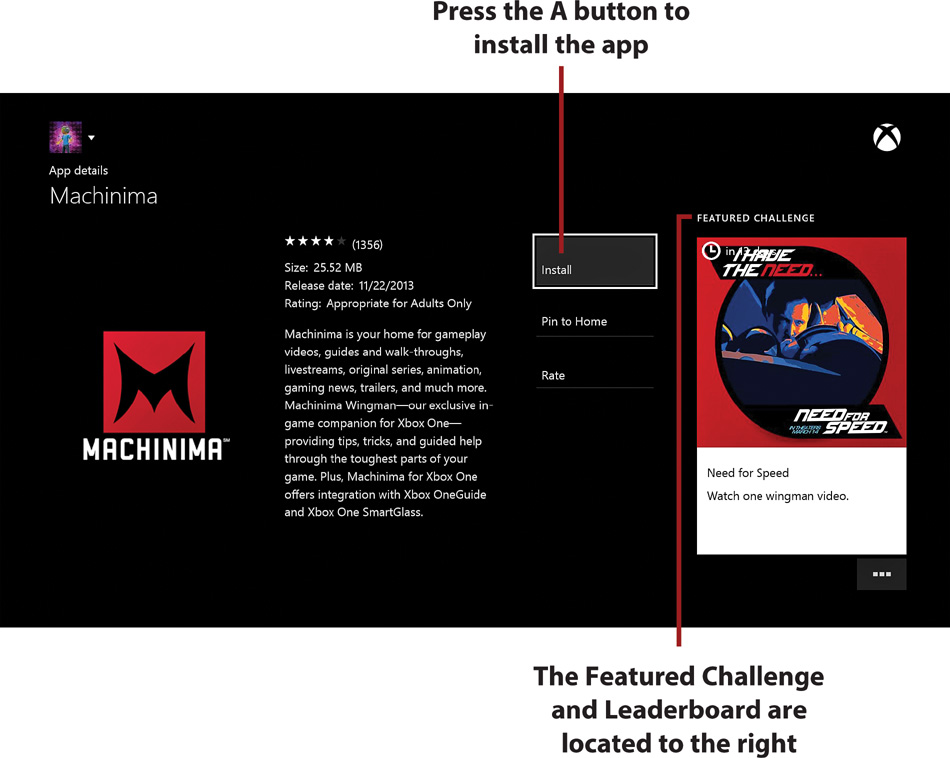
Once installed, the full breadth of Machinima features becomes available after the app is launched.
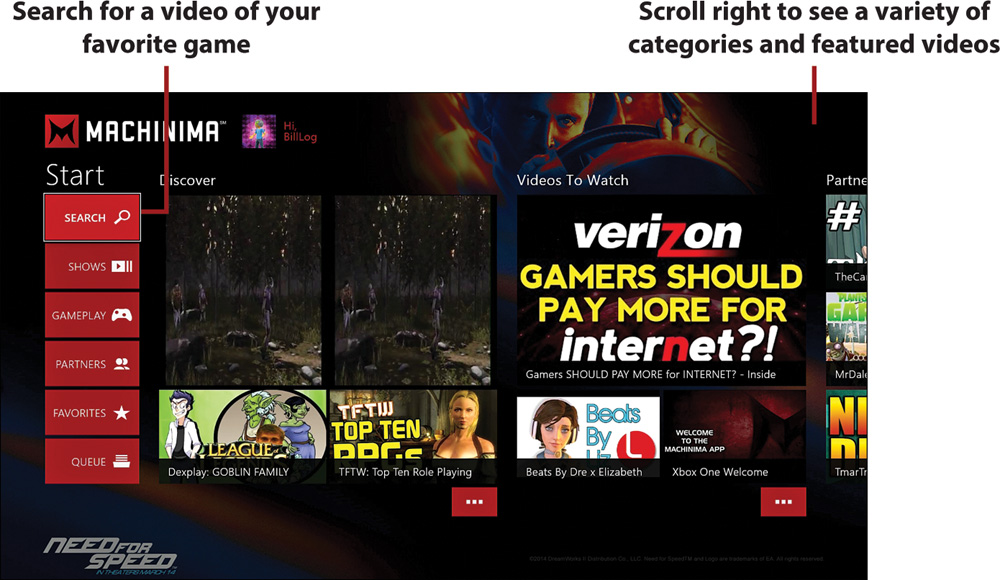
Perhaps the best feature of the Machinima app on Xbox One is how it works with Snap. When you’re playing a game, simply say “Xbox, Snap Machinima” to make it a companion app in Snap mode. The app automatically recognizes the game you’re playing and, if available, takes you to relevant gameplay videos.
If you’re stuck in a particular section of a game or just want to learn how to play better, this is a great way to locate walk-throughs or simply see how others play the game.
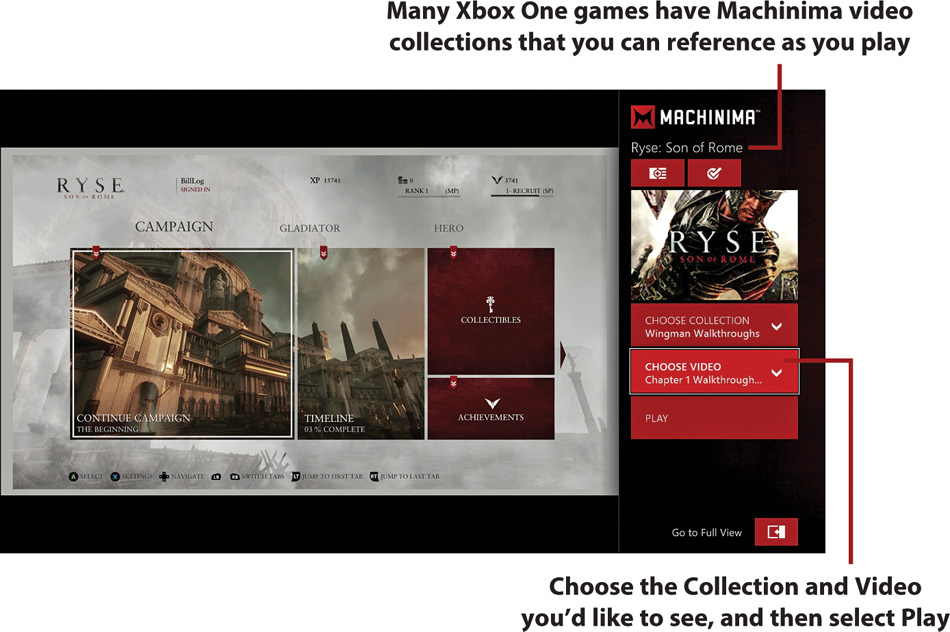
Working with Game DVR, Upload, and Upload Studio
You might have seen Microsoft promote a feature of Xbox One called Game DVR, a tool that enables you to record the best moments in your games. Some clips, like when you earn an achievement or beat a particularly tricky area, are automatically recorded. Others you can choose to record yourself.
You can then access and work with these clips from the Upload app, which allows you to share any of these clips with friends or browse clips that others upload. Upload Studio, or Upload as it appears on the app tile, provides a richer set of options for editing and customizing your clips.
So, whereas Game DVR enables you to capture gameplay video clips, it’s with Upload Studio that you do your editing and sharing of them. Recordings are set at a resolution of 720p and run at 30 frames per second.
Besides automatic recordings, you can at any time say, “Xbox, record that” to immediately capture the last 30 seconds of gameplay. If you want longer recordings, you can snap the Game DVR app and set your own interval of up to 5 minutes in length.
Record with Game DVR
To snap the Game DVR app to make recordings of a length of your choosing, start the game you want to record and do the following:
1. Say “Xbox, Snap Game DVR.”
Alternately, if Kinect is off, return to the Home screen by pressing the Xbox button on your controller. Select Game DVR from My Games & Apps.
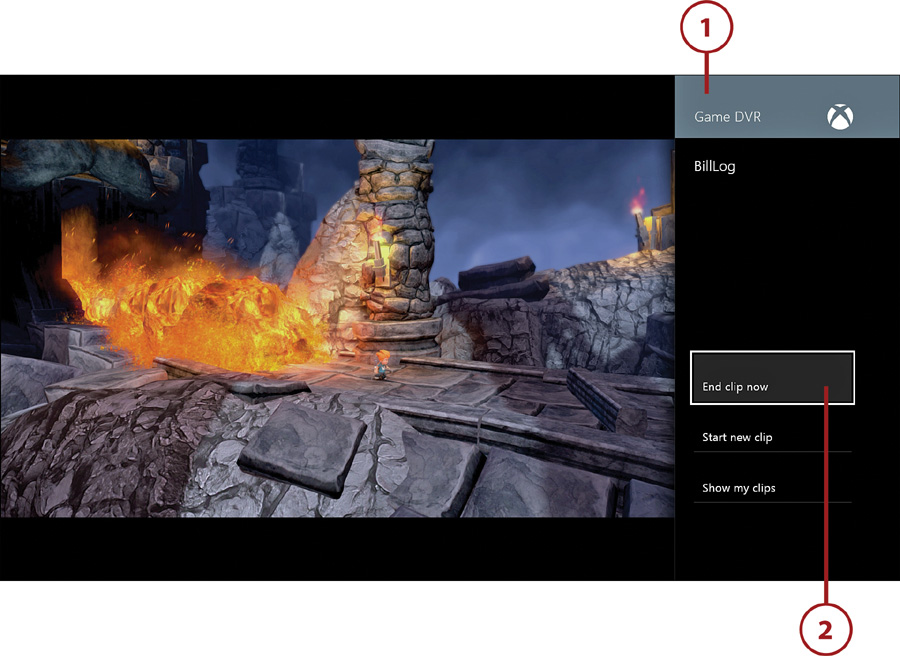
2. Select a recording option:
• End Clip Now—Creates a video of the previous 30 seconds, 45 seconds, 1 minute, 3 minutes, or 5 minutes of gameplay, depending upon your selection
• Start New Clip—Records up to the next 5 minutes of what you’re about to do in the game
• Show My Clips—Goes to Upload Studio to see your previously recorded clips
After you’ve recorded a clip, a notification pops up indicating its success. You can then leave the recording as an unsaved, temporary Game DVR clip. To keep a clip from expiring, save the clip in the Upload app or edit the clip in Upload Studio.
Upload a Clip
The Upload app shows the most recent clips you recorded with Game DVR and the clips that others have uploaded and shared. Select the Upload tile from My Games & Apps to start the app.
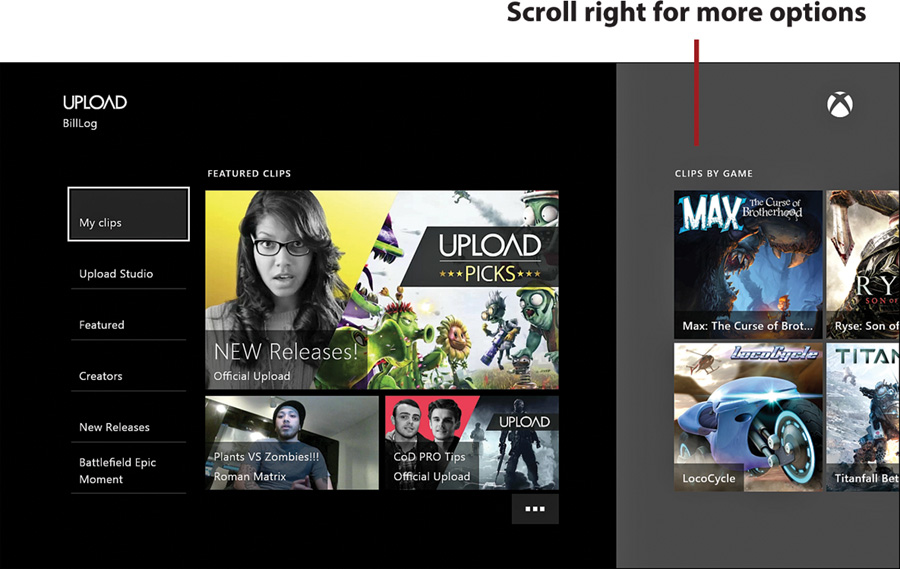
Inside the Upload app, you’ll note that most selections are categories of clips others have uploaded, including those clips with added Kinect video or audio commentary. Selecting Upload Studio takes you to the Upload Studio app, while selecting My Clips brings you to both your temporary and saved clips.
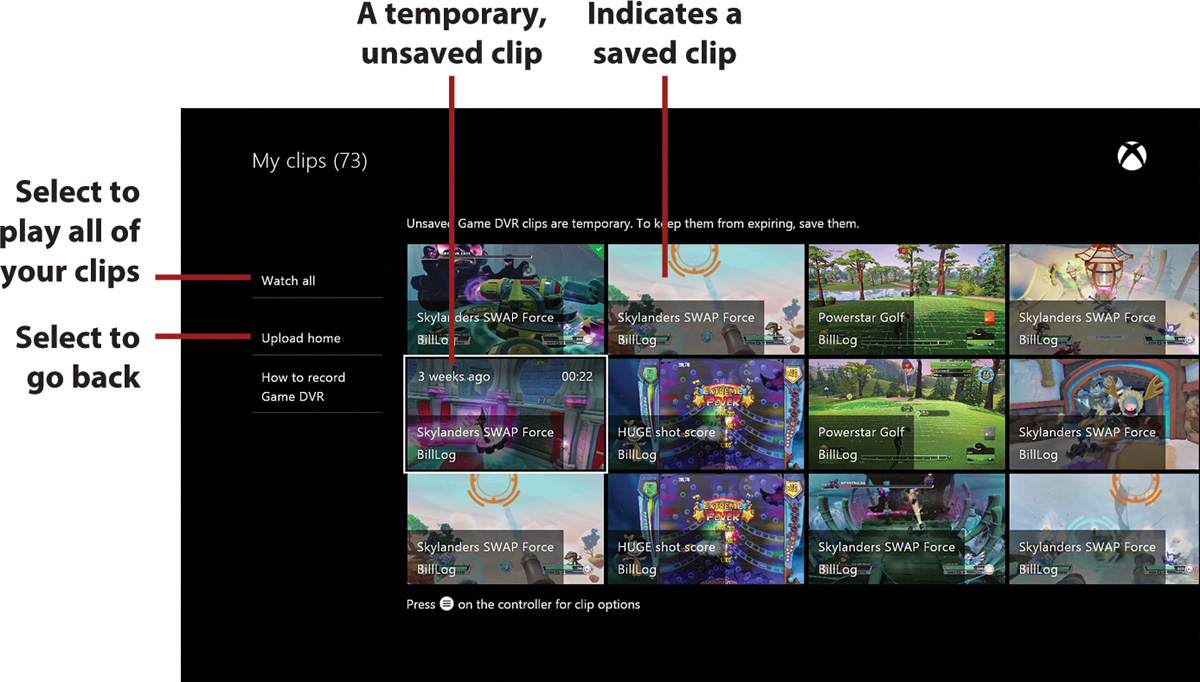
When you select My Clips, you see all of your temporary and saved clips. If you highlight a clip and press the Menu button, you have the option to save or edit the clip, play the game from which it was generated, or delete the clip. A white check mark on a green background in the upper-right corner of the clip indicates a saved clip. Temporary clips have no check mark.
Using Upload Studio
The Upload Studio app is a utility for editing and customizing video clips. You can work from Game DVR clips captured with Upload, or you can record video or audio commentary about your clips using Kinect. You can then edit and customize your clips.
Unlike Upload, Upload Studio is not installed by default. You can install Upload Studio by going to the Apps section of the Store or by doing a Bing search for “Upload Studio.” Select Install to install Upload Studio.
To edit the gameplay videos that you’ve recorded with the Game DVR feature of Upload in Upload Studio, select Start Editing after Upload Studio starts.
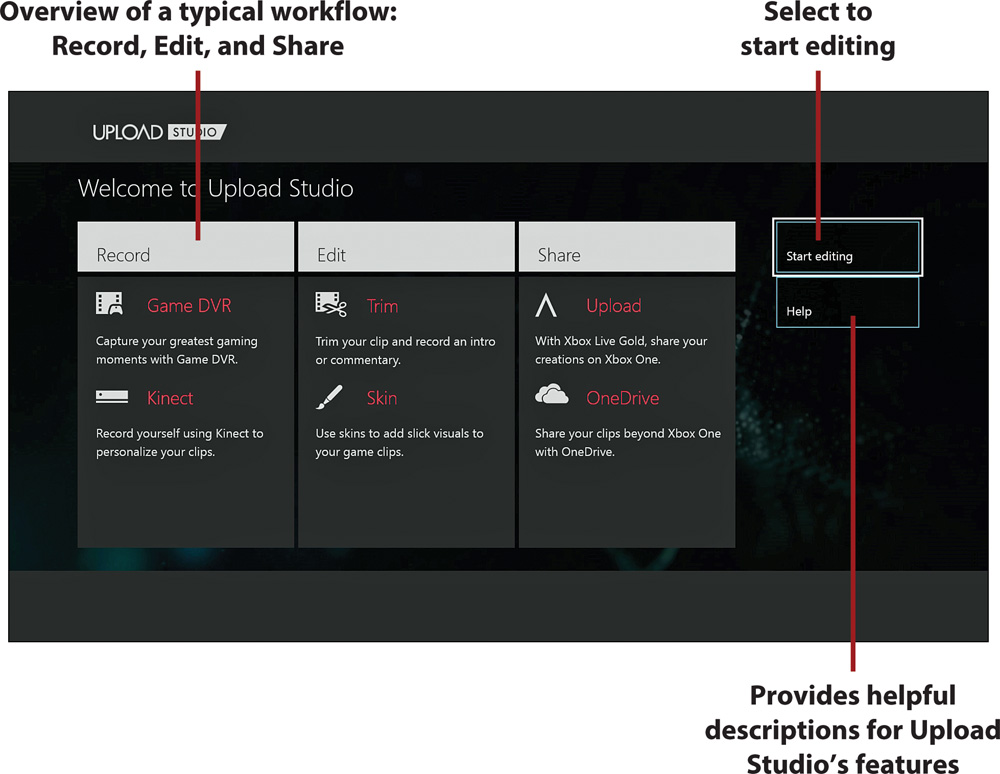
After selecting Start Editing, the first step is to choose a template, which defines the overall structure of your video. The following options are available to help you determine how many clips you’ll use and how you’ll fit them together:
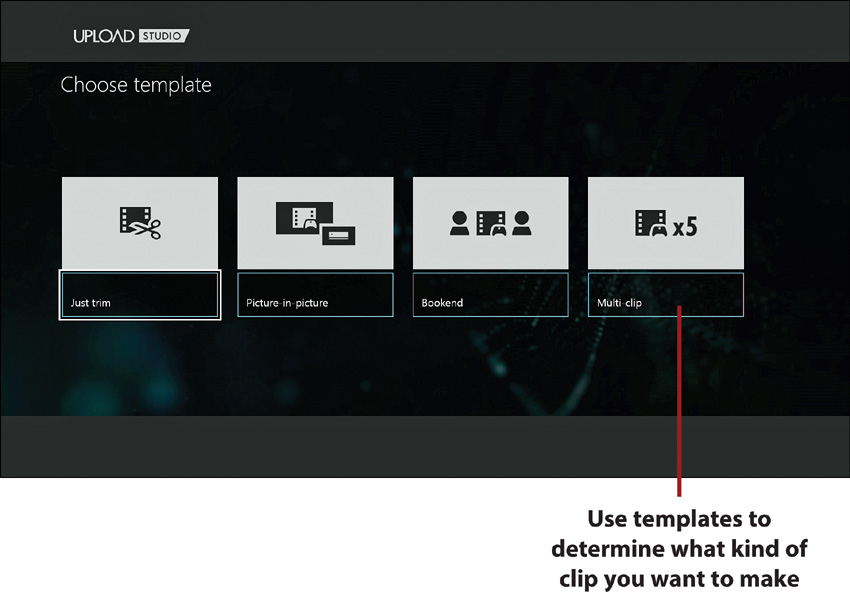
• Just Trim—Trim, or remove, some length of video. This is the simplest form of editing.
• Picture-in-Picture—Combine two Game DVR or Kinect recordings to run simultaneously in the same video. You can choose which of the two videos is the primary video.
• Bookend—String three clips together.
• Multi-clip—String five clips together.
Each of the four template options has similar editing options once selected. We use the Picture-in-Picture template here as a representative example:

• Add clips—Select a clip segment, then select either Record with Kinect to create a new recording with Kinect or Choose Game DVR to use existing clips. Repeat this process for all remaining clip segments.
• Customize—After all of the clips have been added, you can optionally Record Voice-over or Choose Skin. Record Voice-over lets you narrate your video, whereas Choose Skin lets you add a theme to your video.
• Review and finish—Review your video using the playback controls at the bottom of the screen. When you’re happy with your creation, select Finish to finalize your edits to the clip.
After you select Finish, you just need to provide a name and tag (category), then upload your clip. Once you select Upload, Xbox One renders your clip. Depending upon whether you selected Allow or Block under Privacy & Family Safety, Customize, or Share Game Clips determines whether your uploaded clips are visible to all Xbox Live users (refer to “Breaking Down the Settings Screen” in Chapter 2, “Navigating Your Xbox One’s Dashboard and Settings,” for more information on Settings). Refer to “Share Files” in Chapter 9, “Managing Files with OneDrive,” for information on manually sharing your clips to YouTube, Facebook, Twitter, and other services.
Streaming with Twitch
An alternative to recording and editing your gameplay is Twitch, which is a live streaming video platform. Think of it as online TV, only with video games. And absolutely anyone can broadcast on it without first being greenlit by a network guy in a snazzy suit. Pretty cool!
Using the Twitch app on Xbox One, you can not only watch game broadcasts from others, but also record your own gameplay and optional picture-in-picture commentary by simply saying, “Xbox, broadcast.”
Of course, Twitch is also great for some of the same types of things that Machinima is, including how it works with Snap. When you’re playing a game, say “Xbox, Snap Twitch” to make it a companion app in Snap mode. From there, you can select the appropriate game video to see how others have played through a particular section that you’re stuck on or simply to see some general techniques others use when they play.
1. Go to Twitch’s App details screen either from the Apps section of the Xbox Store, by using Bing to search for it, or by saying, “Xbox, go to Twitch” or “Xbox, broadcast.”
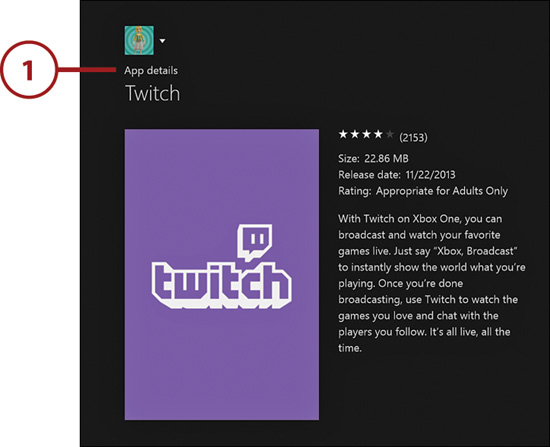
2. Select Get It FREE and then Confirm, when prompted.

3. After it’s installed, select Launch. You’re now at the Twitch home screen.
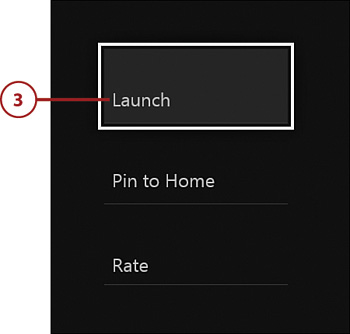
Log In to Twitch
To log in to Twitch and get started doing some of your own broadcasting, do the following:
1. Select Log In.
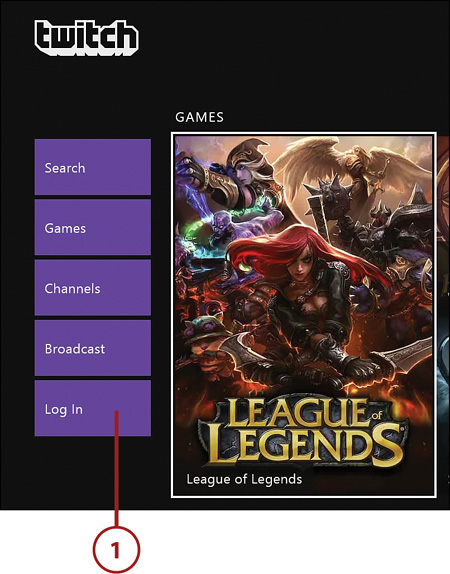
2. Make a note of the six-digit code on your screen and use a Web browser to go to http://twitch.tv/activate.
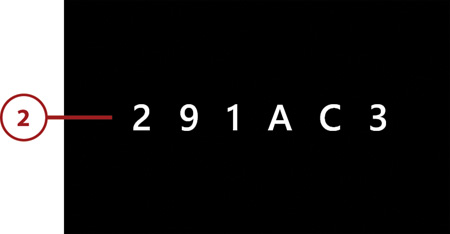
3. Click on the Sign Up tab and enter the requested information.
4. Click on the Sign Up button.
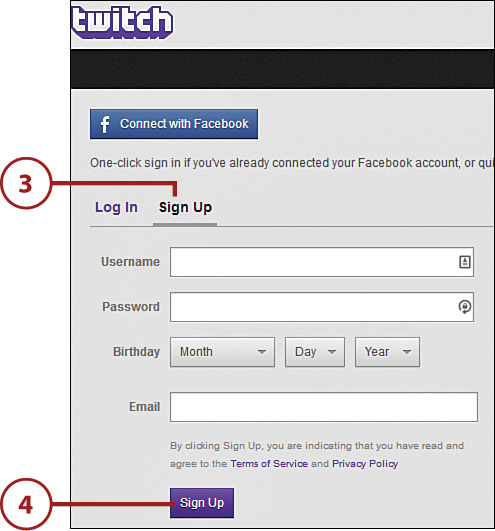
5. Enter the six-digit code from step 2 and click the Activate button.
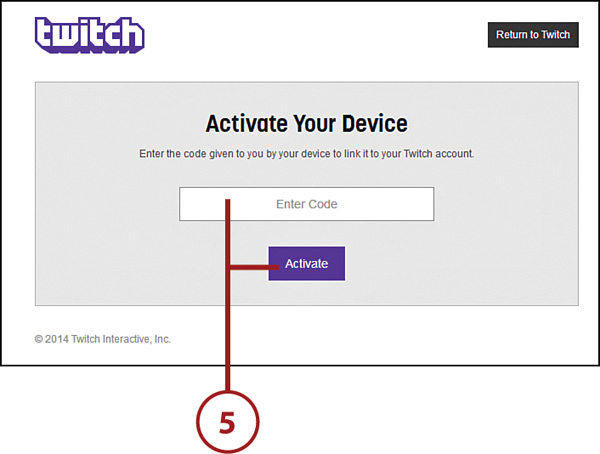
6. Your Xbox One Gamertag is now linked to your Twitch account. The Log In button on your Xbox One is now your Twitch account username.
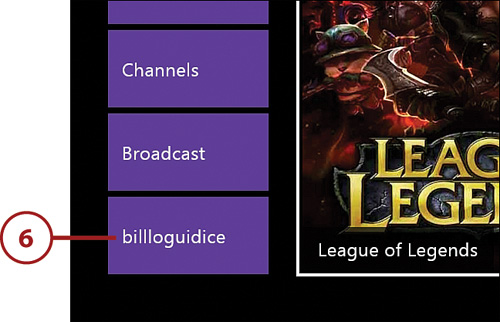
Broadcasting with Twitch
After you complete the one-time setup of a Twitch account, you can begin live streaming a game of your choice at any point while playing it by saying, “Xbox, broadcast.” Kinect enables you to include a picture-in-picture video feed and audio commentary along with the game broadcast. Although use of Kinect and its microphone is optional, it can make your broadcast more interesting than just streaming the gameplay.
Checking Out Some Games
There are two types of Xbox One games: retail and digital only. Retail games come on physical discs available for purchase from various retail outlets and can usually also be downloaded from the Games section of the Xbox Store on the same date as the disc version (exceptions are generally games like Skylanders: SWAP Force that require special hardware add-ons). Digital-only games can be downloaded only from the Games section of the Xbox Store.
Optional game add-ons and expansions are also only available digitally for download. With more than 30 retail and digital-only games released in the Xbox One’s first 4 months on the market and more games being added on nearly a weekly basis, picking just the right game can be an intimidating proposition. Luckily, this ever-growing volume of games also means that every player type, preference, and need can be satisfied. How do you pick just the right game, though?
One of the best ways to find out if you like a game is to actually play it, either at a store kiosk, at a friend’s house, or through a demo. Unfortunately, the first two options may not be options at all, and, frustratingly, not every game has a demo available for download.
If you have no way to try before you buy, then the next best option is to arm yourself with as much information as possible. Watch game clips from your fellow gamers on your Xbox One or elsewhere online like YouTube or Twitch, ask friends and family on social networks, and read reviews from both professional game websites and from consumers who leave feedback at your favorite retail websites. Always remember, though, that reviews are not the be-all and end-all because, ultimately, only you know what you like.
There is, however, one way to stack the review odds in your favor, and that’s with Metacritic (www.metacritic.com). The Metacritic website aggregates music, TV, movie, and game reviews from leading critics. The site uses weighted averages to convert these reviews into percentages between 0 (worst) and 100 (best), referred to as Metascore. Similarly, Metacritic visitors can provide their own, often harsher and sometimes far less informed, ratings, between 0 (worst) and 10 (best), referred to as User Scores. Links to individual reviews, game details and credits, and trailers and videos are also provided. Whenever available, both the latest Metascore and User Scores for each of the retail and digital-only games (see the following sections) is provided.
What Does the Metascore Really Mean?
Although Metacritic’s User Scores are provided in a straightforward, 10-point basis, what about the Metascore percentages? Metacritic lists 0–19 as Overwhelming Dislike, 20–49 as Generally Unfavorable, 50–74 as Mixed or Average, 75–89 as Generally Favorable, and 90–100 as Universal Acclaim. However, Metacritic scores should hardly be considered gospel. A lot of games that individual people love to pieces don’t always rate well by the crowd. Metacritic is a useful tool, but it’s not a substitute for your own judgment and experience.
Understanding Game Ratings
As you found out in Chapter 2, your Xbox One has privacy and online safety settings that can help you restrict access to movies, TV, music, apps, and games that exceed a particular rating. For games, the rating system determined by the ESRB is used. Even if you don’t specifically restrict games with a particular rating in Settings, it still might be important to know what the ratings mean before you make a purchase. The most commonly used ratings are E for Everyone, which means suitable for all ages (Everyone 10+ is recommended for those aged 10 and up); T for Teen, which means 13 and up; and M for Mature, which means recommended for those aged 17 and up. As with other forms of media, retail packaging or digital listings list what subjects or themes are present in the game, such as blood, sexual themes, strong language, use of drugs, and violence.
Perusing Retail Games
Retail games, whether bought in disc form from a store or downloaded digitally are typically releases that have higher production values or are larger in scope than their digital-only counterparts. Still, quality varies greatly from game to game and there are plenty of examples out there of high-priced dogs and low-budget gems. The difference between a title getting a retail release versus a digital-only release might come down to nothing more than logistics. In fact, there are even situations where certain retail games, like Zoo Tycoon, only get released at a single retail outlet for a set period of time (in this case, Walmart), making a digital purchase seem like the only option for those not aware of the exclusivity window.
Now, let’s take a look at some of the Xbox One retail games that just might be worth your time.
Angry Birds Star Wars
• Developer: Extient
• Publisher: Activision
• Genre: Puzzle, strategy
• Players: 1–4
• Learning curve: Low
• Supported features: Kinect
• ESRB rating: Everyone
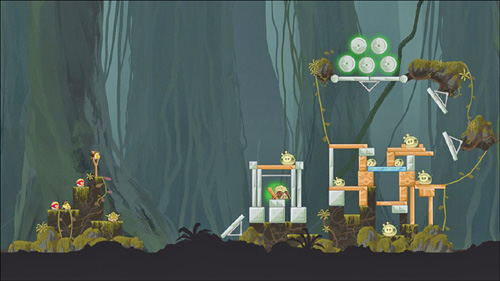
The classic mobile game where you slingshot birds at evil, egg-stealing pigs gets a nice Xbox One entry, complete with Star Wars theme and alternating co-op and multiplayer. Although the optional Kinect controls are overly finicky, playing with the controller is just as satisfying as it is with a touch screen. Unfortunately, beyond the multiplayer modes and biweekly challenge objectives, there’s not much value over the significantly less-expensive mobile versions of the game.
Assassin’s Creed IV: Black Flag
• Developer: Ubisoft
• Publisher: Ubisoft
• Genre: Action-adventure, open world, stealth
• Players: 1, online multiplayer 2–8

• Supported features: Kinect, SmartGlass, companion app
• ESRB rating: Mature
Set in the eighteenth century Caribbean, this game tasks you with the role of notorious pirate Edward Kenway in the “Golden Age of Piracy,” as you explore and fight from a third-person perspective on both sea and land in open world settings. The audiovisual presentation delights and plenty of side quests and online multiplayer options add to the already expansive main game. If you can get a grasp on the sometimes overwhelming controls and in-game options, there’s no denying that Assassin’s Creed IV: Black Flag provides a tremendous gameplay experience, which is extended through clever use of SmartGlass and a companion mobile app.
Battlefield 4
• Developer: DICE
• Publisher: Electronic Arts
• Genre: First-person shooter
• Players: 1, online multiplayer 4–64
• Learning curve: High
• Supported features: Kinect, SmartGlass
• ESRB rating: Mature

Set in a near-future 2020 where the United States, Russia, and China are at the brink of war, you take the role of Sgt Daniel “Reck” Recker, a member of a U.S. special operations squad call-signed “Tombstone.” In the single-player campaign, you both engage enemy targets directly and command your squadmates to do the same as you gain valuable experience and weapons for use in the real meat of the game, online multiplayer. Although the game has received its fair share of criticism for numerous game-stopping bugs, the developer has promised fixes that should continue to improve the game’s playability over time.
• Publisher: Activision
• Genre: First-person shooter
• Players: 1–2, online multiplayer 2–18
• Learning curve: High
• Supported features: Kinect
• ESRB rating: Mature

In the single-player campaign, you take the role of U.S. Sgt Logan Walker and several other characters in an alternate timeline that follows the nuclear destruction of the Middle East. As with Battlefield 4, Call of Duty: Ghosts shines in multiplayer, with well over a dozen different modes, including co-op.
Dead Rising 3
• Developer: Capcom Vancouver
• Publisher: Microsoft Studios
• Genre: Survival horror
• Players: 1, online multiplayer 2
• Learning curve: Medium
• Supported features: Kinect, SmartGlass
• ESRB rating: Mature

Assume the role of mechanic Nick Ramos who is trapped in a city overrun by a zombie outbreak. Use Nick’s skills to pick up, craft, and utilize all kinds of crazy weapons and vehicles to battle the hordes of screen-filling zombies as you try to make an escape. Thanks to Kinect, zombies can hear your shouts, while SmartGlass functionality can be used to locate specific items and places, set waypoints for mission objectives, and play exclusive missions. Several online cooperative play modes add to the fun.
• Publisher: Electronic Arts
• Genre: Sports
• Players: 1–4, online multiplayer 2–22
• Learning curve: Medium
• Supported features: None
• ESRB rating: Everyone

With impressive audiovisuals and an uncanny knack for simulating the movements and performance of real-world players, FIFA 14 continues the tradition of excellence for one of Electronic Arts’ most consistent annual sports game releases. Although it’s fun just to kick the ball around, this game is at its best when players dig deep and try to play like the professionals do.
Forza Motorsport 5
• Developer: Turn 10 Studios
• Publisher: Microsoft Studios
• Genre: Racing
• Players: 1–2, online multiplayer 1–16
• Learning curve: Medium
• Supported features: Kinect, SmartGlass, Force feedback wheel
• ESRB rating: Everyone

With hundreds of painstakingly modeled cars from more than 50 manufacturers and more than a dozen authentic racing circuits to choose from, Forza Motorsport 5 doesn’t skimp on the details. The stunning audiovisuals are complemented by a sophisticated racing engine that requires real skill to master. Perhaps the game’s most intriguing feature is its use of Drivatar technology, which learns about and then simulates both how you and your online friends drive, creating an even more realistic competitive racing environment.
• Publisher: Ubisoft
• Genre: Rhythm
• Players: 1–6
• Learning curve: Low
• Supported features: Kinect (required), SmartGlass
• ESRB rating: Everyone
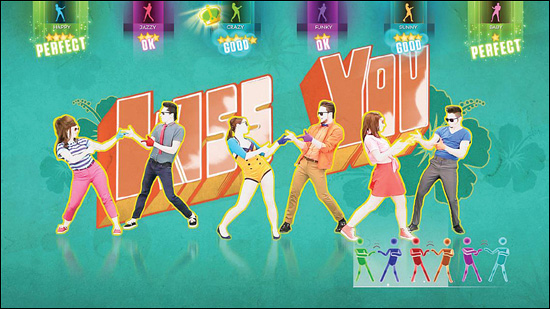
Featuring more than 40 dance tracks, Just Dance 2014 uses the power of Kinect to score how well you and up to five family members or friends are following the onscreen dance moves. Luckily, the game is designed for fun first and as such is quite forgiving for those born with two left feet.
LEGO Marvel Super Heroes
• Developer: TT Games
• Publisher: Warner Bros. Interactive Entertainment
• Genre: Action-adventure
• Players: 1–2
• Learning curve: Low
• Supported features: None
• ESRB rating: Everyone

One or two players take control of an amazing array of iconic Marvel super heroes like Spider-Man and the Hulk to battle villains and solve simple puzzles in a LEGO universe. It’s a great action game in a series known for having fun with its plastic brick-based environments.
• Publisher: Electronic Arts
• Genre: Sports
• Players: 1–4, online multiplayer 2–6
• Learning curve: Medium
• Supported features: SmartGlass
• ESRB rating: Everyone

Improved artificial intelligence and crisper audiovisuals make this release one of the best entries yet in the long-running annual game series. Although not without its flaws, if you like real NFL football, it’s the only game in town.
NBA 2K14
• Developer: Visual Concepts Entertainment
• Publisher: 2K
• Genre: Sports
• Players: 1–4, online multiplayer 2–10
• Learning curve: Medium
• Supported features: None
• ESRB rating: Everyone

With crisp gameplay and even crisper visuals, NBA 2K14 delivers a professional basketball experience unlike any other. Although it has a relatively high learning curve typical of today’s sports games, it’s worth the effort to experience all the game has to offer. Take a pass on Electronic Arts’ NBA Live 14, which has nowhere near the same polish as 2K’s game.
• Publisher: Electronic Arts
• Genre: Racing
• Players: 1, online multiplayer 2–6
• Learning curve: Low
• Supported features: None
• ESRB rating: Everyone (10+)

In stark contrast to Forza Motorsport 5’s impeccable racing simulation, Need for Speed: Rivals goes for a less-intimidating, more action-packed experience. Luckily, the audiovisuals and controls are similarly top notch and make fine companions to the fun, over-the-top gameplay.
Plants vs. Zombies: Garden Warfare
• Developer: PopCap Games Vancouver
• Publisher: Electronic Arts
• Genre: Third-person shooter
• Players: 1–2, online multiplayer 1–26
• Learning curve: Low
• Supported features: SmartGlass
• ESRB rating: Everyone (10+)

Plants vs. Zombies: Garden Warfare takes the classic strategy game into a fresh, action-packed direction, all while staying true to the original game’s quirky, lighthearted personality. Lots of multiplayer and other game modes make this third-person shooter (with a touch of strategy) a title you’ll want to come back to time and again.
• Publisher: Ubisoft
• Genre: Platformer
• Players: 1–4
• Learning curve: Low
• Supported features: None
• ESRB rating: Everyone (10+)

Rayman Legends is one of the best platformers of all time. With lushly illustrated visuals, quirky characters, and imaginative gameplay, it’s a delight for gamers of all ages. Supporting up to four simultaneous players, it makes a great party game.
Ryse: Son of Rome
• Developer: Crytek
• Publisher: Microsoft Studios
• Genre: Action-adventure
• Players: 1, online multiplayer 1–2
• Learning curve: Low
• Supported features: Kinect, SmartGlass
• ESRB rating: Mature

As soldier Marius Titus, conduct a campaign to avenge the death of your family and seek to restore the honor of Rome in this action-packed tale of revenge, betrayal, and divine intervention. A Gladiator mode is available for those players who want to get straight to the action.
• Publisher: Activision
• Genre: Platformer
• Players: 1–2
• Learning curve: Low
• Supported features: None
• ESRB rating: Everyone (10+)

Use a USB-powered portal to bring proprietary action figures (some with swappable top and bottom halves) into the game world. Specific character types—some of which are sold separately—are required to unlock all areas of the game. The cooperative multiplayer and varied environments are fun, but be prepared to pay extra for more toys to get the complete experience beyond what’s included in the Console Starter Pack.
The LEGO Movie Videogame
• Developer: Traveller’s Tales
• Publisher: Warner Bros. Interactive
• Genre: Action-adventure
• Players: 1–2
• Learning curve: Low
• Supported features: None
• ESRB rating: Everyone (10+)

Take the role of Emmet, an ordinary, rules-following, perfectly average LEGO minifigure who is mistakenly identified as the most extraordinary individual who is key to saving the world. An injection of humor straight from the movie helps elevate what would otherwise be another solid, if somewhat uninspiring, entry in the long-running LEGO games series.
• Publisher: Square Enix
• Genre: Stealth
• Players: 1
• Learning curve: Medium
• Supported features: None
• ESRB rating: Mature

In this fourth entry in the cult classic series, control master thief Garrett as he returns to his hometown and attempts to shift the balance of power between rich and poor. Stealth is prized over violence as Garrett makes use of his environment to try to successfully evade detection, while also accomplishing his objectives.
Titanfall
• Developer: Respawn Entertainment
• Publisher: Electronic Arts
• Genre: First-person shooter
• Players: Online multiplayer, 1–12
• Learning curve: Medium
• Supported features: SmartGlass
• ESRB rating: Mature

Fight in giant, human-piloted robots, or mechs, known as Titans, in intense online-only multiplayer matches. The action also takes place on foot in addition to inside the Titans, with the first-person perspective offering a great sense of scale. This popular game successfully merges the benefits of single-player gaming, like plot, character interaction, and nonplayer characters, into its intense, multiplayer gaming, offering a true next-generation experience.
• Publisher: Square Enix
• Genre: Action-adventure
• Players: 1, online multiplayer 4–8
• Learning curve: Low
• Supported features: None
• ESRB rating: Mature

Experience video game legend Lara Croft’s origin story as she develops from a young woman to a hardened adventurer. Although this game debuted to critical acclaim on previous generation consoles, this “Definitive Edition” takes advantage of the Xbox One’s power to deliver a more sublime audiovisual experience. Be sure to check out the online multiplayer, a first for the popular series.
Zoo Tycoon
• Developer: Frontier Developments Ltd.
• Publisher: Microsoft Studio
• Genre: Simulation, strategy
• Players: 1, online multiplayer 2–4
• Learning curve: Low
• Supported features: Kinect
• ESRB rating: Everyone

In this unique, approachable simulation, build a successful zoo using well over 100 different animals and park components. Use Kinect’s voice and motion controls to more seamlessly interact with your zoo animals. Run your zoo alone or with up to four of your friends online.
• Publisher: Majesco Entertainment
• Genre: Rhythm
• Players: 1–2
• Learning curve: Low
• Supported features: Kinect
• ESRB rating: Everyone

Get fit and have fun by dancing to more than 40 new routines set to both original music and today’s top pop hits. Up to two players can dance together with more than 30 different dance styles as Kinect tracks every move.
Perusing Digital-Only Games
Although it’s true that digital-only games are initially targeted for exclusive download availability on the Games section of the Xbox Store, occasionally these titles are also bundled together with other digital-only releases on a single retail disc. However, this is not a common practice and if you’d like a digital-only game, it’s probably best just to purchase it digitally. This way, any time you want to reinstall or play the game, you’ll never need a disc.
Now, let’s take a look at some of the Xbox One digital-only games that just might be worth your time.
Crimson Dragon
• Developer: Grounding/LAND HO!
• Publisher: Microsoft Studios
• Genre: Shooter
• Players: 1, online multiplayer 2–3
• Learning curve: Low
• Supported features: None
• ESRB rating: Teen

A spiritual successor to the popular Panzer Dragoon series, Crimson Dragon tasks players with riding flying dragons and leveling them up as you go. Instead of worrying about flying the dragons, players need to concentrate on shooting the various enemies in a game type known as an “on-rails shooter.” Play with up to two other friends online.
Halo: Spartan Assault
• Developer: Vanguard Games
• Publisher: Microsoft Studios
• Genre: Top-down shooter
• Players: 1, online multiplayer 1–2
• Learning curve: Low
• Supported features: None
• ESRB rating: Teen

Rather than the usual epic first-person shooter, Halo: Spartan Assault changes the classic Halo formula into a top-down, third-person shooter based around accomplishing brief mission objectives. Although some players may balk at the scaled-down scope, the beloved Halo look and feel remain intact.
Killer Instinct
• Developer: Double Helix
• Publisher: Microsoft Studios
• Genre: Fighting
• Players: 1–2, online multiplayer 1–2
• Learning curve: Medium
• Supported features: None
• ESRB rating: Teen

This latest entry in the classic Killer Instinct fighting game series was released in a unique manner, for free, with all available game modes, but only one playable character, Jago. Players then have the ability to purchase additional fighters individually. As an alternative, dedicated players can purchase the “Combo Breaker Pack,” which provides access to all eight characters, or the “Ultra Edition,” which adds additional character accessory packs, costumes, and a playable version of the original 1994 Killer Instinct arcade game as Killer Instinct Classic.
LocoCycle
• Developer: Twisted Pixel
• Publisher: Microsoft Studios
• Genre: Fighting, racing
• Players: 1
• Learning curve: Low
• Supported features: SmartGlass
• ESRB rating: Teen
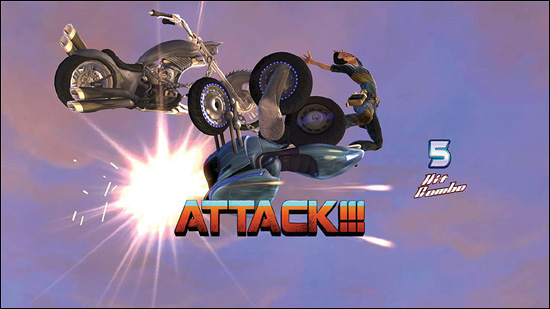
Long, live-action cutscenes highlight this over-the-top, often funny take on cheesy, big-budget action movies. You control I.R.I.S., a sentient, talking motorcycle who has more than 40 combat moves and speaks 50 languages. Unfortunately for her Spanish-speaking mechanic, Pablo, who she drags around behind her throughout the game, I.R.I.S. is mostly oblivious to the high-stakes events going on around her. The visuals are merely OK and the gameplay not particularly varied, but this quirky title should be a winner for those who find its particular brand of humor appealing.
Max: The Curse of Brotherhood
• Developer: Press Play
• Publisher: Microsoft Studios
• Genre: Platformer
• Players: 1
• Learning curve: Low
• Supported features: None
• ESRB rating: Everyone (10+)

Take control of Max as he tries to save his younger brother Felix from the evil forces he inadvertently wished to take him away. Use a magic marker to help Max overcome the challenging otherworldly obstacles on his quest. Although it has its frustrating moments, the platforming and creative elements are imaginative, and the game puts you right back in place to try again when you die.
Peggle 2
• Developer: PopCap
• Publisher: Electronic Arts
• Genre: Puzzle
• Players: 1–2, online multiplayer 2–4
• Learning curve: Low
• Supported features: Kinect
• ESRB rating: Everyone
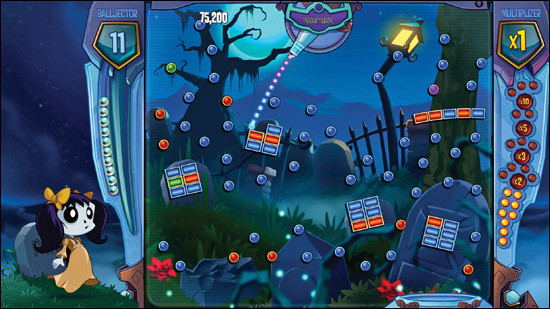
A sequel to the popular multiplatform puzzle game combining elements of pachinko and bagatelle with silly characters and environments, Peggle 2 tasks its players with skillfully shooting a limited supply of balls at colored pegs to clear its levels. While the sequel amps up the levels, power-ups, and multiplayer modes, the new Kinect motion and voice-control features are mostly unnecessary given the precision of the wireless controller.
Powerstar Golf
• Developer: Zoe Mode
• Publisher: Microsoft Studios
• Genre: Sports
• Players: 1–4, online multiplayer
• Learning curve: Low
• Supported features: None
• ESRB rating: Everyone

Although not a true simulation, Powerstar Golf succeeds in making the sport of golf fun for everyone. With easy-to-understand controls and lots of ways to play and compete, this is a game with lasting appeal.
Strider
• Developer: Double Helix Games
• Publisher: Capcom
• Genre: Platformer, fighting
• Players: 1
• Learning curve: Low
• Supported features: None
• ESRB Rating: Everyone (10+)

A modern retelling of the classic arcade and console game, Strider places players in control of ninjalike agent, Strider Hiryu. Fight and explore in Kazakh City to ultimately defeat the villainous Grandmaster Meio in a game that emphasizes speed and style.
Xbox Fitness
• Developer: Sumo Digital
• Publisher: Microsoft Studios
• Genre: Fitness
• Players: 1
• Learning curve: Low
• Supported features: Kinect
• ESRB rating: Everyone

Using the power of Kinect, exercise along to the world’s most famous fitness trainers and workout programs. Kinect maps your muscles to measure exertion, balance, and form, as well as detects microfluctuations in your skin to optically read your heart rate. An onscreen energy meter illustrates your energy utilization, encouraging you to keep pace until each exercise is complete. Compare your Fit Points and scores with your past efforts, friends, and the Xbox Live community at large to stay motivated.