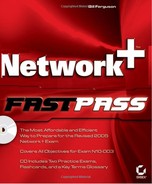2.9. Identifying and Differentiating Between Addressing Methods
So once you have your unique IP address, how do you go about configuring it on a computer? Even more importantly, if you are in charge of configuring hundreds or even thousands of devices with appropriate IP addresses, how do you configure all of the devices in your network? In this section, we discuss your options in regard to IP address configuration. The methods that you use will depend on your network and the various devices within it.
2.9.1. Critical information
The three main methods used to configure IP addresses are static, dynamic, and self-assigned. You should be familiar with these three methods of configuration. In addition, you should know when each method is appropriate.
NOTE
For more information on addressing methods, see Chapter 3 of the Network+ Study Guide, Fourth Edition.
2.9.1.1. Static IP Address Configuration
Every device that works on a network can be assigned a static IP address. This, however, does not mean that static addressing is the best method to use for all devices. You should typically assign a static IP address to devices such as routers, printers, and servers. You should rarely assign client computers a static IP address, but instead they should receive an IP address automatically. Having said this, let's now discuss how to configure a static IP address on the most common Microsoft Windows clients and servers.
The process of configuring an IP address on a client or server is rather straightforward. First, you access the controls for the connection and then you assign the IP address for the TCP/IP protocol. A valid static address should include the IP address and subnet mask. These are the only two requirements for intranet communication within one subnet of an organization.
In most cases, the computer will also need access to other subnets and to the Internet. In this case, in addition to the IP address and subnet mask, the configuration should include a default gateway and a valid DNS server address. The default gateway should be the address assigned to the router interface that is within the computer's subnet.
After a valid static address is configured on a computer, it should be able to communicate within its network. The only way to change a static configuration is to access the same tool again and change the settings. Figure 2.3 shows the IP address configuration for a connection in a Windows Server 2003 computer.
Figure 2.3. A static IP configuration on Windows Server 2003
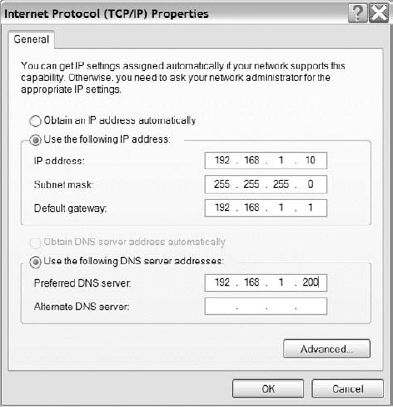
NOTE
Static addresses can also be assigned to devices such as routers and printers. The precise method of static assignment will vary with the vendor, but the basic elements of IP address, subnet mask, and default gateway will remain the same.
2.9.1.2. Dynamic IP Address Assignment
As we discussed earlier, most clients, Microsoft and non-Microsoft, should not be assigned a static IP address but rather should obtain the IP address automatically. This is because automatic assignment of IP addresses to clients drastically improves the security and manageability of a network. This method also makes changing an IP configuration much easier.
Automatic configuration is usually accomplished using a Dynamic Host Configuration Protocol (DHCP) server. A DHCP server can automatically configure clients with an IP address, subnet mask, default gateway, DNS server address, and much more. The configuration of the DHCP server is generally the responsibility of the network administrator.
After a DHCP server is configured, clients should be configured to obtain their IP addresses automatically from the DHCP server. If the clients are configured properly, they will broadcast on the network when they are first started to obtain an address from a DHCP server. Figure 2.4 shows Windows XP client connection that is set to obtain an IP address automatically.
Figure 2.4. A Windows XP client set to obtain an IP address automatically
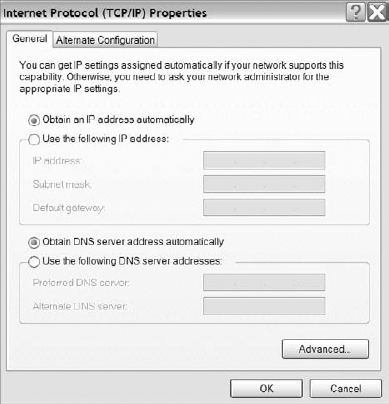
NOTE
All Windows operating systems after Windows 98 are set by default (when first installed) to obtain an IP address from a DHCP server.
2.9.1.3. Self-Assigned
Now you may be thinking, "What if a client is set to obtain an address automatically but no DHCP server is available to fulfill the request? What happens then?" Well, it depends on which operating system you are using. Microsoft clients prior to Windows 98 would simply leave the IP address configured to 0.0.0.0 with a subnet mask of 0.0.0.0. Microsoft Windows 98 clients and later Microsoft clients have a service called Automatic Private IP Address Assignment (APIPA). This service automatically assigns each client a unique address in the 169.254.0.0 network when they are configured to obtain an address automatically and a DHCP server is not available. This is useful if you just want to attach the computers to a hub to form a small network and you don't want to bother with assigning IP addresses. If all of the computers are set to obtain an address automatically, then they will in essence create their own subnet so that communication can take place between them without any additional configuration. The computers would, of course, have no access to another network or to the Internet. Figure 2.5 shows the ipconfig output of a computer that has been assigned an APIPA address.
Figure 2.5. The ipconfigoutput of a computer that has been assigned an APIPA address
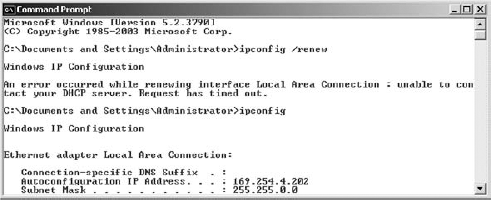
Windows XP and Windows Server 2003 offer one more service, called Alternate Configuration. With Alternate Configuration, you can assign an address that will be used in the event that a DHCP server is not available. This is particularly useful for a user who uses a laptop computer at work and at home. If the configuration at work relies on a DHCP server but the configuration at home requires a specific address, the user would have to change the setting from Obtain an IP Address Automatically to a static address every time he changed the location of the computer. With Alternate Configuration, the computer will find the DHCP server at work and it will configure the alternate address at home when it does not find a DHCP server, without requiring additional configuration from the user. Figure 2.6 shows using Alternate Configuration on a Windows XP computer.
Figure 2.6. Using Alternate Configuration on a Windows XP computer
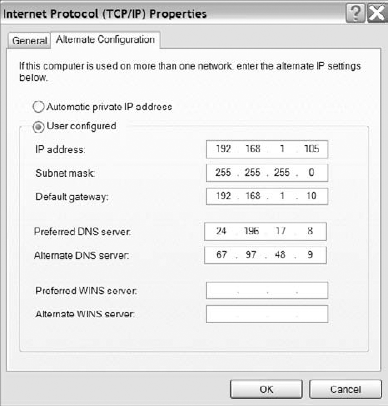
2.9.2. Exam Essentials
Understand static IP address configuration. Servers, printers, and routers should usually be configured with a static IP address, but clients typically should not. You should know how to configure a static address on the latest Windows operating systems for clients and computers.
Understand dynamic IP address configuration. Clients should typically be configured with their IP addresses using a DHCP server, which is configured by the network administrator. Using a DHCP server greatly enhances the security and manageability of addresses on a net-work, since users do not have to be involved. Microsoft Windows 98 and later clients are configured by default to obtain an IP address automatically, but you can change the configuration to assign a static IP address when necessary.
Understand APIPA addressing. APIPA addressing is available on Microsoft Windows 98 and later clients. This type of addressing automatically assigns a client an IP address in the 169.254.0.0 network when the client is set to obtain an IP address from a DHCP server and a server is not available. Windows XP and Windows Server 2003 have an additional feature in APIPA that automatically assigns a specified address instead of an address in the 169.254.0.0 network. This can be useful for a person who utilizes a laptop in a network at home and at work.