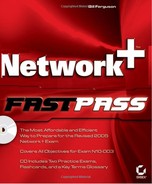4.3. Interpreting Visual Indicators in a Network
Sometimes you can solve a problem very quickly, if you just know what to look for on a device. Most devices such as routers, switches, hubs, and even network interface cards (NICs) have light-emitting diodes (LEDs) that can tell you quite a lot if you are "listening." In this section, we discuss the most common of these types of LEDs and what you can interpret from them.
4.3.1. Critical Information
You should know how to interpret the signals given by LEDs on devices in your network. We will focus on the most common types of LEDs: link LEDs and collision LEDs.
4.3.1.1. Link LEDs
You are not always in front of a computer when you are connecting network devices. Sometimes a computer is connected through a series of devices and you may be in a network closet out of sight of the computers that you are connecting. When this is case, you can have some reasonable assurance that a device is properly connected if you see that a link LED, also called a link light, is lit when you plug the cable into the device. Typically a lit link light indicates that the computer is properly connected and that it is powered up. The reason that we say "typically" is because it is possible that an improperly made cable that cannot actually transmit signal can still result in a lit link light. This is because the power and ground wires within the cable are separate from the wires that actually send the data. Although this is an unusual situation, you should be aware that it can occur.
Now, let's discuss what a lit link light means and what it does not mean. A lit link light typically means that the computer (or other network device) has a physical connection to the network device. A lit link light on a hub or a switch will generally be accompanied by the link light on the NIC in the computer. What the lit link light does not mean is that the computer is configured properly to send data. In other words, you will still see a link light on the computers and the switch even if all of the computers are configured for IP addresses that won't actually communicate with each other. Therefore, the real benefit of having the link light comes when you don't see it lit. If the link lights are not lit, then it doesn't matter how correct the address configurations are; the computers still can't talk. Now, you may be wondering, "What if the light is burned out?" Well, LEDs use very little power and therefore create very little heat. As a result, they don't burn out very frequently at all. In fact, it's a very rare occurrence to have a burned-out LED.
4.3.1.2. Collision LEDs
Some devices, such as hubs and switches, have a special LED that indicates that collisions are occurring in the network. Network collisions occur when two devices attempt to send a signal on the same channel at the same time. They generally occur on a network that is improperly configured or has too much traffic in the network segment. Collisions decrease the performance of the network segment because damaged packets must be resent by the devices. Collision LEDs don't tell you the cause of the collision, but they do alert you to the fact that collisions are occurring.
4.3.2. Exam Essentials
Know how to interpret link LEDs. Link LEDs typically indicate that two network devices are physically connected to each other. However this is not always the case, because it is still possible that a cable could be improperly designed for network signals. A connection indicated by the link LED does not in any way indicate that the computers are logically configured properly to communicate with each other.
Be able to interpret collision LEDs. Collision LEDs are typically found on network devices such as hubs and switches. Collisions are undesirable network behavior because they decrease the performance of the network segment, since damaged packets must be resent. Collision LEDs do not necessarily indicate the cause of collisions, but simply indicate that they are occurring.