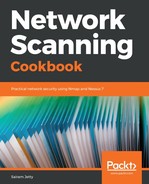Perform the following steps:
- Open the Nessus Web Client.
- Log in to the Nessus client with the user that you created during installation:

- Click on the Policies option on the left-hand side of the home screen, under RESOURCES, to see the Policies screen:

- Click on Create a new policy and on Basic Network Scan:

- Fill in the details for Name and Description, as follows:

- Set the group permission to Can use.
- Navigate to the DISCOVERY tab and select the type of port scan to be performed from the drop-down:

- Navigate to the ASSESSMENT tab and select the type of assessment to be performed from the drop-down:

- Navigate to the REPORT tab and select the settings for Nessus to prepare the report as per your requirements:

- Navigate to the ADVANCED tab and select the scan settings as per your requirements from the drop-down:

- If you select Custom, a new tab General will appear below the ADVANCED tab so that you can further customize your scan settings:

- Save the scan. This will take you to the Policies screen from Step 2, which lists the current policy that you created:

- You can check the checkbox beside the name of the policy and click on the More drop-down at the top right to select from the Copy, Export, and Delete options for the policy:

- Take note of the previous step and click on Export to export the policy onto your system:

- Click on Export. A .nessus file will have been downloaded onto your system:

- In order to import this, click on Import and upload the downloaded .nessus file:

- The uploaded policy is now visible in the Policies screen of the user: