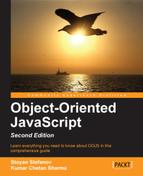Now that you know all about the objects in JavaScript, you've mastered prototypes and inheritance, and you have seen some practical examples of using browser-specific objects, let's move forward, or rather move a level up. Let's have a look at some common JavaScript patterns.
But first, what's pattern? In short, a pattern is a good solution to a common problem.
Sometimes when you're facing a new programming problem, you may recognize right away that you've previously solved another, suspiciously similar problem. In such cases, it's worth isolating this class of problems and searching for a common solution. A pattern is a proven and reusable solution (or an approach to a solution) to a class of problems.
There are cases where a pattern is nothing more than an idea or a name. Sometimes just using a name helps you think more clearly about a problem. Also, when working with other developers in a team, it's much easier to communicate when everybody uses the same terminology to discuss a problem or a solution.
Other times you may come across a unique problem that doesn't look like anything you've seen before and doesn't readily fit into a known pattern. Blindly applying a pattern just for the sake of using a pattern is not a good idea. It's preferable to not use any known pattern than to try to tweak your problem so that it fits an existing solution.
This chapter talks about two types of patterns:
- Coding patterns: These are mostly JavaScript-specific best practices
- Design patterns: These are language-independent patterns, popularized by the famous "Gang of Four" book
Let's start with some patterns that reflect JavaScript's unique features. Some patterns aim to help you organize your code (for example, namespacing), others are related to improving performance (such as lazy definitions and init-time branching), and some make up for missing features such as private properties. The patterns discussed in this section include:
- Separating behavior
- Namespaces
- Init-time branching
- Lazy definition
- Configuration objects
- Private variables and methods
- Privileged methods
- Private functions as public methods
- Immediate functions
- Chaining
- JSON
As discussed previously, the three building blocks of a web page are as follows:
- Content (HTML)
- Presentation (CSS)
- Behavior (JavaScript)
HTML is the content of the web page, the actual text. Ideally, the content should be marked up using the least amount of HTML tags that sufficiently describe the semantic meaning of that content. For example, if you're working on a navigation menu it's a good idea to use <ul> and <li> since a navigation menu is in essence just a list of links.
Your content (HTML) should be free from any formatting elements. Visual formatting belongs to the presentation layer and should be achieved through the use of Cascading Style Sheets (CSS). This means the following:
- The
styleattribute of HTML tags should not be used, if possible. - Presentational HTML tags such as
<font>should not be used at all. - Tags should be used for their semantic meaning, not because of how browsers render them by default. For instance, developers sometimes use a
<div>tag where a<p>would be more appropriate. It's also favorable to use<strong>and<em>instead of<b>and<i>as the latter describe the visual presentation rather than the meaning.
A good approach to keep presentation out of the content is to reset, or nullify all browser defaults. For example, using reset.css from the Yahoo! UI library. This way the browser's default rendering won't distract you from consciously thinking about the proper semantic tags to use.
The third component of a web page is the behavior. Behavior should be kept separate from both the content and the presentation. Behavior is usually added by using JavaScript that is isolated to <script> tags, and preferably contained in external files. This means not using any inline attributes such as onclick, onmouseover, and so on. Instead, you can use the addEventListener/attachEvent methods from the previous chapter.
The best strategy for separating behavior from content is as follows:
- Minimize the number of
<script>tags - Avoid inline event handlers
- Do not use CSS expressions
- Dynamically add markup that has no purpose if JavaScript is disabled by the user
- Towards the end of your content when you are ready to close the
<body>tag, insert a singleexternal.jsfile
Let's say you have a search form on a page and you want to validate the form with JavaScript. So, you go ahead and keep the form tags free from any JavaScript, and then immediately before the closing the </body> tag you insert a <script> tag which links to an external file as follows:
<body>
<form id="myform" method="post" action="server.php">
<fieldset>
<legend>Search</legend>
<inputname="search"id="search"type="text"/>
<input type="submit" />
</fieldset>
</form>
<script src="behaviors.js"></script>
</body>In behaviors.js you attach an event listener to the submit event. In your listener, you check to see if the text input field was left blank and if so, stop the form from being submitted. This way you save a round trip between the server and the client and make the application immediately responsive.
The content of behaviors.js is given in the following code. It assumes that you've created your myevent utility from the exercise at the end of the previous chapter:
// init
myevent.addListener('myform', 'submit', function (e) {
// no need to propagate further
e = myevent.getEvent(e);
myevent.stopPropagation(e);
// validate
var el = document.getElementById('search'),
if (!el.value) { // too bad, field is empty
myevent.preventDefault(e); // prevent the form submission
alert('Please enter a search string'),
}
});You noticed how the script was loaded at the end of the HTML right before closing the body. The reason is that JavaScript blocks the DOM construction of the page and in some browsers even the downloads of the other components that follow. By moving the scripts to the bottom of the page you ensure the script is out of the way and when it arrives, it simply enhances the already usable page.
Another way to prevent external JavaScript files from blocking the page is to load them asynchronously. This way you can start loading them earlier. HTML5 has the defer attribute for this purpose:
<script defer src="behaviors.js"></script>
Unfortunately, the defer attribute is not supported by older browsers, but luckily, there is a solution that works across browsers, old and new. The solution is to create a script node dynamically and append it to the DOM. In other words you use a bit of inline JavaScript to load the external JavaScript file. You can have this script loader snippet at the top of your document so that the download has an early start:
...
<head>
(function () {
var s = document.createElement('script'),
s.src = 'behaviors.js';
document.getElementsByTagName('head')[0].appendChild(s);
}());
</head>
...Global variables should be avoided in order to reduce the possibility of variable naming collisions. You can minimize the number of globals by namespacing your variables and functions. The idea is simple, you create only one global object and all your other variables and functions become properties of that object.
Let's create a global object called MYAPP:
// global namespace
var MYAPP = MYAPP || {};Now, instead of having a global myevent utility (from the previous chapter), you can have it as an event property of the MYAPP object as follows:
// sub-object
MYAPP.event = {};Adding the methods to the event utility is still the same:
// object together with the method declarations
MYAPP.event = {
addListener: function (el, type, fn) {
// .. do the thing
},
removeListener: function (el, type, fn) {
// ...
},
getEvent: function (e) {
// ...
}
// ... other methods or properties
};Using a namespace doesn't prevent you from creating constructor functions. Here is how you can have a DOM utility that has an Element constructor, which allows you to create DOM elements easier:
MYAPP.dom = {};
MYAPP.dom.Element = function (type, properties) {
var tmp = document.createElement(type);
for (var i in properties) {
if (properties.hasOwnProperty(i)) {
tmp.setAttribute(i, properties[i]);
}
}
return tmp;
};Similarly, you can have a Text constructor to create text nodes:
MYAPP.dom.Text = function (txt) {
return document.createTextNode(txt);
};Using the constructors to create a link at the bottom of a page can be done as follows:
var link = new MYAPP.dom.Element('a',
{href: 'http://phpied.com', target: '_blank'});
var text = new MYAPP.dom.Text('click me'),
link.appendChild(text);
document.body.appendChild(link);You can create a namespace utility that makes your life easier so that you can use more convenient syntax:
MYAPP.namespace('dom.style'),Instead of the more verbose syntax as follows:
MYAPP.dom = {};
MYAPP.dom.style = {};Here's how you can create such a namespace() method. First, you create an array by splitting the input string using the period (.) as a separator. Then, for every element in the new array, you add a property to your global object, if one doesn't already exist as follows:
var MYAPP = {};
MYAPP.namespace = function (name) {
var parts = name.split('.'),
var current = MYAPP;
for (var i = 0; i < parts.length; i++) {
if (!current[parts[i]]) {
current[parts[i]] = {};
}
current = current[parts[i]];
}
};Testing the new method is done as follows:
MYAPP.namespace('event'),
MYAPP.namespace('dom.style'),The result of the preceding code is the same as if you did the following:
var MYAPP = {
event: {},
dom: {
style: {}
}
};In the previous chapter you noticed that sometimes different browsers have different implementations for the same or similar functionalities. In such cases, you need to branch your code depending on what's supported by the browser currently executing your script. Depending on your program this branching can happen far too often and, as a result, may slow down the script execution.
You can mitigate this problem by branching some parts of the code during initialization, when the script loads, rather than during runtime. Building upon the ability to define functions dynamically, you can branch and define the same function with a different body depending on the browser. Let's see how.
First, let's define a namespace and placeholder method for the event utility:
var MYAPP = {};
MYAPP.event = {
addListener: null,
removeListener: null
};At this point, the methods to add or remove a listener are not implemented. Based on the results from feature sniffing, these methods can be defined differently as follows:
if (window.addEventListener) {
MYAPP.event.addListener = function (el, type, fn) {
el.addEventListener(type, fn, false);
};
MYAPP.event.removeListener = function (el, type, fn) {
el.removeEventListener(type, fn, false);
};
} else if (document.attachEvent) { // IE
MYAPP.event.addListener = function (el, type, fn) {
el.attachEvent('on' + type, fn);
};
MYAPP.event.removeListener = function (el, type, fn) {
el.detachEvent('on' + type, fn);
};
} else { // older browsers
MYAPP.event.addListener = function (el, type, fn) {
el['on' + type] = fn;
};
MYAPP.event.removeListener = function (el, type) {
el['on' + type] = null;
};
}After this script executes, you have the addListener() and removeListener() methods defined in a browser-dependent way. Now, every time you invoke one of these methods there's no more feature-sniffing and it results in less work and faster execution.
One thing to watch out for when sniffing features is not to assume too much after checking for one feature. In the previous example this rule is broken because the code only checks for addEventListener support but then defines both addListener() and removeListener(). In this case it's probably safe to assume that if a browser implements addEventListener() it also implements removeEventListener(). But, imagine what happens if a browser implements stopPropagation() but not preventDefault() and you haven't checked for these individually. You have assumed that because addEventListener() is not defined, the browser must be an old IE and write your code using your knowledge and assumptions of how IE works. Remember that all of your knowledge is based on the way a certain browser works today, but not necessarily the way it will work tomorrow. So to avoid many rewrites of your code as new browser versions are shipped, it's best to individually check for features you intend to use and don't generalize on what a certain browser supports.
The lazy definition pattern is similar to the previous init-time branching pattern. The difference is that the branching happens only when the function is called for the first time. When the function is called, it redefines itself with the best implementation. Unlike the init-time branching where the if happens once, during loading, here it may not happen at all in cases when the function is never called. The lazy definition also makes the initialization process lighter as there's no init-time branching work to be done.
Let's see an example that illustrates this via the definition of an addListener() function. The function is first defined with a generic body. It checks which functionality is supported by the browser when it's called for the first time and then redefines itself using the most suitable implementation. At the end of the first call, the function calls itself so that the actual event attaching is performed. The next time you call the same function it will be defined with its new body and be ready for use, so no further branching is necessary. Following is the code snippet:
var MYAPP = {};
MYAPP.myevent = {
addListener: function (el, type, fn) {
if (el.addEventListener) {
MYAPP.myevent.addListener = function (el, type, fn) {
el.addEventListener(type, fn, false);
};
} else if (el.attachEvent) {
MYAPP.myevent.addListener = function (el, type, fn) {
el.attachEvent('on' + type, fn);
};
} else {
MYAPP.myevent.addListener = function (el, type, fn) {
el['on' + type] = fn;
};
}
MYAPP.myevent.addListener(el, type, fn);
}
};This pattern is convenient when you have a function or method that accepts a lot of optional parameters. It's up to you to decide how many constitutes a lot. But generally, a function with more than three parameters is not convenient to call because you have to remember the order of the parameters, and it is even more inconvenient when some of the parameters are optional.
Instead of having many parameters, you can use one parameter and make it an object. The properties of the object are the actual parameters. This is suitable for passing configuration options because these tend to be numerous and optional (with smart defaults). The beauty of using a single object as opposed to multiple parameters is described as follows:
- The order doesn't matter
- You can easily skip parameters that you don't want to set
- It's easy to add more optional configuration attributes
- It makes the code more readable because the configuration object's properties are present in the calling code along with their names
Imagine you have some sort of UI widget constructor you use to create fancy buttons. It accepts the text to put inside the button (the value attribute of the <input> tag) and an optional parameter of the type of button. For simplicity let's say the fancy button takes the same configuration as a regular button. Have a look at the following code:
// a constructor that creates buttons
MYAPP.dom.FancyButton = function (text, type) {
var b = document.createElement('input'),
b.type = type || 'submit';
b.value = text;
return b;
};Using the constructor is simple; you just give it a string. Then you can add the new button to the body of the document:
document.body.appendChild(
new MYAPP.dom.FancyButton('puuush')
);This is all well and works fine, but then you decide you also want to be able to set some of the style properties of the button such as colors and fonts. You can end up with a definition like the following:
MYAPP.dom.FancyButton =
function (text, type, color, border, font) {
// ...
};Now, using the constructor can become a little inconvenient, especially when you want to set the third and fifth parameter, but not the second or the fourth:
new MYAPP.dom.FancyButton( 'puuush', null, 'white', null, 'Arial'),
A better approach is to use one config object parameter for all the settings. The function definition can become something like the following:
MYAPP.dom.FancyButton = function (text, conf) {
var type = conf.type || 'submit';
var font = conf.font || 'Verdana';
// ...
};Using the constructor is given as follows:
var config = {
font: 'Arial, Verdana, sans-serif',
color: 'white'
};
new MYAPP.dom.FancyButton('puuush', config);Another usage example is as follows:
document.body.appendChild(
new MYAPP.dom.FancyButton('dude', {color: 'red'})
);As you can see, it's easy to set only some of the parameters and to switch around their order. In addition, the code is friendlier and easier to understand when you see the names of the parameters at the same place where you call the method.
A drawback of this pattern is the same as its strength. It's trivial to keep adding more parameters, which means trivial to abuse the technique. Once you have an excuse to add to this free-for-all bag of properties, you will find it tempting to keep adding some that are not entirely optional or some that are dependent on other properties.
As a rule of thumb, all these properties should be independent and optional. If you have to check all possible combinations inside your function ("oh, A is set, but A is only used if B is also set") this is a recipe for a large function body, which quickly becomes confusing and difficult, if not impossible, to test, because of all the combinations.
JavaScript doesn't have the notion of access modifiers, which set the privileges of the properties in an object. Other languages often have access modifiers such as:
- Public—all users of an object can access these properties (or methods)
- Private—only the object itself can access these properties
- Protected—only objects inheriting the object in question can access these properties
JavaScript doesn't have a special syntax to denote private properties or methods, but as discussed in Chapter 3, Functions, you can use local variables and methods inside a function and achieve the same level of protection.
Continuing with the example of the FancyButton constructor, you can have a local variable styles which contains all the defaults, and a local setStyle() function. These are invisible to the code outside of the constructor. Here's how FancyButton can make use of the local private properties:
var MYAPP = {};
MYAPP.dom = {};
MYAPP.dom.FancyButton = function (text, conf) {
var styles = {
font: 'Verdana',
border: '1px solid black',
color: 'black',
background: 'grey'
};
function setStyles(b) {
var i;
for (i in styles) {
if (styles.hasOwnProperty(i)) {
b.style[i] = conf[i] || styles[i];
}
}
}
conf = conf || {};
var b = document.createElement('input'),
b.type = conf.type || 'submit';
b.value = text;
setStyles(b);
return b;
};In this implementation, styles is a private property and setStyle() is a private method. The constructor uses them internally (and they can access anything inside the constructor), but they are not available to code outside of the function.
Privileged methods (this term was coined by Douglas Crockford) are normal public methods that can access private methods or properties. They can act like a bridge in making some of the private functionality accessible but in a controlled manner, wrapped in a privileged method.
Let us say you've defined a function that you absolutely need to keep intact, so you make it private. But, you also want to provide access to the same function so that outside code can also benefit from it. In this case, you can assign the private function to a publicly available property.
Let's define _setStyle() and _getStyle() as private functions, but then assign them to the public setStyle() and getStyle():
var MYAPP = {};
MYAPP.dom = (function () {
var _setStyle = function (el, prop, value) {
console.log('setStyle'),
};
var _getStyle = function (el, prop) {
console.log('getStyle'),
};
return {
setStyle: _setStyle,
getStyle: _getStyle,
yetAnother: _setStyle
};
}());Now, when you call MYAPP.dom.setStyle(), it invokes the private _setStyle() function. You can also overwrite setStyle() from the outside:
MYAPP.dom.setStyle = function () {alert('b'),};Now, the result is as follows:
MYAPP.dom.setStylepoints to the new functionMYAPP.dom.yetAnotherstill points to_setStyle()_setStyle()is always available when any other internal code relies on it to be working as intended, regardless of the outside code
When you expose something private, keep in mind that objects (and functions and arrays are objects too) are passed by reference and, therefore, can be modified from the outside.
Another pattern that helps you keep the global namespace clean is to wrap your code in an anonymous function and execute that function immediately. This way any variables inside the function are local (as long as you use the var statement) and are destroyed when the function returns, if they aren't part of a closure. This pattern was discussed in more detail in Chapter 3, Functions. Have a look at the following code:
(function () {
// code goes here...
}());This pattern is especially suitable for on-off initialization tasks performed when the script loads.
The immediate (self-executing) function pattern can be extended to create and return objects. If the creation of these objects is more complicated and involves some initialization work, then you can do this in the first part of the self-executable function and return a single object, which can access and benefit from any private properties in the top portion as follows:
var MYAPP = {};
MYAPP.dom = (function () {
// initialization code...
function _private() {
// ...
}
return {
getStyle: function (el, prop) {
console.log('getStyle'),
_private();
},
setStyle: function (el, prop, value) {
console.log('setStyle'),
}
};
}());Combining several of the previous patterns, gives you a new pattern, commonly referred to as a module pattern. The concept of modules in programming is convenient as it allows you to code separate pieces or libraries and combine them as needed just like pieces of a puzzle.
Tip
Two notable facts beyond the scope of this chapter
JavaScript doesn't have a built-in concept of modules, although this is planned for the future via export and import declarations. There is also the module specification from http://www.commonjs.org, which defines a require() function and an exports object.
The module pattern includes:
- Namespaces to reduce naming conflicts among modules
- An immediate function to provide a private scope and initialization
- Private properties and methods
- Returning an object that has the public API of the module as follows:
namespace('MYAPP.module.amazing'), MYAPP.module.amazing = (function () { // short names for dependencies var another = MYAPP.module.another; // local/private variables var i, j; // private functions function hidden() {} // public API return { hi: function () { return "hello"; } }; }());And using the following module:
MYAPP.module.amazing.hi(); // "hello"
Chaining is a pattern that allows you to invoke multiple methods on one line as if the methods are the links in a chain. This is convenient when calling several related methods. You invoke the next method on the result of the previous without the use of an intermediate variable.
Say you've created a constructor that helps you work with DOM elements. The code to create a new <span> and add it to the <body> could look something like the following:
var obj = new MYAPP.dom.Element('span'),
obj.setText('hello'),
obj.setStyle('color', 'red'),
obj.setStyle('font', 'Verdana'),
document.body.appendChild(obj);As you know, constructors return the object referred to as this that they create. You can make your methods such as setText() and setStyle() also return this, which allows you to call the next method on the instance returned by the previous one. This way you can chain method calls:
var obj = new MYAPP.dom.Element('span'),
obj.setText('hello')
.setStyle('color', 'red')
.setStyle('font', 'Verdana'),
document.body.appendChild(obj);You don't even need the obj variable if you don't plan on using it after the new element has been added to the tree, so the code looks like the following:
document.body.appendChild(
new MYAPP.dom.Element('span')
.setText('hello')
.setStyle('color', 'red')
.setStyle('font', 'Verdana')
);A drawback of this pattern is that it makes it a little harder to debug when an error occurs somewhere in a long chain and you don't know which link is to blame because they are all on the same line.
Let's wrap up the coding patterns section of this chapter with a few words about JSON. JSON is not technically a coding pattern, but you can say that using JSON is a good pattern.
JSON is a popular lightweight format for exchanging data. It's often preferred over XML when using XMLHttpRequest() to retrieve data from the server. JSON stands for JavaScript Object Notation and there's nothing specifically interesting about it other than the fact that it's extremely convenient. The JSON format consists of data defined using object, and array literals. Here is an example of a JSON string that your server could respond with after an XHR request:
{
'name': 'Stoyan',
'family': 'Stefanov',
'books': ['OOJS', 'JSPatterns', 'JS4PHP']
}An XML equivalent of this would be something like the following:
<?xml version="1.1" encoding="iso-8859-1"?>
<response>
<name>Stoyan</name>
<family>Stefanov</family>
<books>
<book>OOJS</book>
<book>JSPatterns</book>
<book>JS4PHP</book>
</books>
</response>First, you can see how JSON is lighter in terms of the number of bytes. But, the main benefit is not the smaller byte size but the fact that it's trivial to work with JSON in JavaScript. Let's say you've made an XHR request and have received a JSON string in the responseText property of the XHR object. You can convert this string of data into a working JavaScript object by simply using eval():
// warning: counter-example
var response = eval('(' + xhr.responseText + ')'),Now, you can access the data in obj as object properties:
console.log(response.name); // "Stoyan" console.log(response.books[2]); // "JS4PHP"
The problem is that eval() is insecure, so it's best if you use the JSON object to parse the JSON data (a fallback for older browsers is available from http://json.org/). Creating an object from a JSON string is still trivial:
var response = JSON.parse(xhr.responseText);
To do the opposite, that is, to convert an object to a JSON string, you use the method stringify():
var str = JSON.stringify({hello: "you"});Due to its simplicity, JSON has quickly become popular as a language-independent format for exchanging data and you can easily produce JSON on the server side using your preferred language. In PHP, for example, there are the functions json_encode() and json_decode() that let you serialize a PHP array or object into a JSON string and vice versa.