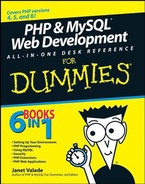5.3. Using the XAMPP Control Panel
XAMPP provides a Control Panel for efficient management of the software in the XAMPP package. You can use the Control Panel to determine whether Apache and MySQL are currently running and to start or stop them. Before you can use your development environment, Apache and MySQL must be running. This section tells you how to use the Control Panel to start and stop Apache and MySQL.
The XAMPP Control Panel can run continuously, ready for you to use at all times. When the Control Panel is running, you see an orange icon in the system tray at the bottom right of your computer screen, as shown in Figure 5-5.
Figure 5-5. The XAMPP Control Panel icon.
If the XAMPP icon is in your system tray, you can click it to open the Control Panel. If you don't have the icon in your system tray, you can open the Control Panel by choosing Start![]() All Programs
All Programs![]() Apache Friends
Apache Friends![]() XAMPP
XAMPP![]() XAMPP Control Panel. If you attempt to open the Control Panel when it's already running, an error message is displayed.
XAMPP Control Panel. If you attempt to open the Control Panel when it's already running, an error message is displayed.
Figure 5-6 shows the open Control Panel with Apache and MySQL running. If the installation went smoothly, your control panel will appear like this when you open it after installation. Both Apache and MySQL are shown as running and the Svc check boxes are checked. Your development environment is ready to go.
Occasionally, XAMPP isn't able to start either Apache or MySQL as a service during installation. The Control Panel lists the software, showing that it was installed, but the status does not display as running. Both Apache and MySQL must be running before you can use your development environment.
Figure 5-6. The XAMPP Control Panel.

To start Apache or MySQL when they are not running, select the Svc check box and click the Start button. If XAMPP is successful in starting the software, the status will display as running. If XAMPP is unsuccessful in starting the software as a service, you may need to start the software without checking the Svc check box. See the "Troubleshooting" section at the end of this chapter for more information on starting Apache and MySQL when you have a problem.
A Stop button is displayed for each software package that's running. You can stop the software, appropriately enough, by clicking the Stop button. You sometimes need to stop the software, such as when you need to upgrade it.
You need to restart Apache whenever you make changes to your PHP configuration, as described throughout this book. To restart Apache, click the Stop button and then, after Apache is stopped, click the Start button.
If you close the Control Panel by clicking Exit, the program ends, and you don't have a XAMPP Control Panel icon in your system tray. If you just close the Control Panel window by clicking the X in the upper-right corner of the window, the Control Panel icon remains available in your system tray.