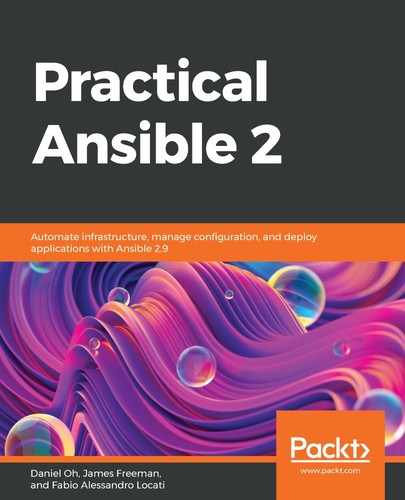With the exception of Windows hosts (as discussed at the end of the previous section), Ansible uses the SSH protocol to communicate with hosts. The reasons for this choice in the Ansible design are many, not least that just about every Linux/FreeBSD/macOS host has it built in, as do many network devices such as switches and routers. This SSH service is normally integrated with the operating system authentication stack, enabling you to take advantage of things such as Kerberos to improve authentication security. Also, features of OpenSSH such as ControlPersist are used to increase the performance of the automation tasks and SSH jump hosts for network isolation and security.
Ansible makes use of the same authentication methods that you will already be familiar with, and SSH keys are normally the easiest way to proceed as they remove the need for users to input the authentication password every time a playbook is run. However, this is by no means mandatory, and Ansible supports password authentication through the use of the --ask-pass switch. If you are connecting to an unprivileged account on the hosts, and need to perform the Ansible equivalent of running commands under sudo, you can also add --ask-become-pass when you run your playbooks to allow this to be specified at runtime as well.
The goal of automation is to be able to run tasks securely but with the minimum of user intervention. As a result, it is highly recommended that you use SSH keys for authentication, and if you have several keys to manage, then be sure to make use of ssh-agent.
Every Ansible task, whether it is run singly or as part of a complex playbook, is run against an inventory. An inventory is, quite simply, a list of the hosts that you wish to run the automation commands against. Ansible supports a wide range of inventory formats, including the use of dynamic inventories, which can populate themselves automatically from an orchestration provider (for example, you can generate an Ansible inventory dynamically from your Amazon EC2 instances, meaning you don't have to keep up with all of the changes in your cloud infrastructure).
Dynamic inventory plugins have been written for most major cloud providers (for example, Amazon EC2, Google Cloud Platform, and Microsoft Azure), as well as on-premises systems such as OpenShift and OpenStack. There are even plugins for Docker. The beauty of open source software is that, for most of the major use cases you can dream of, someone has already contributed the code and so you don't need to figure it out or write it for yourself.
For now, let's focus on the INI formatted inventory. An example is shown here with four servers, each split into two groups. Ansible commands and playbooks can be run against an entire inventory (that is, all four servers), one or more groups (for example, webservers), or even down to a single server: