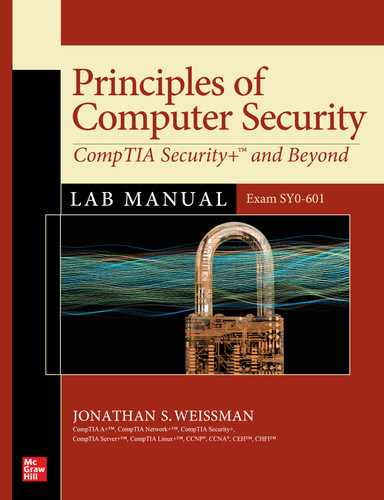Chapter 25
Privacy
Lab Exercises
25.01 Shodan
25.02 Insecam
25.03 Google Hacking
Lab Analysis
Key Term Quiz
The Merriam-Webster dictionary defines privacy as “the quality or state of being apart from company or observation” and “freedom from unauthorized intrusion” (www.merriam-webster.com/dictionary/privacy).
NIST’s definitions of privacy include “restricting access to subscriber or Relying Party information in accordance with Federal law and Agency policy,” “assurance that the confidentiality of, and access to, certain information about an entity is protected,” “freedom from intrusion into the private life or affairs of an individual when that intrusion results from undue or illegal gathering and use of data about that individual,” and “the right of a party to maintain control over and confidentiality of information about itself” (https://csrc.nist.gov/glossary/term/privacy).
Violations of privacy can lead to breaches of confidentiality (seeing something that shouldn’t be seen), integrity (changing something that shouldn’t be changed), and availability (denying access to data and information to authorized individuals).
A cybercriminal or pentester can certainly use technical skills to breach confidentiality, integrity, and availability. However, would you believe that there are ways of just asking simple queries or simply clicking links on certain websites to get data and information that could cause great damage to confidentiality, integrity, and availability?
What you’re going to see and do in this chapter will shock, amaze, and even scare you. How can so much private data and information be so readily available and public facing?
![]() 60 MINUTES
60 MINUTES
Lab Exercise 25.01: Shodan
Although Shodan is often labeled the world’s scariest and most terrifying search engine, Google is usually the first thing that comes to mind when you hear the term search engine. However, what Shodan is looking for is completely different from what Google is looking for. Google’s spider crawls the World Wide Web, a collection of information that can be accessed through web pages, identified by URLs (Uniform Resource Locators), also known as web addresses, typed into the address bar of a browser. Documents accessed from the World Wide Web are written in HTML (HyperText Markup Language) and are accessed through HTTP (Hypertext Transfer Protocol) or HTTPS (Hypertext Transfer Protocol Secure), which uses HTTP over TLS (Transport Layer Security) for encryption and decryption. The World Wide Web is just one way that data and information are sent and received over the Internet, a global interconnection of networks and devices that use the TCP/IP (Transmission Control Protocol/Internet Protocol) protocol suite.
The Internet and the World Wide Web are not the same thing. The Internet represents the infrastructure connecting systems and networks worldwide. It’s the hardware—computers, routers, switches, and more. It includes the client and server services and software running on these devices, as well as the TCP/IP suite that all devices use. It also includes the cables and wireless technologies connecting the devices.
The Internet itself is what Shodan searches. Shodan is looking for webcams, routers, servers, and lots of different types of devices connected to the Internet of Things (IoT).
IoT represents nontraditional computing devices that have sensors, software, and more that communicate with other devices. They can be found in smart homes, vehicles, and organizations including medical and healthcare, transportation, manufacturing, agriculture, maritime, infrastructure (city, energy, and environmental), military, and much more.
Many IoT devices have little to no security for various reasons. The financial cost of implementing security could make the device less profitable. Security is inversely proportional to convenience and usability (just like a seesaw, when one side goes up, the other goes down), so some manufacturers make their IoT devices as simple as possible for users, worrying that some customers won’t buy a device they believe will be hard to use and configure. IoT devices don’t have much RAM and CPU power, compared to other devices, and as such can’t support certain security mechanisms. Many use default passwords that are a simple web search away. Some were designed without a single thought toward security and have literally none! Some IoT devices need a human to initiate an upgrade or security patch (which is not a guarantee), while others don’t even have the capability of updates.
Now consider that IoT devices are always connected to the Internet, are constantly collecting tons of data and information, and are running on networks with little to no security using insecure protocols.
One of my favorite stories is about a casino that got hacked through its Internet-connected fish tank thermometer. Read about it here: https://thehackernews.com/2018/04/iot-hacking-thermometer.html.
There is a famous meme, “The S in IoT Stands for Security,” which should make complete sense now.
The greatest users of Shodan are not actually cybercriminals, but rather cybersecurity specialists, penetration testers, academic researchers, law enforcement, and governments.
Billions of devices are accessible online. These devices can be identified easily by banner information. These banners contain metadata about a device’s software, including the version and options supported, as well as welcome messages, warning messages, and more. From the banners, Shodan is able to identify the specifics of these devices, including make and model. The banners could even indicate what authentication mechanisms are used or if authentication is disabled. Banners vary based on the person creating them and the type of the service the device provides. When this information is combined with geographic information, Internet service provider (ISP) information, and more gleaned from the IP address, a clear picture of a device can emerge. That clear picture can include device vulnerabilities that can be easily exploited, such as unchangeable hardcoded passwords and manufacturer-created backdoors. Shodan is a great tool that can help find these vulnerable devices, which will ultimately lead to securing them.
Shodan can even collect statistics and calculate measurements. For example, Shodan can indicate countries that are increasingly connecting with each other more, which version of Apache is used the most, and even how many devices are vulnerable to a new piece of malware.
Some of the IoT devices found by researcher Dan Tentler using Shodan in 2013, five years after its debut in 2008, included traffic light controls, traffic cameras, a swimming pool acid pump, a hydroelectric plant, a hotel wine cooler, a hospital heart rate monitor, a home security app, a gondola ride, and a car wash. In the case of traffic light controls, a warning message “DEATH MAY OCCUR !!!” was visible in the banner. If Tentler wanted to, he could have easily put the lights in “test” mode and caused unimaginable damage! Why? These controls, incredibly enough, required no login credentials.
You can read more about the discoveries at https://money.cnn.com/gallery/technology/security/2013/05/01/shodan-most-dangerous-internet-searches/index.html.
In further research, announced at the beginning of 2016, Tentler found webcams showing marijuana plantations, bank back rooms, rooms inside houses (including kitchens, living rooms, and garages), areas outside of houses (including front gardens and backyards), public locations such as ski slopes and swimming pools, students in colleges and schools, laboratories, and even cash registers inside of retail stores.
In 2013, another researcher, Shawn Merdinger, detailed what he found with Shodan, including Caterpillar trucks whose onboard monitoring systems had an easily guessable username/password combination, fetal heart monitors, and even the power switch that controlled a hospital’s neurosurgery wing.
Also in 2013, researcher Billy Rios, who had already found close to 2,000 building management systems that had no username or password configured on Shodan, found one such building management system without credentials belonging to…Google.
Anything that has a web interface can be discovered by Shodan, including smart TVs, smart refrigerators, water treatment facilities, wind turbines, yachts, license plate readers, heating and security control systems for banks, condos, corporations, and universities, industrial control systems, SCADA systems (some controlling nuclear power plants), and electrical grids.
In his book Complete Guide to Shodan, Shodan founder John Matherly explains how the discovery process of Shodan works:
The basic algorithm for the crawlers is:
1. Generate a random IPv4 address.
2. Generate a random port to test from the list of ports that Shodan understands.
3. Check the random IPv4 address on the random port and grab a banner.
4. Goto 1.
This means that the crawlers don’t scan incremental network ranges. The crawling is performed completely random to ensure a uniform coverage of the Internet and prevent bias in the data at any given time.
Remember, “The S in IoT Stands for Security.”
Learning Objectives
In this lab exercise, you’ll explore Shodan. At the end of this lab exercise, you’ll be able to
• Understand how Shodan works
• Perform Shodan searches
Lab Materials and Setup
The materials you need for this lab are
• The Principles of Computer Security: CompTIA Security+ and Beyond textbook
• A web browser with an Internet connection
Let’s Do This!
The question of legality is often raised with Shodan. As per the following sources, there seems to be no reason to worry.
The following is from www.safetydetectives.com/blog/what-is-shodan-and-how-to-use-it-most-effectively/:
Shodan is completely legal and does not breach the US government’s Computer Fraud and Abuse Act. On its own, the service only collects data that was already available to the public. The metadata for various IoT devices is already broadcasted online, and Shodan simply reports what it finds.
The following is from www.comparitech.com/blog/vpn-privacy/remove-device-shodan/#Is_Shodan_legal:
One of the first questions the uninitiated ask is, “Is it legal?” CT Access’s Scott Hirschfeld, answering from a technical point of view, says it is. Because Shodan is just a “massive port scanner” and simply exposes vulnerable devices (does not actually use the information it discovers), it is legal. “Port scanning is not a violation of the Computer Fraud and Abuse Act, because it does not meet the requirement for damage concerning the availability or integrity of the device.” Popular scanners like nMap and Nessus can do pretty much the same job.
Finally, the following is from https://securitygladiators.com/what-is-shodat/:
To put it in simpler terms, Shodan runs a simple scan of each and every port that almost all Internet of Things run on. After doing that, the scan comes back with various search results which are both structured and readable. Now, the thing you need to understand here is that the results Shodan scan comes back with are already available on various open ports even without any help from services like Shodan. That is why we said that Shodan on its own does nothing. It does nothing apart from showing information that is already available. In other words, Shodan finds already-available information. Moreover, our research also shows that activities such as port scanning are not illegal. Such activities in no way violate anything that is mentioned in the Computer Fraud and Abuse Act. To take an example, Google does a terrific job of tailoring its search results which are actually based on a very specific algorithm. After doing that, Google presents all the information that it has found on the internet in ways that Google feels would provide the most benefit to a given online user. Now, we are aware of the fact that Shodan does not do any of that. All that a simple search result actually does is that it exposes vulnerable systems and devices.
The preceding does not represent any official legal advice. The author and publisher are not to be held liable for any reason regarding this lab exercise. This includes, but is not limited to, trying to access and change configurations on any devices. You have the ability to decide on how to proceed.
Step 1 You’ll start by creating a free Shodan account and logging in. Then you’ll be ready to perform your first Shodan searches.
a. Go to https://www.shodan.io/, as shown in Figure 25-1.
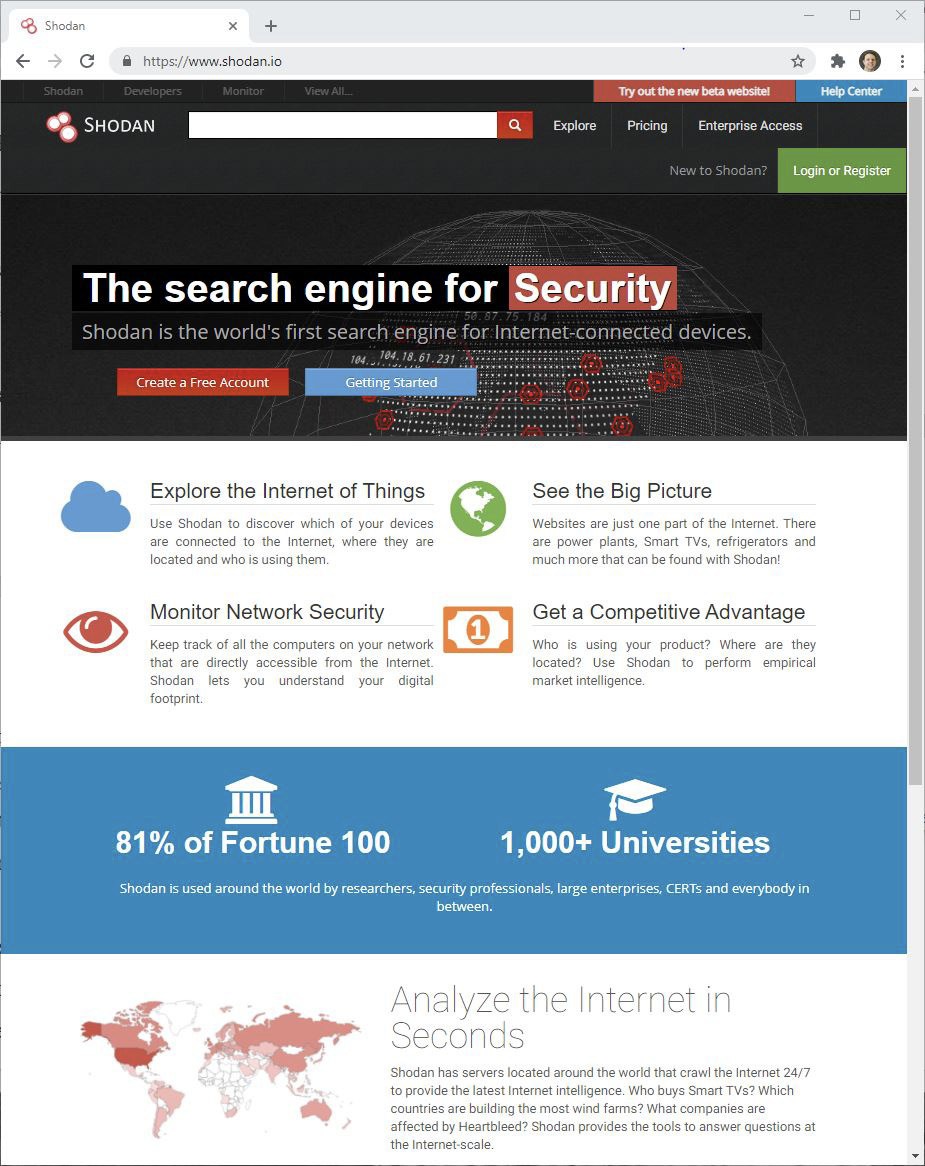
FIGURE 25-1 Shodan
b. Click the red Create a Free Account button on the left.
Enter a username, password, confirmed password, and e-mail address and then click the green Create button.
Verify your account by clicking the link in your e-mail.
c. Provide your username and password when prompted to log in and click the green Login button. Click the Shodan link in the top-left menu bar (to the left of Developers).
d. After just a few searches, you’ll see the message, “Error! Daily search usage limit reached. Please wait a bit before doing more searches or use the API,” as shown in Figure 25-2.

FIGURE 25-2 Daily search usage limit reached
If you’re okay with that, you’ll have to wait a day before continuing to use the Shodan search feature. If you’d like to continue sooner, click the green Upgrade button at the right, as shown in Figure 25-2.
You’ll be brought to a page with the following offer: “Gain Full Access for $49 Unlock everything that Shodan has to offer by becoming a member.” If you are interested, click either the Check Out with PayPal button or the Buy Now button, and then follow through to become a member by submitting all the required information. That $49 charge is a one-time fee for lifetime membership. I highly recommend it. You will still be limited, though, to 200 daily searches via the website.
After you submit payment, you’ll be brought to a page with access to new items, including the following:
• A digital copy of the Complete Guide to Shodan, which provides an overview of the websites and the API, and also explains how everything works
• The Shodan API, which provides complete access to collected data
• Increased access to Shodan Maps
• Access to a new search interface for browsing Shodan-collected screenshots that were collected from many different services (X11, RDP, webcams, and so on)
• The ability to launch scans, monitor networks in real time, and more, through the command line, as well as access to the Help Center, sample commands, and short tutorial videos
![]() 2a–2g
2a–2g
Step 2 Now you’ll execute some specific queries.
a. In the Shodan search bar, at the top, type school and click the red Search button to the right of the search bar. You’ll notice lots of results, including banners, IP addresses, ISP information, city information, and more. On the left sidebar, you’ll notice a world aggregation, with categories including Top Countries, Top Services, Top Organizations, Top Operating Systems, and Top Products. If you click a country, the display will rearrange and show stats proportional to that country for the other categories, while the Top Countries category will change to Top Cities.
If you click any other item in the results pane, the results will align accordingly to what you clicked. For example, if you clicked United States and then HTTP, you’ll see Top Cities, Top Organizations, and Top Products for results of United States and HTTP. You can further drill into the results by filtering by city, organization, or product. The number of total results decreases with each click because you’re getting more and more specific.
If you search for “Staten Island” without the proper Shodan filters, you’ll notice multiple results that contain gas tank information. I just got 20 total results for this search. When clicking the IP address in the result, you’ll see more than the preview on the search results page, as shown in Figure 25-3.

FIGURE 25-3 Gas tank information from a Staten Island gas station
b. Now try searching with the proper Shodan filters. When searching by city:“Staten Island” state:“NY”, I got 49,979 results!
c. For results that have screenshots, you can search by has_screenshot:yes and then filter the results by adding to the search query or clicking items in the results pane on the left. For example, has_screenshot:yes city:rochester state:ny shows all results with screenshots in Rochester, New York. At this point, you can click Rochester Institute of Technology in the Top Organizations category in the results pane on the left, which will add org:“Rochester Institute of Technology” to the search query.
d. Search by the string “default password” to find results that have those words, which could indicate a potential vulnerability waiting to be exploited.
e. Search by port:23 to find instances of obsolete Telnet servers that can be exploited.
f. Search by org:Starbucks to find all results tied to Starbucks to find any potential vulnerable devices in coffeehouses where coffee lovers are unaware of the risks they are taking by using public Wi-Fi without a virtual private network (VPN).
g. Under the Shodan search bar is a menu bar. Click the Explore link or go directly to
www.shodan.io/explore.
After selecting one of the featured categories on the left, read about each item and then click one of the Explore buttons. At the time of writing, the featured categories are Industrial Control Systems, Databases, and Video Games. Clicking each of those links gives you buttons to click that perform searches for specific devices in each category. The Explore page also allows you to click links for “Top Voted” and “Recently Shared” searches. You can go even deeper by clicking the More Popular Searches… and More Recent Searches… buttons.
Submit screenshots for the five most interesting results returned.
![]() 3
3
Step 3 A list of filters can be found here:
https://beta.shodan.io/search/filters
A list of examples can be found here:
https://beta.shodan.io/search/examples
A guide to search query fundamentals can be found here:
https://help.shodan.io/the-basics/search-query-fundamentals
Using information from these links, construct and execute five original queries. Use multiple criteria for each query to produce specific results.
![]() 60 MINUTES
60 MINUTES
Lab Exercise 25.02: Insecam
The following is from www.insecam.org:
Welcome to Insecam project. The world biggest directory of online surveillance security cameras. Select a country to watch live street, traffic, parking, office, road, beach, earth online webcams. Now you can search live web cams around the world. You can find here Axis, Panasonic, Linksys, Sony, TPLink, Foscam and a lot of other network video cams available online without a password. Mozilla Firefox browser is recommended to watch network cameras.
The following actions were made to Insecam for the protection of individual privacy:
- Only filtered cameras are available now. This way none of the cameras on Insecam invade anybody’s private life.
- Any private or unethical camera will be removed immediately upon e-mail complaint. Please provide a direct link to help facilitate the prompt removal of the camera.
- If you do not want to contact us by e-mail, you can still remove your camera from Insecam. The only thing you need to do is to set the password of your camera.
- You can add your camera to the directory by following next link. It will be available only after administrator’s approval.
Here are the two sentences that really stand out to me: “If you do not want to contact us by e-mail, you can still remove your camera from Insecam. The only thing you need to do is to set the password of your camera.”
One of the biggest mistakes organizations make when setting up their networks is leaving default settings “as is” and not changing simple settings such as username and password. Think back to the port-scanning lab exercise from Chapter 16. Different camera manufacturers have their webcams listen and send on certain ports.
Insecam sends out port scans to random IP addresses. When a port scan reveals that a certain port is open, Insecam can identify the manufacturer, just by that port number.
Cameras, like many IoT devices, come with default username and password combinations. If it’s not admin/admin, a simple Google search will reveal those credentials. However, in the FAQ of Insecam, it is noted that none of the cameras on the site have any password configured.
If your camera is on Insecam, the way to remove is to set a password. That’s it! Yes, it’s that simple.
Learning Objectives
In this lab exercise, you’ll witness firsthand the dangers of leaving default credentials on devices. At the end of this lab exercise, you’ll be able to
• Understand how websites like Insecam work
• Understand the consequences of leaving default credentials
Lab Materials and Setup
The materials you need for this lab are
• The Principles of Computer Security: CompTIA Security+ and Beyond textbook
• A web browser with an Internet connection
Let’s Do This!
There is no mistaking that Insecam violates the Computer Fraud and Abuse Act (CFAA) itself. However, consider the following, taken from www.mic.com/articles/103690/this-terrifying-website-lets-you-spy-on-people-through-73-000-private-security-cameras:
Isn’t this illegal? In the case of the cameras accessed using default passwords, of course. Attorney Jay Leiderman told Motherboard that Insecam “is a stunningly clear violation of the Computer Fraud and Abuse Act (CFAA),” even if it is intended as a PSA. “You put a password on a computer to keep it private, even if that password is just ‘1.’ It’s entry into a protected computer.”
But who’s going to stop it? Gawker reports the domain name appeared to be registered through GoDaddy to an IP address in Moscow, meaning they’re unlikely to be tracked down. Meanwhile, the alleged anonymous administrator of the site insisted to Motherboard that the scale of the problem warranted dramatic action—and that an “automated” process was adding thousands more each week.
Remember, though, that there are no passwords on any of the cameras shown on Insecam. The following is from the FAQ for Insecam (www.insecam.org/en/faq/):
Q: Are these cameras hacked??
A: These cameras are not hacked. All cameras listed on the site do not have any password protection.
If you are wondering about the legalities of website visitors viewing webcams from Insecam, consider the following from www.tnp.sg/news/singapore/unprotected-webcams-streamed-live-web:
It is not illegal to view the feeds that are on Insecam.
“Just viewing the feed does not constitute an infringement,” said lawyer Gloria James-Civetta, managing partner of law firm Gloria James-Civetta & Co.
“It would be akin to watching an episode of a TV show that has been illegally uploaded on YouTube.”
The preceding does not represent any official legal advice. The author and publisher are not to be held liable for any reason regarding this lab exercise. This includes, but is not limited to, trying to access and change the configuration of any devices. You have the ability to decide on how to proceed.
If you have any hesitation about viewing the webcams for any reason, feel free to simply work with the questions in this lab exercise without actually going to the Insecam website. Otherwise, fire up a browser and go to www.insecam.org.
![]() 1a
1a
![]() 1b
1b
Step 1 The top menu bar of Insecam organizes cameras by the following categories: Manufacturers, Countries, Places, Cities, Timezones, and New Online Cameras.
The Places menu item also has a categorized list that’s incredibly long, as shown in Figure 25-4. As you can see, it includes Advertisement, Airliner, Animal, Architecture, Bar, Barbershop, Beach, Bridge, City, Coffeehouse, Computer, and much more.

FIGURE 25-4 Insecam
a. Pick three webcams from three different categories. Watch each over a period of 10 minutes.
b. Explain what you observed from the cameras and what privacy issues you noted. If you didn’t do Step 1a, explain what privacy issues you would expect to see from cameras in three of the categories.
![]() 2a
2a
![]() 2b
2b
Step 2 There are many other websites with webcams besides Insecam. On some sites, the webcam streams are intentionally placed there by the webcam owners, and on other sites, the owners have no idea that their webcams are being shown over the Internet (as is the case with Insecam).
a. Using Google, find one website that shows webcam streams that are intentionally placed there. For example (don’t use this one), www.earthcam.com features an amazing number of webcam streams in categories that include Bird Nesting Season, City Skylines, Lake Life, Land & Sea, Tropical Destinations, Tourist Hot Spots, Animals & Zoos, Iconic Landmarks, and much more.
b. Explain how one of the webcams can be used by a cybercriminal or pentester, even with that webcam owner’s knowledge that it is being shown over the Internet.
![]() 60 MINUTES
60 MINUTES
Lab Exercise 25.03: Google Hacking
Like Shodan and Insecam, Google can find devices if they have a web-based interface.
What else can Google find? Would you believe invoices, username and password combinations (along with the websites they are used on), servers, databases, and websites that allow directory walking, file uploading, and more? Google can also find Virtual Network Computing (VNC) clients and servers that allow you to control workstations remotely, anti-malware gateways, firewalls, intrusion detection systems (IDSs), print servers and printers, webcams, security cameras, video recorders, routers and switches, uninterruptable power supply (UPS) monitors, power systems, Voice over Internet Protocol (VoIP) phones, videoconferencing portals, Private Branch Exchange (PBX) systems, login portals, personal pictures, contact lists, browser history files, Secure Shell (SSH) keys, entire hard drives, sensitive government documents, credit card information (including CVV numbers), court documents, police crime reports, expense reports, bank account numbers, Social Security numbers, school and college rosters and grades, and much more.
How can this even be possible? By using advanced search operators, which can be automatically generated from the form located at www.google.com/advanced_search, you can turn Google searching into Google hacking, also known as Google dorking.
Learning Objectives
In this lab exercise, you’ll explore Google hacking. At the end of this lab exercise, you’ll be able to
• Understand how Google hacking works
• Understand the need to protect information that can be accessed through the World Wide Web
Lab Materials and Setup
The materials you need for this lab are
• The Principles of Computer Security: CompTIA Security+ and Beyond textbook
• A web browser with an Internet connection
Let’s Do This!
There are different views on the legality of Google hacking that vary by the country and state of the person issuing the queries, as well as the target’s location. As a general piece of advice, it isn’t recommended to use Google hacking against targets that you don’t have permission from. Google, of course, collects all of your queries along with your IP address, and your targets might even log you.
The preceding does not represent any official legal advice. The author and publisher are not to be held liable for any reason regarding this lab exercise. This includes, but is not limited to, trying to access and change the configuration of any devices as well as accessing systems or viewing information for which you are not authorized. You have the ability to decide on how to proceed.
Furthermore, based on these queries, Google itself will prompt you occasionally to verify that you’re not a robot. Click “Why did this happen?” for more information, as shown in Figure 25-5.

FIGURE 25-5 I’m not a robot.
![]() 1h
1h
Step 1 There is a phenomenal comprehensive repository of queries in the Google Hacking Database, a subset of the Exploit Database.
The following is from the About Exploit-DB page at www.exploit-db.com:
The Exploit Database is a CVE compliant archive of public exploits and corresponding vulnerable software, developed for use by penetration testers and vulnerability researchers. Our aim is to serve the most comprehensive collection of exploits gathered through direct submissions, mailing lists, as well as other public sources, and present them in a freely-available and easy-to-navigate database. The Exploit Database is a repository for exploits and proof-of-concepts rather than advisories, making it a valuable resource for those who need actionable data right away.
The Google Hacking Database (GHDB) is a categorized index of Internet search engine queries designed to uncover interesting, and usually sensitive, information made publicly available on the Internet. In most cases, this information was never meant to be made public but due to any number of factors this information was linked in a web document that was crawled by a search engine that subsequently followed that link and indexed the sensitive information.
a. To explore what can be discovered by advanced search queries, go to www.exploit-db.com/google-hacking-database.
b. Click the orange Filters button at the top-right of the page and click the dropdown arrow to explore the categories, as shown in Figure 25-6. The categories include Footholds, Files Containing Usernames, Sensitive Directories, Web Server Detection, and more.

FIGURE 25-6 Filtering the Google Hacking Database
c. When you click an actual Google dork, you’ll be brought to a page with information related to it, including author, description (with a hyperlink for the actual Google dork), and other metadata.
d. For starters check out this Google dork:
It’s so easy, logical, and…potentially devastating and damaging.
With a search query of intitle:“Index of” “DCIM”, Google will return results of collections of pictures that people don’t know are out there. Here are some points to know about this query:
• intitle: searches the browser’s title bar for “Index of.”
• “DCIM” refers to Digital Camera IMages, a directory name used by digital cameras. Since DCIM is in double quotes, it must appear on the page.
• intitle: only matches the string in the double quotes immediately after, so DCIM is being searched for on the page itself. If intitle: was replaced by allintitle:, it would have searched for DCIM in the title bar as well. The strategy for using intitle: is that the paths of the directories could be long and the title bar could have an ellipsis with DCIM not displayed. However, the full name of the directory will always be displayed on the page itself, so looking for DCIM there is a better idea.
People simply downloaded pictures from their camera to their computer from the top-level DCIM directory, and then they uploaded the entire directory to a web server. “Index of” appears in the title bar and on the page itself for web-based directories. Think about all the potential blackmailing that could be done with some of the very revealing images found! This Google dork will produce a seemingly never-ending set of results of personal, private, and sensitive pictures that could potentially destroy reputations, relationships, lives, and careers.
e. The Google dork at www.exploit-db.com/ghdb/6322 finds SSH keys.
With a search query of intitle:“index of” “id_rsa.pub”, Google will return results that include public keys and private keys for SSH.
The same strategy of index of: and a string on the page is used, as shown in Step 1d.
The SSH public key, which is the id_rsa.pub in the preceding query, is copied to the SSH server that the client logs in to. The SSH private key, id_rsa, is only stored on the client machine.
Using the preceding Google dork, you can see results with both the public key and the private key easily accessible and clickable. This is clearly a big vulnerability for the owner of those keys in terms of confidentiality (others can now decrypt), integrity (others can now change), and availability (others can now deny access).
f. The Google dork at www.exploit-db.com/ghdb/6412 finds logs that have usernames and passwords, which will likely have other items like e-mail addresses, URLs that these credentials are used for, and more, using the following query:
allintext:username,password filetype:log
Here are some points to know about this query:
• allintext: matches pages that have both strings, username and password, while filetype: checks the extension and only returns results if the extension is .log.
• allintext: matches all the words after, while intext: matches the word directly after it, in the same way that allintitle: and intitle: work.
• If the words listed appear in the title, but not the body text, the page won’t be returned as a result. Therefore, allintext: and intext: are essentially the same as a regular Google search query.
g. Go back to the GHDB (www.exploit-db.com/google-hacking-database) and in the Quick Search textbox on the right, type FTP. A lot of Google dorks related to the File Transfer Protocol (FTP) will appear.
The following query provides a simple way to find FTP directories on either FTP servers or web servers hosting FTP content:
intitle:“index of” inurl:ftp
This query looks for “index of” in the title bar and “ftp” in the actual URL.
h. Pick five Google dorks, each from a different category, and explain how they can be potentially dangerous. Optionally, click the hyperlinks for the actual Google dorks to see what results get returned. You are not advised to follow any of the links in the search results, as that can be illegal, as explained earlier.
i. Preventing Google dorks can be done with a robots.txt file. Web crawlers are required to adhere to the robots.txt exclusion standard (found at www.robotstxt.org/orig.html), which could specify that web crawlers ignore your website, either partially or fully. While web crawlers from major search engines do honor this specification, cybercriminals have other ways around it and adhere to nothing.
![]() 2a–2g
2a–2g
Step 2 Let’s conclude this lab exercise, chapter, and the entire book by performing some harmless advanced Google searches.
a. Go to www.google.com/advanced_search.
b. By default, when you do a Google search, Google assumes you mean all of the words must be matched. Type three words in the “All These Words:” textbox, and click the blue Advanced Search button at the bottom of the page. You’ll see that it’s just a regular Google search in the Google search bar and nothing special. Results will have all three words, although in any order and anywhere on the web page. Click the browser’s back button to go back to the Advanced Search page and clear the previous entry.
c. Put the same three words in the “This Exact Word or Phrase:” textbox and then click the blue Advanced Search button at the bottom of the page. You’ll notice that the three words appear in double quotes in the Google search bar, indicating that the three words must appear exactly as that string occurs (the first word, whitespace, the second word, whitespace, the third word, whitespace) on a web page. Click the browser’s back button to go back to the Advanced Search page and clear the previous entry.
d. Put the same three words in the “Any of These Words:” textbox and click the blue Advanced Search button at the bottom of the page. You’ll notice that there is a logical “OR” between the first and second words and the second and third words in the Google search bar, indicating that to be included in the results, just one of the words (it could be two or three as well) needs to be on the web page. Click the browser’s back button to go back to the Advanced Search page and clear the previous entry.
e. Now, put three new words in any of the previously used textboxes (All These Words, This Exact Word or Phrase, or Any of These Words). This time, also put a word or multiple words in the “None of These Words:” textbox. Select a word or words in the “None of These Words:” textbox with some connection or relationship to the words in the other textbox you chose. You’ll notice that there is a minus sign before the word or words you entered in the “None of These Words:” textbox in the Google search bar, indicating that web pages that meet the other criteria should not be displayed if they have any word following a minus sign. Click the browser’s back button to go back to the Advanced Search page and clear the previous entries.
f. Populate one or more of the top four textboxes in the Find Pages With… section and then specify a starting and ending value in the “Numbers Ranging From:” textbox. You’ll notice the first number, two dots, and the second number in the Google search bar, indicating that in order to be included in the results, a number in that range needs to be on the web page. Click the browser’s back button to go back to the Advanced Search page and clear the previous entries.
g. In the Then Narrow Your Results By... dropdown items, you can filter any results by language, region, last update (anytime, past 24 hours, past week, past month, past year), site or domain (you can type in a fully qualified domain name like www.flcc.edu or just a domain like rit.edu), terms appearing (anywhere in the page, in the title of the page, in the text of the page, in the URL of the page, or in links to the page), SafeSearch, file type (there are some choices with the dropdown, but other types can be manually entered on the search bar), and usage rights.
Using both the Find Pages With… and Then Narrow Your Results By… sections, construct and execute three unique queries, making use of multiple criteria.
Lab Analysis
1. How is searching on Shodan different from searching on Google?
![]()
2. Why do you think so many devices don’t have default credentials changed, leading to their possible appearances on Insecam?
![]()
3. What is the scariest aspect of Google hacking to you?
![]()
Key Term Quiz
Use the terms from the list to complete the sentences that follow.
banner
Internet
port
World Wide Web
1. The ____________ represents a collection of information.
2. The ____________ represents devices from interconnected networks.
3. Shodan gets metadata on devices through a(n) ____________ that’s displayed.
4. After a(n) ____________ scan, Shodan and Insecam can identify the presence of services.