![]()
Using the jQuery Utility Methods
jQuery includes a number of utility methods that perform advanced operations on jQuery objects or which supplement the JavaScript language to provide features that are usually present in programing languages. You may never need any of these methods, but they are used internally by jQuery, and making them publicly available means that you can save time and effort when you come across an odd problem that the jQuery team has already solved.
Some of these methods are applied to jQuery object and some are called against the main jQuery function, which I have illustrated using the $ notation (described in Chapter 5). Table 34-1 provides the summary for this chapter.
Table 34-1. Chapter Summary
| Problem | Solution | Listing |
|---|---|---|
| Queue operations for later execution. | Use the general purpose queues. | 1, 2 |
| Filter the contents of an array. | Use the grep method. | 3, 4 |
| Determine if an array contains a specific object or value. | Use the inArray method. | 5 |
| Project the contents of an array. | Use the map method. | 6, 7 |
| Concatenate two arrays. | Use the merge method. | 8 |
| Remove duplicates from a jQuery object and sort those that remain by the order they appear in the document. | Use the unique method. | 9 |
| Determine the type of an object. | Use the isXXX or type methods. | 10, 11 |
| Prepare the contents of a form for submission. | Use the serialize or serializeArray methods. | 12 |
| Parse data into a more useful form. | Use the parseJSON or parseXML methods. | 13 |
| Remove the leading and trailing whitespace from a string. | Use the trim method. | 14 |
| Determine if one element contains another. | Use the contains method. | 15 |
Queues Revisited: Using General Purpose Queues
In Chapter 10, I showed you how to use the jQuery effects queue to manage a chain of effects to apply to a set of elements. In fact, the effects queue is just one queue and the feature is a general purpose one that can be use more widely. Table 34-2 restates the queue-related methods, tweaked for general purpose use.
Table 34-2. Queue Methods
| Method | Description |
|---|---|
| clearQueue(<name>) | Removes any functions that have not yet been run in the specified queue. |
| queue(<name>) | Returns the specified queue of functions to be performed on the elements in the jQuery object. |
| queue(<name>, function) | Add a function to the end of the queue. |
| dequeue(<name>) | Removes and executes the first item in the queue for the elements in the jQuery object. |
| delay(<time>, <name>) | Insert a delay between effects in the specified queue. |
When these methods are used without specifying a queue name, jQuery defaults to fx, which is the queue for visual effects. I can use any other queue name to create a queue of functions.
When applying jQuery queues to general use, I use the clearQueue method instead of the stop method – stop has special support for jQuery effects that are not appropriate for broader use. Listing 34-1 provides an example of using a general purpose queue.
Listing 34-1. Using a Queue
<!DOCTYPE html>
<html>
<head>
<title>Example</title>
<script src="jquery-2.0.2.js" type="text/javascript"></script>
<link rel="stylesheet" type="text/css" href="styles.css"/>
<script type="text/javascript">
$(document).ready(function() {
var elems = $("input");
elems.queue("gen", function(next) {
$(this).val(100).css("border", "thin red solid");
next();
});
elems.delay(1000, "gen");
elems.queue("gen", function(next) {
$(this).val(0).css("border", "");
$(this).dequeue("gen");
});
$("<button>Process Queue</button>").appendTo("#buttonDiv")
.click(function(e) {
elems.dequeue("gen");
e.preventDefault();
});
});
</script>
</head>
<body>
<h1>Jacqui's Flower Shop</h1>
<form method="post">
<div id="oblock">
<div class="dtable">
<div id="row1" class="drow">
<div class="dcell">
<img src="aster.png"/><label for="aster">Aster:</label>
<input name="aster" value="0" required />
</div>
<div class="dcell">
<img src="daffodil.png"/><label for="daffodil">Daffodil:</label>
<input name="daffodil" value="0" required />
</div>
<div class="dcell">
<img src="rose.png"/><label for="rose">Rose:</label>
<input name="rose" value="0" required />
</div>
</div>
<div id="row2"class="drow">
<div class="dcell">
<img src="peony.png"/><label for="peony">Peony:</label>
<input name="peony" value="0" required />
</div>
<div class="dcell">
<img src="primula.png"/><label for="primula">Primula:</label>
<input name="primula" value="0" required />
</div>
<div class="dcell">
<img src="snowdrop.png"/><label for="snowdrop">Snowdrop:</label>
<input name="snowdrop" value="0" required />
</div>
</div>
</div>
</div>
<div id="buttonDiv"><button type="submit">Place Order</button></div>
</form>
</body>
</html>
![]() Tip The styles.css file that I reference in this example is the one I used in Part 2 of this book.
Tip The styles.css file that I reference in this example is the one I used in Part 2 of this book.
In this example, I add three functions to a queue called gen that operates on the input elements in the document. First, I use the val method to set all of the input values to 100 and the css method to add a border. Second, I use the delay method to add a one-second delay to the queue. Finally, I use the val and css methods to reset the input elements to their original state.
I also added a button to the document, which calls the dequeue method – unlike the effects queue, I am responsible for starting queue processing ourselves. You can see the effect in Figure 34-1.
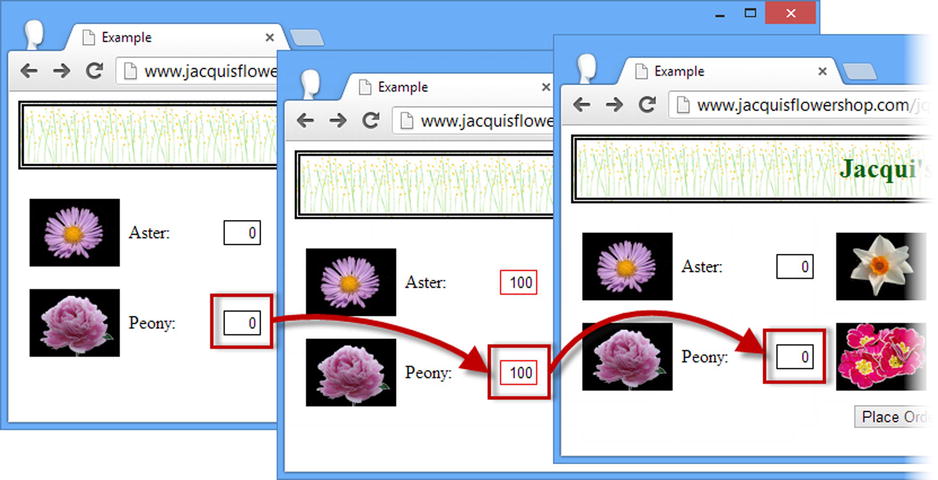
Figure 34-1. Using a general purpose queue
The functions that I place in the queue work in the same way as for the events queue and, as before, I am responsible for either calling the dequeue method or invoking the function that is passed as an argument. I tend to use the function argument – just because I often forget to specify the queue name when calling the dequeue method, which means that my queue grinds to a halt.
Manually Processing Queue Items
Of course, you don’t have to trigger one queued function from another – you could rely on an external trigger to dequeue each item, such as the user pressing the button I added to the document. Listing 34-2 shows how to do this.
Listing 34-2. Dequeuing Functions Explicitly
...
<script type="text/javascript">
$(document).ready(function() {
$("input").queue("gen", function() {
$(this).val(100).css("border", "thin red solid");
}).queue("gen", function() {
$(this).val(0).css("border", "");
}).queue("gen", function() {
$(this).css("border", "thin blue solid");
$("#dequeue").attr("disabled", "disabled");
});
$("<button id=dequeue>Dequeue Item</button>").appendTo("#buttonDiv")
.click(function(e) {
$("input").dequeue("gen");
e.preventDefault();
});
});
</script>
...
In this script, I have chained the queue calls together and added a function that sets a border on the selected elements and disables the button element, which must be clicked to process each item in the queue – there is no automated chaining.
jQuery provides a number of useful methods for working with arrays – these methods are described in Table 34-3. For the most part, there are better ways of working with HTMLElement arrays – just use the standard jQuery methods for handling and filtering elements. For other kinds of arrays, these methods can be helpful.
Table 34-3. Utility Methods for Working with Arrays
| Method | Description |
|---|---|
| $.grep(<array>, function)$.grep(<array>, function, <invert>) | Filters the contents of an array based on a function. |
| $.inArray(<value>, <array>) | Determines if a particular item in contained in an array. |
| $.map(<array>, function)$.map(<array>, <map>) | Projects an array or map object using a function. |
| $.merge(<array>, <array>) | Appends the contents of the second array to the first. |
| $.unique(HTMLElement[]) | Sorts an array of HTMLElement objects into document order and removes any duplicates. |
The grep method allows us to find all of the elements in an array that are matched by a filter function. Listing 34-3 provides a demonstration of this method.
Listing 34-3. Using the Grep Method
...
<script type="text/javascript">
$(document).ready(function() {
var flowerArray = ["aster", "daffodil", "rose", "peony", "primula", "snowdrop"];
var filteredArray = $.grep(flowerArray, function(elem, index) {
return elem.indexOf("p") > -1;
});
for (var i = 0; i < filteredArray.length; i++) {
console.log("Filtered element: " + filteredArray[i]);
}
});
</script>
...
Our filter function is passed two arguments – the first is the element in the array, and the second is the array index of that element. Our function is called for each item in the array and returns true if the current item to be included in the filtered results.
In this example, I use the grep method on an array of strings, filtering out those that don’t contain the letter p. I write the contents of the filtered array to the console, producing the following results:
Filtered element: peony
Filtered element: primula
Filtered element: snowdrop
You can supply an additional argument to the grep method – if this argument is true, then the filtering process is inverted and the result contains those elements that the function filtered out. Listing 34-4 shows the effect of this argument.
Listing 34-4. Inverting the Selection Using the Grep Method
...
<script type="text/javascript">
$(document).ready(function() {
var flowerArray = ["aster", "daffodil", "rose", "peony", "primula", "snowdrop"];
var filteredArray = $.grep(flowerArray, function(elem, index) {
return elem.indexOf("p") > -1;
},true);
for (var i = 0; i < filteredArray.length; i++) {
console.log("Filtered element: " + filteredArray[i]);
}
});
</script>
...
This change produces the following results:
Filtered element: aster
Filtered element: daffodil
Filtered element: rose
The inArray method determines if an array contains a specified value – the method returns the index of the item if it is in the array and -1 otherwise. Listing 34-5 demonstrates the inArray method.
Listing 34-5. Using the inArray Method
...
<script type="text/javascript">
$(document).ready(function() {
var flowerArray = ["aster", "daffodil", "rose", "peony", "primula", "snowdrop"];
console.log("Array contains rose: " +$.inArray("rose", flowerArray));
console.log("Array contains lily: " +$.inArray("lily", flowerArray));
});
</script>
...
This script checks to see if the array of flowers contains rose and lily. The results are as follows:
Array contains rose: 2
Array contains lily: -1
The map method uses a function to project the contents of an array or a map object into a new array, using a function to determine how each item is represented in the result. Listing 34-6 shows the use of the map method with an array.
Listing 34-6. Using the Map Method to Project an Array
...
<script type="text/javascript">
$(document).ready(function() {
var flowerArray = ["aster", "daffodil", "rose", "peony", "primula", "snowdrop"];
var result = $.map(flowerArray, function(elem, index) {
return index + ": " + elem;
});
for (var i = 0; i < result.length; i++) {
console.log(result[i]);
}
});
</script>
...
Our mapping function is executed for each item in the array and is passed the item and its index in the array as arguments. The result from the function is included in the array returned by the map method. In this script, I transform each item in the array by concatenating the value with its index, producing the following results:
0: aster
1: daffodil
2: rose
3: peony
4: primula
5: snowdrop
You can use the map method to selectively project an array – there will be no corresponding item in the result if you don’t return a value from the function for the item being processed. Listing 34-7 shows how you can selectively project from an array.
Listing 34-7. Selectively Mapping an Array
...
<script type="text/javascript">
$(document).ready(function() {
var flowerArray = ["aster", "daffodil", "rose", "peony", "primula", "snowdrop"];
var result = $.map(flowerArray, function(elem, index) {
if (elem != "rose") {
return index + ": " + elem;
}
});
for (var i = 0; i < result.length; i++) {
console.log(result[i]);
}
});
</script>
...
Results are generated for all of the array values except rose, which gives rise to the following results:
0: aster
1: daffodil
3: peony
4: primula
5: snowdrop
The merge method concatenates two arrays, as demonstrated in Listing 34-8.
Listing 34-8. Using the Merge Method
...
<script type="text/javascript">
$(document).ready(function() {
var flowerArray = ["aster", "daffodil", "rose", "peony", "primula", "snowdrop"];
var additionalFlowers = ["carnation", "lily", "orchid"];
$.merge(flowerArray, additionalFlowers);
for (var i = 0; i < flowerArray.length; i++) {
console.log(flowerArray[i]);
}
});
</script>
...
The items from the second array are appended to the first array, and the array specified by the first argument is modified by the merge process. The script in the example produces the following results:
aster
daffodil
rose
peony
primula
snowdrop
carnation
lily
orchid
The unique method sorts an array of HTMLElement objects into the order in which they appear in the document and removes any duplicate elements. Listing 34-9 shows how to use this method.
Listing 34-9. Using the Unique Method
...
<script type="text/javascript">
$(document).ready(function() {
var selection = $("img[src*=rose], img[src*=primula]").get();
$.merge(selection, $("img[src*=aster]"));
$.merge(selection, $("img"));
$.unique(selection);
for (var i =0; i < selection.length; i++) {
console.log("Elem: " + selection[i].src);
}
});
</script>
...
The sorting process is done in-place, meaning that the array passed as the argument to the unique method is modified. In this example, I created an array of HTMLElement objects that contain duplicates and which are not in document order and then apply the unique method.
jQuery provides a set of methods that are useful for determining the nature of a JavaScript object – these methods are described in Table 34-4.
Table 34-4. Utility Methods for Working with Types
| Method | Description |
|---|---|
| $.isArray(Object) | Returns true if the object is an array. |
| $.isEmptyObject(Object) | Returns true if the object doesn’t define any methods or properties. |
| $.isFunction(Object) | Returns true if the object is a function. |
| $.isNumeric(Object) | Returns true if the object is a number. |
| $.isWindow(Object) | Returns true if the object is a Window. |
| $.isXMLDoc(Object) | Returns true if the object is an XML document. |
| $.type(Object) | Returns the built-in JavaScript type for the object. |
Most of these methods are simple – you pass an object to the method, which returns true if the object is of the type that the method detects and false otherwise. As a simple demonstration, Listing 34-10 contains an example using the isFunction method .
Listing 34-10. Using the isFunction Method
...
<script type="text/javascript">
$(document).ready(function() {
function myFunc() {
console.log("Hello!");
}
console.log("IsFunction: " +$.isFunction(myFunc));
console.log("IsFunction: " +$.isFunction("hello"));
});
</script>
...
In this example, I use the isFunction method to test two objects. The results are as follows:
IsFunction: true
IsFunction: false
Using the Type Method
The type method is slightly different in that is returns the base JavaScript type of an object. The result will be one of the following strings:
- boolean
- number
- string
- function
- array
- date
- regexp
- object
Listing 34-11 shows the use of the type method.
Listing 34-11. Using the Type Method
...
<script type="text/javascript">
$(document).ready(function() {
function myFunc() {
console.log("Hello!");
}
var jq = $("img");
var elem = document.getElementById("row1");
console.log("Type: " +$.type(myFunc));
console.log("Type: " +$.type(jq));
console.log("Type: " +$.type(elem));
});
</script>
...
In this script, I use the type method on a function, a jQuery object, and an HTMLElement object. The results are as follows:
Type: function
Type: object
Type: object
jQuery defines a number of utility methods that can be useful for working with various kinds of data – these methods are described in Table 34-5.
Table 34-5. Utility Methods for Working with Data
| Method | Description |
|---|---|
| serialize() | Encodes a set of form elements into a string suitable for submission to a server. |
| serializeArray() | Encodes a set of form elements into an array ready for encoding into JSON. |
| $.parseJSON(<json>) | Creates a JavaScript object from JSON data. |
| $.parseXML(<xml>) | Creates an XMLDocument object from an XML string. |
| $.trim(String) | Removes all whitespace from the beginning and end of a string. |
The serialize and serializeArray methods are a convenient way to extract the details from a set of form elements in a way that is useful for regular or Ajax form submissions. Listing 34-12 shows both methods in use.
Listing 34-12. Serializing Form Data
...
<script type="text/javascript">
$(document).ready(function() {
$("<button>Serialize</button>").appendTo("#buttonDiv").click(function(e) {
var formArray = $("form").serializeArray();
console.log("JSON: " + JSON.stringify(formArray))
var formString = $("form").serialize();
console.log("String: " + formString)
e.preventDefault();
});
});
</script>
...
In this example, I serialize the form elements in the document using both methods and write the results to the console. The serializeArray method returns a JavaScript array that contains one object for each form element in the document. These objects have two properties: the name property contains the value of the name attribute of the element, and the value property contains the element’s value. Here is the output from the example document:
[{"name":"aster","value":"1"},{"name":"daffodil","value":"0"},
{"name":"rose","value":"0"},{"name":"peony","value":"0"},
{"name":"primula","value":"2"},{"name":"snowdrop","value":"0"}]
By contrast, the serialize method creates an encoded string, as follows:
aster=1&daffodil=0&rose=0&peony=0&primula=2&snowdrop=0
The parseJSON and parseXML methods are especially useful when dealing with the results of Ajax requests. For most web applications, JSON has taken over as the data format of choice, for the reasons I outlined in Chapter 14. XML is still used, but I only find myself using this XML data when integrating new applications with legacy back-end systems. Listing 34-13 shows the parseJSON method in use.
Listing 34-13. Parsing JSON Data
...
<script type="text/javascript">
$(document).ready(function() {
$("<button>Serialize</button>").appendTo("#buttonDiv").click(function(e) {
var jsonData = '{"name": "Adam Freeman", "city": "London", "country": "UK"}'
var dataObject = $.parseJSON(jsonData)
for (var prop in dataObject) {
console.log("Property: " + prop + " Value: " + dataObject[prop])
}
e.preventDefault();
});
});
</script>
...
In this example, I define a simple JSON string and use the parseJSON method to convert it into a JavaScript object. I then enumerate the properties in the object and their values to the console, producing the following output:
Property: name Value: Adam Freeman
Property: city Value: London
Property: country Value: UK
Trimming Strings
The trim method removes all of the whitespace from the start and end of string – this includes spaces, tabs, and newlines. This is a feature that most programming languages support as part of their core handling of character data, but which is missing from JavaScript for some reason. Listing 34-14 shows the trim method in use.
Listing 34-14. Using the Trim Method
...
<script type="text/javascript">
$(document).ready(function() {
$("<button>Serialize</button>").appendTo("#buttonDiv").click(function(e) {
var sourceString = " This string contains whitespace ";
console.log(">" + sourceString + "<")
var resultString = $.trim(sourceString);
console.log(">" + resultString + "<")
e.preventDefault();
});
});
</script>
...
In this example, I use the trim method and write the original and trimmed strings to the console, producing the following results:
> This string contains whitespace <
>This string contains whitespace<
Other Utility Methods
There are a number of jQuery methods that don’t neatly fit into another category, but which can still be useful – these are described in Table 34-6.
Table 34-6. Other Utility Methods
| Method | Description |
|---|---|
| $.contains(HTMLElement, HTMLElement) | Returns true if the first element contains the second element. |
| $.now() | Returns the current time, shorthand for new Date().getTime(). |
Checking Element Containment
The contains method checks to see if one element contains another. Both arguments are expressed as HTMLElement objects, and the method returns true if the element represented by the first argument contains the element represented by the second argument. Listing 34-15 provides a demonstration of the contains method.
Listing 34-15. Using the Contains Method
...
<script type="text/javascript">
$(document).ready(function() {
$("img").hover(function(e) {
var elem = document.getElementById("row1");
if ($.contains(elem, this)) {
$(e.target).css("border", e.type == "mouseenter" ?
"thick solid red" : "");
}
});
});
</script>
...
In this script, I obtain an HTMLElement object using the DOM API and check to see that it contains the element passed to an event handler method – if it does, I set a border for the element that triggered the event.
![]() Tip This method only works on HTMLElement objects – if you want to perform the same check on jQuery objects, then consider using the find method, which I described in Chapter 6.
Tip This method only works on HTMLElement objects – if you want to perform the same check on jQuery objects, then consider using the find method, which I described in Chapter 6.
Summary
In this chapter, I have described the jQuery utility methods – an eclectic set of helpful functions that can be used to perform advanced operations on jQuery objects or which supplement the JavaScript language features to provide support that programmers commonly need. These are the kinds of methods that you are glad exist when you need them, but can be safely forgotten about for most web application projects.
