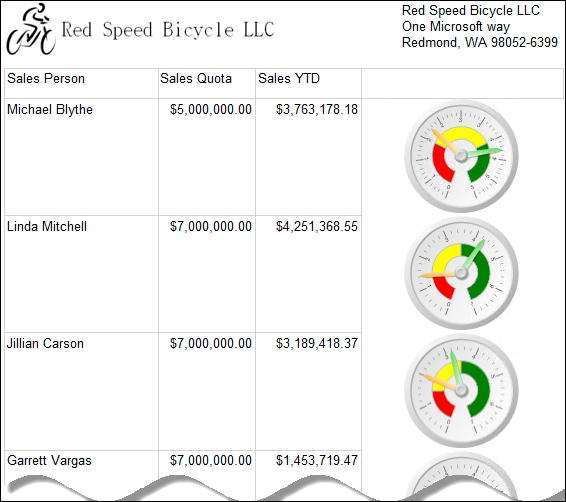The range of predefined milestones is common to KPIs such as quota fulfillment and sales growth. These KPIs speak of how well (or how badly) the sales person performs within a definite period. They also show the sales person's capability to consistently meet quota or sales goals. We usually use red or danger zone to mean something failed at reaching a predefined mark (that is, quota), green zone if something hit the right mark. Our demonstration will make this clear.
We're going to add three ranges (zones) in our gauge.
By selecting the gauge, right-click on it for displaying its context menu. From the menu, select Add range. Do this two times more to create the second and third range.
For setting the property of our first range, select and right-click on the gauge. From the menu select Gauge Panel, and then select Range (RadialRange1) Properties as shown in the following screenshot:
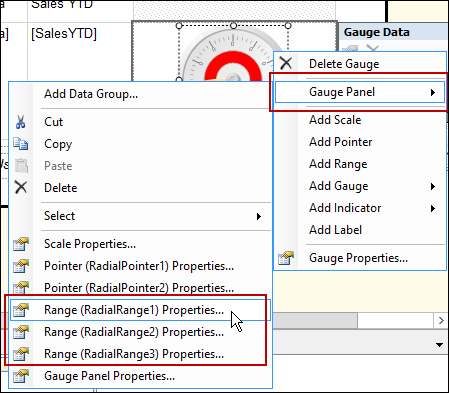
Set the property of each range according to the following table:

Now, let's take a look at our gauge report: