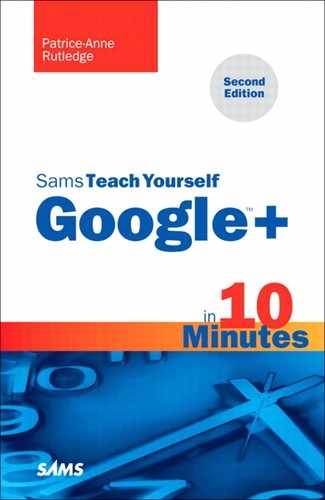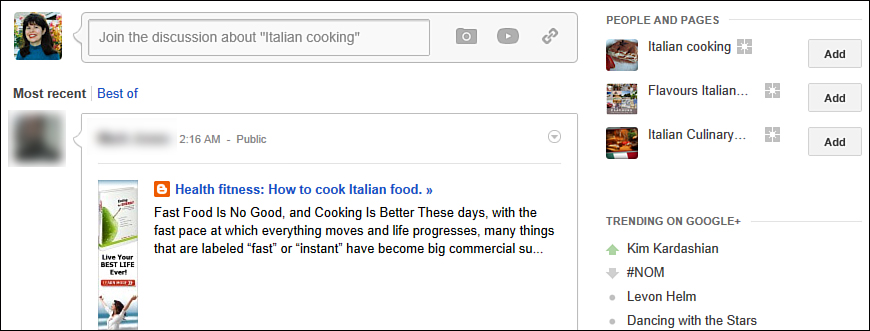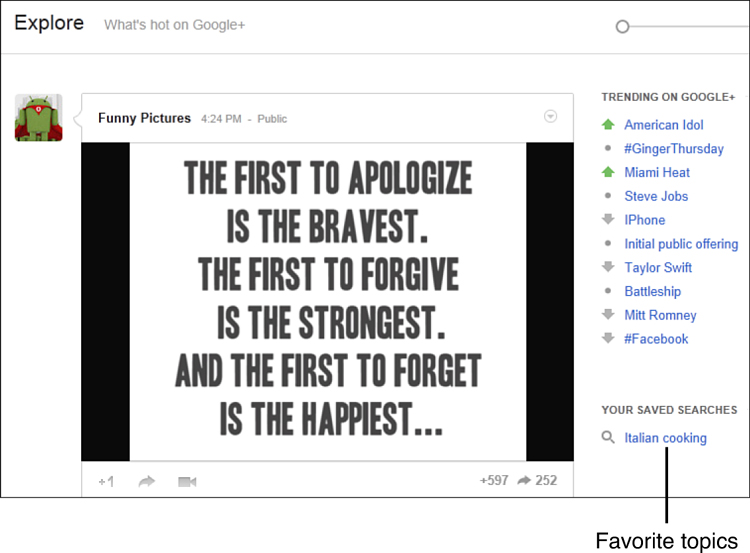Lesson 8. Searching on Google+
In this lesson, you learn how to search Google+ for specific content.
Searching Google+ Content
If you’re looking for a specific person, business, or brand, Google+ Search can help. You can also search for topics of interest to you, such as baking, camping, or the iPhone. The content that displays in Google+ search results includes the following:
• Google+ profiles and pages
• Google+ posts that other users shared directly with you
• Google+ public posts from people you may or may not know
• Trending content from external websites (such as content that a user recommended via the +1 button)
To search Google+, follow these steps:
1. Enter your search term in the search box at the top of Google+, shown in Figure 8.1.
Figure 8.1. Search for people, pages, and posts on Google+.
2. Google+ displays a list of the most likely matches in a drop-down menu. If you don’t find a match in the list, click the Search button (a white magnifying glass on a blue rectangle).
3. Review the search results page for content that meets your search criteria. Figure 8.2 shows a sample search results page.
Figure 8.2. Explore Google+ content for your favorite interests.
On this page, you can
• View the top three matches for people and pages. To view more options, pause your mouse over the People and Pages section and click the View All link. You can add any of these people and pages to your Google+ circles by clicking their Add button.
• Join the conversation by posting your own related content. See Lesson 6, “Sharing Content on Google+,” for more information about posting content in the share box.
• View content that matches your search term. This section includes posts shared directly on Google+ as well as web content that Google+ users recommended by using the +1 button. By default, Google+ displays the most recent content, but you can click the Best Of link to view the most popular, trending posts on a particular topic.
Note: Google+ Posts Display in Real-Time
When you use the default option (Most Recent) for displaying posts on a Google+ results page, new posts arrive in real-time on your page. To pause real-time results, click the Pause button. Note that this button displays only after real-time content is available for your search term. This feature is more likely to become active if you searched for a popular topic.
Filtering Google+ Search Results
If Google+ displays too many options, you can filter your search results. By default, Google+ displays everything related to your search topic (see Figure 8.2). However, you can narrow your search results by clicking the Everything button and selecting one of the following options from the menu: People and pages, Google+ posts, Sparks, Hangouts, From your circles, From you, or From this location.
Saving a Google+ Search
If you’re interested in a particular search topic, saving it gives you easy access to new content in the future.
To save a search, click the Save This Search button on the search results page (refer to Figure 8.2).
Google+ displays a link for this topic in the Your Saved Searches section of the Explore page. For example, saving the results for your “Italian cooking” search displays an Italian Cooking link, as shown in Figure 8.3. See Lesson 7, “Viewing Your Google+ Stream,” for more information about the Explore page.
Figure 8.3. Links to your favorite topics are available on the Explore page.
Whenever you want to view new Google+ content related to this search term, you can click this link.
Summary
In this lesson, you learned how to search Google+ by keyword, filter search results, and save your searches. Next, you learn how to view and manage your Google+ notifications.