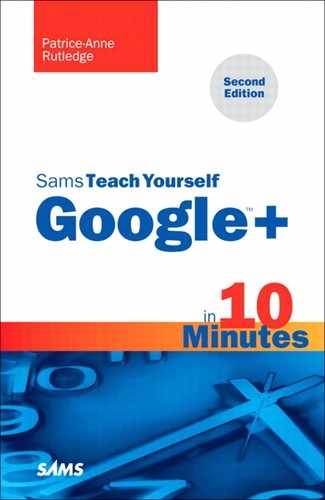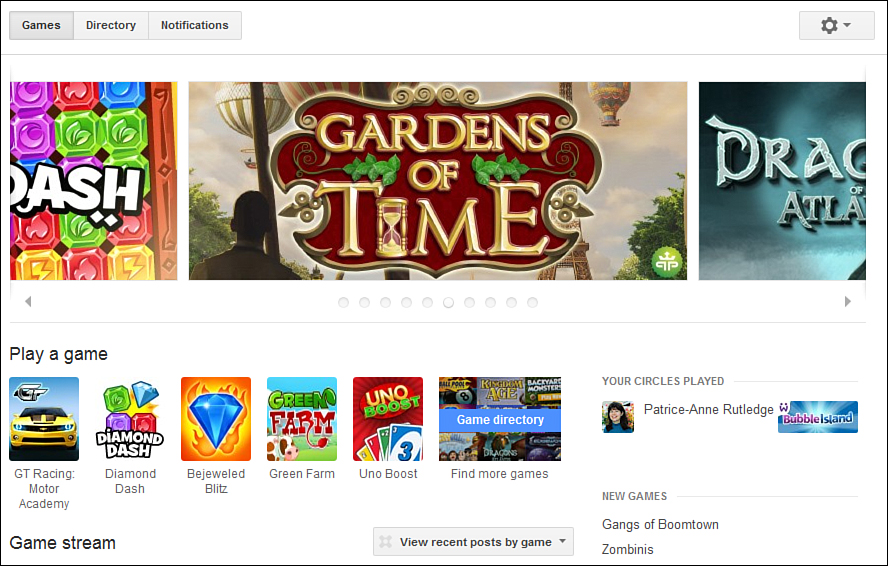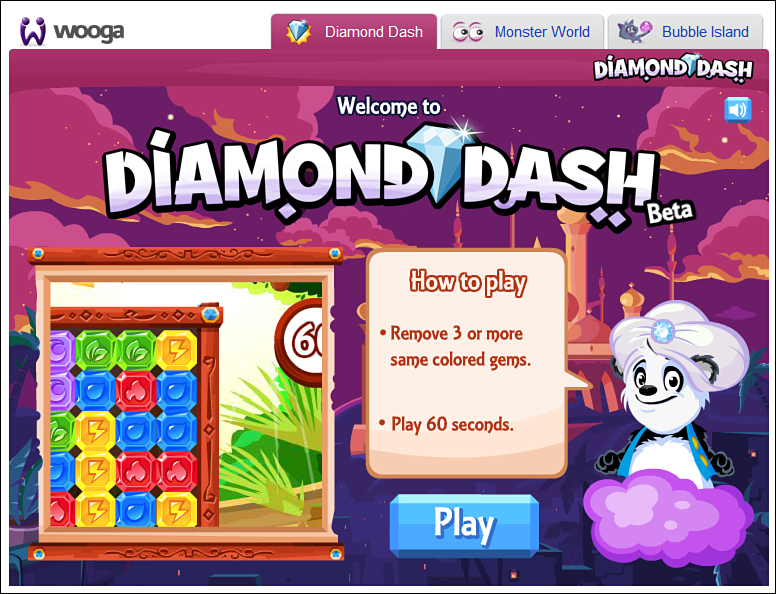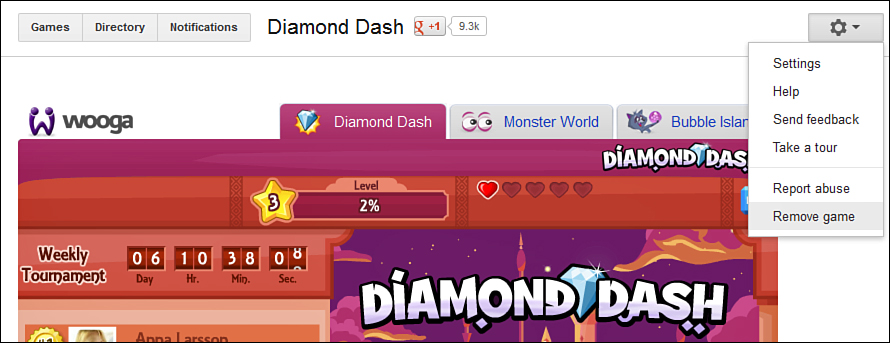Lesson 13. Playing Games
In this lesson, you learn how to have fun—and protect your privacy—while playing games on Google+.
Exploring Google+ Games
Google+ offers a variety of online and social games you can play, including Angry Birds, Zynga Poker, Sudoku Puzzles, Edgeworld, Bejeweled Blitz, and other popular games.
To view available games, click the Games icon on the Google+ ribbon. If this icon doesn’t display on the ribbon, click the More icon and select Games from the pop-out menu.
On the Games page, you can view featured games as they scroll across your screen (see Figure 13.1).
Figure 13.1. The Games page previews popular Google+ games.
Playing a Game
Although each game on Google+ has different rules and objectives, the way you access a game is the same for all Google+ games.
To play a game on Google+, follow these steps:
1. Click the Games icon on the Google+ ribbon.
2. Click the game you want to play. You can click a game as its preview scrolls across the screen or a game that displays in one of the other sections on the Games page: Play a Game, New Game, or Most Popular (refer to Figure 13.1). Optionally, click the Directory button at the top of the page to view a list of all Google+ games that you can filter by category.
3. If you’ve never played a game before, Google+ opens the Games in Google+ Are Social dialog box. Figure 13.2 shows this dialog box, which lets you know how Google+ might share your gaming activity. Click the Got It, Let’s Play button and then the Continue button.
Figure 13.2. Google+ informs you that game activity can be public.
Note: What Personal Data Do Games Access and What Do They Do with It?
The personal data that games access varies by game. For example, a game could view basic information about your account, your email address, a list of people from your circles, and so forth. Google+ games could use this data to display your name and photo as a recent player on the Featured Games page visible to people who have you in circles, or list your name on a game leaderboard within a game.
4. Review what the game wants permission to access and click the Allow Access button to go to your game. Most games access your basic account information and the names of people in your circles, but some games access other data as well.
Note: What Happens if I Don’t Want to Give Google+ Permission to Access My Data?
If you click the No Thanks button, Google+ doesn’t access your data and returns you to the main Games page. Refusing to give permission, however, means that you won’t be able to play this game.
Figure 13.3 shows a sample Google+ game, Diamond Dash. Follow the on-screen directions and start playing your game.
Figure 13.3. Wait until your game loads, and then start playing.
After you play a game, it displays in the Your Games section on the Games page. This gives you easy access to the games you enjoy.
When playing games on Google+, you can also do the following:
• Send game invitations and requests—Many Google+ games allow you to invite friends to play or send other requests to friends. Although the way invitations and requests work vary by game, the process Google+ uses to notify people is the same. Google+ notifies people about your game invitation and they can choose whether to respond.
• View and respond to game notifications—When someone invites you to play a game, sends a game gift, or sends a game-related request, this notification displays on your Game Notifications page. You can access this page by clicking the Notifications button at the top of the Games page.
Note: How Do I Remove Game Notifications from the Notifications Menu?
By default, Google+ displays game-related notifications with other notifications on the Notifications menu (open by clicking the Notifications button in the upper-right corner of any Google+ page). If you don’t want to include game notifications, click the Home icon on the Google+ ribbon, select Settings from the drop-down menu in the upper-right corner of the page, and remove the check mark from the Show Google+ Games Notifications in the Google Bar check box (scroll down to find this).
• Share game activity on the Games stream—If you’re active on Google+ games, you might want to share your gaming success with friends. Using the Games stream, you can publish game updates to those who are interested in such information while not cluttering your main Google+ stream with gaming news. For example, gaming friends might be interested in learning about your highest score ever on Bejeweled Blitz, but those in your Clients and Business Connections circles might not. How you share varies by game, but in general, a game prompts you to click the Publish button to share your game results or other game-related news on your Games stream. Remember, however, that sharing is optional. If you don’t want to post your game results on the Games stream, don’t click the Publish button.
Tip: Consider Creating a Circle for Gaming Friends
If you play games frequently, consider creating a circle for the friends you play games with. That way, you can more precisely control who you share game updates with and not bother nongaming friends with your news.
• Buy virtual goods—Some games on Google+ let you buy virtual goods. For example, you can purchase gold bars on City of Wonder or platinum on Edgeworld. If you decide to spend your hard-earned money on the purchase of virtual goods, you can do so through Google Wallet. Google Wallet enables you to pay for virtual goods using a credit card such as American Express, Visa, MasterCard, or Discover. Although the goods you can buy and their price vary by game, Google+ processes these purchases in a similar way.
• Remove game permissions—If you decide you no longer want to play a game or no longer want a game to have access to your personal data, you can remove permissions for that game. To do so, open a game and select Remove Game from the drop-down menu in the upper-right corner of the page, as shown in Figure 13.4.
Figure 13.4. Remove game permissions if you no longer want a game to access your personal data.
Summary
In this lesson, you learned how to have fun and protect your privacy playing Google+ games. Next, learn how to access Google+ on the go with Google+ Mobile.