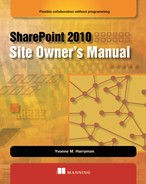Chapter 2. A deeper dive into SharePoint capabilities
- Collaboration overview
- SharePoint capabilities
- SharePoint functionality
Before you read the other chapters or sections of this book, you need to understand what SharePoint is. In this chapter we’ll briefly touch on the major components of building SharePoint sites. Once you’ve completed this chapter, you should have a broad overview of what SharePoint is and what out-of-the-box components it offers you for building sites.
Let’s go ahead and begin looking at what the SharePoint 2010 capabilities are, along with a summary of the functionality associated with the different releases. After that I’ll explain/review the terms that you’ll continue to see throughout this book.
2.1. Introducing SharePoint 2010
For us to be on the same page and to move forward in the book, I need to define some key terminology. Some people refer to the technology as SharePoint, SharePoint Server, MOSS, SharePoint Foundation, and Office Portal Server. So let’s start up front and get the terms straight. To begin, look at table 2.1 to see the product terminology defined. In section 2.1.5 of this chapter I’ll provide additional tables that define terminology regarding SharePoint sites, the components within a site, and permissions. Let’s get started with the product terms that have been used over the years.
Table 2.1. Product terminology
|
Term |
Meaning |
|---|---|
| WSS 2.0 | Windows SharePoint Services for 2003. |
| SharePoint Portal Server 2003 | Extension of WSS 2.0 with portal functionality for 2003. |
| WSS 3.0 | Windows SharePoint Services for 2007. |
| MOSS/Microsoft Office SharePoint Server | MOSS is an extension of WSS 3.0 for SharePoint 2007 technologies. The term portal was dropped because it provides greater capabilities than what many users expect from a portal. |
| SharePoint Foundation | Windows SharePoint Services for 2010. SharePoint Foundation 2010 is the core functionality of Share-Point 2010 technologies. |
| SharePoint Server | SharePoint Server 2010 is an extension of SharePoint Foundation for SharePoint 2010 technologies. The term Office was dropped because it isn’t part of the Office client. |
| SharePoint | Umbrella term used for all of the above technologies. If a user says SharePoint, it’s important to clarify what they mean. You can start by asking if they’re using 2003, 2007, or 2010 and then further clarify if it’s just SharePoint Foundation/WSS or one of the server solutions: SharePoint Server 2003, MOSS, or SharePoint Server 2010. |
SharePoint 2010 comprises three main editions: SharePoint Foundation, SharePoint Server Standard, and SharePoint Server Enterprise. From a licensing perspective there are variants of these if you’re buying for an intranet or internet deployment on premises or if you’re considering a deployment using Microsoft’s cloud offerings. We won’t focus on this from a licensing perspective but instead from a basic explanation of the core functionality associated with each edition regardless of the license type you’re purchasing. The basics of the relationship among the three editions are shown in figure 2.1.
Figure 2.1. SharePoint is an umbrella term, which can include one or more of the editions listed. It’s important to know what version you have in order to understand the functionality that’s accessible to you.

As you can see, some editions include the functionality of another edition. For example, SharePoint Foundation is included in SharePoint Server Standard, and SharePoint Server Standard is included in Share-Point Enterprise. SharePoint Server extends the functionality of Share-Point Foundation. Therefore, if you’re running either version of SharePoint Server, you have SharePoint Foundation. But if you’re running SharePoint Foundation, you may not have SharePoint Server. This might sound confusing at first, but by the end of the chapter it should make perfect sense to you.
Let’s look at some examples of SharePoint and go over the six core capabilities that make up SharePoint. Each edition contains aspects of these six core capabilities, with functionality increasing as you go from SharePoint Foundation to SharePoint Server Standard to SharePoint Server Enterprise.
2.1.1. SharePoint’s six core capabilities
SharePoint is broken into six major categories of functionality that I’ll refer to as capabilities. These capabilities are broken out in table 2.2. The following letters indicate the amount of functionality associated with each capability available with that corresponding edition:
- F = Full level of functionality.
- P = Partial level of functionality.
- IP = Increased Partial indicates more functionality than P but still not the full amount of functionality associated with that capability.
Table 2.2. Six major capabilities make up SharePoint technologies. SharePoint Foundation has core components of each of these areas, but they’re extended with Share-Point Server Enterprise and Standard.
|
Sites |
Communities |
Content |
Insights |
Composites |
Search |
|
|---|---|---|---|---|---|---|
| F | F | F | F | F | F | |
| F | F | F | IP | IP | IP | |
| P | P | P | P | P | P |
Now let’s look at each of the six capabilities in more detail:
- Sites—This capability covers the components that make up a site to manage information. Features that compose this component are web-editing capabilities, the Ribbon UI, multilingual capabilities, audience targeting and personalization, web parts, standards compliance, Office Web Apps, and SharePoint Workspace.
- Communities—This capability covers the social computing aspects of SharePoint that empower people to connect. Features that compose this component are My Sites, social tagging, blogs, and wikis.
- Content—This capability covers the management of content throughout its entire lifecycle, from creation to deletion. Features that compose this component are managed metadata, unique document IDs, document sets, advanced routing, in-place records management, and web content management.
- Insights—This capability covers our Business Intelligence (BI) story. This component comprises Excel Services, PerformancePoint Services, and Visio Services.
- Composites—This capability covers solutions using out-of-the-box SharePoint tools to create robust sites without the need of IT. Some components that implement this are SharePoint Designer, InfoPath, and Access.
- Search—This capability covers the functionality to locate information. The searching components in 2010 have many enhancements on how to sift through the information, including refiners for easy exploration, phonetic searches, document thumbnails and preview pane, and much more depending on the level of search you’ve selected to implement.
Now that you understand the capabilities, we’re going to look at the functionality of these core capabilities in relation to SharePoint Foundation and SharePoint Server.
2.1.2. SharePoint Foundation functionality
SharePoint Foundation is free and runs on Windows Server. Specific examples of functionality that you’ll find in this version in relation to their capability are as follows:
Sites
- Cross-browser support.
- Contextual Ribbon interface.
- Mobile connectivity.
- Offline options for working with the data though SharePoint Workspace.
- More than 40 out-of-the-box web parts.
- Support for Office Web Applications.
Communities
- Blogs with many new content-editing features make it easy to upload pictures and provide rich formatting options for the content.
- Wiki functionality is now available for all pages in SharePoint, allowing rich inline page-editing capabilities.
- Discussion boards allow users to create discussion topics and respond using a threaded format.
- Presence allows those who have Microsoft’s instant messaging tools installed to see a person’s status and be two clicks from communicating with them. This will appear anywhere you see a person’s name.
Content
- Microsoft Office integration so that users can quickly create documents and save them directly to libraries in SharePoint that they commonly use.
- Support for accessibility standards.
Insights—Business Connectivity Services (BCS) to connect to external data
- Business Data Connectivity (BDC) Services allow connectivity to external systems.
- External Data column lets you show the data in SharePoint using lists.
- External Data lists let you read and write the external data the same way you would a SharePoint list.
Composites
- Browser customizations by adding web parts such as calendar or task views.
- SharePoint Designer customizations such as reusable workflows, external content types, and rich design customizations to list views.
- Sandboxed solutions so you can deploy custom code in a controlled environment.
Search
- Site search to locate information in SharePoint.
Now that you understand the functionality that’s in SharePoint Foundation, we can build on these functionalities and show what you’ll get in addition to the SharePoint Foundation functionality if you have SharePoint Server.
2.1.3. SharePoint Server functionality
Microsoft SharePoint Server 2010 is an extension of SharePoint Foundation, which includes the previously discussed features and offers a more comprehensive solution for collaboration. SharePoint supports most intranet, extranet, and web application requirements, enabling your data to be maintained within one integrated platform, making it a truly robust solution for your enterprise information system.
There are two main editions of SharePoint Server available, Standard and Enterprise, with the Enterprise release having the most comprehensive functionality across the six capabilities. Following is a breakdown of the major pieces of functionality offered in SharePoint Server Standard, followed by the components associated with Enterprise.
Standard SharePoint offers all of the SharePoint Foundation functionality and the following additional functionality:
- Enhancements in scalability, so you can now have 30 million items in a single library.
- Audience targeting so you can change the content that individual users see when they access a site.
Communities, My Sites
- User profiles contain people’s bios, contact information, interests, and previous projects. When you do a people search, this will be the information you get when you select a user.
- Status updates allow you to let people know what you’re doing.
- Ask Me About is a feature that allows end users to identify their areas of expertise.
- You can create a colleague network by adding end users that you select or colleagues that were suggested via the colleague suggestion feature based on distribution lists, outlook emails, communicator contacts, and so on.
- Community memberships include such things as SharePoint sites or distribution lists.
- Note Board allows other users to post comments.
- My Content gives the end user a central location to keep their documents.
- My Newsfeed allows you to track updates of people you’re following and interests you’re tracking.
- Recent Activities shows different activities you’ve been involved in such as membership changes, note postings, and profile updates.
- Enterprise Wikis allow the categorization and grouping of pages with structured and unstructured data.
- Organization Browser is a Silverlight control that lets you navigate the organization structure to find peers, managers, and direct reports.
- Ratings is a five-star rating system that you can enable for pages, libraries, or individual items so users can rate the quality of the material.
- Social bookmarks are a way to share internal or external URLs.
Tags are available to help classify information. Features associated with tags are as follows:
- Tag clouds are key tags that are commonly used on content; their appearance is determined by how much that content has been tagged with the associated keyword. Selecting a tag will show you the associated content.
- Tag Profiles is a communities page that allows users to track content that gets tagged with keywords of interest.
- Tags and Notes is the “I like it” and notes feature that you can turn on for all of your pages within SharePoint. It’s part of the social bookmarks mentioned previously.
Content
- Compliance Everywhere enforces records management via features such as retention, legal holds, file plans, and content types.
- Document sets let you manage a group of documents as a single entity.
- Metadata-Driven Navigation provides you the option to navigate documents in a library using key terms.
- Multistage disposition allows you to define multiple stages of content lifecycle retention policies.
- Rich media management is available for videos, audios, and images.
- Shared content types allow defined metadata for certain content types to be shared across site collections.
- Managed Metadata Service allows you to create term sets that can be shared across site collections.
- Content Organizer automates the classification of a document based on metadata values or content type.
- Unique document IDs allow you to easily find content, even if it has been moved, via search or permalinks, which are URLs that are independent of the location.
Insights—Business Connectivity Services (BCS) to connect to external data
- External Data Search shows the external content alongside your search results.
- Business Connectivity Services (BCS): Profile pages show information about an external item and its relationship to other items.
- Business Connectivity Services (BCS): Secure Store holds user credentials needed to access an external system.
Composites
- Customization of the forms associated with the out-of-box workflows.
Search
- Best Bets allow the search administrator to recommend a link based on commonly used keywords for that link.
- Duplicate results are collapsed to reduce clutter.
- Federated Search shows information from other search sources.
- Metadata-Driven Refinement Panel allows you to narrow search results based on metadata.
- You have the ability to search content from your mobile phone.
- You can locate people by searching for their expertise.
- Phonetic search is available.
- Query suggestions are offered: “Did You Mean...?”
- You can search up to 200 million documents and get sub-second responses.
- Search scopes allow you to search a subset of content, such as a search scope set up to return only results from blog sites.
- Enhanced search algorithms improve the quality of your search results.
- You have the ability to sort results on certain properties such as modified date.
- You have the ability to preview a document in the browser.
Enterprise SharePoint includes all of the above SharePoint Server and SharePoint Foundation functionality and the following additional functionality:
Insights
- Business Data web parts help you to display information from line-of-business or enterprise-resource planning (ERP) systems.
- Chart web parts allow you to quickly create charts using data in SharePoint lists, data in Excel documents, or data pulled via business connectivity services.
- Excel Services allows you to share your interactive reports created using Excel via the browser.
- Filter Framework lets you change filters that can be passed as parameters to many web parts on a page.
- Performance Point Services allows you to create rich dashboards and scorecards, pulling data from multiple systems.
- Status indicators let you monitor important metrics and use indicators based on the measurements.
- Visio Services allows you to share your interactive diagrams created using Visio via the browser.
- Web analytics customizations let you modify existing reports, tracking how SharePoint is being used.
Composites
- Access Services allows you to publish and share Access databases on your SharePoint site.
- InfoPath Forms Services lets you create forms-based SharePoint applications.
- Business Connectivity Services (BCS) lets you connect to external data.
- External Data web parts let you show external content in a web part.
- Office Client Integration lets you connect external lists to Outlook in a SharePoint workspace.
Search
- You can create ranking profiles for search results, so you can weight attributes differently to impact the order in which results are returned.
- Business Intelligence Indexing connector lets you search business intelligence reports such as reporting services reports along with the data behind the scenes.
- Contextual search allows search administrators to define results specific to a user’s profile value such as a location or title.
- Deep Refinement gives you exact counts.
- You can search up to 500 million documents and get sub-second responses.
- Similar results will be returned based on your current search.
- You have the ability to sort results on custom properties.
- Thumbnails and previews are provided.
- Visual best bets are offered.
You should now understand the different pieces of functionality that compose SharePoint Foundation and SharePoint Server Standard and Enterprise. In the next section, I’m going to break down some of the key terms to make sure we’re all on the same page.
2.1.4. SharePoint site terminology plain and simple
Now we’re ready to move on to some more advanced topics and to discuss components that make up the site architecture of SharePoint. To start I’m going to go over some core terminology with you. I’ve broken the terms into three different tables. Table 2.3 covers the logical breakdown of sites. I then show the components that define a site in table 2.4. The last table, table 2.5, covers the core SharePoint groups for each site and what their permissions are.
Table 2.3. Product terminology
|
Meaning |
|
|---|---|
| Web application | Web applications contain site collections. |
| Site collection | A site collection can’t contain another site collection, but it can have many subsites. A site collection is where you would access core elements across the subsites, such as security, navigation, content types, and galleries for master pages, site templates, list templates, and the like. |
| Portal | Generic term that’s often linked to a single site collection. |
| Subsite | A site or collection of sites that link to a site collection. |
| Site | Site is a generic term that can mean subsite, top-level site, or site collection. |
| Workspace | There are six types of workspaces: Document, Basic Meeting, Blank Meeting, Decision Meeting, Social Meeting, and Multi-page Meeting. Workspaces are generally considered ad hoc or temporary. A workspace is a place to quickly work on a document or organize meeting information, but any final deliverables will typically be stored on another site for long-term access. |
Table 2.4. Site components
|
Term |
Meaning |
|---|---|
| Web part | A web part is like a mini application or view of a list or other data source. |
| List | Lists are broken into libraries, communication, tracking, and custom. They provide users with different views and functionality for managing information. |
| View | A view allows users to access items in a list using different columns, filters, and styles. |
Table 2.5. Core groups and permissions
|
Term |
Meaning |
|---|---|
| Site collection administrator | A site collection is created by server administrators. A site collection administrator manages core elements across the subsites such as security, navigation, content types, and galleries for master pages, site templates, list templates, and so on. |
| Site owners | Subsites can be assigned site owners. The site owner has full control of the site and can manage the permissions, design, lists, and the like. |
| Site members | Subsites can be assigned site members. The site members can contribute content to the site. |
| Site visitors | Subsites can be assigned site visitors. The site visitors can read content on the site. |
Table 2.3 covers the logical components for sites. It defines what’s needed for the creation of a site and the relationship between those components.
Figure 2.2 will help to explain and show the relationship of the logical components to one another.
Figure 2.2. Logical structure for SharePoint. This diagram displays the breakdown of components and their hierarchical relationships. To start, users will access the World Wide Web or intranet, which connects to SharePoint servers. Hosted on those servers will be a series of site collections broken into subsites. Anything above the dotted line will be managed by your server administrator and networking team. This book covers the components that you can access below the dotted line.

Based on the diagram, you can see that a SharePoint deployment can consist of many site collections, which are top-level sites that can host many subsites. The top-level site of the site collection is only one site, but each subsite within the site collection can continue to build out and have additional subsites. Subsites that are within the same site collection can share certain core elements, such as security for people management, navigation, and content types, as well as style components, such as master pages and page layouts.
Learning the main components that cover the logical breakdown of sites and site collections is a good start, but you also need to understand some of the core site components for building your sites. Table 2.4 covers some of the core site tools that are critical to understand in order to effectively build out SharePoint sites.
Table 2.5 covers some of the core groups and permissions that are created by default for your top-level site and subsites. I’ll go into much more detail about permissions later in this book, but as a start, these terms will help you understand how to administer security for your sites.
Permissions can involve much more detail than just site owners, members, and visitors. These are the default groups. But you have the ability to create different groups and permission levels, getting as detailed as deciding who can add, edit, delete, or view versions. This will be covered in detail in chapter 11.
That’s it! Now that you know the core terminology, I’ll quickly summarize what you’ve learned. In the next chapter you’ll get the opportunity to see and understand some of the out-of-the-box functionality of SharePoint.
2.2. Summary
You now have the foundation of SharePoint sites and what you can get out of the box. You should have a good understanding of the following:
- Six core capabilities of SharePoint
- Functionality you’ll find in SharePoint Foundation versus Share-Point Server
- What the umbrella term SharePoint covers
- Easy reference tables for term lookups
- Logical structure for SharePoint
- The differences between SharePoint Foundation and SharePoint Server
Now we can get into the muscle of SharePoint and discuss what you can do as a power user to customize and create your own site templates. In this chapter you created a site and learned many of the core components that make up the site-creation process. In part 2 of this book you’ll continue learning the fundamentals of SharePoint through a scenario-based approach. This will help you envision the different possibilities and get you on your way to creating customized sites for your own use. The next chapter will go over the out-of-the-box site templates. This is important to understand so you know what’s already available before you create a customized site.