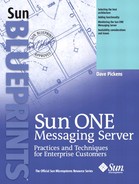Preparation Process
This section provides an overview of the preparation process. It covers the following topics:
Good Computing Practices
Differences Between Production and Non-production
Basic Solaris OE Installation
Good Computing Practices
A very wise system engineer at Sun once gave me perhaps the best piece of advice ever: “Prior planning prevents poor performance.”
The general idea is to start with a solid foundation (the Solaris OE) and build a solid structure (the Sun ONE Messaging Server) on it. If an incomplete or poor Solaris OE installation is done, do not expect applications such as the Messaging Server to operate correctly or efficiently. It all starts with good computing practices and preparation.
In some organizations, standards and practices regarding system installation and configuration exist. While most organizations agree that standards are a good thing, many simply do not go to this level of detail or effort. If your organization has such standards and practices, that is the place to start. Then incorporate or adjust (if absolutely necessary) anything specific to the messaging environment.
For those organizations that have no standards or perhaps only basic system administration knowledge, there are definitely things that will make the overall process smoother. This chapter outlines some of the basic issues that might interfere with getting the messaging system operational.
Differences Between Production and Non-production
There is a distinct difference between a production and a non-production environment or system. In many situations, it goes way beyond the issue of simply being able to reboot the system at will. Other issues such as change control procedures, security requirements, patching, disk layout, upgrades, and documentation are all different for a production environment than for a non-production environment. Standards and practices typically address these issues within an organization.
One issue that this chapter addresses specifically is the disk layout or partitioning. To simplify the process of creating a prototype or test system for messaging, the system hard drive configuration has only three partitions:
swap has at least 256 megabytes minimum, up to 1x physical memory.
/ has four gigabytes or more.
/export/home uses the remainder of the drive.
In a production environment, you would definitely create additional partitions to segregate specific data and applications (some of this is also discussed in Chapter 12, “Performance Tuning,” on page 179. In addition to the preceding partitions, you would have partitions for the following functions:
store— Also referred to within the messaging server as a partition. There might be multiple stores, depending upon the number of mailboxes or specific policies.
var— /var directory in the Solaris OE where logs and some temp files are stored
logs— Sometimes depending upon specific needs or volume of logs, it is a good idea to have a separate volume or partition to write to.
opt— Where optional program binaries are stored. Messaging software can be installed here if desired.
Your organization might have specific practices regarding disk layout. Start with this and modify or incorporate the messaging requirements.
Note
Do not take the AUTO LAYOUT defaults of the Solaris installation program. This will typically undersize the root and other partitions.
For some basic system (Solaris OE) install practices, the following resources are recommended:
Solaris System Administrator's Guide, 3rd Edition, Janice Winsor
Sun Blueprint book, Operating Environment: Solaris 8 Installation and Boot Disk Layout, March 2000, Richard Elling
Sun Blueprint book Configuring Boot Disks, December 2001, John S. Howard and David Deeths
Solaris Documentation Set
Basic Solaris OE Installation
Some advice regarding the initial Solaris OE installation that can prevent issues in the future:
Install the latest update.
Install the entire distribution.
The Solaris 8 OE will be installed on our prototype system. As a general practice, it is good to start with the most recent update. Currently, this is Solaris 8 OE 02/02. You could also install the latest Solaris 9 OE 04/03, however, some installation instructions may be slightly different. Using the latest release will reduce the amount of patching required.
One of the areas that can sometimes create problems is the specific installation of the Solaris OE. Those familiar with the overall install process know that the Solaris OE installation program provides five options when performing an interactive install:
Entire distribution with OEM Support
Entire distribution
Developer
End-user
Custom
The mistake that is often made is to install something less than the entire distribution without specifically knowing that your applications will work correctly in this configuration. The entire distribution loads libraries and other files that are often required by applications for various reasons such as dynamic linking. Not having access to these libraries or files will create some interesting issues that may appear only after the program has been installed and operational for some time. So unless your organization has a specific standard regarding what is installed, use the entire distribution. If you begin to have problems or the software runs strangely (sometimes things like character sets missing can cause issues), investigate which load of the Solaris OE was installed. For the demo or prototype system, the Entire Distribution of Solaris 8 OE 02/02 is used.
For details regarding installing the Solaris OE, refer to the Solaris Installation Guide.
Now that Solaris is installed, the next step is to patch the system. Begin by downloading the latest Solaris Recommended Patch Cluster for the specific version of the Solaris OE from the SunSolveSM web site at:
In our case, the Solaris 8 Patch cluster contains the latest security and recommended patches for Solaris 8 OE. Follow the installation instructions provided with the Solaris Recommended Patch Cluster.
Now check the Release Notes for the Sun ONE Messaging Server, or any other application that you plan on installing, for any additional required patches that may not be included as part of the Solaris Recommended Patch Cluster. You can retrieve individual patches from the SunSolve web site as well. These patches are generally available, however, in some rare situations they may only be available to customers with support contracts.
Now is the time to consider how best to maintain your system patch level. Several tools or utilities can help you do this:
Patch Manager— Automates patch management and patch analysis accuracy. Provides configuration-specific patch analysis, automated patch download, patch dependency resolution, and install. Available for Solaris OE 2.6 through Solaris OE 9, Sun Cluster, Network Storage, Sun Enterprise™ 10000, and Sun Fire™ systems.
PatchPro/PatchPro Expert— PatchPro Interactive generates a custom patch list that can be downloaded in a single tar file. This file is based on selections of various Sun hardware and software products. PatchPro Expert is a signed applet that analyzes your system and generates a custom patch list. The applet will attempt to detect software in all categories listed for PatchPro Interactive. PatchPro Expert requires a Java-enabled Netscape™ browser. Available for Solaris OE 2.6 through Solaris OE 9.
PatchCheck— Replaces PatchDiag. Determines the patch levels on your system against Sun's Recommended and Security patch list. Additionally, it operates from input files and lists all patches that pertain to packages installed on the system. This tool is similar to the PatchDiag Tool that you may have used in the past, with the added advantage of producing reports in HTML format that allow you to select and receive your desired patches.
Why go to this degree of effort to patch the system?
In many cases, this will be the only chance to patch to this degree of thoroughness. Once a system is in production, it becomes more difficult to obtain maintenance windows.
There are several Sun technologies to assist an organization in installation and management of the Solaris OE:
JumpStart— The JumpStart™ system is useful for much more than installing the Solaris OE. Solaris JumpStart is an automatic installation (auto-install) process available in the Solaris OE and comes free with Solaris. It allows system administrators to categorize machines on their network, and automatically installs systems based on the category (Class) to which a machine belongs. In many ways, JumpStart is similar to the RedHat Linux KickStart functionality.
The JumpStart system is like a scripting language; the JumpStart framework provides a toolkit of operators that can be used individually or combined. These operators function well individually, but their true power is realized when they are combined.
You can even perform JumpStart over a wide area network (WAN) in the newer versions of the Solaris OE. With the boot command, you can specify the location of the JumpStart profile and sysidcfg information to use to perform the installation. You can specify a path to an HTTP server, an NFS server, or a file that is available on local media.
For a complete list of Sun BluePrints on the Jumpstart Flash Archive, see:
http://www.sun.com/solutions/blueprints/browsesubject.html#jumpstart.
Solaris Flash— The Solaris Flash feature provides new installation and provisioning functionality. System administrators can capture a snapshot image of a complete server—including the Solaris OE, the applications stack, and the system configuration—into a new Flash Archive format. Using this system image, administrators can then replicate reference server configurations onto multiple servers or cloned. Solaris Flash images can be deployed using standard media or over the network via HTTP and NFS. Solaris Flash images can be installed using custom Solaris JumpStart scripts, the Solaris Web Start graphical interface, or Solaris OE interactive installation.
Solaris Flash technology provides the ability to layer Flash Archives. You can create partial Flash Archives to install in a variety of ways. This feature increases the flexibility for rapid modular deployment.
For example, you can create one archive that contains the Solaris OE files, a second archive that contains the files necessary to run a Web server, and a third archive that contains the files for an NFS server. You can then install the first and second archives to one machine to create a web server, and the first and third archives to create an NFS server.
For more details, see:
http://wwws.sun.com/software/solaris/webstartflash/ and http://wwws.sun.com/software/whitepapers/wpsolarisinst/solaris_installation_deployment.pdf.
Change Manager— Change Manager is part of the Sun™ Management Center product family. Change Manager is a provisioning and change management software product that delivers a fast and easy way to install, configure, update, provision, and audit the software stacks running on Sun systems. It can significantly improve IT staff efficiency and productivity in a computing environment that relies on replicated servers to provide software services. Change Manager software utilizes Solaris Flash, Solaris Live Upgrade, and Solaris JumpStart technologies to provision servers. It can leverage existing Jumpstart scripts and Flash Archive files to a degree.
Change Manager works on Solaris 8 OE platform 2/02 or later as well as the Solaris 9 OE. It is not bundled with the Solaris OE, but rather is a separate package available for purchase.
For more details, see:
http://wwws.sun.com/software/solaris/sunmanagementcenter/ds/ds-smccm/index.html.
N1™ for Blades— Due to their specific nature, Blade servers are somewhat different than other types of servers when it comes to provisioning the operating environment and configuring the underlying hardware. Sun recently introduced the N1 Provisioning Server 3.0 Blades Edition software to address the provisioning issue for their Blade servers. This software provides a powerful management environment for Sun Fire Blades and Shelves. Running on one or more dedicated servers, this software performs many of its management functions through an out-of-band management network. The N1 Provisioning Server 3.0 Blades Edition software enables system administrators to rapidly design, configure, provision, and scale blade-based logical server farms automatically. The software manages this pool, along with other networking resources to quickly reconfigure, deploy, and decommission large collections of blades whether they are in the same data center or are geographically dispersed.
As the required testing and certification of the Sun ONE Messaging Server and related software take place on these Sun Fire Blade servers, the N1 Provisioning Server 3.0 Blades Edition software will undoubtedly be very useful.
For more details, see: