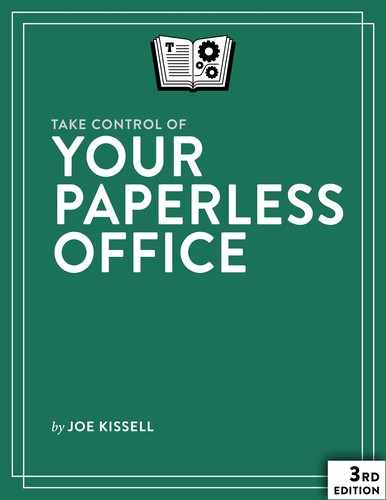Choose a Document Scanner
Although the suggestions in the previous chapter should help you to cut down on the volume of paper that comes into your life, they won’t stop it altogether—and they won’t eliminate the paper you’ve already accumulated, either. So we move on to the next phase, which is scanning your documents so you have searchable digital copies, after which you can (at your discretion) recycle, shred, or file the originals. To accomplish this task, you’ll need a scanner—and not just any scanner. In this chapter I explain what makes an ideal scanner for this specific application, mention a few good candidates, and help you decide which one to buy.
I want to warn you up front that the type of scanner I recommend is not cheap—a $50 model probably won’t cut it. But if time is money, then you’ll recoup your investment many times over.
Learn Why Document Scanners Are Different
Around 2001, when I first realized that I wanted a paperless office, I bought a scanner that, according to my research at the time, should have been just the ticket. It was a high-resolution flatbed scanner (the kind typically used for scanning photographs) that came with an automatic document feeder (ADF) attachment, so I could lay a stack of papers in the tray, push the button, and—in theory—end up with scanned copies of them a few minutes later. But after trying this a few times, I got so frustrated that I gave up entirely. I want you to avoid making the same mistake, so let me explain the problems with my earlier setup:
- My scanner was sloooooow. Admittedly, everything was slower in those days, and it wasn’t the most powerful scanner money could buy. But even at lower resolutions, scanning a single page could take minutes, and that was far too long. Part of the reason for this was that the scanner was designed for precision and fidelity—fantastic for photographs, but overkill for text documents.
- It didn’t do duplex scans. The design of the scanner and ADF was such that it could scan only one side of a page at a time. For double-sided documents (as many of mine were), I had to scan one side of all the pages, flip over the stack, scan again, and then laboriously sort the images into the correct order. Yuck!
- It had no OCR capability. Because the scanner was designed mainly for photographs, it didn’t include OCR software of its own, and I couldn’t find an affordable third-party OCR package at the time.
- It required a lot of fiddling. I had to put a lot of thought and effort into selecting the right combination of settings for each document—the scanner wasn’t smart enough to figure out whether a page was color or black-and-white, what size it was, how to straighten it if it was crooked, and so on. It took a lot of extra manual effort to process the scanned files.
So that experiment was a bust, but I learned a lesson: for document scanning, what you need is a document scanner—a device that’s designed expressly for that task. And most flatbeds—even newer, faster ones with duplex ADF capabilities—are not the best tool for the job. (I’m not knocking flatbeds, by the way. They’re fantastic for scanning photos, books, and large or irregular papers. But if you need to plow through thousands of letter/A4-sized sheets of mostly text, not so much.)
Typical desktop document scanners look somewhat like fax machines: you load the pages to be scanned in the top, and the scanner pulls them through quickly (often at a pace of 20 pages or more per minute), scanning both sides at once. (Compare this with duplex flatbed scanners and multifunction devices that require two passes to scan both sides of a page—even if the process is automated, it still takes twice as long.)
What’s the catch? Well, you trade off resolution, for one thing; document scanners usually max out at 600 dpi (dots per inch), whereas 4800 dpi is more common for flatbeds. But it turns out that for this type of scanning, lower resolution is exactly what you want—and as I explain ahead, in Resolution, there may be good reasons to go even lower than 600 dpi.
Another trade-off is that document scanners limit the dimensions of your documents. Letter- and legal-size pages are no problem, and most of them can handle smaller sizes, such as business cards and receipts, too. But larger pages, materials that are especially thick or stiff, and extremely delicate papers often pose problems for document scanners.
Even so, for the vast majority of office-type scanning, the benefits of document scanners far outweigh their limitations.
A subcategory of document scanners includes those designed for portability. In most cases, this means giving up an ADF, settling for slower speeds, or both—but there are a few standout models, such as the Epson WorkForce ES-300W, that have both and ADF and desktop-like speeds. A few convertible models attempt to give you the best of both worlds by offering a detachable ADF, leaving you with a small, portable, manual-feed scanner.
Another subcategory is multifunction devices (which combine printer, scanner, copier, and sometimes fax into one box). Historically, such devices were not great for document scanning because even those with ADFs often didn’t offer duplex scanning; when they did, it almost always required two passes; they were usually comparatively slow; and you were less likely to find them bundled with good OCR software. However, in recent years, a handful of more-advanced multifunction devices from reputable manufacturers such as Brother and Canon have appeared that include relatively fast, single-pass duplex scanning and even decent OCR software. I’ve listed some examples in the online appendixes. Even so, remember that those examples are still the exception to the rule; most multifunction devices aren’t ideal for turning an office paperless, and I urge you to be circumspect when considering such a device, space and cost savings notwithstanding.
Consider Important Scanner Features
I’ve already mentioned a few features to look for in a document scanner, but let me expand on that list:
- Single-pass duplex. All modern desktop document scanners, and a fair percentage of the portable scanners, offer duplex (double-sided) scanning in a single pass, thanks to a pair of facing sensor arrays. On occasion, you’ll run across a double-pass duplex scanner, which can automatically scan both sides of a page by scanning the first side and then pulling it through a second time along a different path; that’s better than nothing, but much slower than single-pass duplex. The rest of the portable document scanners are simplex (single-sided), meaning for double-sided pages you must manually feed the paper in, flip it over, and then feed it in again.
- An automatic document feeder (ADF). For desktop scanning, an ADF is a no-brainer; without it you’d have to babysit the scanner whenever you scanned multi-page documents. ADF capacities for consumer-level desktop document scanners range from about 20 to 75 pages, so if you have lots of long documents, a higher capacity might be of interest. Some portable scanners have ADFs and some don’t; those that do are, naturally, bulkier and heavier—and the capacity of ADFs on portable scanners is virtually always smaller than on desktop scanners.
-
Scanning speed. Document scanners usually specify two measurements: pages per minute (ppm) and images per minute (ipm). An image is a single side of a page, so for single-pass duplex scanners, the ipm value is typically double that of the ppm figure. For simplex scanners, ppm and ipm are the same. For the class of scanners that I cover here—geared toward consumers and SOHO (small office, home office) customers—a scanning speed of 25 ppm (or 50 ipm) is considered fast, 20 ppm or so is normal, and anything under about 10 ppm is slow—although still much faster than most flatbeds!
Be aware, though, that portable scanners are nearly always slower than desktop models, and among portables, those that rely on a single USB cable for bus power tend to be the slowest.
- Ultrasonic double feed detection. A small but growing number of document scanners have a special sensor that can detect when two or more pages are stuck together and going through the scanner at the same time. These scanners can alert you to that fact so you can separate the pages and re-feed them—but they won’t fix the problem for you automatically.
- Automatic document type detection. Many document scanners can automatically determine whether a document is single- or double-sided, what size it is, and whether it’s color or black-and-white—and choose the appropriate settings and output format without any manual intervention. Those that don’t require extra work on your part.
-
Wi-Fi. A recent trend is to add Wi-Fi support of one kind or another. For example, the Doxie Q, Fujitsu’s iX500, and the NeatConnect let you send scans over Wi-Fi to your Mac, PC, or iOS device. (Some of these scanners send data as it’s scanned, while others store it temporarily on the scanner and then later sync it to another device.) None of those devices offers sharing via Wi-Fi (see the sidebar Sharing Scanners); they’re still tied to only one device at a time. In general, only the more expensive, business-oriented scanners offer Wi-Fi sharing.
You’ll have to decide whether Wi-Fi is useful to you. Speaking for myself, I never want to scan directly to a mobile device, and if a scanner can connect to only one Mac at a time, I don’t care whether it uses Wi-Fi or USB. But it would be useful for my wife and me to share a single scanner over Wi-Fi, so next time I’m in the market for a scanner, I may look for one with that feature.
- Duty cycle. Some scanners—typically those with more of a business focus—are rated for a duty cycle, which in this context means the number of pages it can handle per day without excessive wear or overheating. Duty cycles in the range of 500–1,000 pages per day are common for the type of scanner I discuss in this book. Of course, a 20 ppm scanner can, in theory, feed 1,000 pages in less than an hour, but due to practical limitations (such as managing the paper before and after the scan, naming and/or tagging the digital files, and so on), most of us will never approach that limit. Still, if you have a massive amount of paper to scan and are motivated to do it in a hurry, you should keep an eye on the duty cycle specification.
-
Built-in software features. Each document scanner includes software of some sort—at minimum, a basic driver or app that enables your Mac to communicate with the scanner and determine what happens with its output. Some of this manufacturer-supplied software has useful extra features such as automatic cropping, deskewing of images that are crooked, removal of blank pages, and reorientation of images that are upside-down or sideways.
Such capabilities are handy, but it doesn’t ultimately matter much whether these tasks are performed during the initial scan or during post-processing by a third-party app. If the scanner’s own software doesn’t do everything you need, a bundled program—or an app you purchase separately—certainly can.
-
Bundled software. In addition to the manufacturer’s software for basic scanner operation, some manufacturers offer much more sophisticated third-party tools that offer various types of automatic processing and filing for scanned images. Scanners are often bundled with apps such as Readiris or ABBYY FineReader for OCR, and sometimes include other software for document management, photo editing, or PDF manipulation. These may either be full, stand-alone packages or feature-limited, customized versions that work only with images coming direct from the scanner. Some scanners include software designed for OCR on business cards or receipts—intelligently turning their data into address book records (in the Contacts app or elsewhere) or database entries.
Before you decide which model to buy, you might want to read about some of this extra software in the next chapter (Choose OCR Software), because you may be able to save money by choosing a scanner that includes software you’re interested in. But every scanner I discuss here and in the online appendixes comes with software that can create searchable PDFs, and almost any combination can be made to work effectively for most people. Remember, though, that you can always add a third-party program later, so don’t sweat the decision too much. (For example, if you happen to like Epson’s scanners but prefer Neat’s software, it’s no problem to mix and match them.)
Pick a Mac-compatible Scanner
In recent years the market for document scanners has blossomed, although a few models ship with software only for Windows PCs. Mac users have numerous options, which cover a considerable gamut of price, features, and size.
Because manufacturers add new models and discontinue old models regularly, I’ve put detailed information about currently available models (including features, price, and bundled software) onto a Web site where I can keep it updated easily. Visit the online appendixes to review the hardware (and software) you can choose from.
However, whether you use my information or your own research to make a buying decision, you should be familiar with the broad categories of document scanners: Desktop Scanners for models meant to remain in one place; Convertible Scanners for models that work well enough on a desk, but let you separate the scanner from the document feeder so you can take it with you; and Portable Scanners that sometimes make significant trade-offs in favor of mobility.
Desktop Scanners
In an office, where speed and efficiency are primary concerns and you have a bit of spare desk space, a conventional desktop document scanner is the logical choice. The best-known brand in this category is Fujitsu’s ScanSnap series, but several other manufacturers—including Brother, Canon, Epson, iVina, and Neat—offer models with comparable features.
Although these scanners are all similar in overall design, they differ in numerous details, especially bundled software. Suggested retail prices typically range from about $300 to $800, although significant discounts are often available from vendors such as Amazon.com. You can read all the details in the online appendixes (which include only scanners that can be purchased for less than $1000).
Convertible Scanners
If you expect to do most of your scanning at your desk and you want the advantages of a desktop scanner (namely, faster performance and an ADF) but also need to scan on the go occasionally, consider a convertible scanner. On your desk it looks and acts much like any other desktop scanner, but when you detach the ADF, you get a stand-alone, manually fed scanner mechanism that can operate on USB bus power.
This category includes models by I.R.I.S., iVina, Visioneer, and Xerox. Apart from slower scanning speeds and lower-capacity ADFs, their features are roughly the same as desktop-only models. However, the bundled software tends to be less capable, so you may have to pay extra for a better OCR tool. And, even though the detachable units are smaller than the full product, they’re not small enough to toss in your computer bag and forget (as is the case with some of the models in the next category). So think carefully about how you intend to use your scanner before opting for a convertible model.
Portable Scanners
All the scanners in this group are marketed as “portable,” though that word has a range of meanings. I’ll start with what they all have in common: they can all run without an AC adapter, which in most cases means they use USB bus power; but several also run on batteries, and the Canon imageFORMULA P-208II and P-215II have optional battery packs (which also add Wi-Fi). Beyond that, the differences become pronounced.
Several of these scanners (including the Brother DSmobile 620 and 820W; all the Doxie models; the Epson WorkForce DS-30; the Fujitsu ScanSnap S1100; NeatReceipts; and the Visioneer RoadWarrior X3, 3, 3g, and Lite) are genuinely tiny, weighing under a pound. But these ultra-light scanners are all limited to simplex scanning.
Duplex capabilities start to appear just as you cross the one-pound mark, with the Brother DSmobile 720D and 920W (at 1.1 and 1.17 lbs., respectively), the Visioneer RoadWarrior 4D (1.1 lb.), and the Canon imageFORMULA P-208II (1.3 lb.) being the lightest duplex-capable contenders.
The next weight bracket starts at 2 pounds, and that’s where you begin to see portable scanners with both duplex scanning and automatic document feeders, which significantly increase their usefulness. Examples include the Canon imageFORMULA P-215II (2.2 lb.) and the Epson WorkForce DS-320 (2.4 lb.), ES-200 (2.4 lb.), and ES-300W (which features Wi-Fi and a built-in battery; 2.9 lb.).
The Fujitsu ScanSnap S1300i is larger and heavier still, at around 3.1 pounds—still portable, but only just, much like the convertible scanners. And its automatic document feeder holds a mere 10 pages (versus 20 for the others mentioned above).
As always, you can find complete details about all these scanners in the online appendixes.
Book Scanners
After flatbeds and several different configurations of document scanners, the latest trend is something called a book scanner (or contactless scanner). If you have to digitize lots of paper that’s bound in any way, or is too large to fit in a conventional flatbed or document scanner, this type of tool might be just what you need. It almost certainly won’t substitute for a regular document scanner, but it could be a useful supplement.
When it comes to book scanners, the term “scanner” is a bit of a misnomer in that these devices are essentially cameras, mounted on arms that allow them to look down on an open book, magazine, or other printed material. In most cases, built-in lights near the camera provide even illumination.
To use a book scanner, you open a book, press a button, and let the camera take a picture of a pair of pages. Turn the page, repeat, and so on. Software manipulates the image to “flatten” the pages, and in some cases edits out your fingertip, if it was used to keep the book open. After that, the usual OCR process applies.
Some book scanners have additional, fancy features, such as detecting when a page is turned and taking the next picture automatically (or the lower-tech version, a timer).
The Fujitsu ScanSnap SV600 is perhaps the quintessential example of this type of scanner. Other examples include the CZUR ET16 and the piQx xcanex, for which Mac software support is reportedly in the works. (I’ve found a number of additional scanners like this that, alas, don’t work with Macs.)
Joe’s Scanner Recommendations
In my estimation, modern document scanners are more alike than different, and you can probably get acceptable results with just about any of them. I’d urge you to look for three main things:
- An ADF
- Duplex scanning
- OCR software
You can get all that with any of the desktop or convertible models, and with all the portable models over 2 pounds. If you spend a lot of time on the road, I’d have no hesitation recommending one of the tiny, ADF-less, simplex, portable scanners as a supplemental tool—but I wouldn’t suggest it as one’s only, or primary, scanner.
If pressed to recommend just one brand of scanner for desktop use, I’d give the nod to Fujitsu’s ScanSnap line, as I’ve used five different ScanSnap models myself (my current go-to desktop scanner is Fujitsu’s desktop iX500), and I like both their hardware and their software.
If I were in the market for a portable document scanner, I’d go with the Epson WorkForce ES-300W, which is as fast as a desktop scanner and has an excellent set of features and bundled software. (It also happens to be The Wirecutter’s top pick for portable document scanner.)
I’m tempted by the Fujitsu ScanSnap SV600 book scanner, but the price is a bit too high for me to take the plunge just yet.