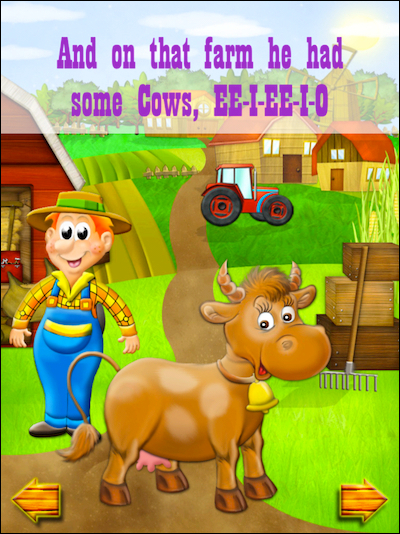Children learn very fast when they are taught interactively. Interactive books make this very convenient and effective on an iPad. In this recipe, we will look at creating interactive books for kids and accessing the huge collection of such books on the iPad. Interactive books are ideal for auditory learners and for struggling readers. It is the best way to club learning and entertainment and creates a fictitious world for the child during story reading, thus teaching a child much more than just reading language.
We will be looking at the Demibooks® Composer app here to create and read interactive books. Let's open the App Store and download this app, which is available for free as part of an introductory offer by Demibooks Inc.
- Let's create a simple interactive book on iPad. On the first screen of the app, tap on the New Book button to start creating your interactive book.
- On the book creation screen, you will find a quick navigation bar at the bottom. Just click on the preview of a page or section to navigate to it. It will look something similar to the next screenshot:
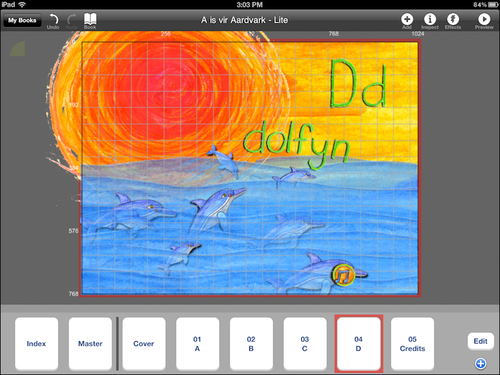
- We now need to specify the general details of the book such as its name, icon, category, and the like. To do this, tap on the Book menu and specify details in the popup which comes up below the menu button as shown in the next screenshot:
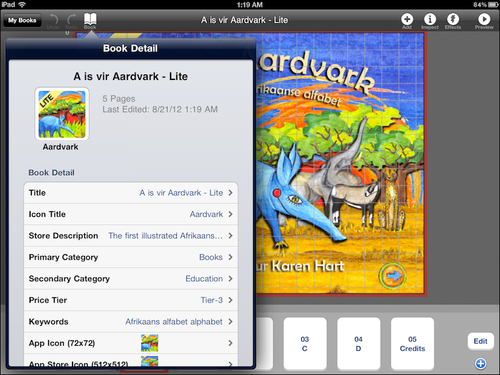
- Good content is what makes a book a success. Let's now move on the major part of book creation—content creation! To add text, tap on the Add button and choose Text. A text area will open up where you can place your text and conveniently format it. Similarly images and movie clips can be added using the Add button.
- Animation and other special effects are what make an interactive book stand apart from conventional eBooks. The Animation option in the Add menu will let you import individual image frames and animate them. A number of animation options are provided in this app to let you create very close to what you imagined. This option is shown in the next screenshot:
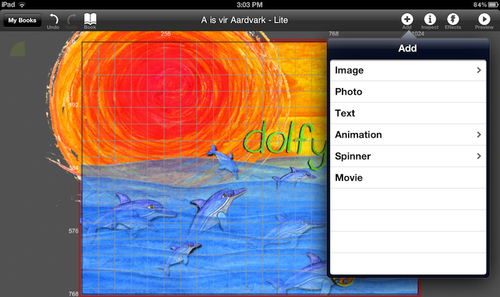
- To make our book really interactive, we need to make it react to user actions. To make a book element reactive, tap on that element to select it and then use the Behavior Editor located in the Effects menu. In Behavior Editor, specify the name of the behavior, the user action to respond to (in the If field) and the action to be performed in response to user action (in the Then field). The user and the book reaction are both chosen from a decent list of actions that the app provides.
- You can preview your book content along with all effects using the Preview button.
- Also you can view and read your collection of interactive books using the My Books library.
By specifying animation and other effects to each element of the book, we make our book interactive. Even when we use other interactive books available in the market, we make learning a lot of fun for small children who learn language and reading as well as effortlessly gain elementary practical knowledge of the world.
Creating interactive books involves a lot of effort. Pre-made interactive books are great when you need to make kids learn classic children's stories and other basic information.
This free app is a collection of 50 interactive books for children aged from 18 months to 10 years. The app comes with three free books in its collection, while the other interactive books can be bought from within the app at reasonable prices. Apart from books, this app also comes with a free video collection for children.
There are plenty of interactive books available in the App Store. These books do not need a separate viewer app and behave like stand-alone apps. Most of children's classics are now available as interactive books. Alice for the iPad, Old Macdonald Had A Farm, PopOut! The Tale of Peter Rabbit, and Toy Story Read-Along are few popular ones amongst the large number of interactive books available for the iPad. The following picture is from the interactive book Old Macdonald Had A Farm: