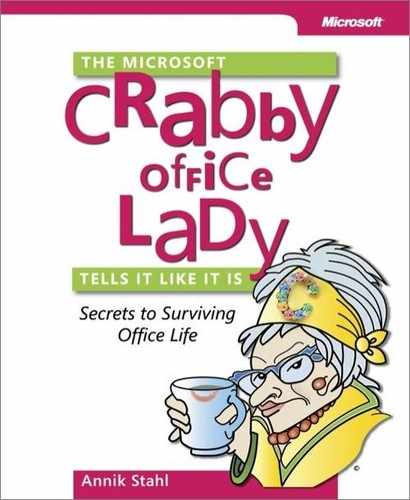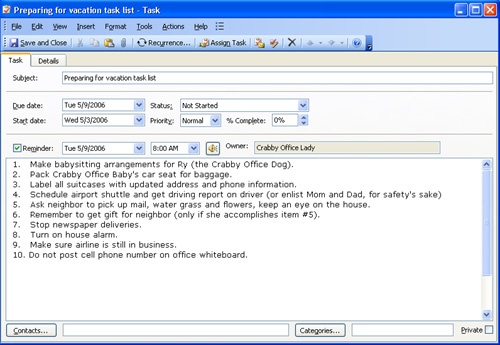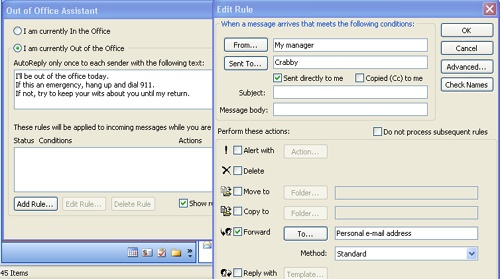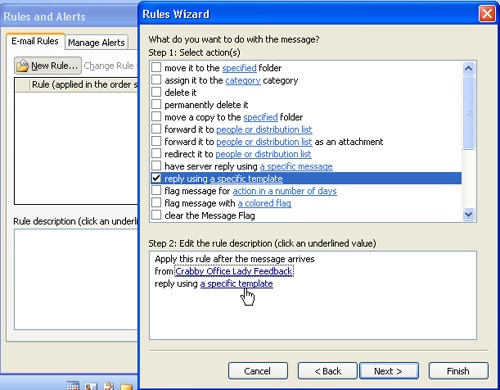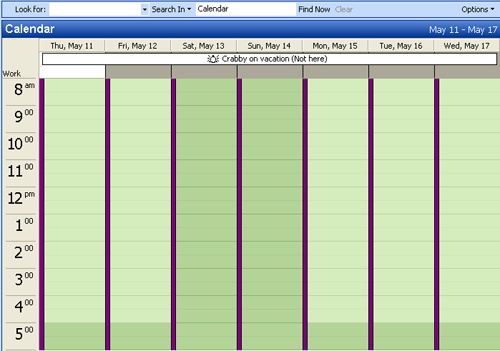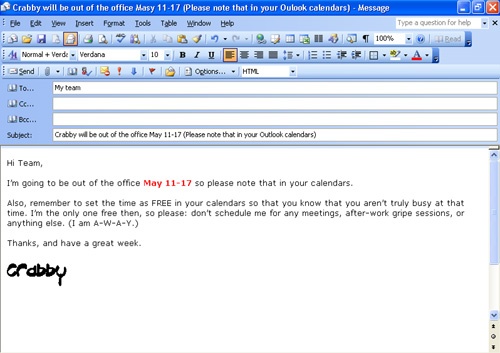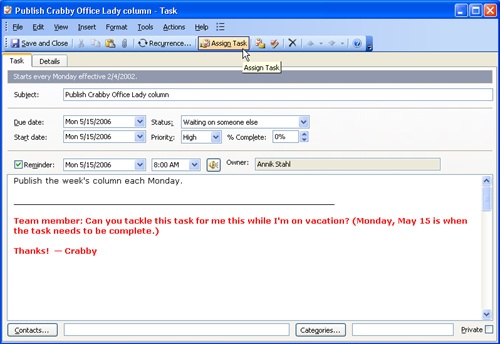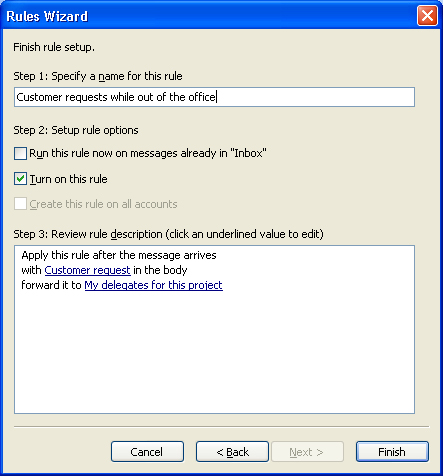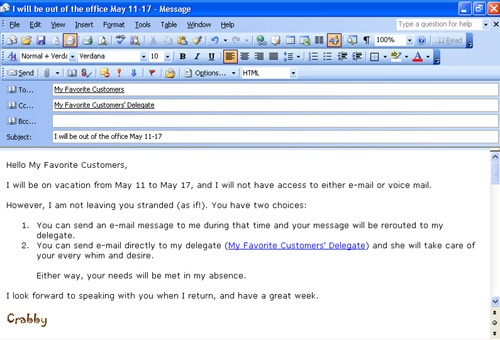Vacation is what you take when you can’t take what you’ve been taking any longer.
Going on vacation or taking a leave of absence from work can be a great way to recharge your batteries, get out of the rat race for a while, and get a fresh outlook on both your life and your work. It’s healthy, and it’s necessary. Yet I do understand that sometimes your getting away might not come at the best time for you or the people with (or for) whom you work, particularly if it’s not for a personal vacation—if an illness or a family emergency is involved.
Whatever your reasons (and however they arise), being away from the office, unless you have a clear plan for how to get back into the swing of things once you return, might be more trouble than it was worth. I mean, can you imagine the e-mail messages, tasks, meeting requests, and unfinished business that will await you? But don’t panic–a little preparation can go a long way.
In this chapter, we’re going to cover two basic challenges:
How to take care of your coworkers, your workload, and your e-mail Inbox (and by default, yourself), while you’re away
How to return with grace and less stress than you might imagine
Put simply: How can you prepare to go away? How plugged in do you want to be while you’re away? How can you prepare before you go so that once you’ve returned you’re not so overwhelmed that you’re ready to flee again? (This last question assumes that you don’t end up like the artist Paul Gauguin, spending the rest of your life painting the beautiful women of Tahiti.)
Before we get into my basic ideas about how to prepare to go on leave or go on vacation, I want to mention the different types of leave that we worker bees take (and yes, worker bees include managers and managers of managers) and the different things we need to take care of before we go.
If it’s a vacation we’re talking about here, you might be fanatical about every little detail surrounding your holiday plans. For example, you use (and if you’re like most Americans, probably overuse) a credit card. And if you’re smart, that card earns you airline miles. You check–and recheck–every travel Web site to make sure you’re getting the best deals on airfare, hotels, guided tours, and car rentals. You read reviews and watch all the TV shows that offer glimpses of your dream destination. You make sure your pet is taken care of–in the manner to which he, she, or it has become accustomed. You know how early you need to arrive at the airport, who is taking you there, and the status of his or her driving record. In other words, you are prepared, Mr. or Ms. Type A.
OK, so perhaps I’m exaggerating a bit, but I’m guessing that you recognize yourself–at least somewhat–in the preceding paragraph. Listen, I’m not saying that taking those extra steps to make sure that your vacation goes as planned is a bad thing. In fact, it’s necessary. But this chapter is not about how to plan your vacation–no, I’m pretty sure you can handle that on your own. (And I’m not the Crabby Vacation Planner. If I were, your vacation would include overnight stays in airports with one working restroom and roadside motels with stinky carpets and grumpy front desk managers.)
So...a vacation is one type of way to get away from work.
Most companies have a clear policy about how much vacation you accrue during the year. You probably have that policy memorized and most likely knew the exact number of days that were yours to be free even before you signed on as a new employee.
However, if you have decided to take a leave of absence (or if a situation or scenario has precipitated this necessity for you), you might not be clear about your company’s policies regarding this issue. Before you find yourself in this position (and never–never ever–say never, my friends), take some time to find out what the guidelines are for your organization.
Find out what your company’s policies are regarding an extended leave. What is your company’s return-to-work policy? How will this impact your benefits and pay? Do you need to set an unalterable start and end date? Does your company even provide short-term leave options? These are great things to know about before you even consider taking a leave of absence. And because your specific circumstance might be an emergency, these are good things to know about a company even before you start working for it.
So before you start planning your exit strategy, make sure you know all the rules and regulations and perhaps schedule some time with your Human Resources representative. These folks are experts at this sort of thing and should have some great ideas about how to prepare for your leave. I can tell you that Microsoft assigns an HR representative to every employee, and it’s easy enough to find out who that person is. I, for one, appreciate this resource, and it makes me feel that the company I work for cares about me and what’s going on in my life, both inside and outside the office.
Set up child care now. If you’re about to go on maternity or paternity leave, chances are you’re not going to want to be starting the child care research while you’re at home recovering from giving birth, dealing with jet lag from an overseas adoption, totally sleep deprived, or all of the above. So try to get ahead and start on that now, before you leave.
Once you are on leave and preparing to come back, even if you’ve got child care all lined up–whether it be in a daycare/preschool, with a nanny, or with a family member–now’s the time to give it several trial runs. It’s better to know if something truly won’t work now, while you’re still on leave, than to have to deal with it when you’re back to work. (If it’s any consolation, I learned this the hard way.)
Now that we’ve covered the most common reasons employees need to get away from the office, let’s jump into how to prepare for your leave so that when you return, you won’t have to deal with the "angry masses" (of e-mail messages in your Inbox and people milling about in your office).
Your bags are packed, you’re ready to go...
Or so you think.
If you’re going on vacation, did you alert your newspaper carrier and local post office? Did you turn off the oven? And whether we’re talking about a vacation or a leave of absence, did you set your OOF (the "out of the office" message)? Did you deal with tasks, with looming project deadlines, and with meetings (either that you are required to attend or that you yourself have called)? Do your coworkers know that you will be gone? Do your customers know that they will be taken care of by someone else? And is that "someone else" aware of the responsibilities involved?
If you said "yes" to the first two questions, but you’re scratching your head about the other items, this chapter is for you. When you’re preparing to go on vacation or to take a leave of absence, it’s best to take care of some things at the office before you leave.
When you’re preparing to be away from the office, maybe you’re the type who mercilessly pesters everyone with your arrangements (particularly your vacation plans) weeks before you actually leave. (Yes, that is Crabby; I just get so excited that I have to share my enthusiasm with anyone who will listen–whether or not that person is actually listening.) Then you just assume that everyone remembers that you’ll be gone for two weeks (or more) and won’t send you e-mail.
Wrong. Shocking as it may seem, you are not the center of your coworkers’ universe, and it’s entirely possible that they will forget that you’re gone and send you mail. (Heck, I know a couple of folks who will do it on purpose.) They may even expect you to respond. Wouldn’t it be great if your e-mail program–say, Outlook–could send an automatic response that you so craftily created before you left town? One that lets the senders know that you’re gone and won’t respond to their messages until you’re back? There are a couple of ways to do this.
When your company is running Outlook with Exchange Server, you can use a handy feature named the Out Of Office Assistant. This feature lets you create a reply message to e-mail messages sent to you while you’re away. From within that feature, you can also set up specific rules about how to file the messages, whom to respond to, how often to reply, and so on.
Note
For specific information about how to automatically reply to incoming messages by using Exchange Server (including how to create rules to manage certain conditions), read the article "Automatically Reply to Incoming Messages While Out of the Office" (go.microsoft.com/fwlink/?LinkId=62369).
That handy Out Of Office Assistant won’t appear on the Tools menu if you’re not using Outlook with Exchange. (Read that sentence again, please: no Exchange, no Assistant.) However, you’re not left out in the cold. If your company is not using Exchange Server, you can combine an Outlook e-mail template with Outlook rules to simulate the functionality of the Out Of Office Assistant.
Note
For specific information about how to set up your e-mail account to reply to incoming messages automatically when you’re using a POP3 or an IMAP account, read the article "Automatically Reply to Incoming Messages with a POP3 or IMAP E-Mail Account" (go.microsoft.com/fwlink/?LinkId=62367), which will walk you through the procedure, step by step.
Whether you use the Out Of Office Assistant or use a template with a rule, when you create your message (affectionately known as your OOF–for out of office), consider mentioning that you’re out of the office, note when you’ll be returning, and offer the sender another person to contact (if there is anyone) in your absence. If you want to give an alternative number or e-mail address that could be used to track you down, that’s up to you. But realize, then, that you’re fair game for work-related calls just when you’re having the best golf game of your life.
Note
To see how to create an automatic response (using Microsoft Exchange or any other type of e-mail account), watch the demo "Automatically Reply to Messages While Out of the Office," (go.microsoft.com/fwlink/?LinkId=62365). The demo will also show you how to check what type of server—Exchange, POP3, IMAP, and so on—your account uses.
If you use Outlook with Exchange Server, you’ll want to mark your Outlook calendar to reflect that you are out of the office.
Or if your company doesn’t use Exchange Server, consider sending out a broad e-mail message to the people with whom you work the most closely to let them know the dates you’ll be out of the office. (Then they can add that information to their calendar by themselves.) That way, if people try to schedule you for yet another meeting, they’ll see that you’re gone and not available to sit and listen to them yammer on about upcoming reviews, this year’s fiscal results, or the boss’s pet project that just won’t die (at least in his mind). Be sure to remind them to add the dates that you aren’t available to their calendar–and set it as free time. (That way they’ll realize that yes, they are free at that time; however, you are not.)
If you’re an invitee to meetings that will happen while you’re out, the courteous thing to do is decline the meetings. It’s also nice to let the organizer know why you won’t be attending so that it doesn’t seem that your response is a gratuitous "No! I’m not coming! Get over it!"
If you’re the organizer of a meeting (recurring or otherwise), send out a cancellation so that 25 people don’t show up in a conference room and sit there, vacuously anticipating something happening and someone saying something.
When you work in a team environment, chances are you participate in a lot of the checking in and checking out of files, which is sort of like how the public library system works: you check a book out of the library and then you check it back in when you have finished with it (so that others can have a go at it). Maybe you do so from a Microsoft SharePoint Team Services site or a Microsoft FrontPage Web site, from Microsoft Visual SourceSafe, or from some other program that offers version control. If you leave without checking in your files, what happens to the rest of your team? What if you win the lottery and never come back to work? What if you’re hit by a truck and never come back to work? What if your computer crashes and all the work you did after you last checked out the file is lost and your boss decides–for you–that you’re never coming back?
Don’t be so selfish. Do yourself, your team, and your work a favor: make sure that you check in your files before you check out.
That is to say, pawn off your work on someone else. Yes, it seems sneaky at first, but hey, someone has to do the work or it just won’t get done, right? Reports won’t get sent out, the site will go stale, or your fleet of trucks will be stranded somewhere without a gas pump in sight. In other words, deadlines will go by, and I know you don’t want to be the cause of all that suffering.
There are a couple of ways to do this to unsuspecting coworkers: you can reassign your Outlook tasks, or you can send e-mail messages with follow-up flags that will turn red while you’re still on vacation. (Refer to the section "Organization: Start with Your Inbox," in Chapter Four, to review what flagging messages is all about.) Both of these are diabolical–that’s what I like about them. But they are effective when it comes to making sure the work gets done. And that is what we’re all here for, yes? My favorite way to do this is to reassign (pawn off) tasks that either I’ve assigned to myself or someone else has assigned to me.
Of course, how you handle delegation depends on what sort of work you do and how long you’ll be gone. If you’re an administrative or a personal assistant, or you have a job where you report to just one person, perhaps your boss can take care of certain duties herself, or if she is averse/allergic to that prospect, maybe you can ask another administrative assistant to help out. If you work as part of a team, you may need to do some delegating to a variety of other people. Managers, if they’re worth their salt (and salary), should be able to help you with these decisions–but don’t just toss it all on their shoulders. Being away can put a strain on your coworkers as well as your manager, so come up with a game plan that will spread the love around a bit.
I use many rules in Outlook, and maybe you do, too. I have rules to move messages from one person into this folder, another person into that folder, and certain items get sent right to the Junk Mail folder. (Oh, how I love that rule like it was my child.)
Before you walk out the door, you may want to recheck how you’ve set up your rules and adjust them accordingly. For example, you may want to set up rules so that e-mail messages from certain customers are rerouted to the people you’ve pawned them off on instead of automatically having them shoveled into a deep Inbox folder that won’t be touched until you return. You can do this from within the Out Of Office Assistant dialog box, or you can set up a specific rule.
Note
This checklist item is related to item #1 (setting your OOF). But instead of just letting your key customers know that you’ll get back to them when you’re good and ready, take advantage of the Rules feature in Outlook. That way, their messages can be sent to the people you’ve added as delegates for this particular account or project. (Setting up delegate information is described in Chapter Four.) The customers who need the most coddling won’t feel lost, alone, and inclined to take their business elsewhere.
This is related to item #7 (as well as the preceding note). Sure, you can notify your customers that you’re not available with an out-of-office message. (And sure, they’ll understand quickly when someone other than you responds to their e-mail.) But while I’m not a salesperson, that doesn’t strike me as the kindest way to tell people that they’ll be dealing with someone completely different now. Send your customers a note or an e-mail message or call them to let them know that you’ll be gone for a while, and let them know whom they’ll be working with in your company.
"House" is in quotation marks because when I say house, I mean your house at work.
If you’re a Type A personality, there’s nothing like the feeling you get when you’re checking items off a to-do list. If you’re not a Type A, perhaps you have never experienced that feeling or are maybe even muttering to yourself, "List? What list?"
Either way, whatever "type" you are, you’re now the type who’s going to take a leave–extended or otherwise–from work, so consider putting yourself into high gear to wrap up whatever projects, tasks, or to-do items you still have hanging around. If you don’t, and you haven’t delegated them to anyone, they’ll just be waiting there for you when you return. And like the fruit and dairy products in the fridge that you forgot to toss out before going on vacation, they may have bloated, created fuzzy green friends, or gone stale by the time you return.
Good for you–you’ve taken the preceding steps to ensure that you won’t return to an out-of-control Inbox, overdue projects, resentful coworkers, or all of the above. Now that we’ve covered some of the items that you need to check off before you leave, consider how you want to handle communications while you are in absentia.
Depending on the policies of your company as well as your role within that organization, you need to decide whether you’re going to have any communication with work at all while you’re away. In some instances, you might not have a choice: once you’re on leave, you’re gone, and they don’t want to hear from you. However, there might be circumstances when you’ll be required to check in periodically.
Chances are, if you own–and normally run–a small business, you won’t be able to completely disconnect. If I were you (and you know I’m not, since I neither own nor do I run Microsoft, and it certainly isn’t a small business), I’d set up some ground rules with your employees (not to mention yourself).
Maybe you’ll decide to check mail once a week, or maybe you’ll have all or part of your mail forwarded to a separate, personal account. However you want to work it, remember that you’re on leave for a reason; if you’re logged on every day and just doing the work you’d normally do, that’s called telecommuting, and that’s a completely different activity (see Chapter Seven).
OK, now you’re back and about to jump into the fray again. It might be a bit of a struggle to figure out just where to start and how to get into that drone frame of mind again. And while I have some tips to offer, I don’t have a one-size-fits-all solution or template to make this transition easier on you. I recognize that each person and each job is different, so consider these tips to be broad, and then take ’em or leave ’em.
Don’t expect to pick up right where you left off. You’ve just returned from spending two weeks in the sun, slugging mai tais as if they were about to become a banned substance. Or you’ve been dealing with a new baby, a sick parent, a sick self, or perhaps a personal issue or catastrophe. So take it easy on yourself, Sparky. Most managers and coworkers won’t expect you to be at the top of your game right away. Try to not embrace all the stress you left behind right away. Give yourself some time to catch up on what’s been going on. Talk to people, talk to your customers, read past issues of the company newsletters, and perhaps schedule some time for you and your manager to sit down and have a one-on-one.
Let your coworkers know you’re back. While this point seems obvious, and at the risk of sounding harsh (who, me?), life in the office has marched on without you, and it’s possible that your coworkers have gotten along just fine in your absence. And while this is a good thing for business, it might make you feel left out. Stop by your coworkers’ offices, send out a broad e-mail message, or gather the people with whom you work most closely in a meeting to try to catch up on what’s been going on in your sector of the business.
Decide when to turn off your out-of-office message. This point might seem to contradict the preceding one (about letting everyone know you’re back), but it really doesn’t. This is about, yes, letting people know that you’ve returned, but doing it in your own good time.
I know, it’s weird to get an out-of-office message from someone who’s been gone but whom you just saw in the lunchroom, and you may be the type to let those returnees know that their OOF is still on and to get with it. They’re back and they’re ready to open the floodgates and let the e-mail, meeting requests, and assigned tasks pour in, right? So some people, when they get back from their vacation or leave of absence, turn off their OOF right away. And yes, that is one way to tell folks you’re back and ready to work.
However, consider handling this a little differently: instead of turning off the autoreply you set up before you left, keep it on for a bit (a bit–a short time) but change the wording of your message to say that you’ve just returned from your vacation or leave and will get back to the sender shortly. You can still respond to the messages and meeting requests that start to gush in the moment your coworkers catch a glimpse of you. But people can be a lot more understanding than we give them credit for, especially if your message lets them know that yes, you’re back, but still working on getting back into the swing of things. They won’t feel ignored, and you won’t feel overwhelmed.
You might be wondering why this item appears at the end of this chapter and not in the middle with the rest of the checklist items. Why? Because I don’t want to end this chapter with you coming back to the office, fretting about what you missed while you were gone. I want you to be thinking about how great it is to really get away for a while.
OK, so you’ve set your OOF, you’ve marked off your calendar, you’ve reassigned tasks, and you’ve delegated to your heart’s content. There are just a few more things you need to consider.
Note
One more Ben Franklin quote: "Drive thy business or it will drive thee." While I agree that keeping up with work is well and good (not to mention necessary), so is planning for time away from work—or your drive for success may suffer.
Don’t leave your cell phone number on your whiteboard (unless, of course, you’re prepared to receive frantic calls from a time zone 8 hours behind you).
Change your outgoing voice mail message.
Turn off your computer.
Check the oil in the car.
Make sure that your airline hasn’t gone out of business.
Take your nail clippers and knitting needles out of your carry-on bag.
Turn off the lights.
Don’t forget to write.