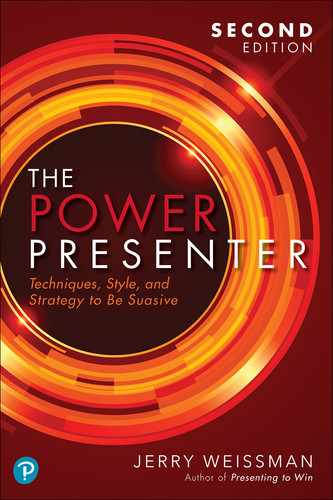Chapter Twelve
SlideSync Narrative
Case Studies: Microsoft Presenter Coach • Abraham Lincoln
Suit…the word to the action.1
Hamlet 3.2.18–19
William Shakespeare
■ Describe ■
Start your discussion of every slide with the TitlePlus, the one-sentence description of the slide, so that your audience understands it immediately. Do not read the words of the title verbatim, or you will fall into the trap that Don McMillan parodied in Chapter Ten: Tools of the Trade. One of the most common audience complaints is about presenters who read their slides verbatim. Feeling patronized, the audience thinks, “I can read it myself!”
Verbatim reading—as pervasive and problematic in presentations as Unwords—produces a host of negative effects.
The presenter appears to lack sufficient preparation or subject expertise.
The presenter’s back is to the audience.
The presenter’s voice is muffled.
The first time anyone ever read to you was to put you to sleep, and thus you—and every person in every audience you will ever face—are forever programmed.
Of course, Less Is More—that is, designing the slides as headlines—will go a long way toward minimizing literal reading. However, in their endless quest for crutches for content, too many presenters still fall into the verbatim trap.
Technology has finally addressed this problem. Microsoft has added an AI-powered assistant to PowerPoint called Presenter Coach2, which “lets you know when you’re just reading off the slide.”*
A simple human solution is for the presenter—you—to paraphrase the words in the title, use synonyms, or juxtapose the key words. Your audience can readily make the interpolation. Then, for the Plus, summarize everything below the title (bar charts, pie charts, graphs, bullets, images, icons, and the like) in a succinct phrase.
For instance, if you have a bar chart with the title “Revenue Growth” and four bars, as in Figure 12.1 (Figure 11.4, repeated here for your convenience), the TitlePlus would be “Here’s how our revenues have grown over the past four years.”

Figure 12.1 Bar chart
Or if you have a bullet slide with the title “Product Features” and several bullets, as in Figure 12.2 (Figure 11.5, also repeated here for your convenience), the TitlePlus would be “These are the four key features our product provides to our customers.”
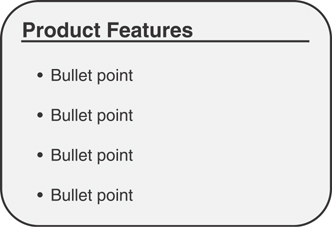
Figure 12.2 Bullet chart
Bullet Slides
Once you’ve stated the TitlePlus, go on to discuss every bullet on the slide. Skip none—or your audience will think you’re rushing or have lost track. That’s why Less Is More design is important. Limit the total number of bullets. Long bulleted lists make your audience think “This is going to take forever!”
As an alternative, you can lighten your—and your audience’s—load by stating the total number of bullets in the TitlePlus: “…here are the four key features…” and then say, “…let me focus on the second and third.” Because you will have acknowledged the total, your audience will accept—and appreciate—the shorter version.
Whichever option you choose, you can then go on to talk about what’s not on the slide, providing examples, anecdotes, or quotes from customers, analysts, or respected authorities. You can then culminate your discussion with a Point B or a WIIFY®.
Numeric Charts
As with all slides, start your bar, line, and area charts with the TitlePlus. For the bar chart in Figure 12.1 you can say: “This is how our revenues have grown over the past four years” and then add the value of the axis: “…in millions of dollars.” Now, having oriented your audience, you can go on to discuss the individual numbers, with a fuller analysis, and conclude with a Point B or a WIIFY.
Tables and Matrices
As with numeric charts, start tables and matrices, with the TitlePlus as description and then go on to identify the values of the axes.
Gartner, the global research and advisory firm, has popularized their Magic Quadrant methodology.3 Gartner uses this four-box matrix to analyze market positioning. Matrices and tables like Gartner’s need a TitlePlus description to orient the audience before the analysis proceeds.
For example, with the Effectiveness Matrix in Figure 12.3 (repeated here for your convenience from Figure 2.1), my description started with the TitlePlus: “Story effectiveness is compared to delivery effectiveness.” Then I added the value of the axes: “Both are charted from low to high.” Then I went on to give more complete descriptions of each quadrant and examples for each of them.
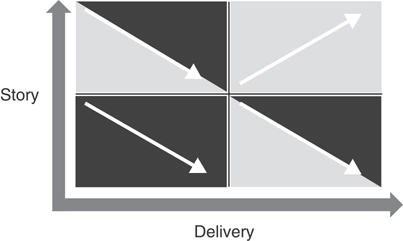
Figure 12.3 Effectiveness Matrix
Verbal Navigation
Navigate your audience’s eyes with your words. For instance, with the pie chart in Figure 12.4, you might say, “The largest wedge represents the North American market share in black, at 55%; moving clockwise is Europe in dark gray, at 38%; and Asia, the smallest, is in light gray, at 7%.” In doing so, you navigate your audience’s eyes with words that describe the tint, shape, direction, and position of the components.
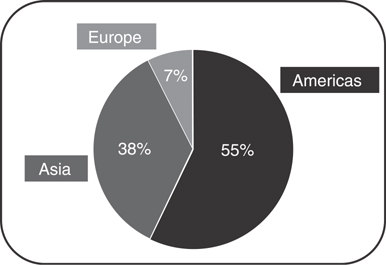
Figure 12.4 Verbal navigation of a pie chart
For pie charts, you can navigate using compass directions (north, east, south, west) or analog clock positions (twelve o’clock, six o’clock). For bar charts, you can refer to the first, second, or third bars. For line charts, you can refer to the solid line, the dotted line, or the dashed line. For any image, you can speak of the top or bottom.
Be careful about referring to the left and right sides of a chart because the audience’s left and right are different from yours, and you might confuse them. If you want to orient your audience to one side or the other, simply do it by referencing the screen: “the left side of the screen” or “the far side of the screen.”
Make it easy for your audience.
Quotations
Complimentary words from satisfied customers, market analysts, or thought leaders validate and support any story’s message, but they also tend to lead the presenter into the dreaded verbatim reading trap. To avoid that trap, turn and click to the quotation, pause, and read it to yourself (as if you’ve never seen it, giving the audience time to read it—because they have never seen it). Then turn to engage with one person and state the TitlePlus. Once you’ve done that, you have your audience’s full attention and you can go on to discuss and add value.
In the Suasive programs, I demonstrate this technique by showing the first sentence of the Gettysburg Address, shown in Figure 12.5.4
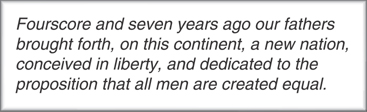
Figure 12.5 The first sentence of the Gettysburg Address
I pause, read the sentence to myself (as if I’ve never seen it), and then describe the slide with the TitlePlus, saying, “This is a passage from the Gettysburg Address by Abraham Lincoln, one of the world’s most famous speeches.”
Then I add, “It’s also one of the world’s shortest speeches. The entire text of the Gettysburg Address contains a total of 272 words.” The information about “272 words” is not on the screen; it’s added value.
Then I go on to say, “So you can see that the concept of Less Is More is applicable everywhere.”
That last sentence is one of the Points B of the Suasive program and this book.
■ Narrative Continuity ■
Because of the regrettable common business practice of developing presentations by shuffling slides in a deck with little or no thought to overall structure, presenters often neglect to use narrative bridges to aid continuity. This creates a slide-to-slide sequence with little or no verbal flow.
For example, let’s say you have a deck with the Product Features bullet slide of Figure 12.2, followed by the Revenue Growth bar chart of Figure 12.1. A presenter might discuss each of the bullets on the Product Features slide and then click to the Revenue Growth slide and say, “Now I’d like to talk about how our revenues have grown.”
Sound familiar? No continuity. The Revenue Growth slide restarts the presentation from zero.
And this pattern continues. When the Revenue Growth slide is done, the presenter clicks to the next slide and says, “Now I’d like to talk about margins.” When the Margins slide is done, the presenter clicks to the next slide and says, “Now I’d like to talk about our growth strategy.”
The “Now I’d like to…” approach, a maddeningly rote—and meaningless—transition has become standard operating procedure in presentations that speakers use as they churn through their slides.
Some presenters try to add continuity by leading to the next slide, but this is risky business. In the heat of battle—read: adrenaline rush—while your mind is busy processing the details of your story, it is very difficult to remember the sequence of slides. You suddenly say to yourself, “Yikes! What’s next? Is it the Revenues slide or the Growth Strategy slide?”
This can happen whether you are presenting a slideshow for the first time or the hundredth time. It can happen whether you are presenting a slideshow that was thrust into your hands moments before the start or one that you have delivered so many times you are on autopilot. Even after more than three decades, it sometimes happens to me.
Burdening your mind with the sequence of slides is a complete waste of time, energy, and memory capacity. Lighten your mental load with the following three simple steps.
■ Three Simple Steps of Continuity ■
1. Closure of the Outbound Slide
After you’ve finished discussing each of the bullets on the Product Features slide in Figure 12.2, while the slide is still on the screen, conclude with a summarizing point: “These unique product features have made us the market leader.” The end. Closure. Your audience is now primed for the next slide, the inbound slide. Fulfill that priming with the Revenue Growth slide in Figure 12.1.
2. Use the SlideSync Steps
Turn and click, pause, read (you’ll see that it’s the Revenue Growth slide in Figure 12.1), then turn to engage with one person and deliver the TitlePlus of the new, inbound slide by saying, “This is how our revenues have grown over the past four years…”
3. Add a Back Link to the Outbound Slide
Conclude the TitlePlus by adding a Back Link that references the prior slide: “…which was driven by the innovative features of our market-leading product.”
With the Back Link, you connect the two slides. Having just discussed the outbound slide, you will have no difficulty remembering it. When you use the Back Link, you provide continuity for your audience.
Unfortunately, with Time Warp impelling them, few presenters use this powerful technique.
Writers do. The Back Link is drawn from a literary technique in which a writer repeats a word or a phrase from the preceding paragraph (the outbound) in the subsequent paragraph (the inbound) to create continuity between the two paragraphs.
These three simple steps have a double benefit:
Your story has a flow that your audience can follow easily
You free your mind to focus on telling your story
■ Putting It All Together ■
Now let me recap all that you’ve learned in this book in one paragraph. Step up to the front of the room with the screen to your left. Turn and click. While you are turning, your audience’s eyes will look at the screen reflexively. If your slide is designed with the Less Is More technique, the audience will understand it at @ Glance. While your audience is reading the slide, read it yourself, as if you’ve never seen it before. Turn to engage with one person and deliver the TitlePlus by Speaking Only to Both Eyes. Complete the Arc® and move to another person. Discuss what is on the slide and what is not on the slide. Then move to another person to continue your discussion. Continue around the room in a series of Person-to-Person Conversations. For every conversation, follow the Suasive Master Skills Cycle of Figure 9.2, repeated here for your convenience as Figure 12.6.
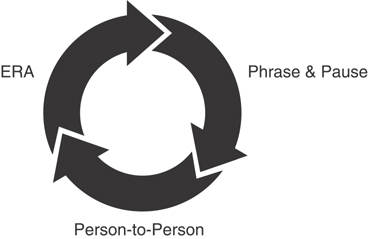
Figure 12.6 The Suasive Master Skills Cycle
As simplified and as natural as I have tried to make these skills, you will ultimately evolve your very own delivery style, incorporating each of the components to varying degrees. Just as every human being has a unique fingerprint, every human being develops a unique delivery style—even the masters of the game, as you will see in the next chapter.