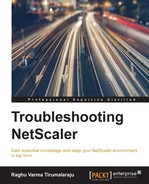Command Center is Citrix's own management solution and is highly customized to manage NetScalers. It allows you to get a quick bird's eye view of your NetScaler infrastructure from where you can dig deeper into individual issues.

Command Center also includes extensive backup capabilities. Once a NetScaler is discovered, that is to say added to the inventory of managed devices, Command Center periodically backs up configuration and certificates for these devices. This allows you to quickly restore to an earlier good configuration when necessary.
What makes Command Center a very effective troubleshooting tool is its ability to make sense of NetScaler-generated alerts. The Events and Alarms sections of Command Center display very clear messages based on the alerts received.

To take this usefulness one step further, Command Center allows you to create automated actions when a problem is detected. Examples of such actions can be to send an e-mail to an Administrator or to failover to a different service as part of a contingency plan.
Consider the following steps if you run into issues with Command Center:
- Ensure the following ports are open between Command Center and the NetScaler:
- UDP port 161 for SNMP polling
- UDP port 162 for SNMP traps
- TCP ports 80 (HTTP) 443 (SSL) for NITRO (API) communication and utilities such as NetScaler CLI, which can be invoked from Command Center
- TCP port 22 for SFTP and SSH for running commands (for example, Tasks)
- If you have SNMP managers already configured, ensure Command Center is already present in that list or discovery will fail.
- Verify that discovery is set to use the following:
- Correct SNMP community
- Correct security credentials
- Correct SSL/TLS settings
- Command Center software needs to be installed on top of Windows or Linux. This can sometimes mean interference from other software on the machine or a missing prerequisite due to which Command Center fails to start. To identify the reason for such issues, take a look at
wrapper.loglocated in theLogsdirectory. TheLogsdirectory will be present in the folder for Command Center you chose during installation.