Microsoft Viva Connections provides a curated employee experience. It surfaces relevant content such as news, announcements, communications, and conversations to employees. This makes the employee experience engaging and informative. It is an exciting time to reimagine the workplace as a digital experience rather than a physical place. This hybrid digital experience is people-centric, inclusive, and flexible.
In this chapter, you will understand the Microsoft Viva Connections experience for desktop and mobile users. Also, we will cover the setup prerequisites for Microsoft Viva Connections.
Microsoft Viva Connections supports both mobile and desktop users.
A Modern Employee Experience
Viva Connections helps employees perform their work efficiently by staying up-to-date with important and relevant information without leaving Microsoft Teams. It brings together everything needed to work effectively including news, announcements, resources, apps, and tasks in the Microsoft Teams interface . Viva Connections helps strengthen relationships between individuals and their teams and helps leaders to improve the culture.
Viva Connections helps organizations utilize existing Microsoft 365 resources without any additional investments to modernize the employee experience.
A single interface (i.e., Microsoft Teams) to stay updated with news, conversations, and tasks.
A personalized experience to show relevant content to the employees, driven by AI and Microsoft Graph capabilities.
A tailored experience by targeting the content to groups based on department, geography, etc.
Organization branding matching your company’s theme, color, and logo.
The ability to utilize existing Microsoft 365 services to present the content from SharePoint news, Yammer conversations, and Microsoft Stream videos.
The ability to leverage the underlying security and compliance features of Microsoft 365.
The ability to bring in the experience of your partner offerings (like ServiceNow, Workday, etc.)
The ability to extend Viva Connections by creating customized experiences with the SharePoint Framework (SPFx).
The ability to support a wide range of users on desktop and mobile experiences.
Viva Connections Desktop Experience
For organizations on their journey to the cloud with Microsoft 365, SharePoint is the trusted choice to build their intranets. With SharePoint, authors can effectively create content in the form of news and announcements for better user engagement. The content can be targeted to a set of users to bring the content closer to them.
Microsoft Teams is at the center of the employee workplace; it not only is a chat-based workspace but goes beyond that and supports a digital workplace for organizations. Microsoft Teams brings in apps for every user need. Microsoft Viva Connections extends this concept to the surface by using a SharePoint home site as an app in Microsoft Teams. Viva Connections fosters an inclusive culture for both desktop and mobile users to meet the needs of information workers and frontline workers.
As employees start their day, in the past they needed to look in multiple places (e.g., SharePoint, Yammer, etc.) to get updates from the organization and their colleagues. They now have a place inside Microsoft Teams, which is the Viva Connections app, to get the updates in one place. In the desktop experience, Viva Connections is an app in Microsoft Teams to surface your organization’s SharePoint home site in Microsoft Teams.
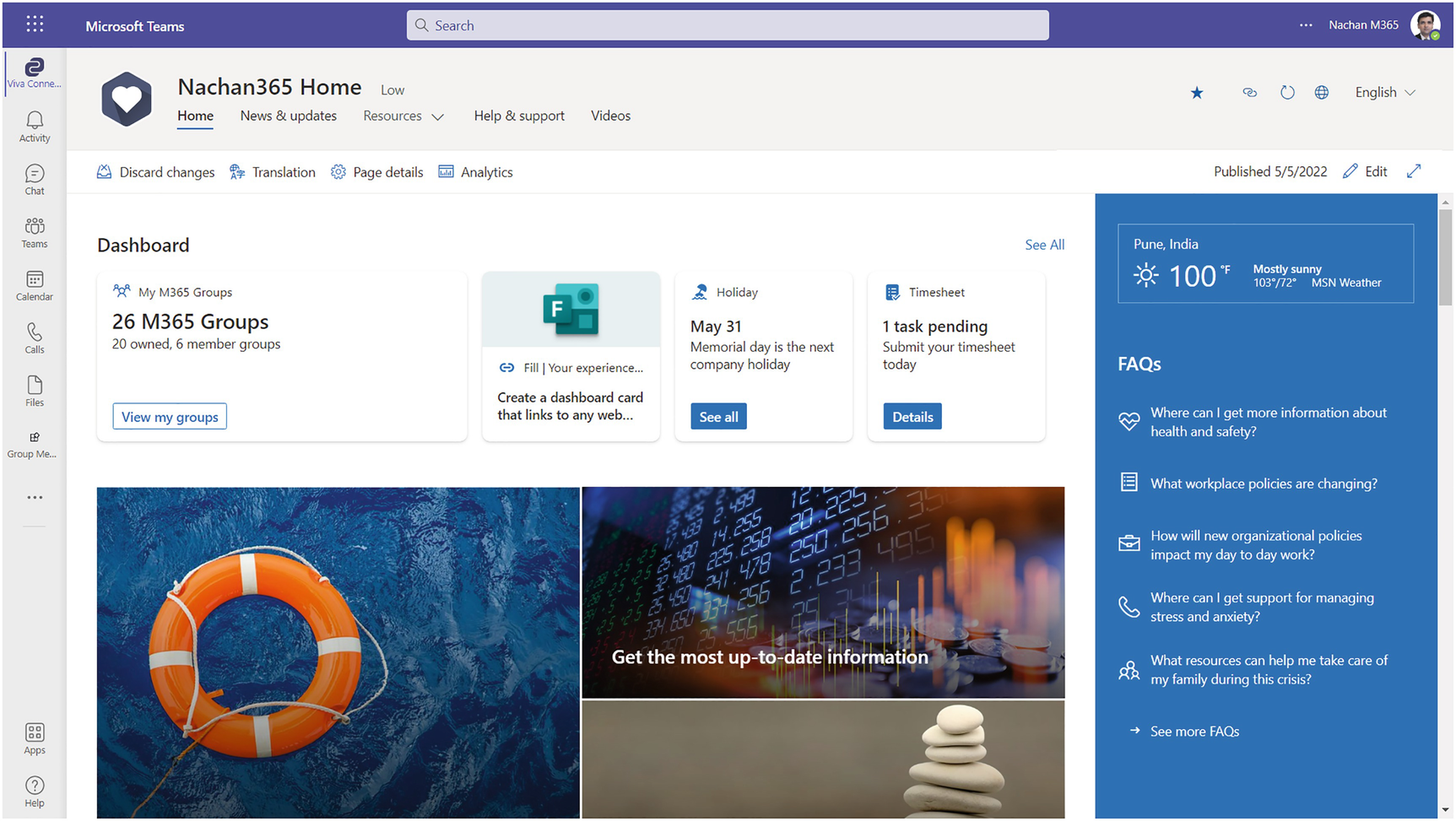
A Microsoft Viva Connections home page of Nachan 365 in the desktop view. The dashboard depicts the number of M 365 groups the user has. Holiday reminders. Timesheet. On the right is the weather forecast and some F A Qs.
Viva Connections desktop experience
This figure highlights the Viva Connections desktop experience. The desktop experience has the following key elements.
Dashboard
The dashboard enables you to complete tasks and focus on important information. The dashboard is available on the home site, which displays cards for a better employee experience. Dynamic cards on the dashboard are authored in SharePoint and present relevant actions for users (e.g., track assigned tracks, view news, and engage in conversations).
Global Navigation
Global navigation presents users with a way to get to important resources curated for your organization. It helps you easily navigate to important sites, often visited locations, and leading organizational destinations.
Clicking the Viva Connections icon in the left navigation in Microsoft Teams will open the global navigation .

A screenshot of the global navigation menu in Viva Connections represents the desktop experience. It includes Home, News and Updates, Resources. Help and Support, Videos, and My Sites.
Viva Connections desktop experience, global navigation
Intranet Experience
Viva Connections offers employees a consolidated experience to find everything they need during their working day. They do not need to visit multiple places like SharePoint, Yammer, etc., to get updates. The Viva Connections app in Microsoft Teams is a one-stop information shop for everyone.
Search Within the Intranet
Users can easily perform their searches from within Microsoft Teams with the Viva Connections app . The Microsoft Teams search bar provides flexible search options.

A screenshot of the Viva Connections search function represents the desktop experience with a sample keyword search, emergency.
Viva Connections desktop experience, search
The “view all results” link shows the search results from Microsoft Teams. The search in Viva Connections opens a SharePoint site with search results in a new browser window.
Share Content
The intranet content can now be easily shared in Microsoft Teams for better collaboration. The “Copy link” icon at the top of each page makes it easy to share the content in a Teams chat.
Feed for Viva Connections
Feeds help you to discover and engage with news, announcements, and conversations. The feed for Viva Connections is another web part that can be added to the SharePoint home site.

A page of feed for Viva Connections in the desktop view of Nachan365 in Microsoft Teams.
Feed for Viva Connections
The Feed for Viva Connections web part helps employees to stay up-to-date with conversations, news, and Stream videos. Employees can see this information based on the sites they follow.
The desktop experience also allows the users with specified permissions to create, update, and delete content from the SharePoint home site using the Viva Connections app.
Where Does the Content Come From in the Feed?
SharePoint: The news from the home site, organizational news site, and sites you follow are shown.
Yammer: Conversations from the All company community or communities you follow, as well as featured posts from public communities, are shown.
Stream: Stream videos published as video news links or embedded in the news posts are shown.
Not all the content sources need to be configured. You can optionally choose to publish content for feeds from one or more sources.
Viva Connections Mobile Experience
The mobile experience for Viva Connections is optimized to focus on the dashboard, feed, and resources. Viva Connections was built to engage everyone including frontline workers who might not have access to the terminal at all times. A mobile experience can be very helpful to frontline workers by consolidating the shifts, tasks, news, poll participation, and discussions in one place.
Dashboard
The dashboard displays the dynamic cards to users to take quick actions.
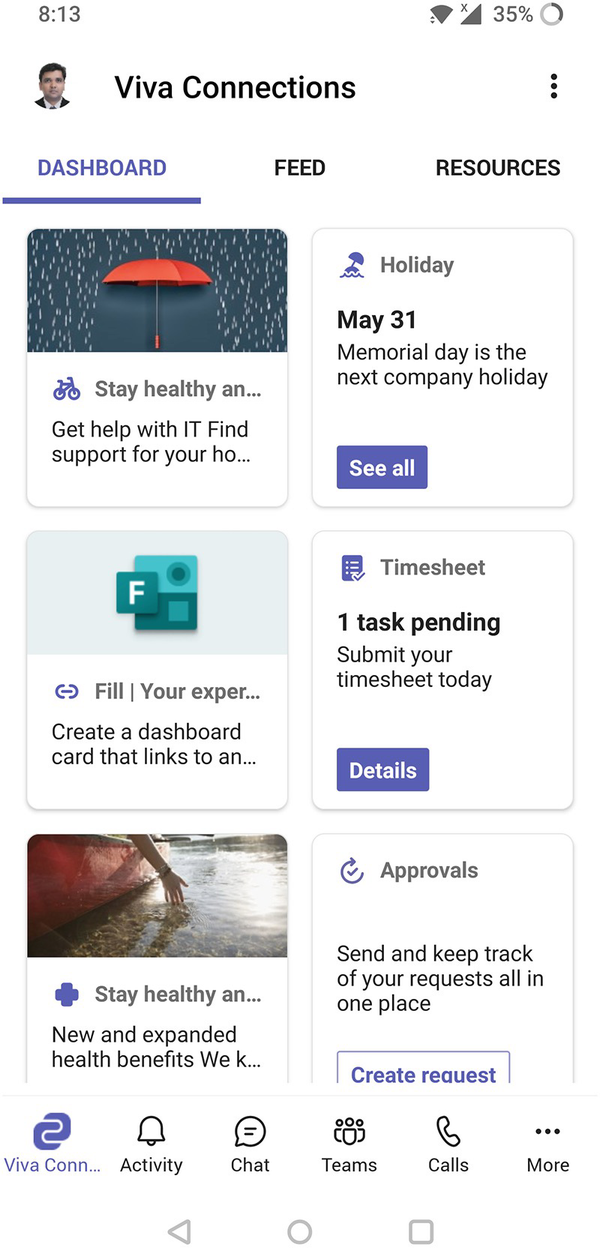
A Viva Connections dashboard page in the mobile view with feed and resources. The dynamic cards are displayed.
Viva Connections mobile experience, dashboard
The cards on the Viva Connections dashboard are based on adaptive cards. The SharePoint Framework (SPFx) provides a customization option to build your custom-tailored cards.
The SharePoint Framework is the choice of developers to extend modern SharePoint. It supports platform-agnostic, client-side development for SharePoint using modern web technologies and tools (e.g., Nodejs, npm, gulp.js, TypeScript, Yeoman, webpack, etc.). We will cover more about creating custom cards for the dashboard with SPFx in Chapter 11.
Feed
A feed can generally surface the content relevant to the user from SharePoint, Yammer, and Stream.
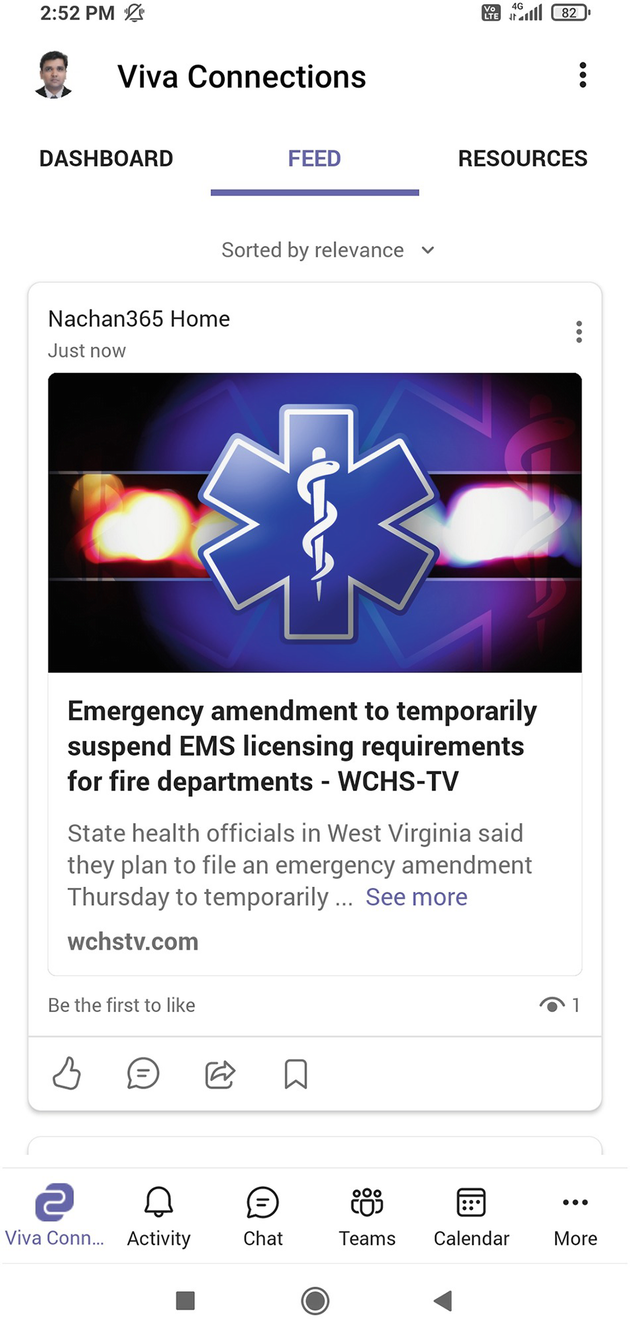
A Viva Connections feed page in the mobile view with dashboard and resources. The dynamic cards are displayed.
Viva Connections mobile experience , feed
Resources
The Resources section in the mobile experience displays the global navigation from SharePoint. It presents users with the navigation to important resources curated for their organization.

A Viva Connections resources page in the mobile view with feed and dashboard. The dynamic cards are displayed.
Viva Connections mobile experience, resources
Curated and Tailored Experiences
Viva Connections presents options to create both curated and tailored experiences for content creators.
Curated Experience
The curated experience can be pushed to users by the site owner or authors. Site owners can use audience targeting to target content for users in Microsoft 365 groups and email-enabled security groups. They can target the content for dashboard items, menu items in global navigation, or content on the SharePoint home site.
The SharePoint home site, dashboard, and resources are examples of a curated experience.
Tailored Experience
In a tailored experience , the content is presented to users based on the communities or sites they follow in SharePoint, group membership in Yammer, or popular content.
A feed is an example of a tailored experience.
Branding
Every organization follows its own branding . This includes a logo and colors to show their brand. This Viva Connections app allows companies to apply organizational branding in Microsoft Teams.
We will cover more about branding in Chapter 8.
Localization
Dashboard authors can set the content to support multiple languages.
SharePoint news in the feed will be displayed in the user’s preferred language.
Global navigation will follow the tenant’s default language for Resources. At the same time, you can add localized text for menu items in the Global navigation per supported language.
Enable Multilingual Experience in SharePoint
For organizations operating in various regions, it is important to present the content in the user’s native language. SharePoint supports multiple languages to satisfy this requirement. Start by creating your home site with English as a default language, enable the site to use multilingual features, and then choose the other languages the site will support.
We will cover more about multilingual features in Chapter 3.
Setting Up Viva Connections
Setting up Viva Connections requires business users to define what content to surface and the technical experts to design the architecture.

A diagram for Viva Connections setup with eight steps, which are Prepare your intranet, Set a home site, Enable the app bar, Create a dashboard, Prepare the content for the feed, Add the app in Teams, Choose mobile settings, and Launch with end-users.
Viva Connections setup steps
We will go through the details of each step in the subsequent chapters. Each step is important and needs the involvement of multiple stakeholders including business users, service owners, technical experts, champions, etc.
Let’s spend some time looking at the steps involved and understanding their significance from a business and technical point of view.
Step 1: Prepare Your Intranet
Work with your business users and stakeholders to figure out what is important to surface on the intranet for employees.
Work with your technical experts to figure out how to design a performant intranet.
Step 2: Set Up a Home Site
Work with your business users and stakeholders to define the layout of the home site, identify which content is important for employees, and determine how to present it to them.
Work with your technical experts to design the information architecture for the home site.
Step 3: Enable the App Bar and Global Navigation
Work with your business users and stakeholders to define the global navigation, set up the governance for it, and define the audience targeting.
Work with your technical experts to roll out the app bar experience.
Step 4: Create a Dashboard and Cards
Work with your business users and stakeholders to define the use cases for the dashboards, define which cards will be useful for employees, identify the partner solutions, and identify the need for developing custom cards.
Work with your technical experts to author the cards on the dashboard, engage with partner solutions to onboard their cards on the dashboard, and develop custom cards with SharePoint Framework.
Step 5: Prepare Content for the Feed
Work with your business users and stakeholders to define the content sources, identify the content to feature, and set up the governance to publish the content.
Work with your technical experts to define the information architecture and understand the capabilities in SharePoint and Yammer to empower Viva Connections.
Step 6: Add the App to Teams
Work with your business users and stakeholders to define the branding for the Viva Connections app and define a rollout strategy.
Work with your technical experts to enable the app, define the permission, and set up policies to roll out the Viva Connections experience to the end users in a phased approach.
Step 7: Choose Mobile Settings
Work with your business users and stakeholders to optimize the mobile experience and define a card layout for the mobile dashboard experience.
Work with your technical experts to make the app available to information workers and frontline workers.
Step 8: Launch with End Users
Work with your business users and stakeholders to prepare the adoption plan, build user engagement, spread awareness, and understand the training needs.
Work with your technical experts to create forums to help employees on technical issues and measure success.
Conclusion
You now have a better understanding of the Microsoft Viva Connections experience for desktop and mobile users. We have briefed you on the setup process and prerequisites for Microsoft Viva Connections.
In the next chapter, we will start setting up Viva Connections by preparing our intranet in SharePoint.
