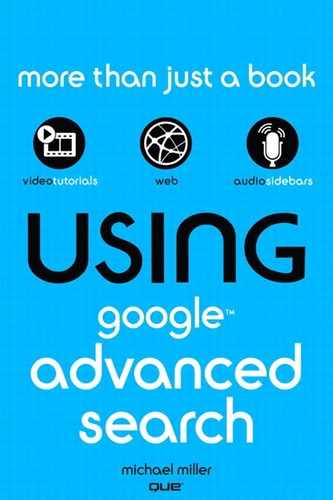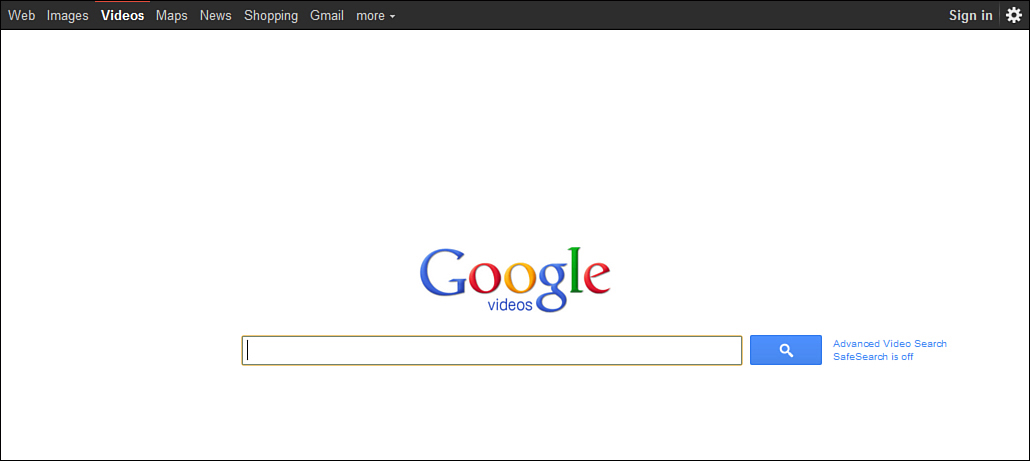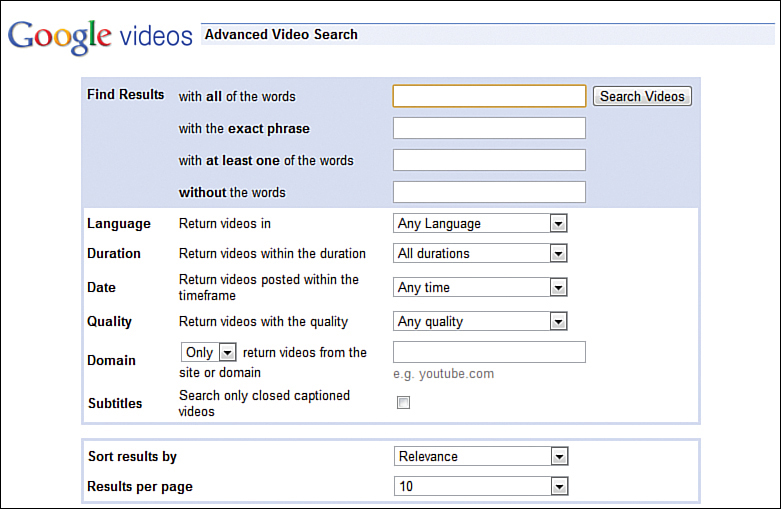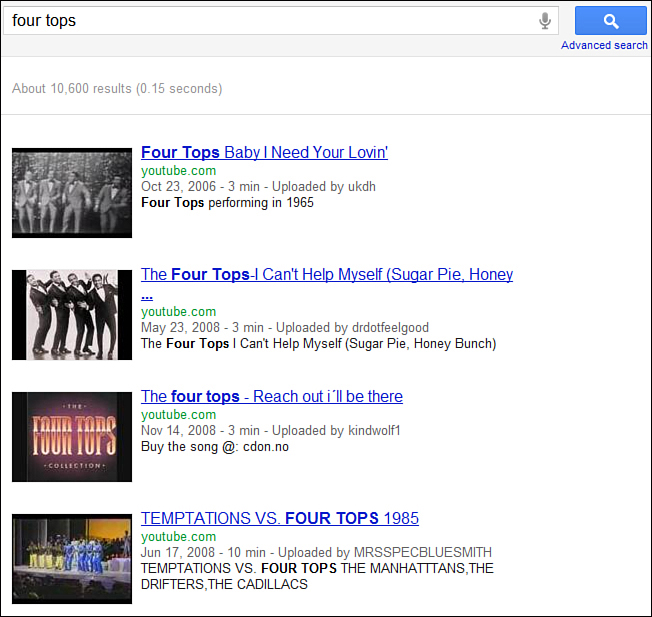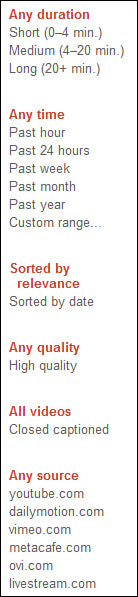Searching for Videos
In the last chapter you learned how you can use Google to search for images on the web. But did you know you can also use Google to search for videos? That’s right—Google Videos is your search gateway for all sorts of uploaded video content.
The History of Google Videos
The site currently known as Google Videos (video.google.com) has gone through several extreme metamorphoses over time. It’s like Google can’t decide what to do with the thing.
Originally, Google Video (it was singular back then) was intended to be a competitor to YouTube and other Web video sites, offering a combination of user-uploaded videos and commercial videos for sale. Google Video never gained much traction, however—which is why, in 2006, Google purchased YouTube.
With the YouTube acquisition, Google became the Web’s largest distributor of uploaded video content. If you’re not familiar with YouTube, it’s a video sharing community, where millions of users upload videos for more millions of users to watch. It’s a great place to find everything from commercial content to instructional videos to stupid pet tricks and laughing babies.
With YouTube in the Google universe, of what use was Google Video? That’s a fair question. For a time after the YouTube acquisition, the two sites existing more or less in parallel, with Google encouraging viewers to upload their videos to both sites. This hosting of user videos was discontinued in 2009.
At some point Google Video (still singular) started hosting commercial videos for paid purchase or rental. That effort fizzled, and the paid download functionality was subsequently retired.
This left Google Videos (now plural) as the video equivalent of Google Images—a gateway for video search. This is the version of Google Videos you can find today.
Not unexpectedly, because Google still owns YouTube and because YouTube is the biggest video hosting site on the Web, most of the videos you can find via Google Videos are YouTube videos. But Google Videos also searches a handful of other non-Google video sites, including Biku, Dailymotion, ExposureRoom, GoFish, MySpace, Spike.com, Vimeo, and Yahoo! Video. This makes Google Videos a good way to search YouTube and a little bit more.
 TELL ME MORE Media 6.1—How Google Videos and YouTube Fit Together
TELL ME MORE Media 6.1—How Google Videos and YouTube Fit Together
To learn more about Google’s corporate video strategy (or lack of it), listen to the audio clip titled ““How Google Videos and YouTube Fit Together” on the companion Using website at http://www.quepublishing.com.
Searching for Videos
You can access Google Videos in two ways, as shown in Figure 6.1. You can click the Videos link on any Google search page, or you can go directly to video.google.com. (Google Videos results also sometimes appear as part of Google’s universal search results when you search from the main search box, typically in a top-of-page OneBox.)
Figure 6.1 The Google Videos home page.
Basic Searching
Searching for a video is as easy as entering your query into the search box and clicking the Search Videos button.
How to Search for Videos
Here’s how to search for videos:
1. Go to the Google Videos page (video.google.com).
2. Enter one or more keywords in the search box that describe the video you’re looking for.
3. Click the Search button.
 SHOW ME Media 6.2—Searching for Videos
SHOW ME Media 6.2—Searching for Videos
To learn more about how to use Google to search for videos, see the video titled “Searching for Videos” on the companion Using website, http://www.quepublishing.com.
Advanced Searching
Not unexpectedly, you can fine-tune your image search by using the Advanced Video Search page. On the main Google Videos page, when you click the Advanced Video Search link, you see the form shown in Figure 6.2. From here you can fine-tune your search in a number of ways:
Figure 6.2 Fine-tuning your search from the Advanced Video Search page.
• Find results. Narrow your search by searching for all the words, the exact phrase, any of the words, or videos not related at all to the specified words.
• Language. Narrow your search by displaying only videos shot in a specific language.
• Duration. Filter results by video length—Short (<4 minutes), Medium (4–20 minutes long), or Long (>20 minutes).
• Date. Display only those videos uploaded in the past hour, 24 hours, week, month, or year.
• Quality. Display only high-quality videos—those recorded at a higher resolution.
• Domain. Search only for videos uploaded from a specified domain or website.
• Subtitles. Display only those videos with closed captioning.
Viewing Video Search Results
When you click the Search Videos button, Google returns the first page of results. As you can see in Figure 6.3, this page displays thumbnails of the matching videos. Beside each thumbnail is the video’s title, length, date uploaded, who did the uploading, a brief description of the video’s content, and the hosting site.
Figure 6.3 The results of a Google video search.
To view a video, click either the thumbnail or video title. This takes you to the host site, where you can play the video there.
 SHOW ME Media 6.3—Viewing Video Search Results
SHOW ME Media 6.3—Viewing Video Search Results
To learn more about Google’s video search results, see the video titled “Viewing Video Search Results” on the companion Using website, http://www.quepublishing.com.
Fine-Tuning Video Search Results
As with Google’s image search, Google Videos offers a variety of Search Tools to fine-tune your video search results. You can find these video Search Tools in the left column of the video search results page, as shown in Figure 6.4.
Figure 6.4 Google’s video Search Tools.
The following are the current Search Tools available:
• Duration. Display only Short, Medium, or Long videos.
• Time. Display only videos uploaded in the past hour, 24 hours, week, month, or year. Click Custom Range to set a custom display range.
• Sort by. You can opt to display videos sorted either by relevant (the default) or date uploaded.
• High quality. Display only higher resolution videos.
• Closed captioned. Display only closed-captioned videos.
• Source. Display only videos from a specific source. (The available sources vary from video to video.)
 SHOW ME Media 6.4—Fine-Tuning Video Search Results
SHOW ME Media 6.4—Fine-Tuning Video Search Results
To learn more about Google’s video Search Tools, see the video titled “Fine-Tuning Video Search Results” on the companion Using website, http://www.quepublishing.com.