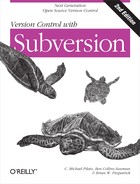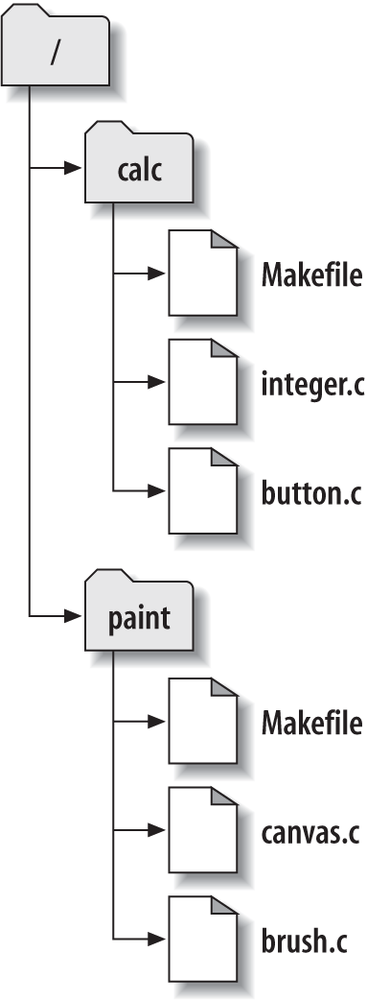Working Copies
You’ve already read about working copies; now we’ll demonstrate how the Subversion client creates and uses them.
A Subversion working copy is an ordinary directory tree on your local system, containing a collection of files. You can edit these files however you wish, and if they’re source code files, you can compile your program from them in the usual way. Your working copy is your own private work area: Subversion will never incorporate other people’s changes, nor make your own changes available to others, until you explicitly tell it to do so. You can even have multiple working copies of the same project.
After you’ve made some changes to the files in your working copy and verified that they work properly, Subversion provides you with commands to “publish” your changes to the other people working with you on your project (by writing to the repository). If other people publish their own changes, Subversion provides you with commands to merge those changes into your working copy (by reading from the repository).
A working copy also contains some extra files, created and maintained by Subversion, to help it carry out these commands. In particular, each directory in your working copy contains a subdirectory named .svn, also known as the working copy’s administrative directory. The files in each administrative directory help Subversion recognize which files contain unpublished changes and which files are out of date with respect to others’ work.
A typical Subversion repository often holds the files (or source code) for several projects; usually, each project is a subdirectory in the repository’s filesystem tree. In this arrangement, a user’s working copy will usually correspond to a particular subtree of the repository.
For example, suppose you have a repository that contains two
software projects, paint and calc. Each project lives in its own top-level
subdirectory, as shown in Figure 1-6.
To get a working copy, you must check out some subtree of the repository. (The term check out may sound like it has something to do with locking or reserving resources, but it doesn’t; it simply creates a private copy of the project for you.) For example, if you check out /calc, you will get a working copy like this:
$ svn checkout http://svn.example.com/repos/calc A calc/Makefile A calc/integer.c A calc/button.c Checked out revision 56. $ ls -A calc Makefile button.c integer.c .svn/
The list of letter As in the
left margin indicates that Subversion is adding a number of
items to your working copy. You now have a personal copy of the
repository’s /calc directory, with
one additional entry—.svn—which
holds the extra information needed by Subversion, as mentioned
earlier.
Suppose you make changes to button.c. Since the .svn directory remembers the file’s original modification date and contents, Subversion can tell that you’ve changed the file. However, Subversion does not make your changes public until you explicitly tell it to. The act of publishing your changes is more commonly known as committing (or checking in) changes to the repository.
To publish your changes to others, you can use Subversion’s svn commit command:
$ svn commit button.c -m "Fixed a typo in button.c." Sending button.c Transmitting file data . Committed revision 57.
Now your changes to button.c have been committed to the repository, with a note describing your change (namely, that you fixed a typo). If another user checks out a working copy of /calc, she will see your changes in the latest version of the file.
Suppose you have a collaborator, Sally, who checked out a working copy of /calc at the same time you did. When you commit your change to button.c, Sally’s working copy is left unchanged; Subversion modifies working copies only at the user’s request.
To bring her project up to date, Sally can ask Subversion to update her working copy, by using the svn update command. This will incorporate your changes into her working copy, as well as any others that have been committed since she checked it out:
$ pwd /home/sally/calc $ ls -A Makefile button.c integer.c .svn/ $ svn update U button.c Updated to revision 57.
The output from the svn update command indicates that Subversion updated the contents of button.c. Note that Sally didn’t need to specify which files to update; Subversion uses the information in the .svn directory as well as further information in the repository to decide which files need to be brought up to date.