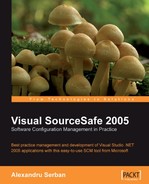While most of the time the development process is conducted from the local development site, sometimes situations where we need to work from remote locations arise.
To be able to work online from other locations, we need a way to access the SourceSafe server through the intranet or the Internet, in order to perform our source control tasks.
If we don't have an internet connection at the remote location, or if the local SourceSafe server is temporarily down, we can work offline, provided we already have the solution files on our remote machine. When a connection to the database becomes available again, we reconnect to the SourceSafe database and synchronize the changes. Depending on the database configuration and the Visual Studio plug-ins we use while reconnecting, there are some scenarios to consider for avoiding data loss. We will examine the possible scenarios that can lead to data loss and see how to avoid such situations.
If we have an internet connection at the remote location, we have several ways to remotely connect to a SourceSafe database as follows:
- Native HTTP(S) access
- Virtual Private Network (VPN) connection
- Third-party solutions
Visual SourceSafe 2005 has native HTTP(S) access by using the built-in XML web service.
Note
The native HTTP(S) access is available only when using the Visual SourceSafe internet plug-in with Visual Studio or any other Integrated Development Environment that supports the source control (MSSCCI) plug-ins for SourceSafe.
For more information about installing and configuring this web service please refer to Appendixes A and B.
By default, clients using the Visual Studio SourceSafe internet plug-in connect through the Internet using an encrypted SSL connection to the XML web service interface. The internet plug-in is optimized for low speed connections.

To connect to the SourceSafe database over the Internet please see the Adding the Database over the Internet section under Adding the Database to the Database List and the Using Visual Studio with the Internet plug-in section under Opening the Database in Chapter 4.
If you already have the solution on the local machine, it is advisable to open the solution directly from the local disk using File | Open | Project/Solution | My Computer and using the local path to the solution.
If you choose to open the solution directly from the database again, Visual Studio will ask which version to open:

Click Local Version to open the version located on the local machine or Server Version to replace the solution with the server version.
Note
Opening the server version will replace the local files. If you have changes that are not checked in (pending changes), then you will lose them.
Visual Studio will open the selected solution and we are ready to work.
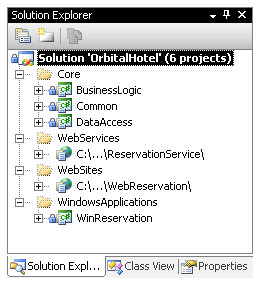
The SourceSafe internet plug-in doesn't support all the commands in the SourceSafe LAN version. Looking at the Source Control menu we can see the disabled commands.

The commands not supported are:
- View History
- Properties
We cannot see previous versions of a file, or view the SourceSafe file's properties.
The Share command, although not enabled in this menu is still available. To share items from other locations in the SourceSafe database, we must use the Add Existing Item command. We must then choose the SourceSafe (Internet) tab at the bottom left of the dialog, navigate in the SourceSafe database, and select the item we want to share in the current project or solution. For more information on sharing files please see the Sharing Files section in Chapter 5.
The Virtual Private Network (VPN) is a connection method over the Internet that allows direct connection to the local network where the SourceSafe server is. The connection establishes a VPN tunnel that connects the clients directly to the local site.

Using a VPN connection allows you to work just like when you are at the local site, using the SourceSafe LAN plug-in and all the SourceSafe tools.
Note
The VPN connection is affected by the internet connection speed. Low connection speeds affect the source control operations as the LAN clients are not designed to work over slow connections.
Setting up VPN is beyond the scope of this book. For more information contact your local network administrator.
There are several third-party solutions that allow an alternative to the native remote support such as:
- SourceAnyWhere from DynamSoft (http://www.dynamsoft.com)
- SourceOffSite from SourceGear (http://www.sourcegear.com)
- VSS Remoting from Source Remoting (http://www.sourceremoting.com)
- SourceXT from Accorden (http://www.acorden.com)
- VssConnect from VoxCode (http://www.vssconnect.com)
For a detailed description, you can visit their websites. You can also find more applications providing remote access to SourceSafe databases (including freeware or open source) by searching the Internet.