Introduction
Welcome to Windows 11 For Dummies, the world’s best-selling book about the latest Windows version, Windows 11!
This book’s popularity probably boils down to this simple fact: Some people want to be Windows whizzes. They love interacting with dialog boxes. Some randomly press keys in the hope of discovering hidden, undocumented features. A few memorize long strings of computer commands while washing their hair.
And you? Well, you’re no dummy, that’s for sure. But when it comes to Windows and computers, the fascination just isn’t there. You want to get your work done, stop, and move on to something more important. You have no intention of changing, and there’s nothing wrong with that.
That’s where this book comes in handy. Instead of making you a whiz at Windows, it merely dishes out chunks of useful computing information when you need them. Instead of becoming a Windows expert, you’ll know just enough to get by quickly, cleanly, and with a minimum of pain so that you can move on to the more pleasant things in life.
And you’ll be able to do that whether you’re dealing with a touchscreen tablet, laptop, or desktop computer.
About This Book
Don’t try to read this book in one sitting; there’s no need. Instead, treat this book like a dictionary or an encyclopedia. Turn to the page with the information you need and say, “Ah, so that’s what they’re talking about.” Then put down the book and move on.
Don’t bother trying to memorize all the Windows jargon, such as Select the Menu Item from the Drop-Down List Box. Leave that stuff for the computer enthusiasts. In fact, if anything technical comes up in a chapter, a road sign warns you well in advance. Depending on your mood, you can either slow down to read it or speed on around it.
Instead of fancy computer jargon, this book covers subjects like these, all discussed in plain English:
- Keeping your computer safe and secure
- Making sense of the new Windows 11 Start menu
- Finding, starting, and closing programs and apps
- Locating the file you saved or downloaded last week
- Setting up a computer or tablet for the family to share
- Copying information to and from a disc or flash drive
- Saving and sharing files from your smartphone or digital camera
- Printing or scanning your work
- Linking two or more computers with a network to share the internet, files, or a printer
- Fixing Windows when it’s misbehaving
There’s nothing to memorize and nothing to learn. Just turn to the right page, read the brief explanation, and get back to work. Unlike other books, this one enables you to bypass the technical hoopla and still complete your work.
How to Use This Book
Windows 11 will most definitely leave you scratching your head at some point. It’s the most complicated version of Windows ever released to the public, so take pride in the fact that you’re strong enough to persevere.
When something in Windows leaves you stumped, use this book as a reference. Find the troublesome topic in this book’s table of contents or index. The table of contents lists chapter and section titles and page numbers. The index lists topics and page numbers. Page through the table of contents or index to the spot that deals with that particular bit of computer obscurity, read only what you have to, close the book, and apply what you’ve read.
If you’re feeling adventurous and want to find out more, read a little further in the bulleted items below each section. You can find a few completely voluntary extra details, tips, or cross-references to check out. There’s no pressure, though. You aren’t forced to discover anything that you don’t want to or that you simply don’t have time for.
If you have to type something into the computer, you’ll see easy-to-follow bold text like this:
Type Mail into the Search box.
In the preceding example, you type the word Mail and then press the keyboard’s Enter key. Typing words into a computer can be confusing, so a description follows that explains what you should be seeing on the screen.
When I describe a key combination you should press, I describe it like this:
Press Ctrl
+B.
That means to hold down your keyboard’s Control key while pressing your keyboard’s B key. (That’s the shortcut key combination that applies bold formatting to selected text.)
Whenever I describe an email address or filename, I present it this way:
notepad.exe
And website addresses appear like this:
This book doesn’t wimp out by saying, “For further information, consult your manual.” Windows doesn’t even come with a manual. This book also doesn’t contain information about running specific Windows programs, such as Microsoft Word or Excel. Windows is complicated enough on its own! Luckily, other For Dummies books mercifully explain most popular programs.
Don’t feel abandoned, though. This book covers Windows in plenty of detail for you to get the job done. Plus, if you have questions or comments about Windows 11 For Dummies, feel free to drop me a line on my website at www.andyrathbone.com. I answer a reader’s question each week, either personally or online.
Finally, keep in mind that this book is a reference. It’s not designed to teach you how to use Windows like an expert, heaven forbid. Instead, this book dishes out enough bite-sized chunks of information so that you don’t have to learn Windows.
Touchscreen Owners Aren’t Left Out
Although Windows 11 comes preinstalled on all new Windows desktop PCs and laptops, Microsoft also aims Windows 11 at owners of touchscreens. Tablets, some laptops, and desktop monitors come with screens you can control by touching them with your fingers.
If you’re a new touchscreen owner, don’t worry. This book explains where you need to touch, slide, or tap your fingers in all the appropriate places.
If you find yourself scratching your head over explanations aimed at mouse owners, remember these three touchscreen rules:
- When told to click, you should tap. Quickly touching and releasing your finger on a button is the same as clicking it with a mouse.
- When told to double-click, tap twice. Two touches in rapid succession does the trick.
- When told to right-click something, hold down your finger on the item. Then, when an icon appears, lift your finger. The right-click menu appears onscreen. (That’s what would have happened if you’d right-clicked the item with a mouse.) While you’re looking at the pop-up menu, tap any of its listed items to have Windows carry out your bidding.
And What about You?
Chances are good that you already own Windows 11. You know what you want to do with your computer. The problem lies in making the computer do what you want it to do. You’ve gotten by one way or another, perhaps with the help of a computer guru — for instance, a friend at the office, a relative, or perhaps a neighbor’s teenager.
But when your computer guru isn’t around, this book can be a substitute during your times of need.
Icons Used in This Book
It just takes a glance at Windows to notice its icons, which are little push-button pictures for starting various programs. The icons in this book fit right in. They’re even a little easier to figure out.
Beyond the Book
Like every Windows For Dummies book, this one comes with a free Cheat Sheet that brings together some of the most commonly needed information for people struggling with Windows. It describes how Microsoft changes Windows 11 after its release, and it offers keyboard shortcuts as well as tips on using Windows 11 on a touchscreen. To get the Cheat Sheet, head for www.dummies.com and, using the Search box, search for Windows 11 For Dummies Cheat Sheet.
Where to Go from Here
Now you’re ready for action. Give the pages a quick flip and scan a section or two that you know you’ll need later. Please remember, this is your book — your weapon against the computer nerds who’ve inflicted this whole complicated computer concept on you. Please circle any paragraphs you find useful, highlight key concepts, add your own sticky notes, and doodle in the margins next to the complicated stuff.
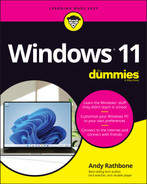
 If you find touchscreens to be cumbersome while you’re sitting at a desk, you can always add a mouse and keyboard to your touchscreen tablet. They work just fine. In fact, a mouse and keyboard almost always work better than fingers on the Windows desktop, even in Windows 11. (They’re almost mandatory on small Windows tablets.)
If you find touchscreens to be cumbersome while you’re sitting at a desk, you can always add a mouse and keyboard to your touchscreen tablet. They work just fine. In fact, a mouse and keyboard almost always work better than fingers on the Windows desktop, even in Windows 11. (They’re almost mandatory on small Windows tablets.) Watch out! This signpost warns you that pointless technical information is coming around the bend. Swerve away from this icon to stay safe from awful technical drivel.
Watch out! This signpost warns you that pointless technical information is coming around the bend. Swerve away from this icon to stay safe from awful technical drivel. This icon alerts you about juicy information that makes computing easier: a new method for keeping the cat from sleeping on top of your tablet, for example.
This icon alerts you about juicy information that makes computing easier: a new method for keeping the cat from sleeping on top of your tablet, for example. The computer won’t explode while you’re performing the delicate operations associated with this icon. Still, wearing gloves and proceeding with caution is a good idea.
The computer won’t explode while you’re performing the delicate operations associated with this icon. Still, wearing gloves and proceeding with caution is a good idea. This icon alerts you to areas where Windows 11 behaves quite differently from the previous version, Windows 10.
This icon alerts you to areas where Windows 11 behaves quite differently from the previous version, Windows 10.